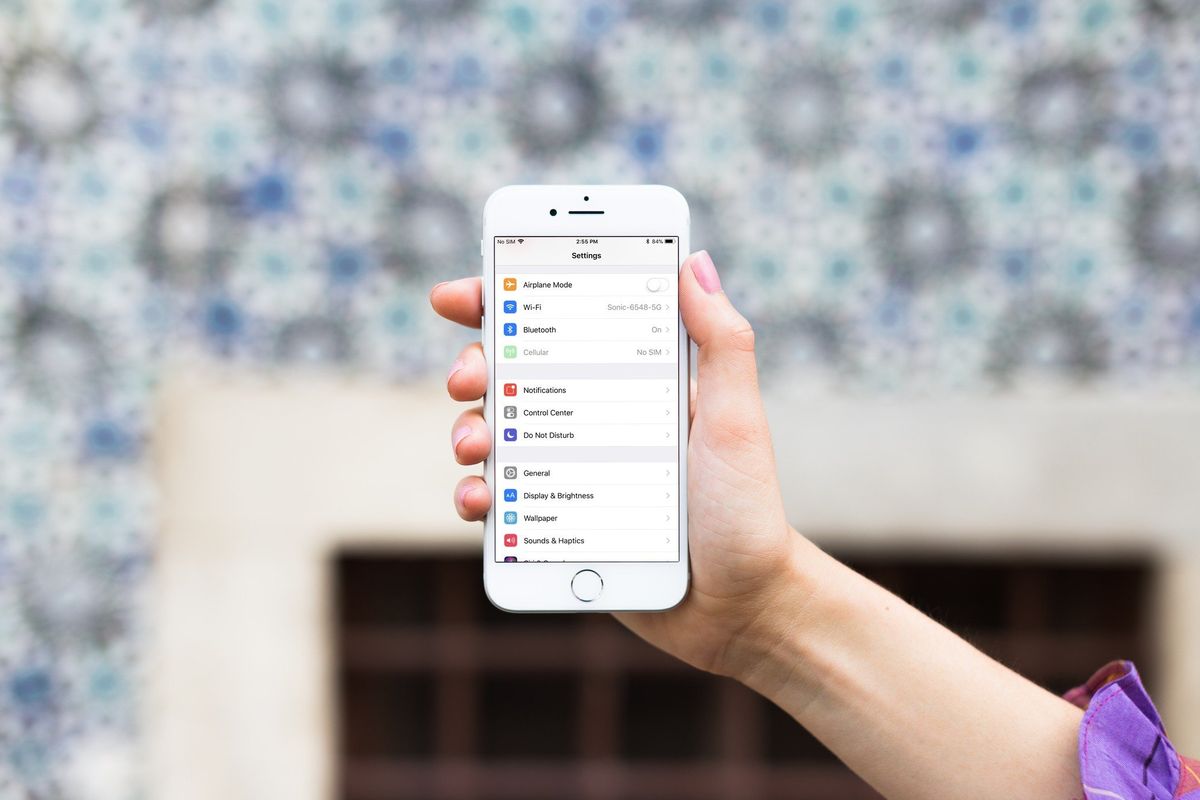
My next door neighbors are also some of my dearest friends. Of course, I've used their wi-fi and they've used mine. When they first moved next door to me, however, my devices would drop my wi-fi and join their network. Clearly, they have a stronger signal than I do. So, I had to forget their network so my iPhone, iPad, Mac, and Apple TV would stop trying to piggyback on their network instead.
If you're experiencing something similar, or just want to forget a wifi network you've been using, here's how.
- How to forget a wi-fi network on your iPhone and iPad
- How to stop automatically joining a network
- How to find out if a wi-fi network is available in range
How to forget a wi-fi network on your iPhone and iPad
While in range of the wi-fi network you want to forget, you can do so right on your iPhone.
- Launch the Settings app.
- Tap Wi-Fi.
- Tap the info button next to the wi-fi network you want to forget. It looks like a lower-case I.
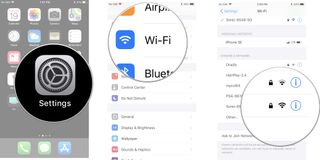
- Tap Forget This Network.
- Tap Forget when prompted to confirm you want to forget the network.

How to stop automatically joining a network
I have multiple access points in my household so I can, for example, allow guests to join my wifi. Sometimes, however, my devices will default to a network I don't want to be on. In iOS 11 and higher, disabling auto-joining a network will stop your iPhone or iPad from joining a network you want to keep in your settings, but don't necessarily want to join every time. When in range of the wi-fi network, follow the steps below.
- Launch the Settings app.
- Tap Wi-Fi.
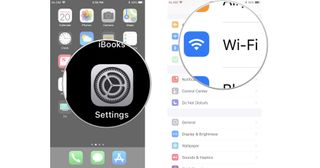
- Tap the info button next to the wi-fi network you want to forget. It looks like a lower-case I.
- Turn the Auto-Join switch off.
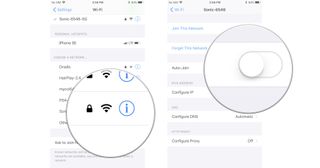
How to find out if a wi-fi network is available in range
If you want to know what wi-fi networks are within range, you can receive a notification asking if you want to join or not. You'll never be automatically connected to an unknown network, whether you're receiving these notifications or not, but this setting will help you discover networks you can join.
- Launch the Settings app.
- Tap Wi-Fi.
- Scroll down to the bottom of the page and turn the Ask to Join Networks switch on.
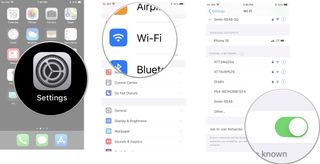
If you've previously joined a network, you'll be automatically connected again when you are within range, whether this setting is enabled or not.
Any questions?
Do you have any questions about how to forget a wi-fi network you've previously joined? Put them in the comments and we'll help you out.
Master your iPhone in minutes
iMore offers spot-on advice and guidance from our team of experts, with decades of Apple device experience to lean on. Learn more with iMore!
Lory is a renaissance woman, writing news, reviews, and how-to guides for iMore. She also fancies herself a bit of a rock star in her town and spends too much time reading comic books. If she's not typing away at her keyboard, you can probably find her at Disneyland or watching Star Wars (or both).




