How to get back gigabytes of Mac disk space by deleting unused Steam games
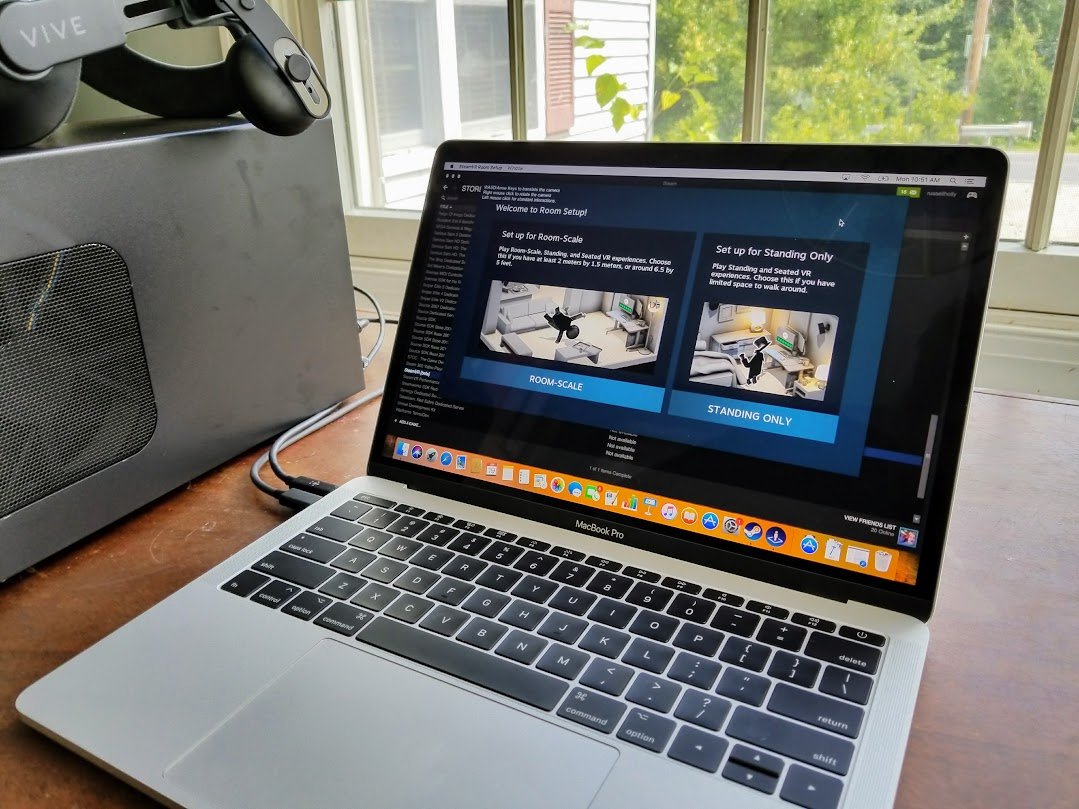
Steam has a huge library of games you can buy and download onto your Mac, but if you aren't careful, you'll soon find yourself running out of space on your hard drive for anything new. Now, we all have games that we have bought or downloaded that we don't play anymore. Maybe you have moved on from playing DOTA 2 or maybe you slightly regret getting caught up in the buzz of bizarre Doki Doki Literature Club, but in any case, those games you don't play take up precious space.
The good news is Steam makes it pretty easy to delete games and their data from your Mac right inside the Steam app.
How to delete Steam games
- Launch Steam from your Applications folder.
- Click on the Library tab at the top of the Steam window.
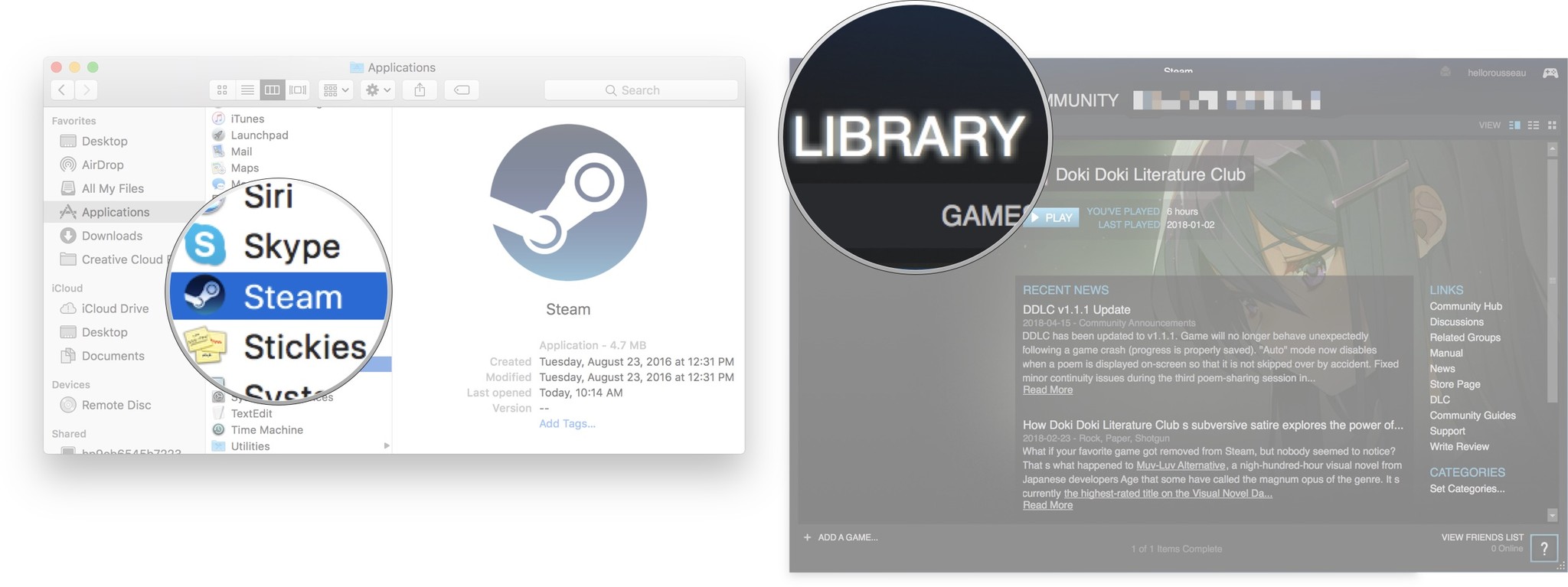
- Use the Control - Click shortcut on the game you want to delete.
- Select Uninstall
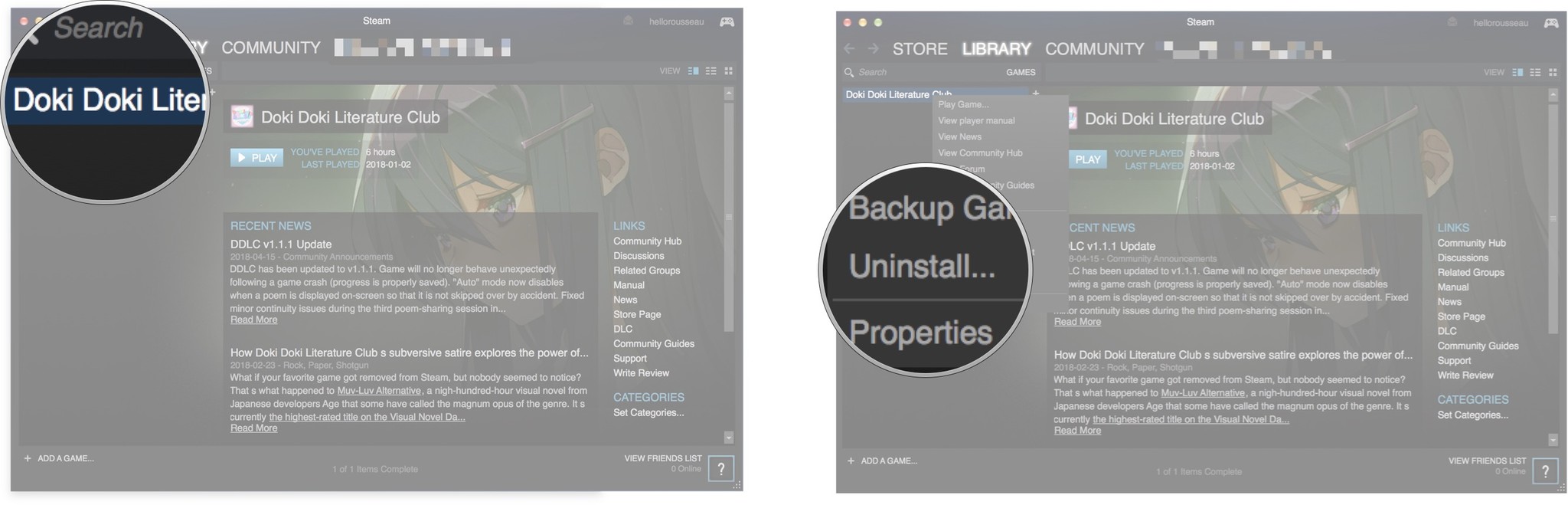
- Click the Delete button to confirm.
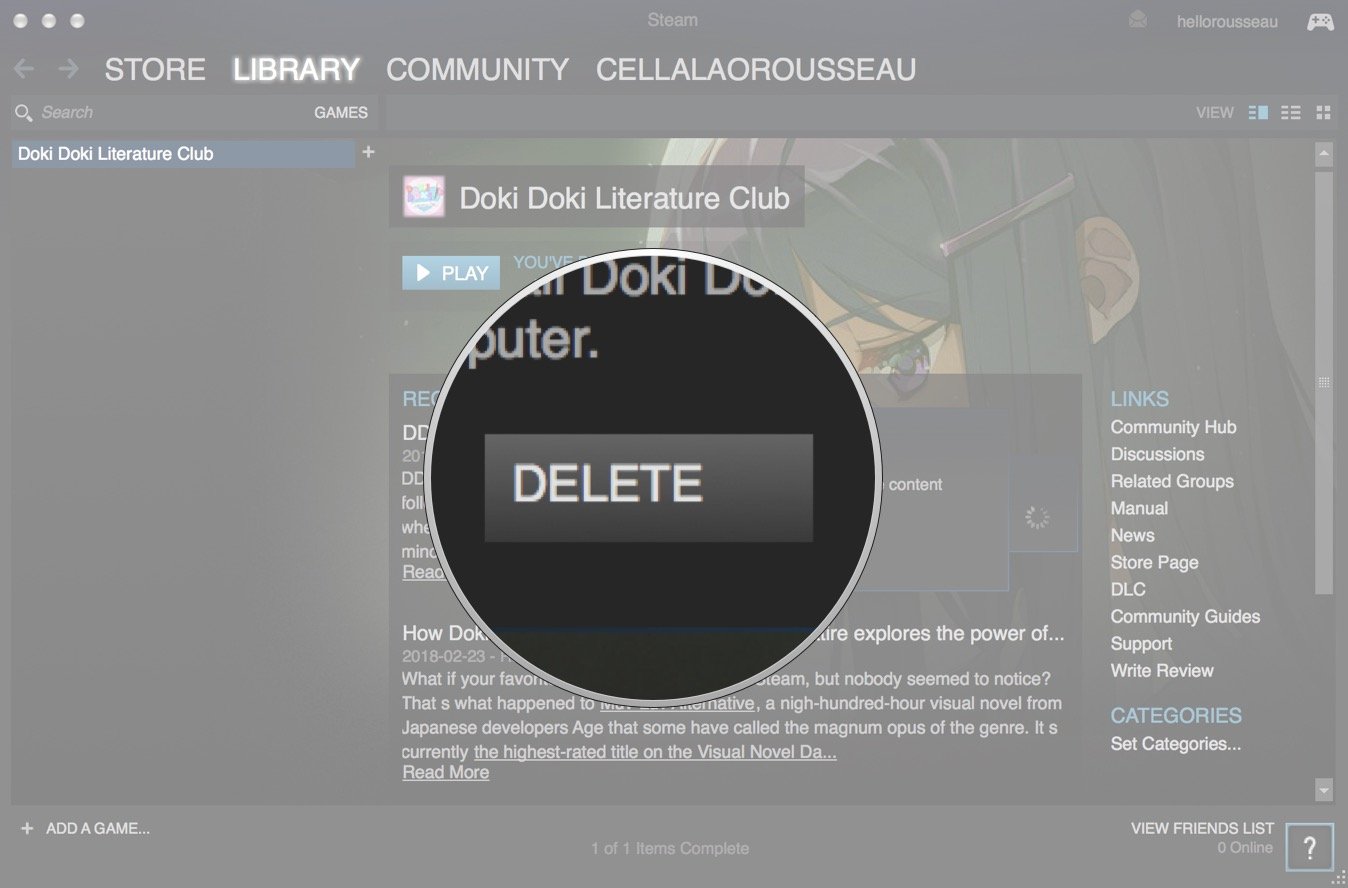
This will delete all your game data from this game, meaning even if you reinstall the game at a later date, none of the progress you have in the game will save.
Any Questions?
Hopefully, this helped you free up some space on your Mac. Let us know in the comments down below if you have any questions.
Master your iPhone in minutes
iMore offers spot-on advice and guidance from our team of experts, with decades of Apple device experience to lean on. Learn more with iMore!

Luke Filipowicz has been a writer at iMore, covering Apple for nearly a decade now. He writes a lot about Apple Watch and iPad but covers the iPhone and Mac as well. He often describes himself as an "Apple user on a budget" and firmly believes that great technology can be affordable if you know where to look. Luke also heads up the iMore Show — a weekly podcast focusing on Apple news, rumors, and products but likes to have some fun along the way.
Luke knows he spends more time on Twitter than he probably should, so feel free to follow him or give him a shout on social media @LukeFilipowicz.
