How to get battery percentage and other icons on your iPhone
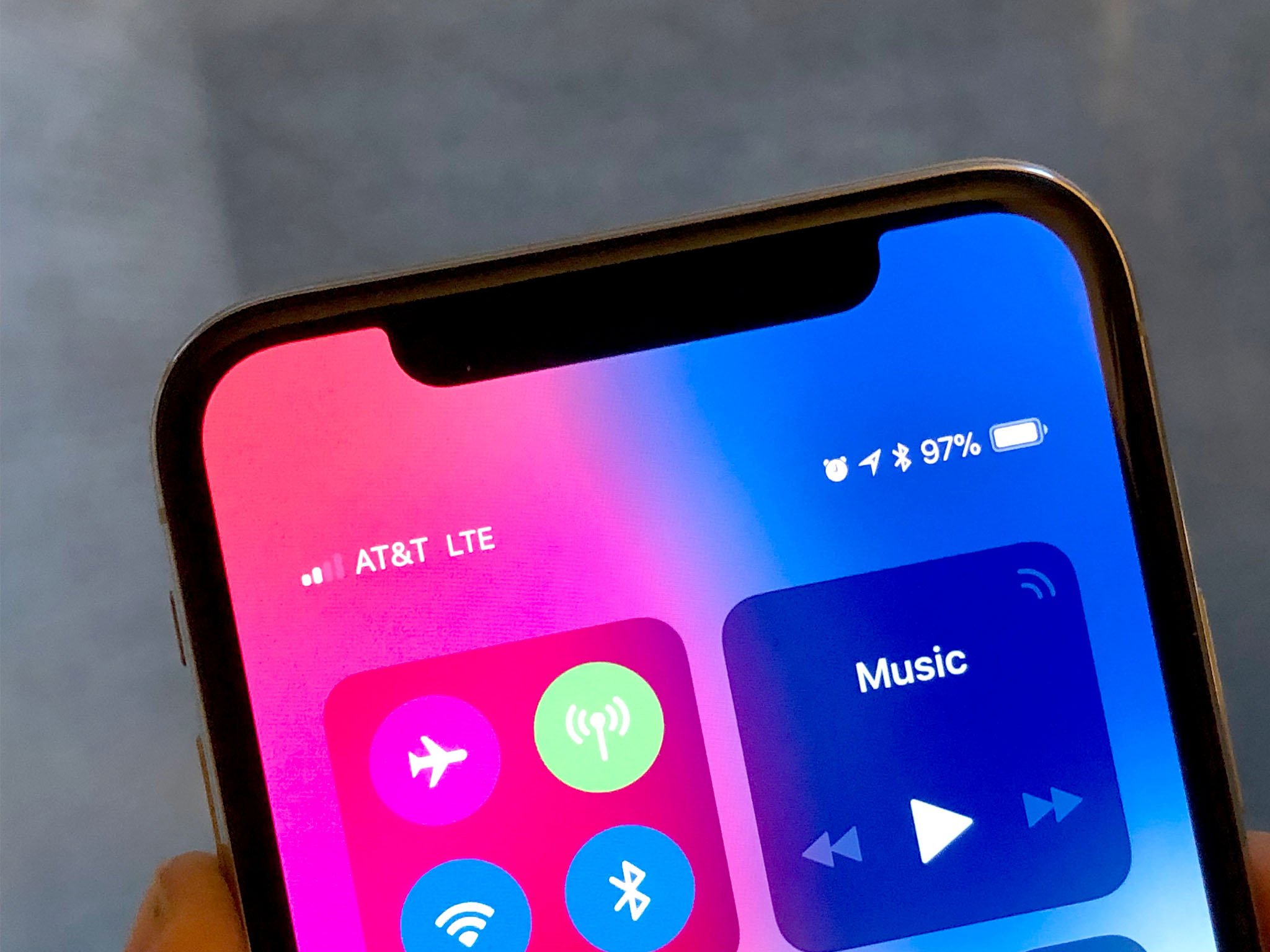
On previous versions of the iPhone, you could go to Settings > Battery and toggle on Battery Percentage to see exactly how much power you had left. On iPhone X and newer models (besides the new iPhone SE), no such toggle exists, And that means there's no way to look up at the battery icon in the right "horn" of the display and see just what percentage of power remains.
Or is there?
How do you get Battery Percentage on your iPhone?
Even though there's no Battery Percentage toggle to turn on in Settings, there's still a way to see the battery percentage on any iPhone:
- Touch your finger to the top right "horn" where the battery icon is.
- Swipe down to pull down Control Center.
- Check out the battery percentage at the top right.
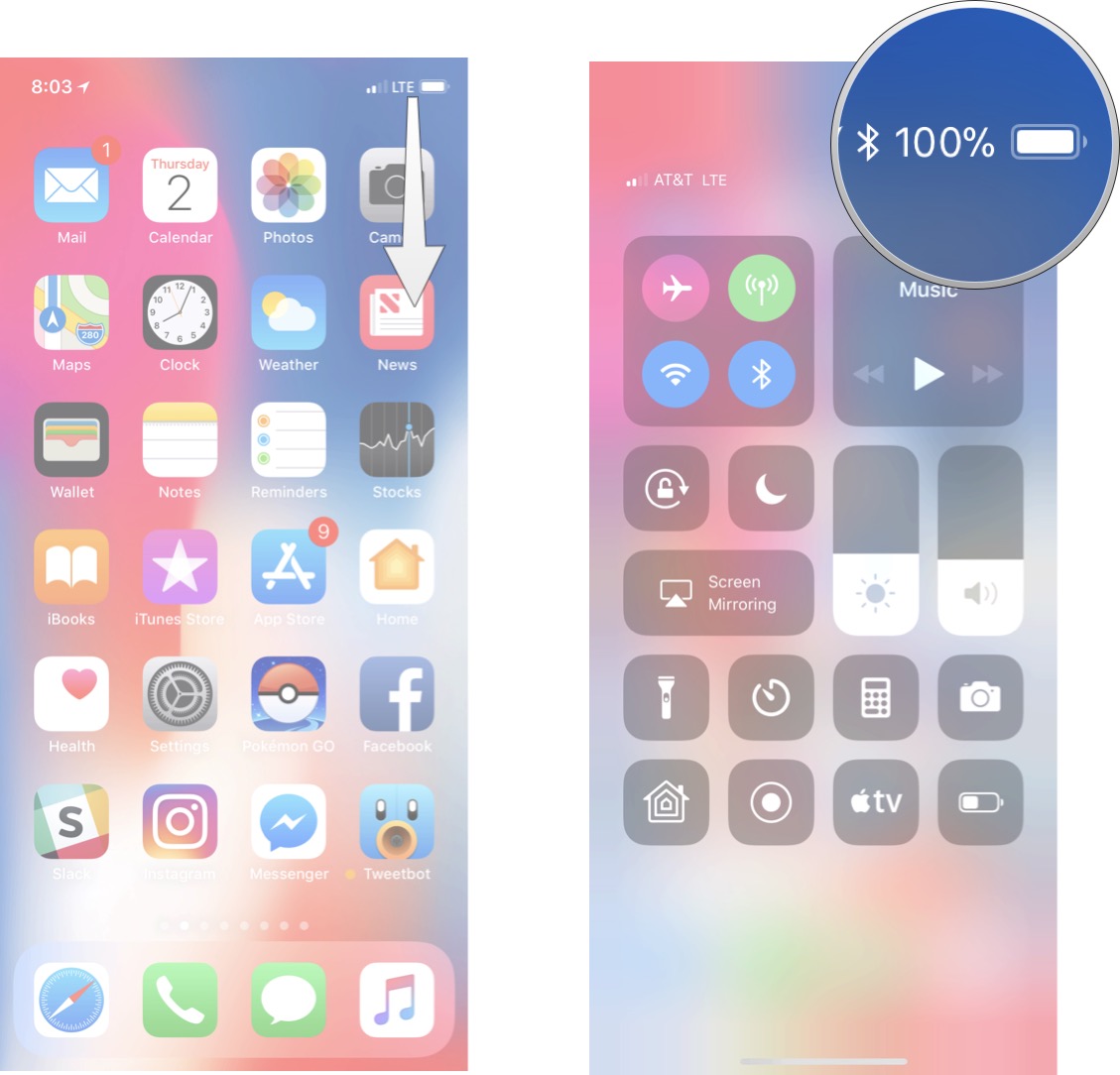
- Swipe up again to dismiss Control Center.
Yes, it's totally not the same as always on, always glanceable Battery Percentage on every screen, but it is just a swipe away. Any time you want to see Battery Percentage, repeat the Control Center process.
Or, you can add a widget on the Today View screen
- From your Home Screen, swipe right to access Today View.
- Tap the Edit button.
- Swipe up until you reach Batteries.
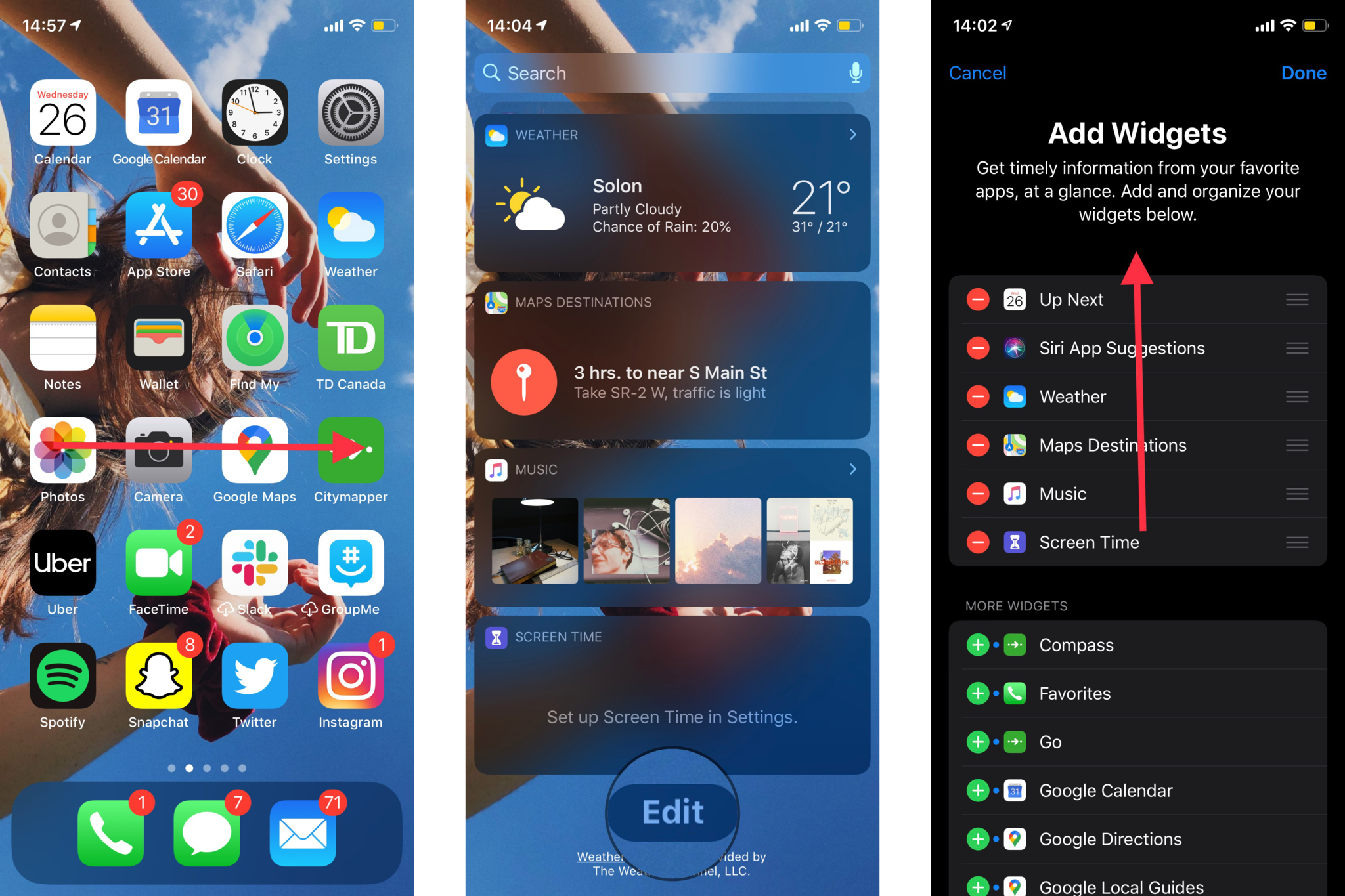
- Tap Batteries.
- Tap Done.
- Observe your Battery Percentage in your new widget on the Today View screen.
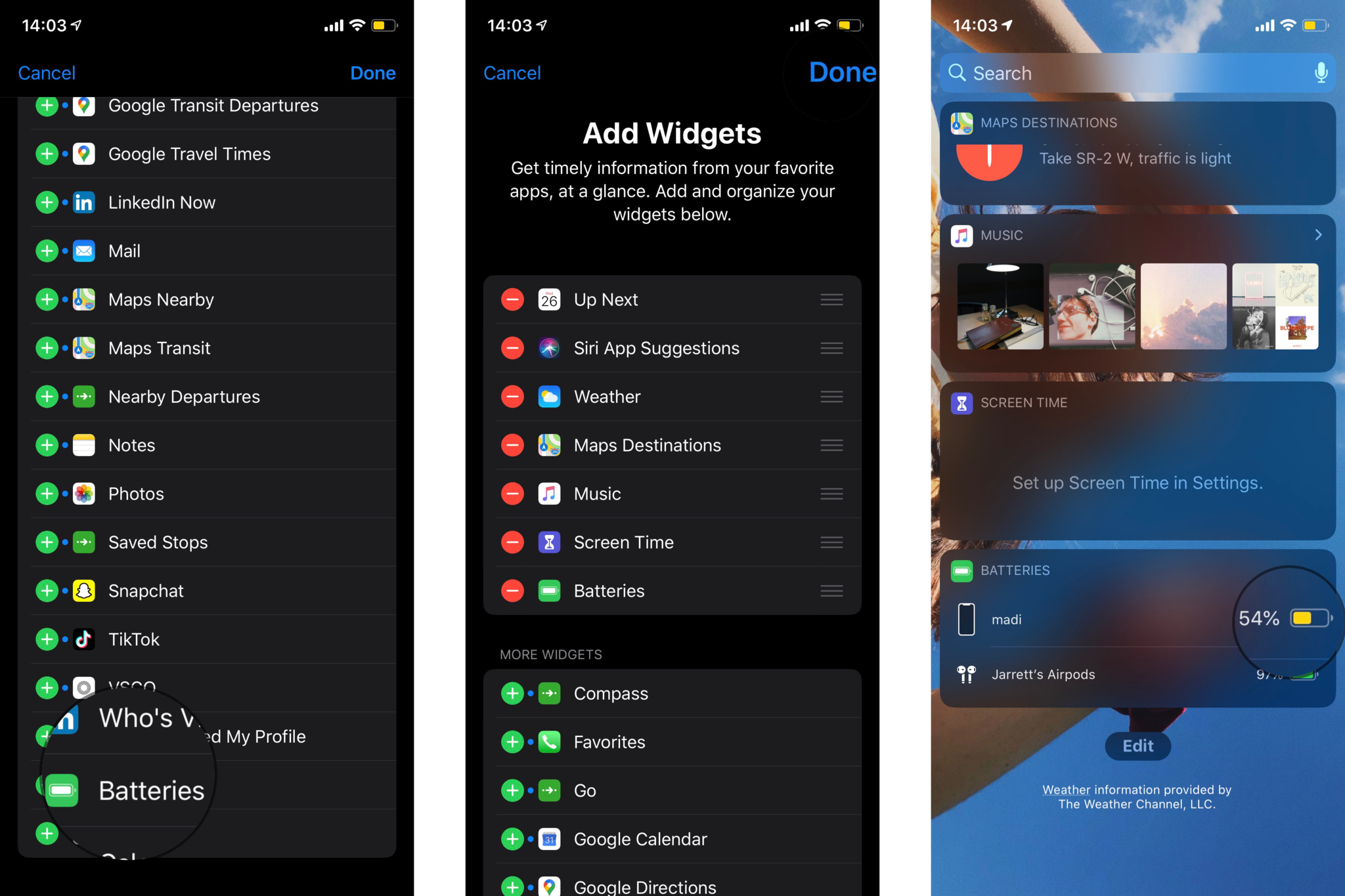
But what about Battery Percentage on the main screens?
You can argue the "horn" design of the iPhone doesn't leave enough space for an always-on Battery Percentage indicator. You can argue that Battery Percentage indicators can't predict the massive ups and downs of battery drain when you start using apps like Snapchat and Pokémon Go, or Photos start syncing in the background.
You could argue all of that and more, but people are used to having Battery Percentage indicators, at least optionally, on iPhone. And when you take away our safety blankets, we suddenly don't feel safe.
Personally, I'm over the lack of Battery Percentage on the main display. And I'm used to flicking down Control Center or over to Today View when I want to see it.
Master your iPhone in minutes
iMore offers spot-on advice and guidance from our team of experts, with decades of Apple device experience to lean on. Learn more with iMore!
But I still miss it not being always immediately glanceable in the top right corner. At least as an option. Many of us are going to appreciate the new widgets coming in iOS 14. The battery percentage is back on the home screen, bigger and better than ever if you want it.
How to add The Batteries Widget on the Home Screen in iOS 14
Once iOS 14 is released, you'll be able to pick a widget for any of your main screens that display your battery percentage all the time. You'll have that "glanceability" back if you're willing to give up some screen real estate for it.
Apple occasionally offers updates to iOS, iPadOS, watchOS, tvOS, and macOS as closed developer previews or public betas. While the betas contain new features, they also contain pre-release bugs that can prevent the normal use of your iPhone, iPad, Apple Watch, Apple TV, or Mac, and are not intended for everyday use on a primary device. That's why we strongly recommend staying away from developer previews unless you need them for software development, and using the public betas with caution. If you depend on your devices, wait for the final release.
- Tap and hold anywhere on your Home Screen until the apps start wiggling.
- Tap the plus button in the top left corner of your screen.
- Scroll up until you find the Batteries icon.
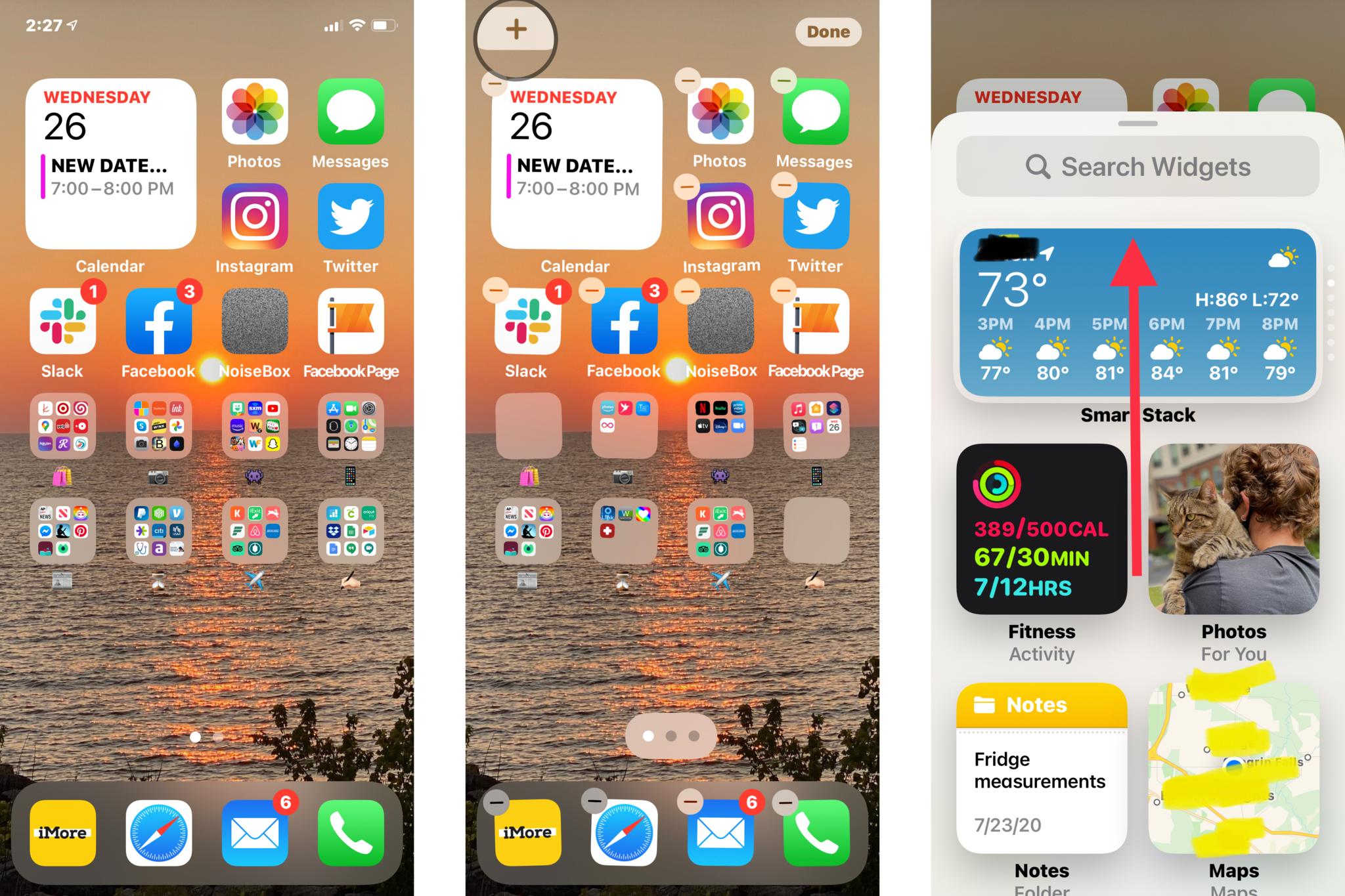
- Tap the Batteries icon.
- Swipe to find the Widget you want.
- Tap Add Widget when you decide on one.
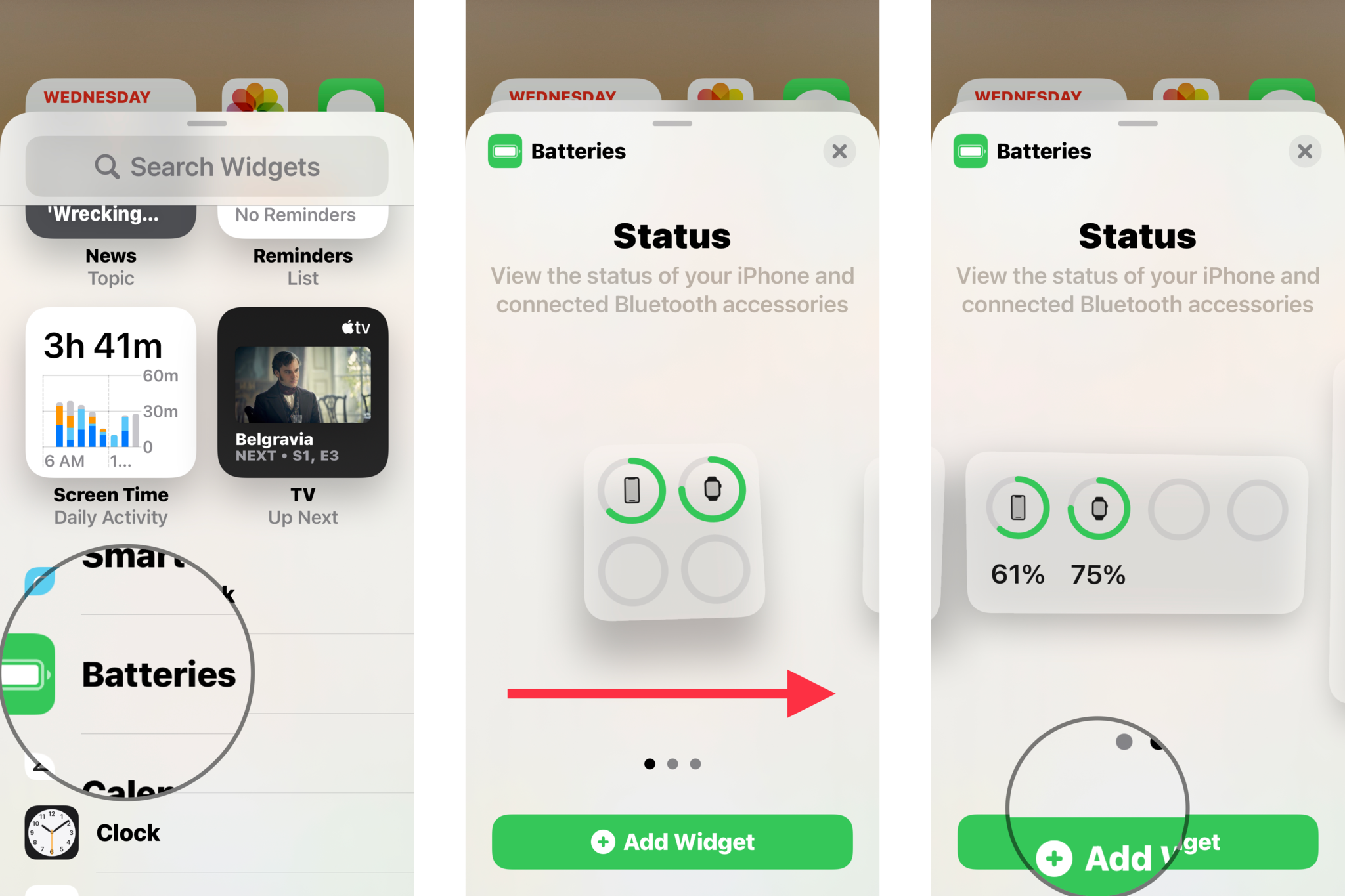
- Arrange your home screen as desired.
- Tap Done in the top right corner
- Observe your new Batteries Widget. Bonus: the widget contains battery information for up to three additional connected devices!
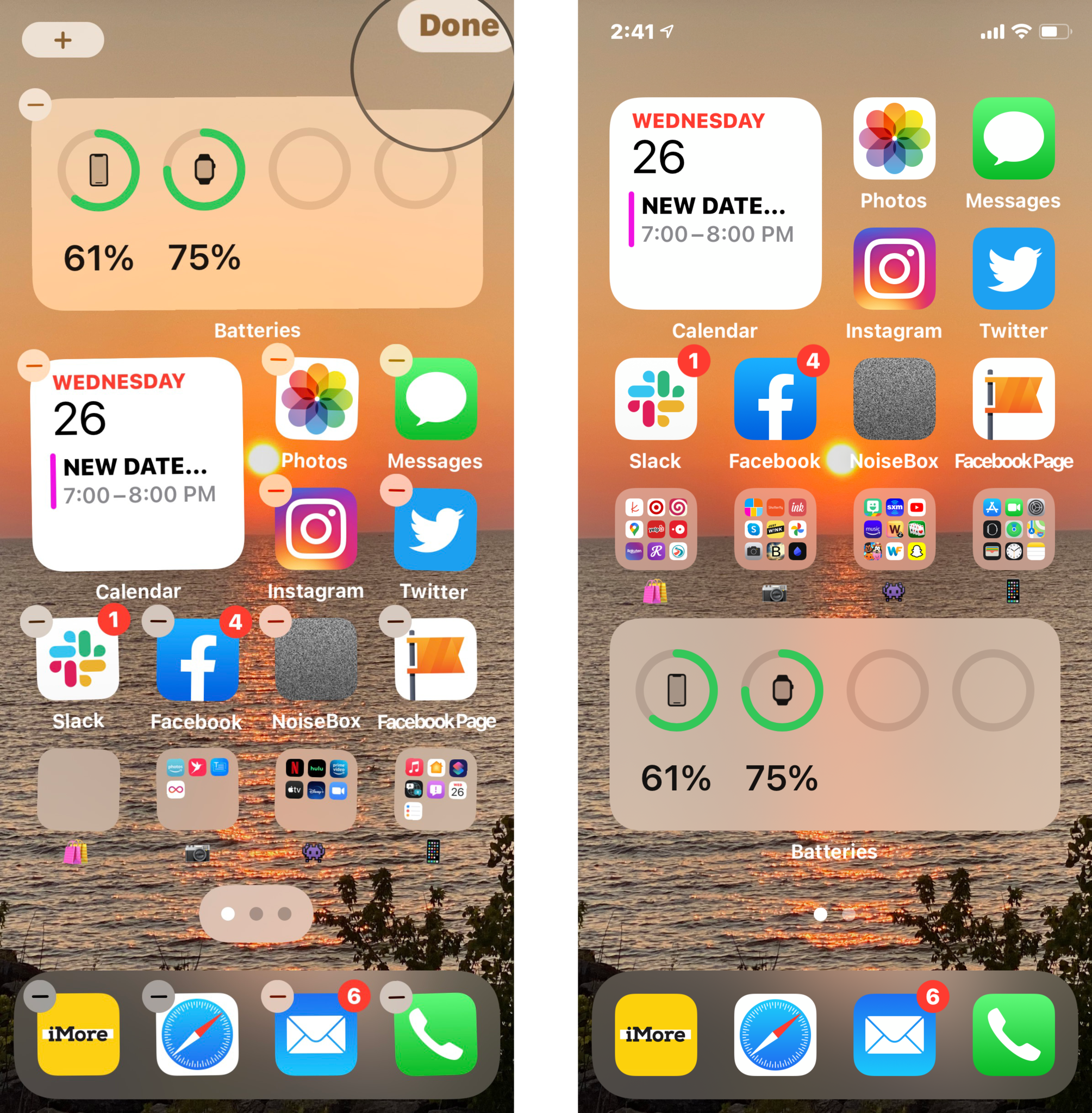
Questions?
Let us know in the comments!

Rene Ritchie is one of the most respected Apple analysts in the business, reaching a combined audience of over 40 million readers a month. His YouTube channel, Vector, has over 90 thousand subscribers and 14 million views and his podcasts, including Debug, have been downloaded over 20 million times. He also regularly co-hosts MacBreak Weekly for the TWiT network and co-hosted CES Live! and Talk Mobile. Based in Montreal, Rene is a former director of product marketing, web developer, and graphic designer. He's authored several books and appeared on numerous television and radio segments to discuss Apple and the technology industry. When not working, he likes to cook, grapple, and spend time with his friends and family.

