How to get Dark Mode on your iPhone and iPad
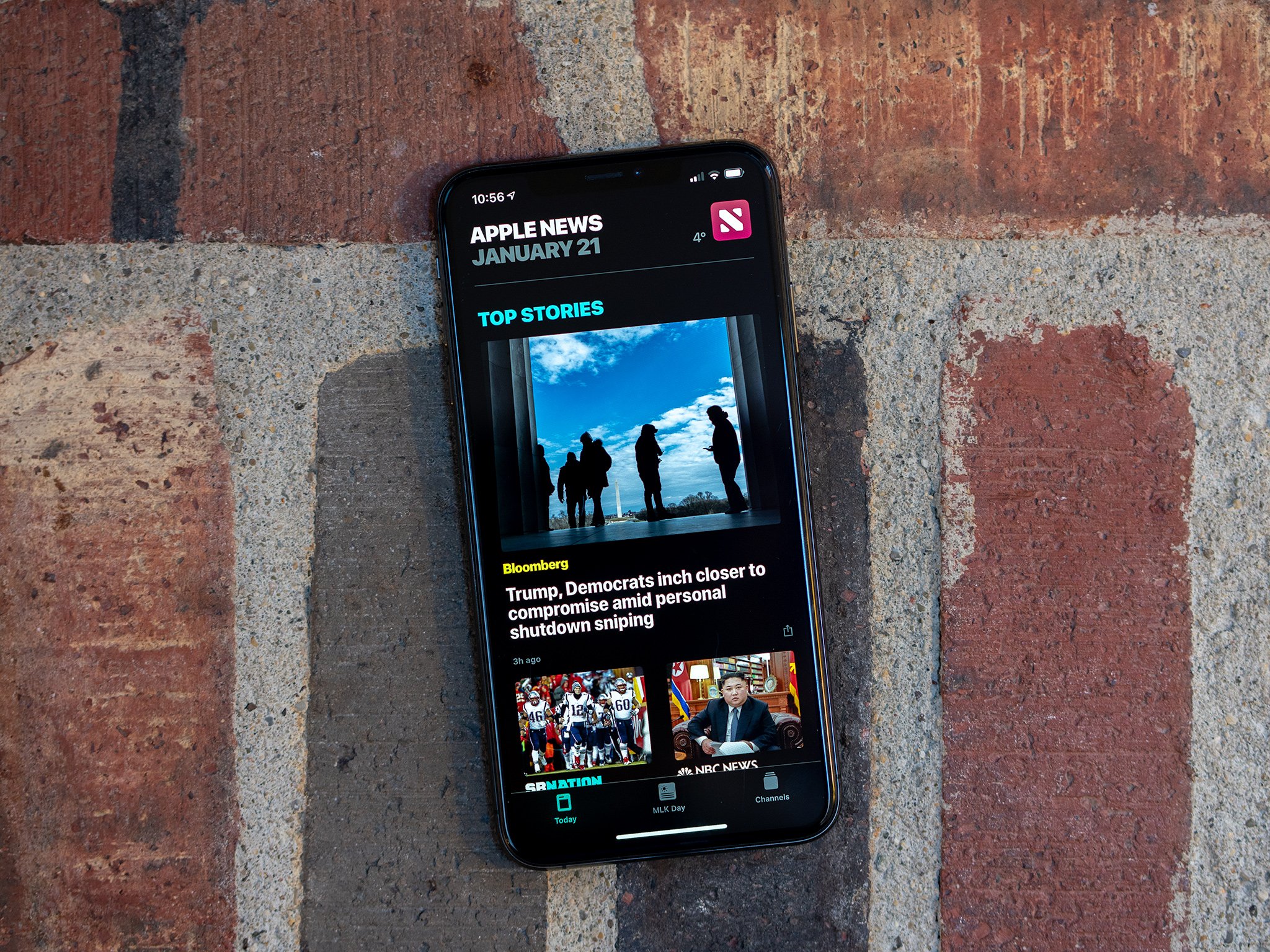
A proper dark mode on iOS has been a wish for many users for some time now, a wish that's only grown more fervent since Apple released an iPhone with an OLED display that could really take advantage of a true dark mode. Though no true dark mode yet exists on iOS, we have something similar now called Smart Invert.
Like the classic inversion mode, Smart Invert on iOS inverts the colors across the system on your iPhone or iPad. But unlike classic invert, Smart Invert doesn't flip the colors on images and other media, as well as some apps that already use some kind of dark color scheme. So the colors on your iOS device will be changed such as white becoming black, but your photos and videos will look as they normally do.
Here's how to turn on Smart Invert on your iPhone or iPad
How to turn on Smart Invert on your iPhone or iPad
- Open Settings on your iPhone or iPad.
- Tap General.
- Tap Accessibility.

- Tap Display Accommodations.
- Tap Invert Colors.
- Tap the switch next to Smart Invert to flip it to the 'on' position.
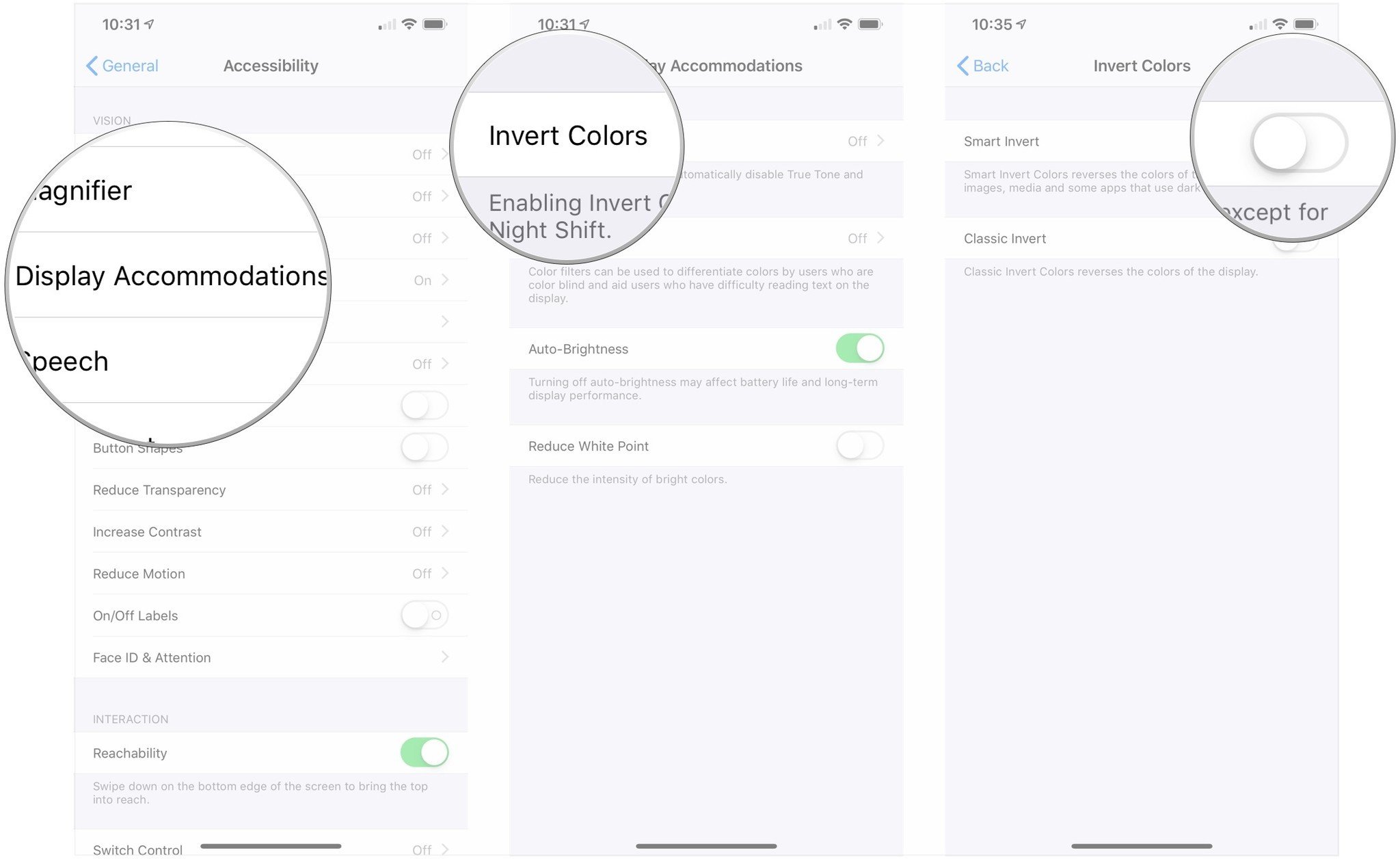
The colors on your iOS device will now be inverted. This is the closest thing we've got to a true dark mode on iOS right now, but this isn't dark mode like you'll find on your Mac. Smart Invert is a feature meant to improve visual accessibility.
Questions?
Do you have any questions about activating Smart Invert on your iPhone or iPad? Let us know in the comments.
Master your iPhone in minutes
iMore offers spot-on advice and guidance from our team of experts, with decades of Apple device experience to lean on. Learn more with iMore!
Joseph Keller is the former Editor in Chief of iMore. An Apple user for almost 20 years, he spends his time learning the ins and outs of iOS and macOS, always finding ways of getting the most out of his iPhone, iPad, Apple Watch, and Mac.


