How to get fast Windows 10 Insider Preview builds

I must say that I really like what Microsoft is doing with Windows 10. It's already pretty solid, and it gets better with each build. I've been running a virtual machine with Microsoft's Windows 10 Insider Preview for months. By "virtual machine" I mean it's running inside Parallels Desktop.
Parallels and VMware (with its Fusion software) both make commercial software that enables you to run Windows at the same time as you're running OS X, so you don't have to do the reboot and partition-change shuffle forced by Boot Camp, Apple's own method of installing Windows on Macs.
Anyway, Microsoft periodically updates Windows 10 Insider Preview with new builds, and mine weren't coming. I'd check Windows Update in Settings periodically but it didn't find them.
I turned to Twitter for help and a helpful reader pointed out to me that under Advanced options, you can specify fast or slow Insider builds. Turns out I was on the slow track. I changed it to Fast, restarted Windows, and checked for updates. The latest build came through right away!
Running the latest "fast" build means you're opening yourself up to more potential problems because the code hasn't been tested as thoroughly, but if you want to see what everyone else is using, this is the best way.
How to change to the fast track for Windows Insider preview builds
- Click the Start menu.
- Click Settings.

- Click Updates & Security.
- With Windows Update selected, click on Advanced options.
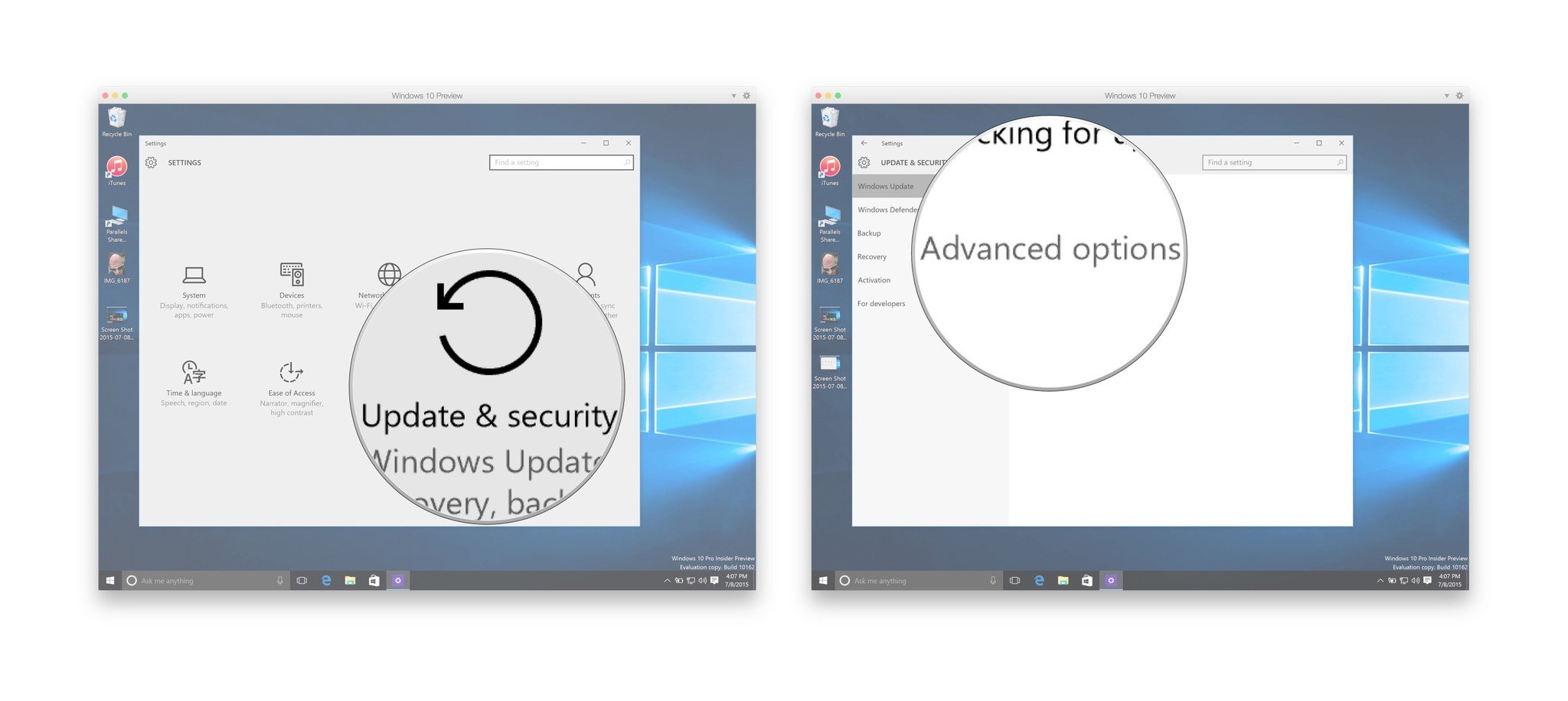
- Under "Choose how you get Insider builds," change it from "Slow" to "Fast."
- Click the X in the upper right to close the Settings window after making the change.
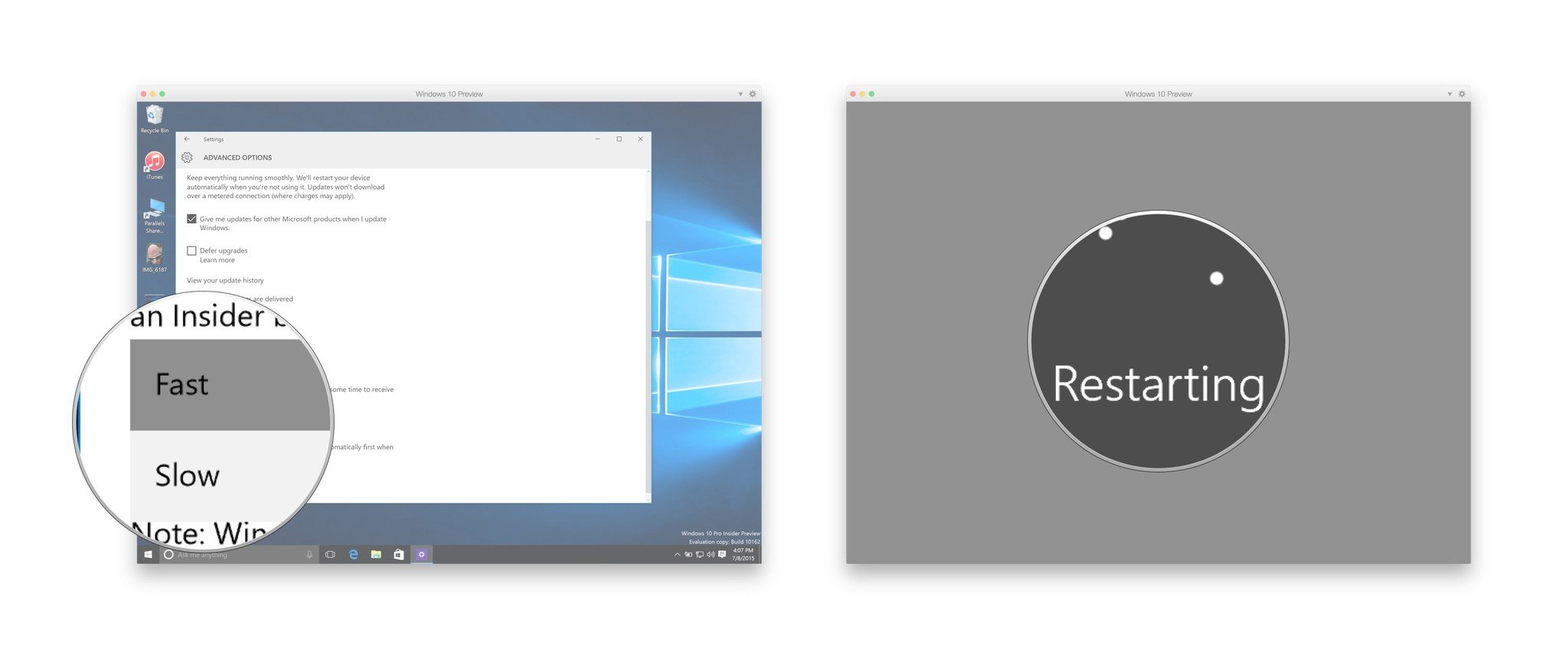
Again, I had to quit Windows and restart my virtual machine in Parallels Desktop before it'd work right, but once I did it was all set.
Master your iPhone in minutes
iMore offers spot-on advice and guidance from our team of experts, with decades of Apple device experience to lean on. Learn more with iMore!


