How to get pre-approval for the iPhone 15 with the iPhone Upgrade Program
Get in line for a new iPhone 15 handset now.

The Apple iPhone Upgrade Program enables you to get your hands on an iPhone without paying for it upfront. Instead, you make monthly payments and you also get AppleCare+ for your device included.
Another benefit of the Apple iPhone Upgrade Program is the pre-approval system. This essentially takes you through the steps you need to follow to secure an iPhone before pre-orders even begin, making ordering your iPhone super fast.
If you've got your eye on a new iPhone 15 or iPhone 15 Pro, you can use this pre-approval system right now before 9pm PDT on September 14, ahead of the official pre-orders that begin at 5am PDT on September 15.
Pre-approval is what it sounds like. Both Apple and Citizen One (the bank that supplies the loans) work to approve you ahead of when orders being. During this process you'll also need to make your selection about what model, color, and storage capacity you'd like. It's available for returning Upgrade Program customers and for people who are just signing up.
You can get pre-approval both in the Apple Store app and online at: apple.com/shop/buy-iphone.
How to get pre-approved for the iPhone Upgrade Program
- Launch the Apple Store app on your iPhone.
- Tap View pricing.
- Tap Get Started at the top of the page under Get ready for pre-order now with the iPhone Upgrade Program.
- Tap Get ready for pre-order now if you are enrolling for the first time or Get a head start on your upgrade if you are currently enrolled in the iPhone Upgrade Program and follow the instructions to check your eligibility.
- Select the iPhone model you want to preorder.
- Tap Get Ready.
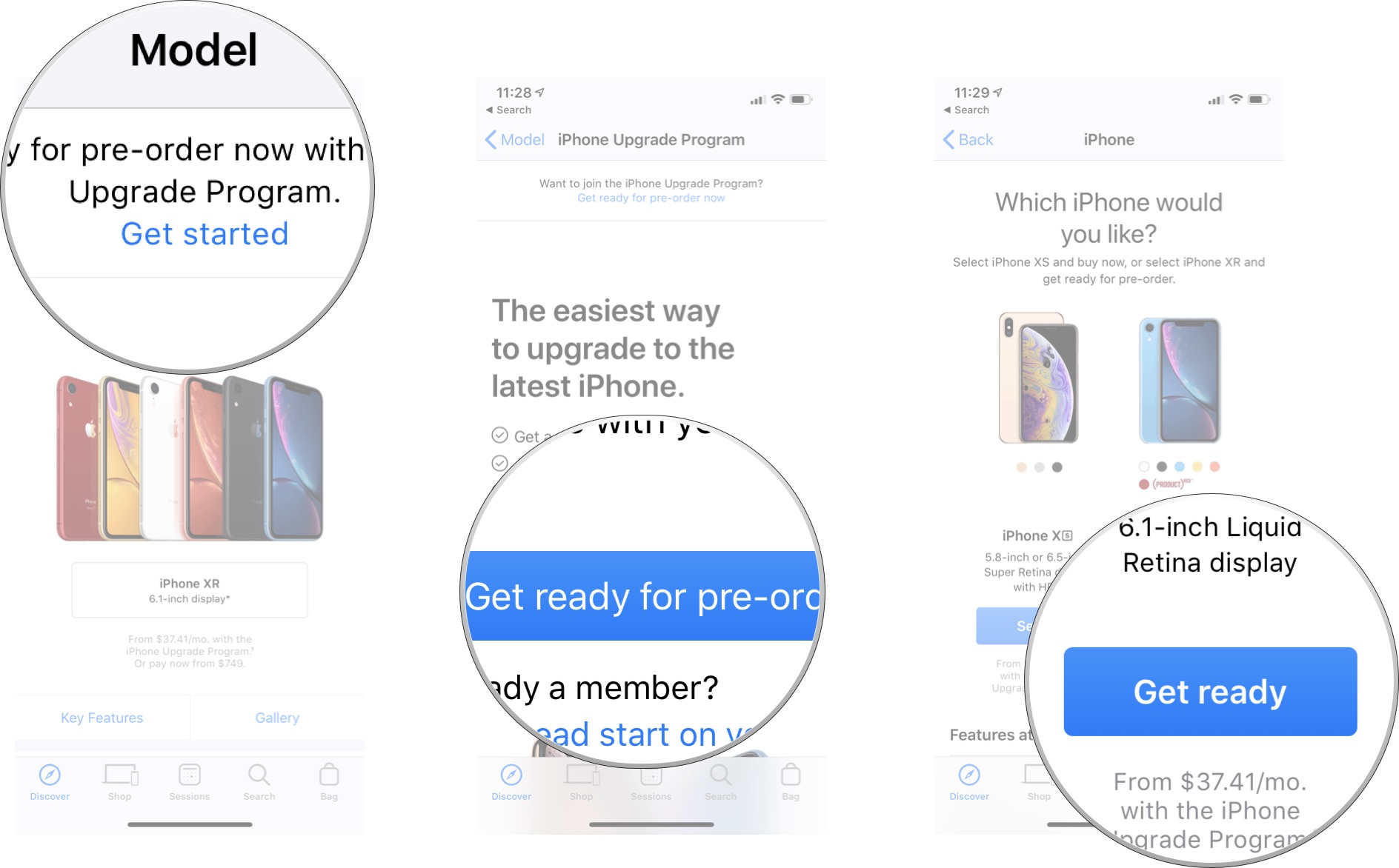
- Select your carrier.
- Select your finish.
- Select your capacity.
- Select the AppleCare+ coverage you want (if you want to upgrade to AppleCare+ with Theft and Loss).
- Tap Confirm iPhone Preference.
- Tap Continue to go to the next section.
- Confirm your carrier. You'll need the wireless number for the phone you would like to replace and your 4-digit account PIN.
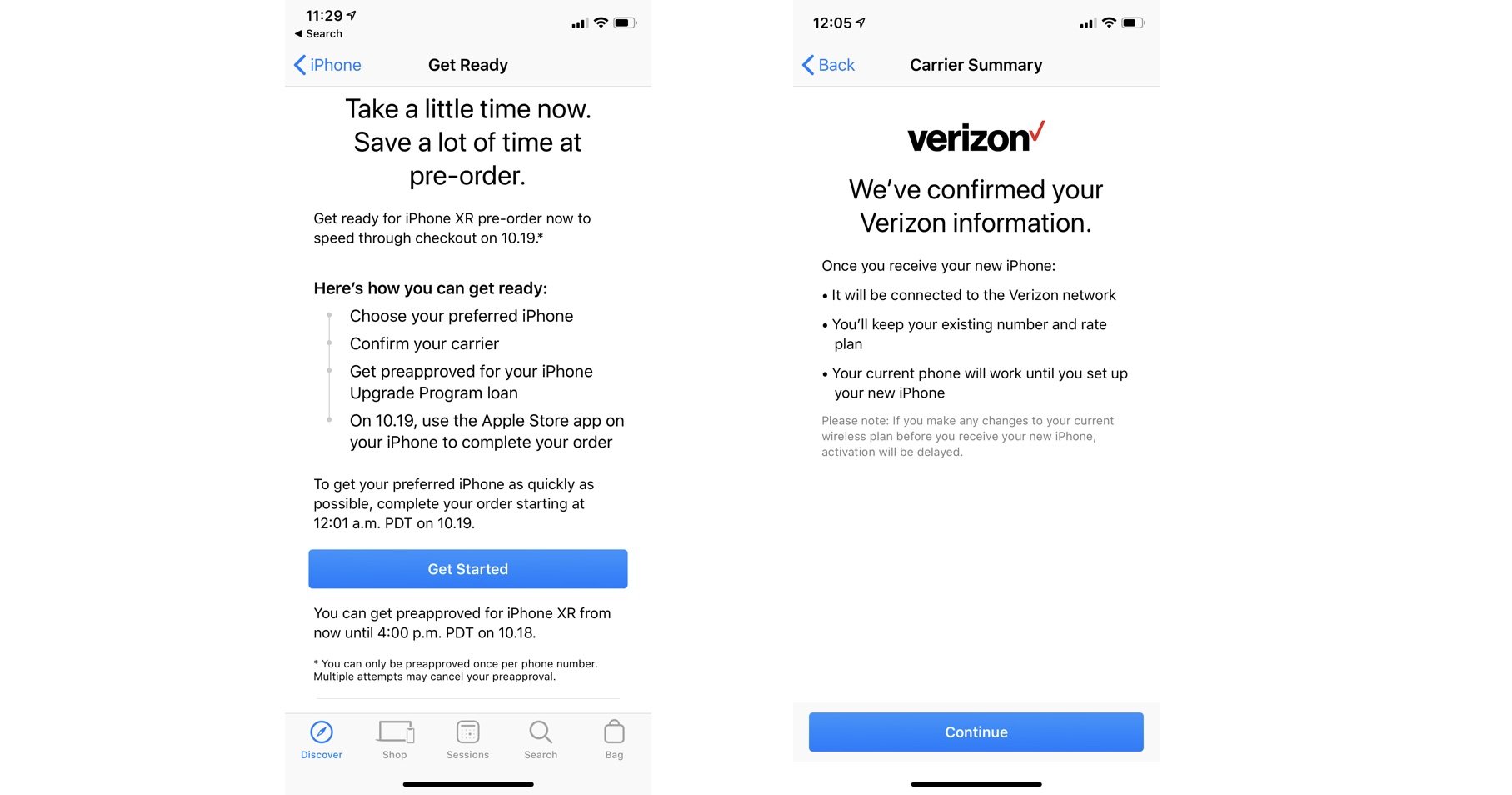
- Tap Continue.
- Tap Continue to go to the next section.
- Fill out the personal information needed to get loan approval for the iPhone Upgrade Program. You'll need to enter your Social Security Number, your billing and shipping address, credit card payment method, date of birth, and total annual income.
- Tap Continue to get pre-approval.
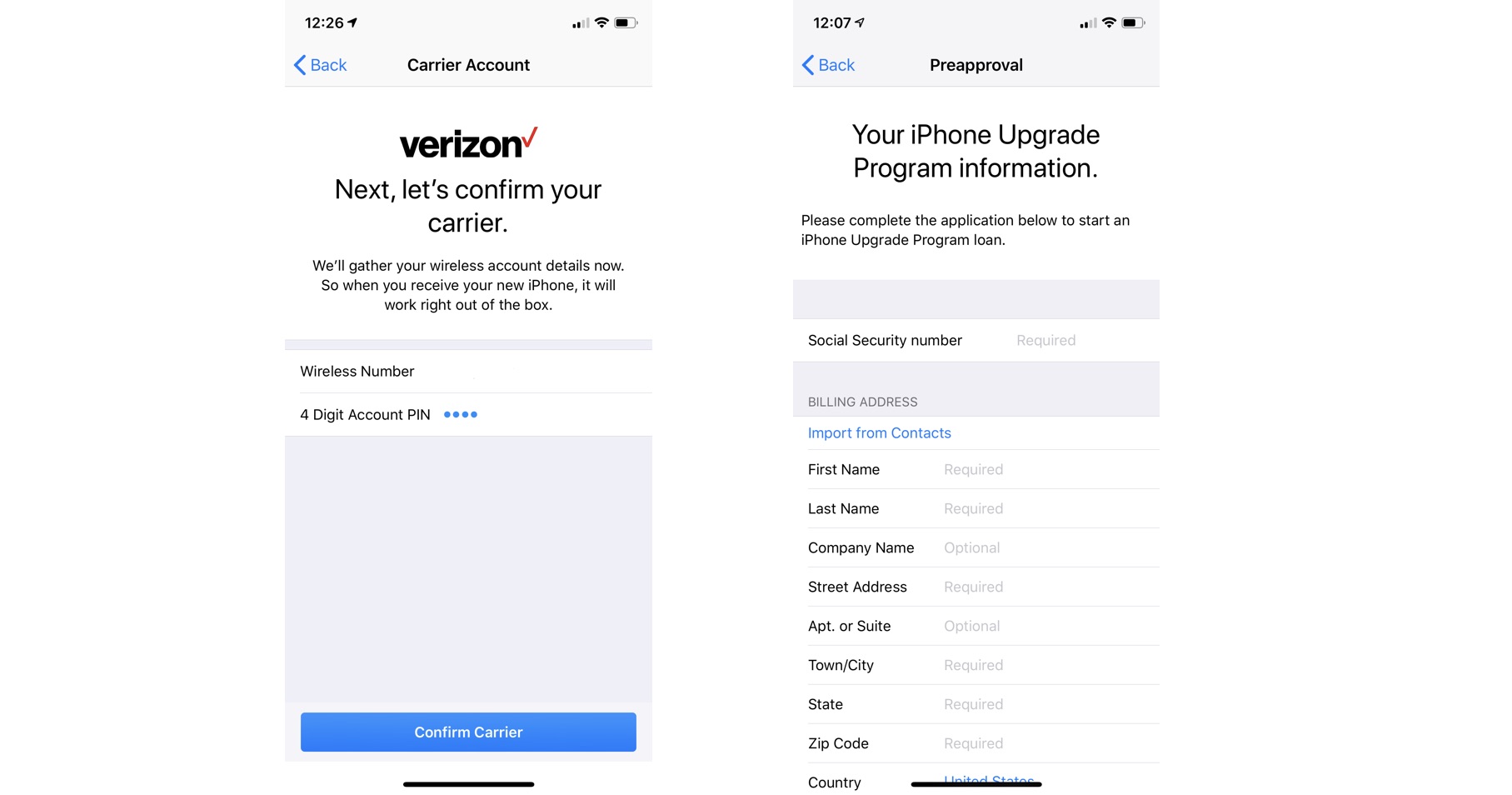
Alternatively, you can go to apple.com/shop/buy-iphone and begin shopping for the iPhone you want. You'll be taken through the same selection of shopping preferences and need to fill in the same personal information as the steps above, just on the web rather than from your phone.
Getting pre-approval for an iPhone pre-order does not reserve an iPhone for you. It is still a first-come, first-serve basis. Going through the pre-approval process allows you to select the model you want for faster checkout than starting from scratch.
Master your iPhone in minutes
iMore offers spot-on advice and guidance from our team of experts, with decades of Apple device experience to lean on. Learn more with iMore!
Do you need to upgrade to the iPhone 15?
Whether you need to upgrade to the iPhone 15 or not will depend on whether your contract is up soon, your budget and your preferences.
Still not sure? We've put together a guide to the reasons you should upgrade to the iPhone 15, which might sway you.
If you want to dig deeper into what the iPhone 15 offers, the key specs and how other iPhones square up to the latest handset, then take a look at our comprehensive iPhone 15 guide, too.
Lory is a renaissance woman, writing news, reviews, and how-to guides for iMore. She also fancies herself a bit of a rock star in her town and spends too much time reading comic books. If she's not typing away at her keyboard, you can probably find her at Disneyland or watching Star Wars (or both).

