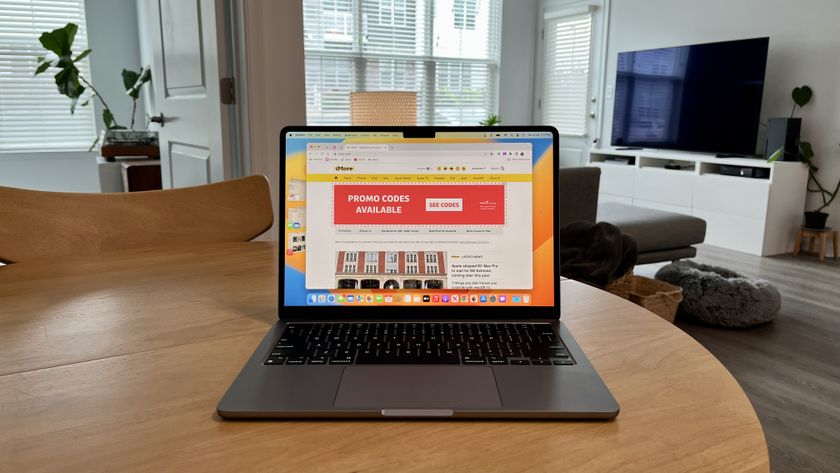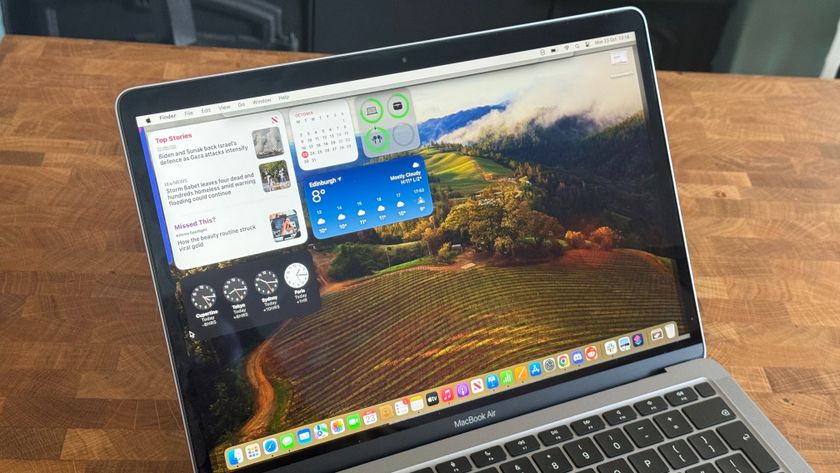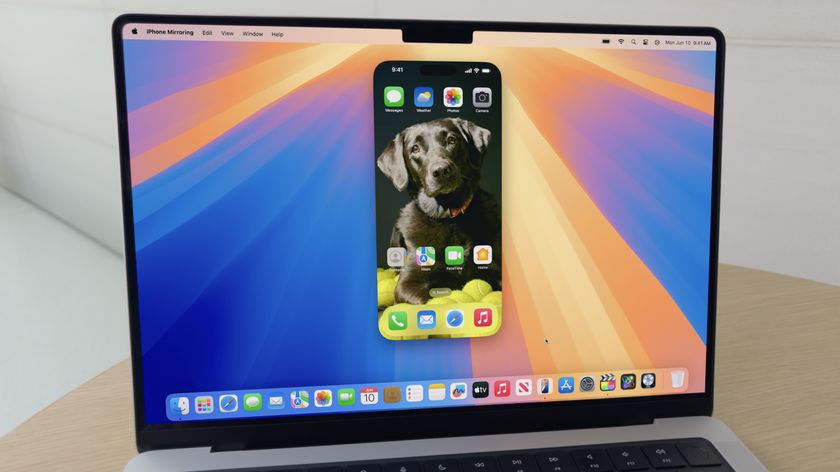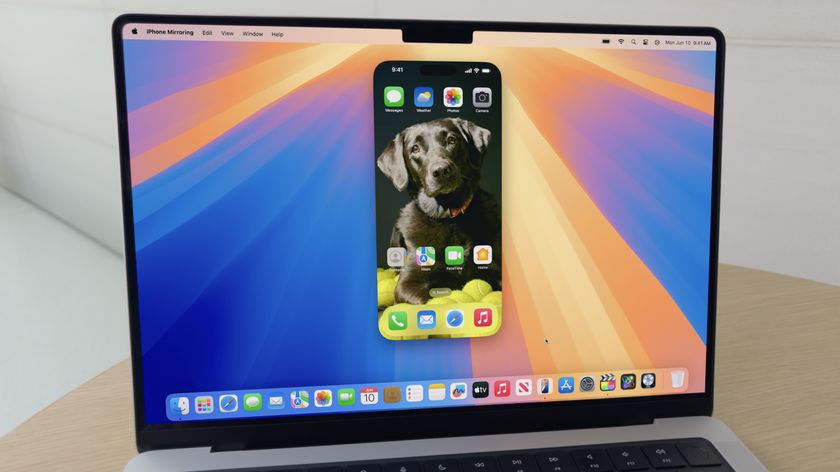How to get notifications from your favorite websites with Notification Center and OS X Mavericks
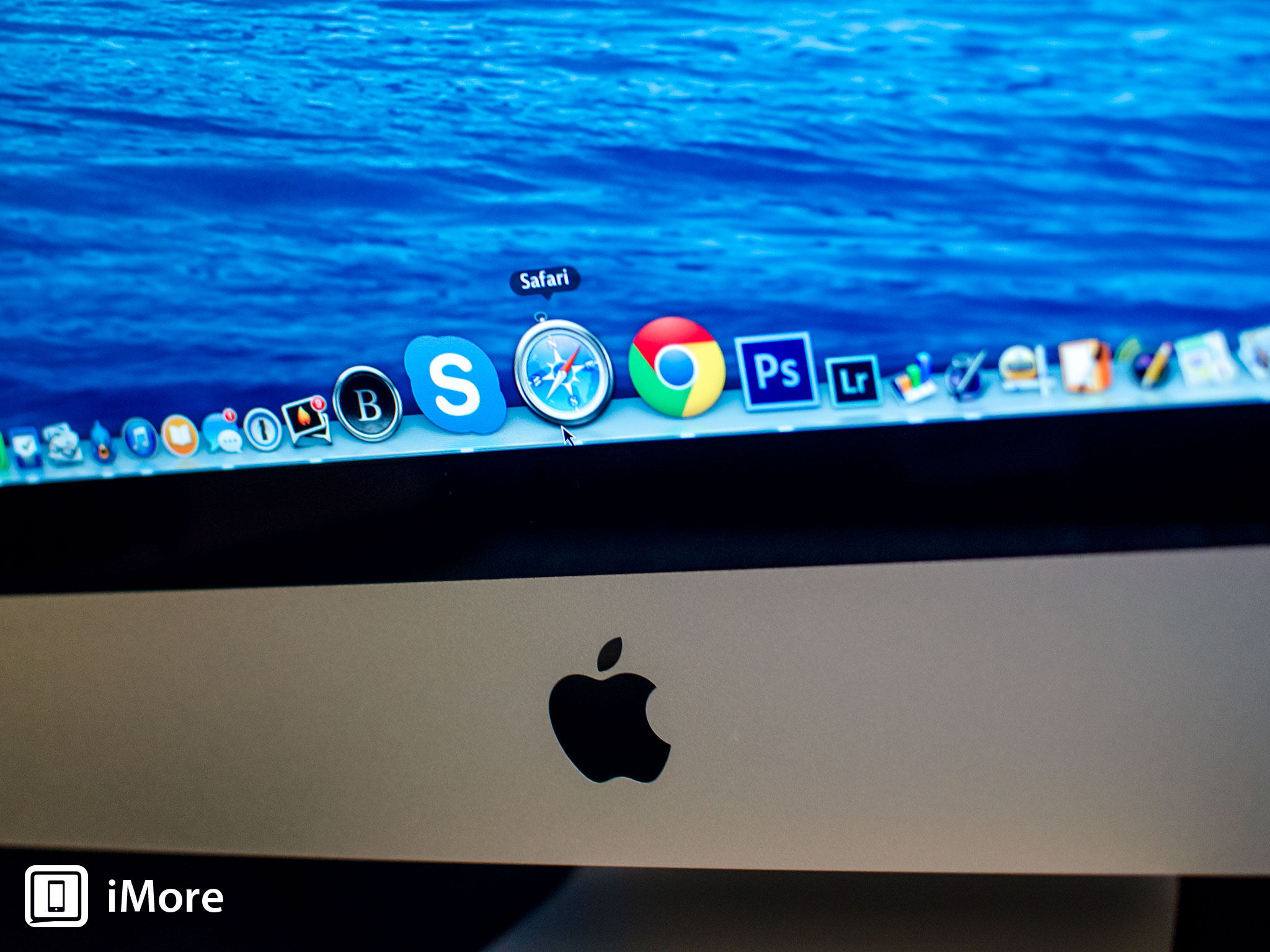
Notification Center in OS X Mavericks has an awesome new feature that lets you subscribe to updates from your favorite websites so they'll feed right into Notification Center. For websites that support it, I've found it to actually be extremely convenient. Here's how to get started:
Before starting, note that a website must support updates before you can actually use them. At this time, I don't know many that do but the number should grow as sites start integrating support for the feature. For this example, I'm using eBay.
- Launch Safari from the desktop of your Mac running OS X Mavericks and navigate to the site you want to get notifications from.
- If you're on a website that supports Notification Center updates in OS X Mavericks, you should see a popup resembling the one below. Click on Allow. (Note that some sites obviously only ask you if you're logged into an account, such as eBay, which can send account notifications to Notification Center.)
- That's it. You can now check Notification Center for any notifications.
- If you have notifications, you'll see them in the respective section like below.


That's all there is to it. While there seems to be very limited support for this right now, it's one of my favorite features of OS X Mavericks and I really hope other services start supporting it soon. I've found it especially useful if you sell a lot of items on eBay and want to keep up with messages and other interactions without having to check emails or launch web browsers.
If you've had a chance to try out website notifications in Mavericks as well, let us know what you think about them in the comments! And of course, if you've found sites that support them, by all means let us know what ones you've found!
Master your iPhone in minutes
iMore offers spot-on advice and guidance from our team of experts, with decades of Apple device experience to lean on. Learn more with iMore!
iMore senior editor from 2011 to 2015.