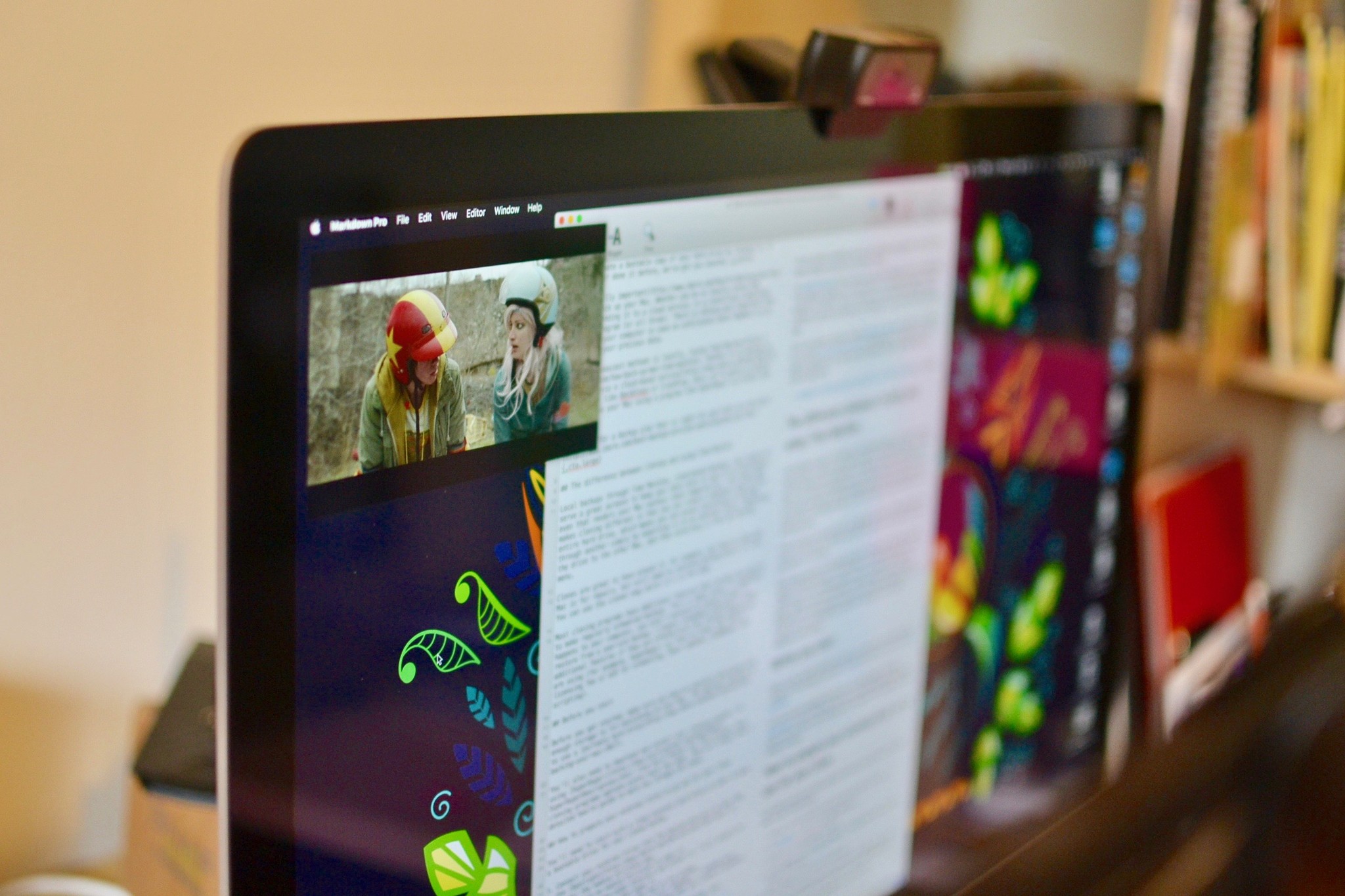
With macOS Sierra and beyond, you can pop out a video window and watch movies or TV shows while you're working on something else. Unfortunately, it doesn't work with some of the most popular streaming services, like Netflix and Hulu (for now). There is, however, a way to watch your favorite streaming content with picture-in-picture, whether it is supported in Sierra or not.
How to get picture-in-picture on Netflix
One way is with PiPifier, which is a Safari extension that lets you watch every HTML5 video in picture-in-picture mode. It sits in your browser's menu bar.
Get PiPifier in the Mac App Store
After you've downloaded it from the Mac App Store, Double-click to open it. Then, make sure "Enable custom PP button on popular sites" is enabled. Then, do the following.
- Launch Safari.
- Select Preferences from the app menu dropdown.
- Click on the Extensions tab.
- Tick the box for PiPifier Button.
- Restart Safari.
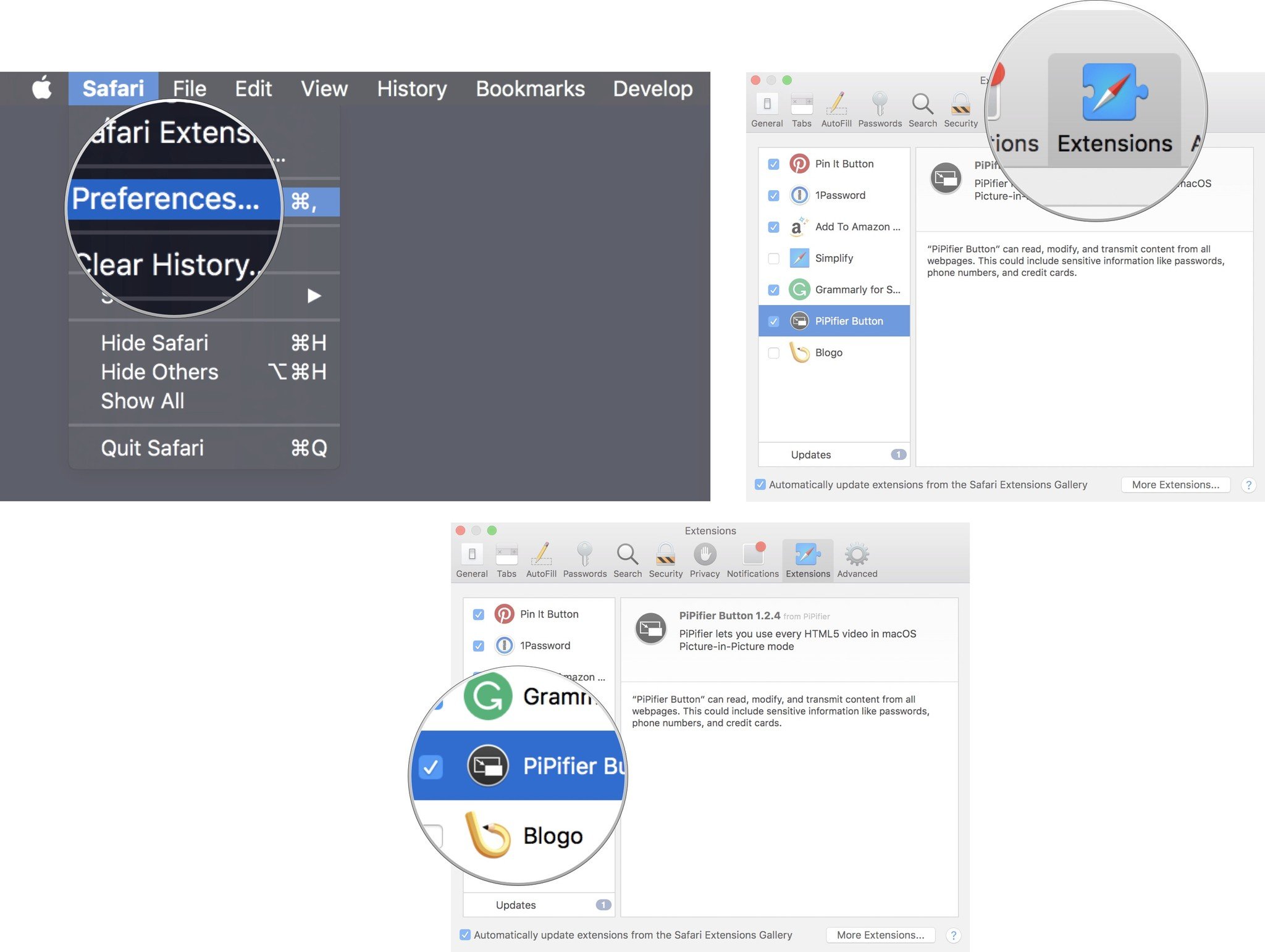
The PiPifier button will appear in the menu bar on your Safari web browser next to any other extensions you have enabled.
Once installed, visit your preferred video streaming site that doesn't already support Sierra's built-in picture-in-picture, like Netflix. Then, start playing a movie or TV show (You have to start watching first in order for PiPifier to work). You'll notice that the PiPifier button will no longer be grayed out.
Click the PiPifier button in the Safari extensions section. The view screen will pop out and find its place in one of the corners of your Mac's screen, hovering above everything else.
Master your iPhone in minutes
iMore offers spot-on advice and guidance from our team of experts, with decades of Apple device experience to lean on. Learn more with iMore!
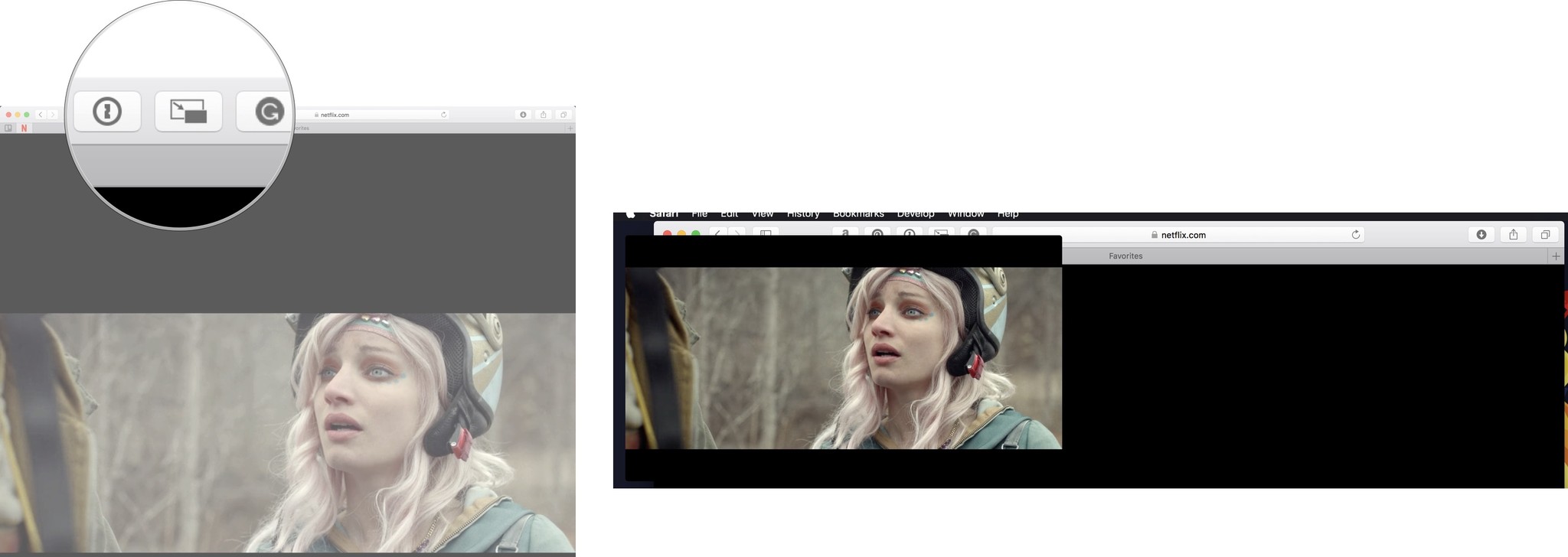
How do I use picture-in-picture with Hulu?
Hulu may not have native support for picture-in-picture for the Mac, but it does have it's very own pop-out window that works just about the same way (without the nice design interface).
While watching a movie or TV show (not during the commercial), click on the Settings icon in the view screen. It looks like a gear. Then, under View Modes, click on pop-out.
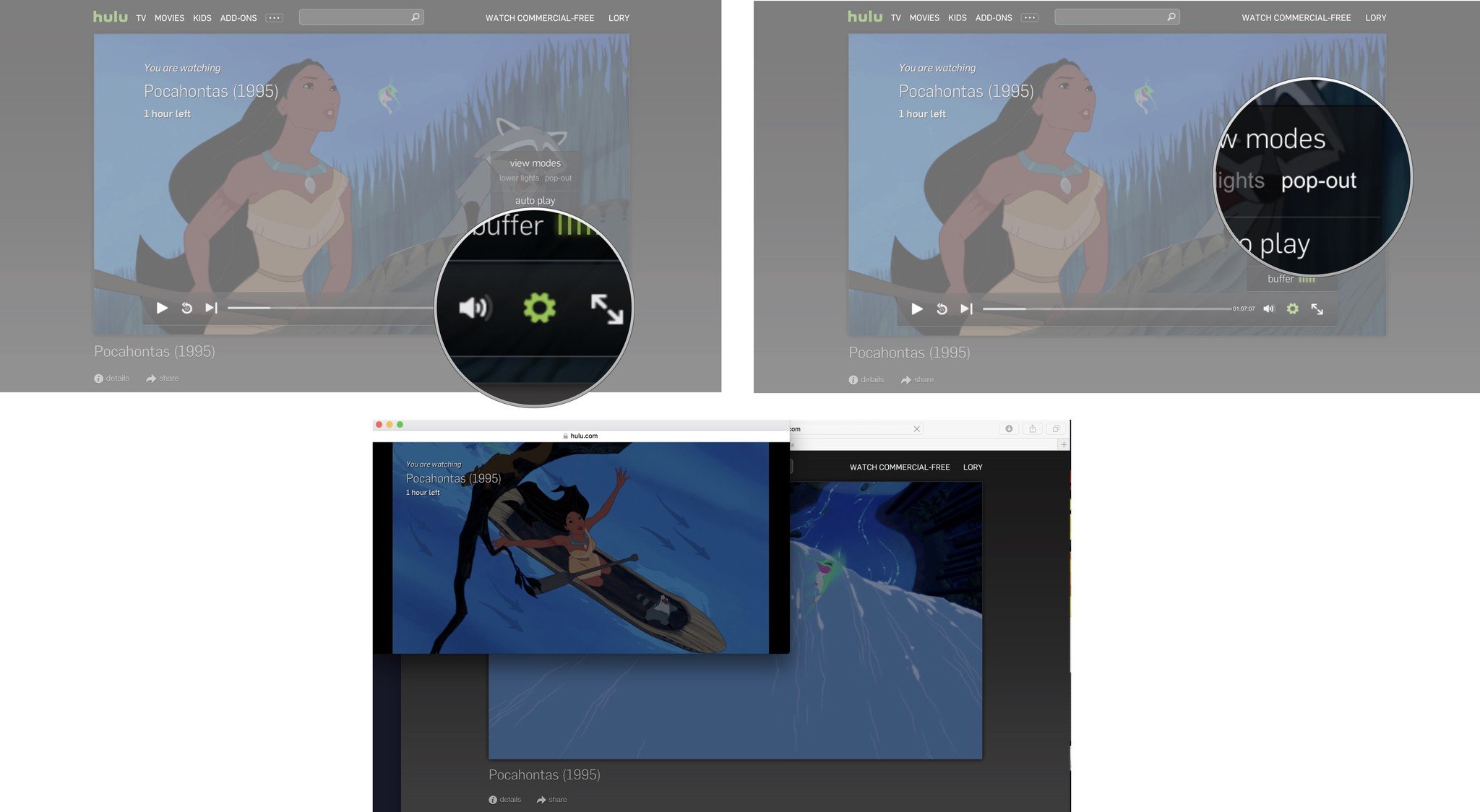
It has a big ugly banner above it and the iconic Safari window design on top and it doesn't hover above the other windows. You'll have to click on the window if you want it to appear on top of another.
PiPifier does occasionally work with Hulu, but I've found it to be spotty, at best. It doesn't work all of the time, and when it does, it will often revert back to the browser view whenever a commercial starts. So, Hulu's native pop-out window is your best option right now.
Any questions?
Do you have any questions about using PiPifier with Netflix or enabling the Hulu pop-out window? Put them in the comments and we'll help you out.
Lory is a renaissance woman, writing news, reviews, and how-to guides for iMore. She also fancies herself a bit of a rock star in her town and spends too much time reading comic books. If she's not typing away at her keyboard, you can probably find her at Disneyland or watching Star Wars (or both).

