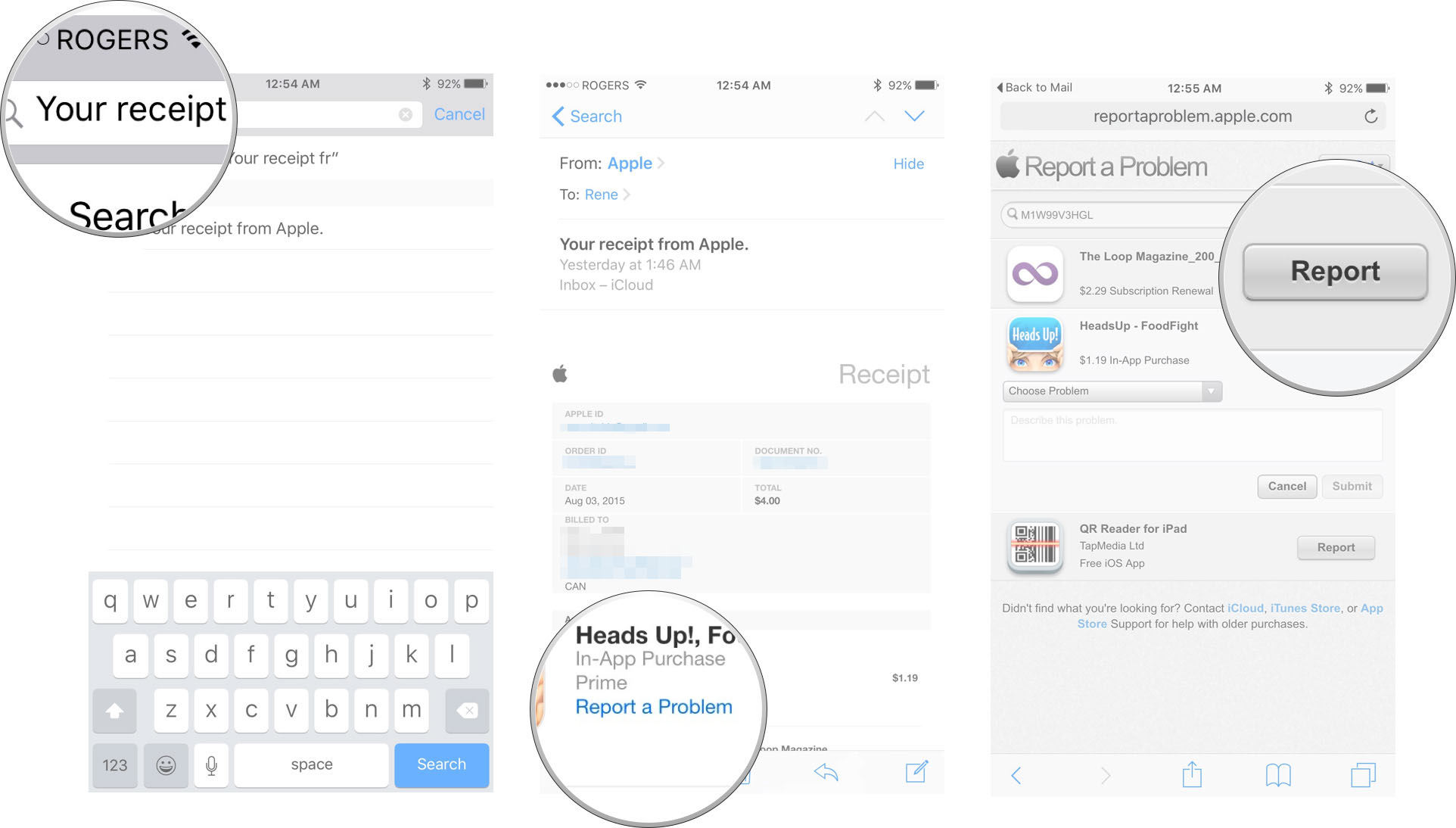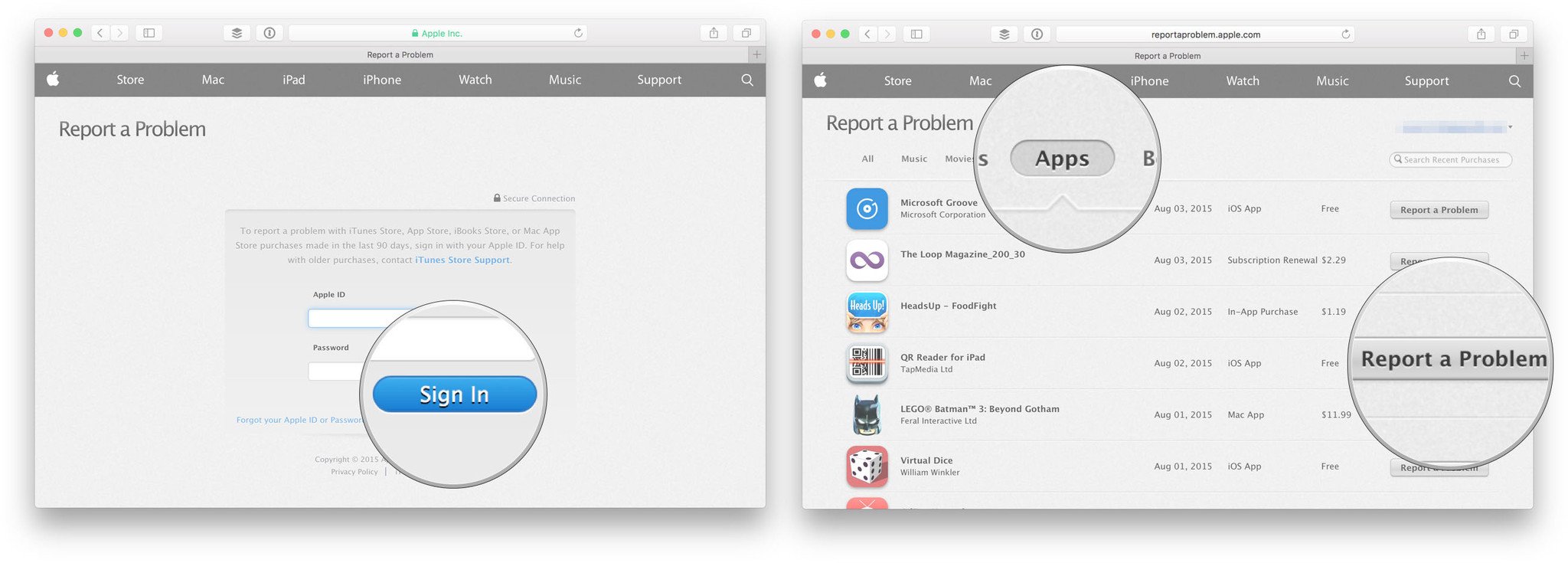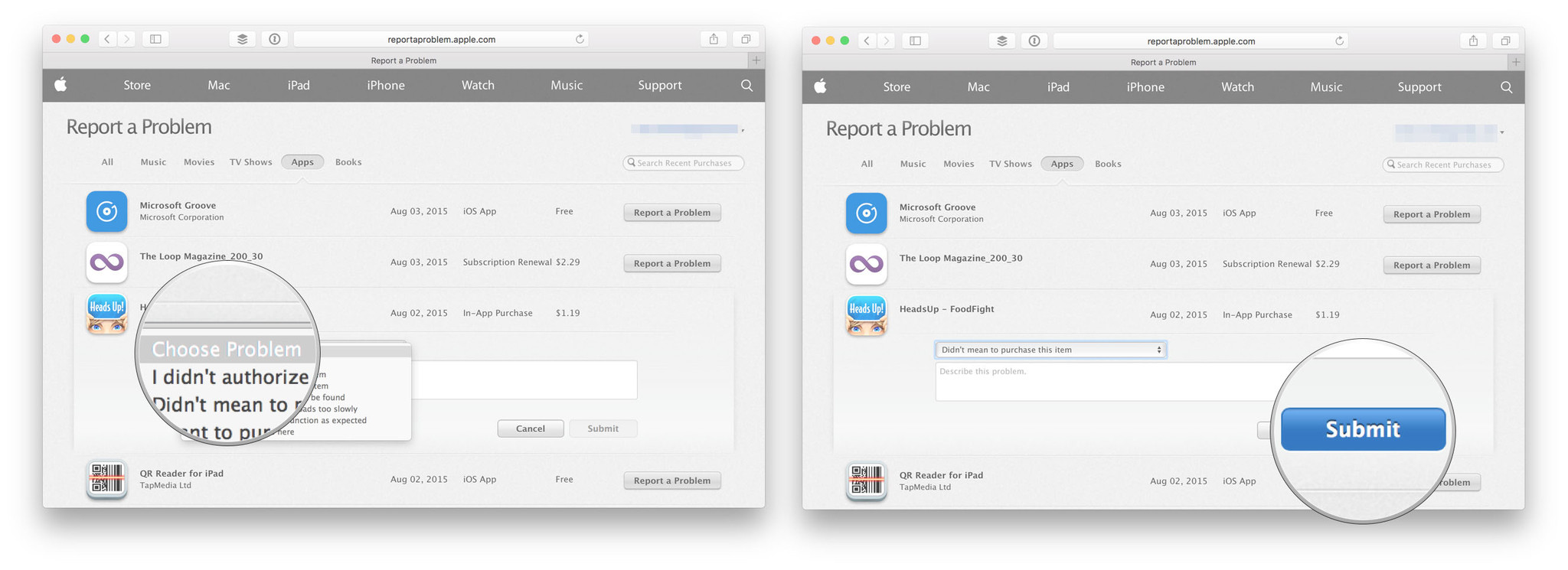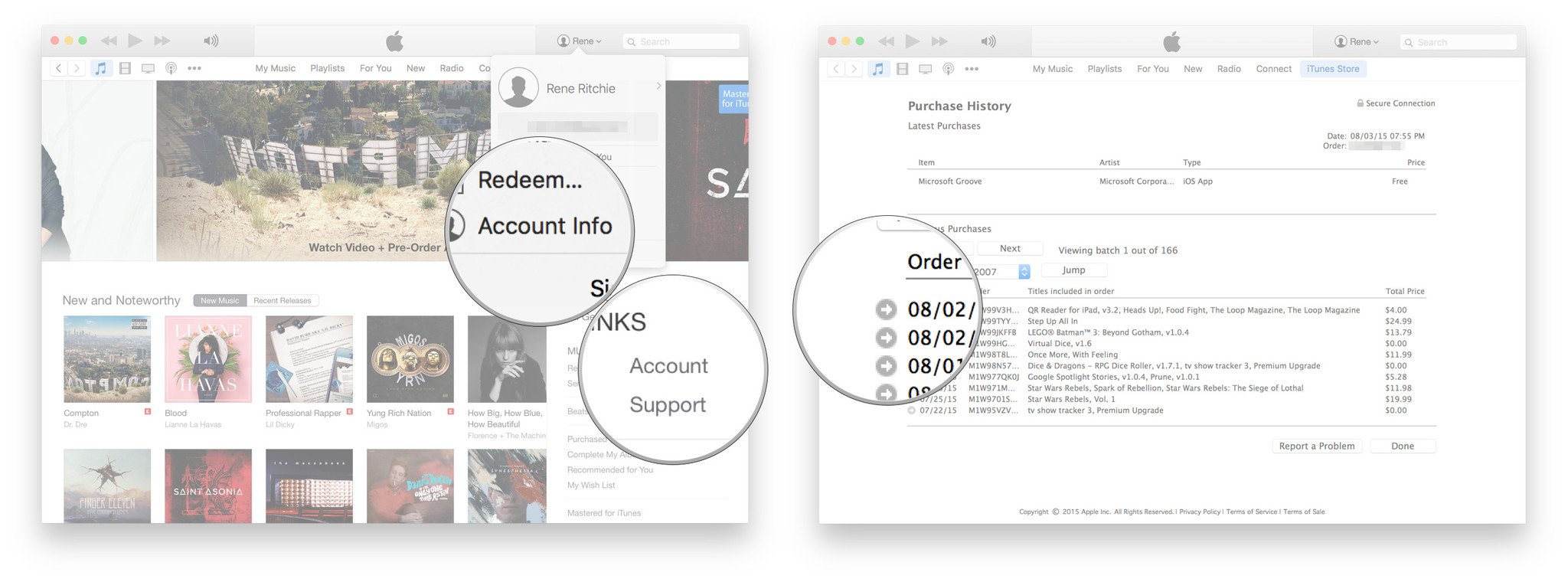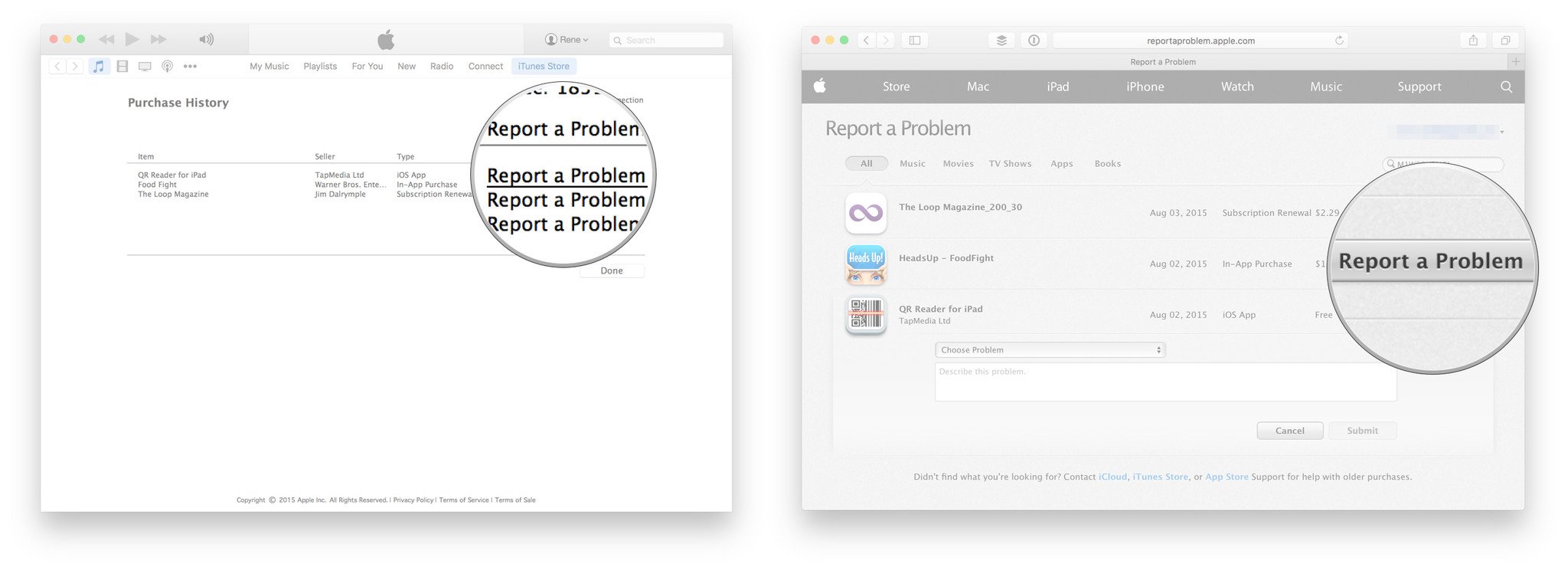How to get a refund for Pokémon Go
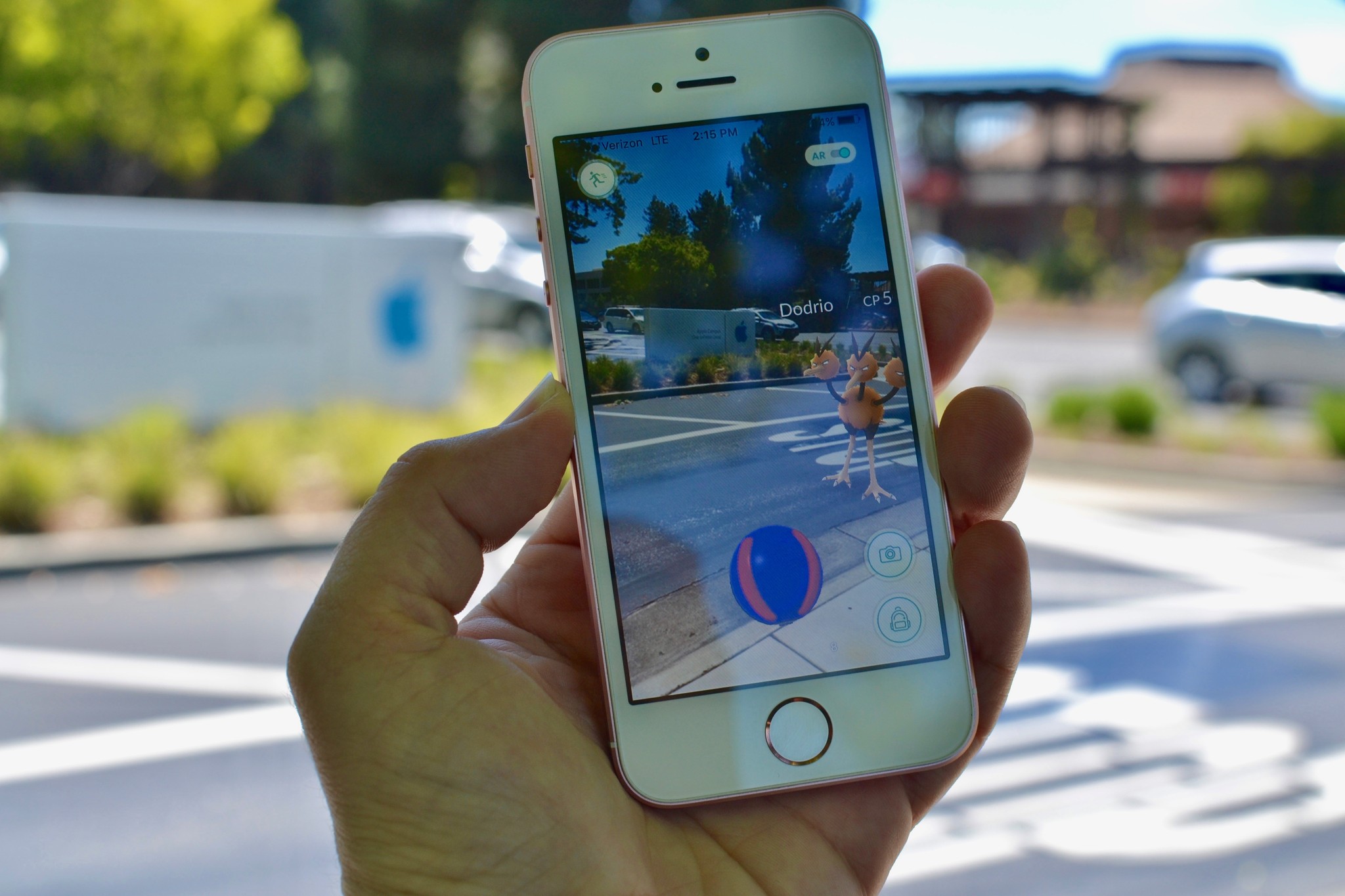
Update: Apple appears to be putting the brakes on Pokemon Go refunds. This could be due to volume, to their determination that the developer deserves some time to release an update to address concerns, or due to some of the requests being without merit. If you have a legit reason to seek a refund, by all means do, but don't expect it to be easy to get.
Pokémon Go is free to download and play, but you can buy in-app currency with in-app purchases, and use that to get more PokéBalls, Lures, storage space, and more. So why would anyone want a refund? Well, if you or a child bought something by accident, or if you didn't get what you paid for, it's totally legitimate to ask for a refund.
Pokémon Go was also recently updated to remove a feature — footprints to indicate proximity for tracking. Basically, the servers couldn't keep up with the demand so the developers removed it until they could get it fixed. Unfortunately, that's led some people to want refunds, feeling like they no longer have a feature they need to use the items they bought.
Personally, I'm fine with footprints being gone for now, and I'm catching as much as I ever did. But, whatever your reason, if you feel you have a legit reason to want a refund for Pokémon Go in-app purchases, here's how to get it!
- How to get a refund using your iPhone or iPad
- How to get a refund using apple.com on the web
- How to get a refund using iTunes on Mac or Windows
How to get a refund using your iPhone or iPad
Apple hasn't built any links to problem reporting into the iTunes Store or App Store apps, so if you're stuck using the web on your iPhone, iPod touch, or iPad as well. If it's more convenient, you can go directly to problem reporting via your email receipt.
- Launch Mail from your Home screen.
- Search for "Your receipt from Apple" if it's not immediately visible.
- Tap on the receipt for the purchase your want refunded. (Unless you remember the date, there's no way to tell which receipt is which unless you tap it to open it, so you might end up tapping a lot...)
- Tap the purchase you want to report.
From this point on you're in Safari and performing the same steps as described in the web browser section, below.
How to get a refund using the web
If you're not at your computer, or simply prefer to sidestep iTunes, you can still request a refund using any web browser.
iMore offers spot-on advice and guidance from our team of experts, with decades of Apple device experience to lean on. Learn more with iMore!
- Go to Apple's problem reports page: https://idmsa.apple.com/IDMSWebAuth/signin?appIdKey=6f59402f11d3e2234be5b88bf1c96e1e453a875aec205272add55157582a9f61&language=CA-EN
- Login with your Apple ID user name (typically your email address) and password.
- Select the appropriate tab—all, music, movies, TV shows, apps, or books.
- Find the purchase you want refunded.
- Select Report a Problem to the right of the purchase.
- Select the reason you want the refund.
- Fill in the description, as appropriate.
- Select Submit
How to get a refund using iTunes on Mac or Windows
- Launch iTunes on either your Mac or Windows PC.
- Click on your name at the top and in the dropdown select Account Info.
- Type in your password when prompted in order to proceed.
- Click on See All under your Purchase History.
- Click on the arrow next to the purchase batch that contains the purchase you'd like a refund for.
- Click on Report a Problem next to the single purchase you'd like a refund for, unless there is only one, then you may use the large Report a Problem button.
- You will be routed to Apple's website. Just follow the steps after signing in and request the Refund option and explain why.
Note on refunds
App Store refunds typically take a day or two to process and you might get contacted by Apple support to verify the reason for the request. If you have any questions, let me know in the comments!

Rene Ritchie is one of the most respected Apple analysts in the business, reaching a combined audience of over 40 million readers a month. His YouTube channel, Vector, has over 90 thousand subscribers and 14 million views and his podcasts, including Debug, have been downloaded over 20 million times. He also regularly co-hosts MacBreak Weekly for the TWiT network and co-hosted CES Live! and Talk Mobile. Based in Montreal, Rene is a former director of product marketing, web developer, and graphic designer. He's authored several books and appeared on numerous television and radio segments to discuss Apple and the technology industry. When not working, he likes to cook, grapple, and spend time with his friends and family.