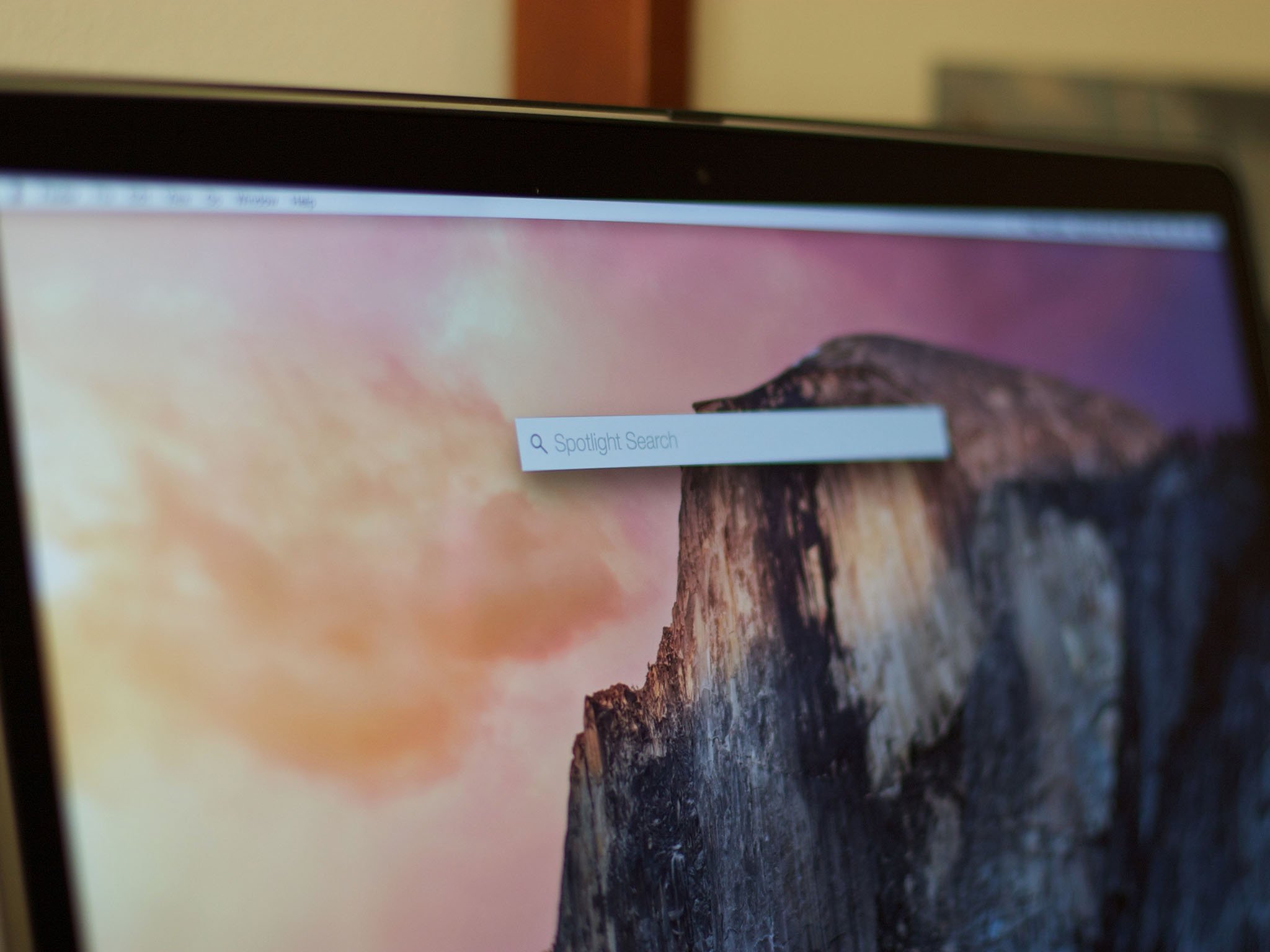
Spotlight is easily one of the most useful features on macOS. You can find just about anything you're looking for, including web searches, with just a quick query. Sometimes, however, Spotlight just can't seem to find something you know is on your Mac. Instead, it will show some different but similar item, leaving you frustrated and flummoxed.
If Spotlight is not showing correct results for things you're looking for on your Mac, when you know you have them, you might need to rebuild your hard drive index. Here's how.
How to rebuild the Spotlight index on your Mac
Important! Make sure you remove your hard drive from the list after you've added it. Otherwise, Spotlight will never search your hard drive for anything.
- Click on the Apple menu in the upper left corner of the screen (the icon).
- Select System Preferences from the drop down menu.
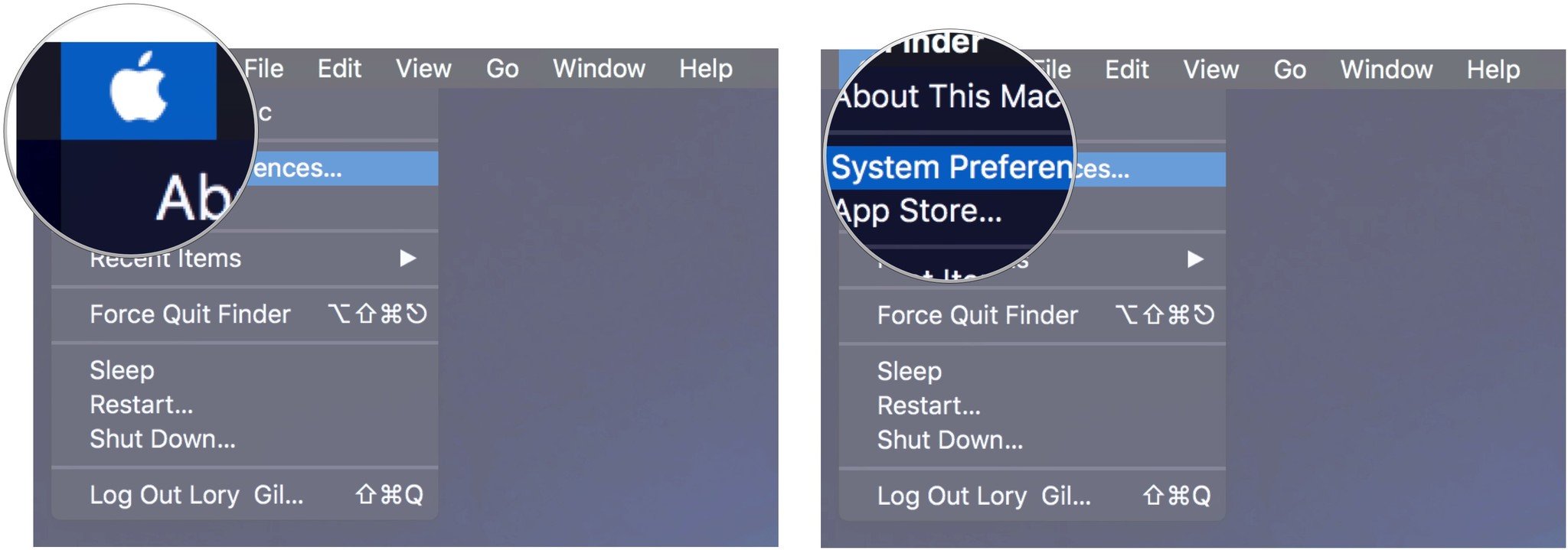
- Click Spotlight.
- Click the Privacy tab.
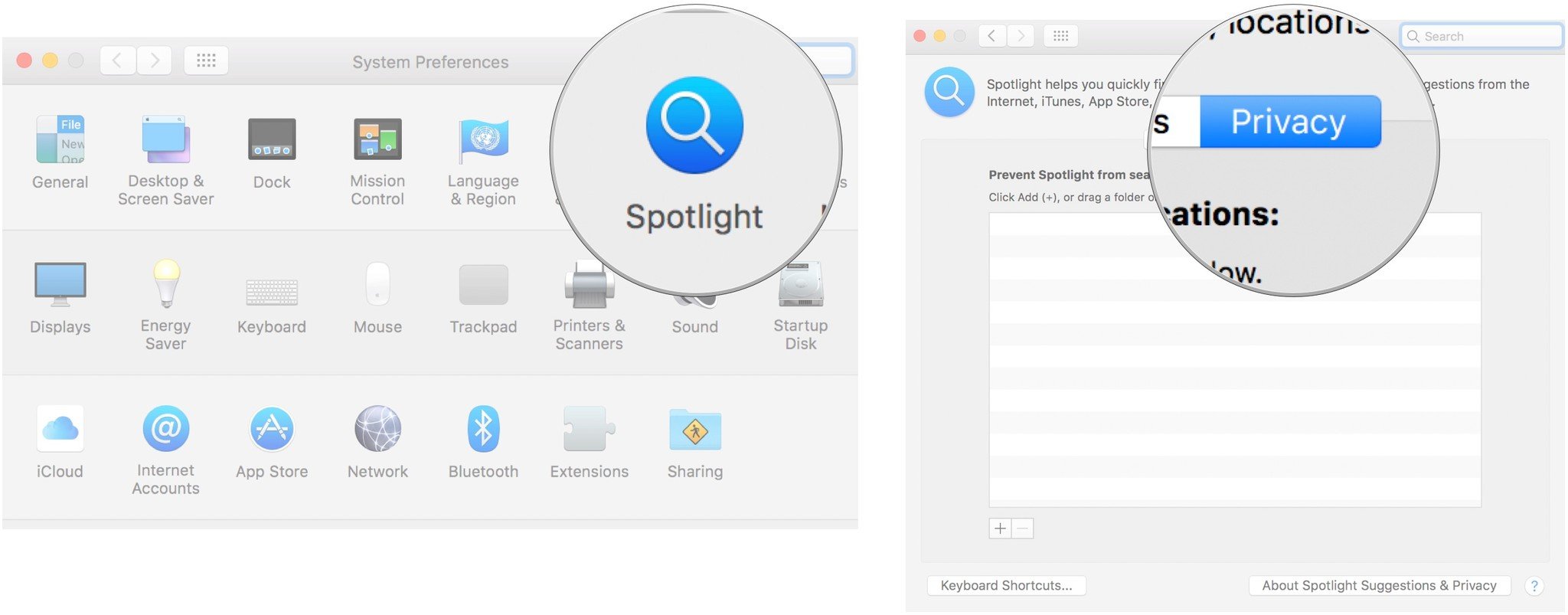
- Drag your hard drive to the list. It looks like a driver and is probably named "Macintosh HD".
- Click OK when prompted to confirm that you want to exclude your hard drive from Spotlight searches.
- Select your Hard drive from the list.
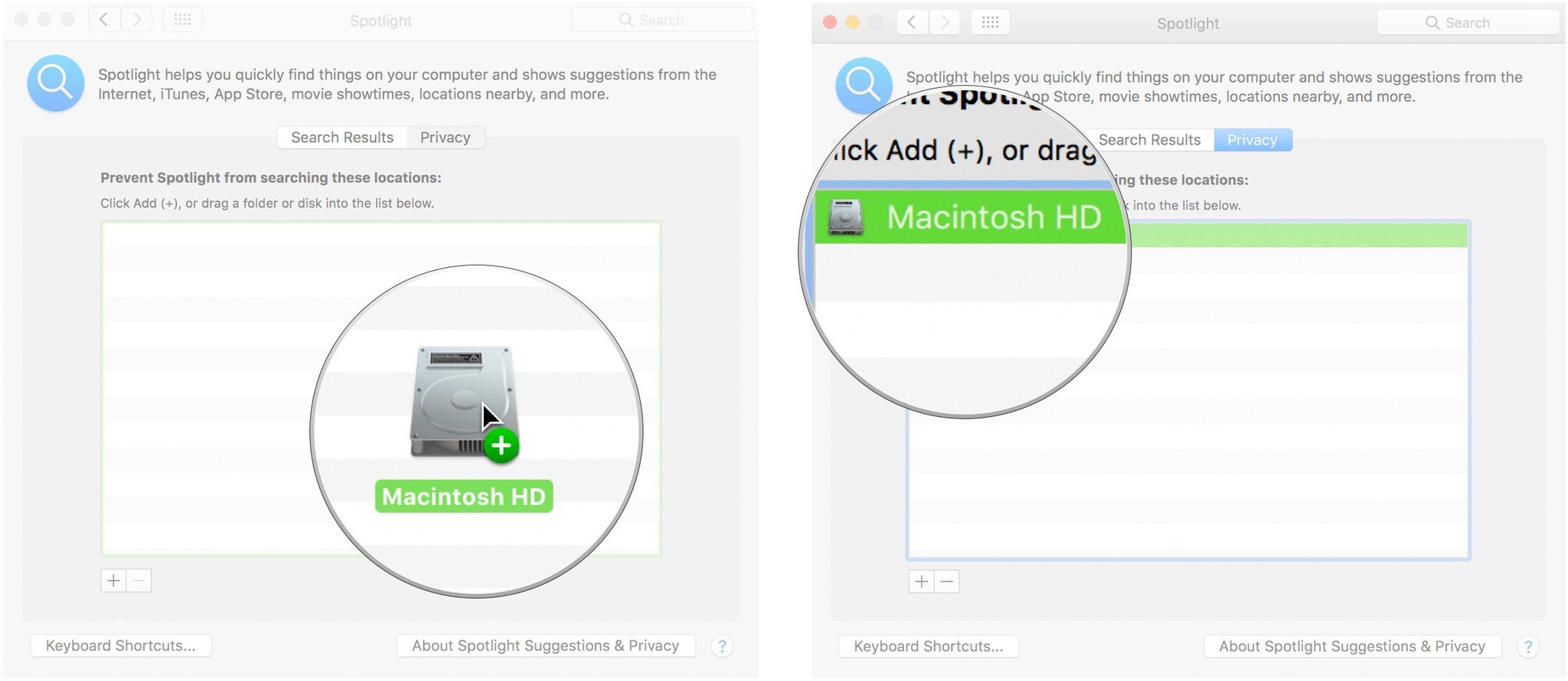
- Click the Remove (-) button to remove the hard drive from the list.
- Close the Preferences window.
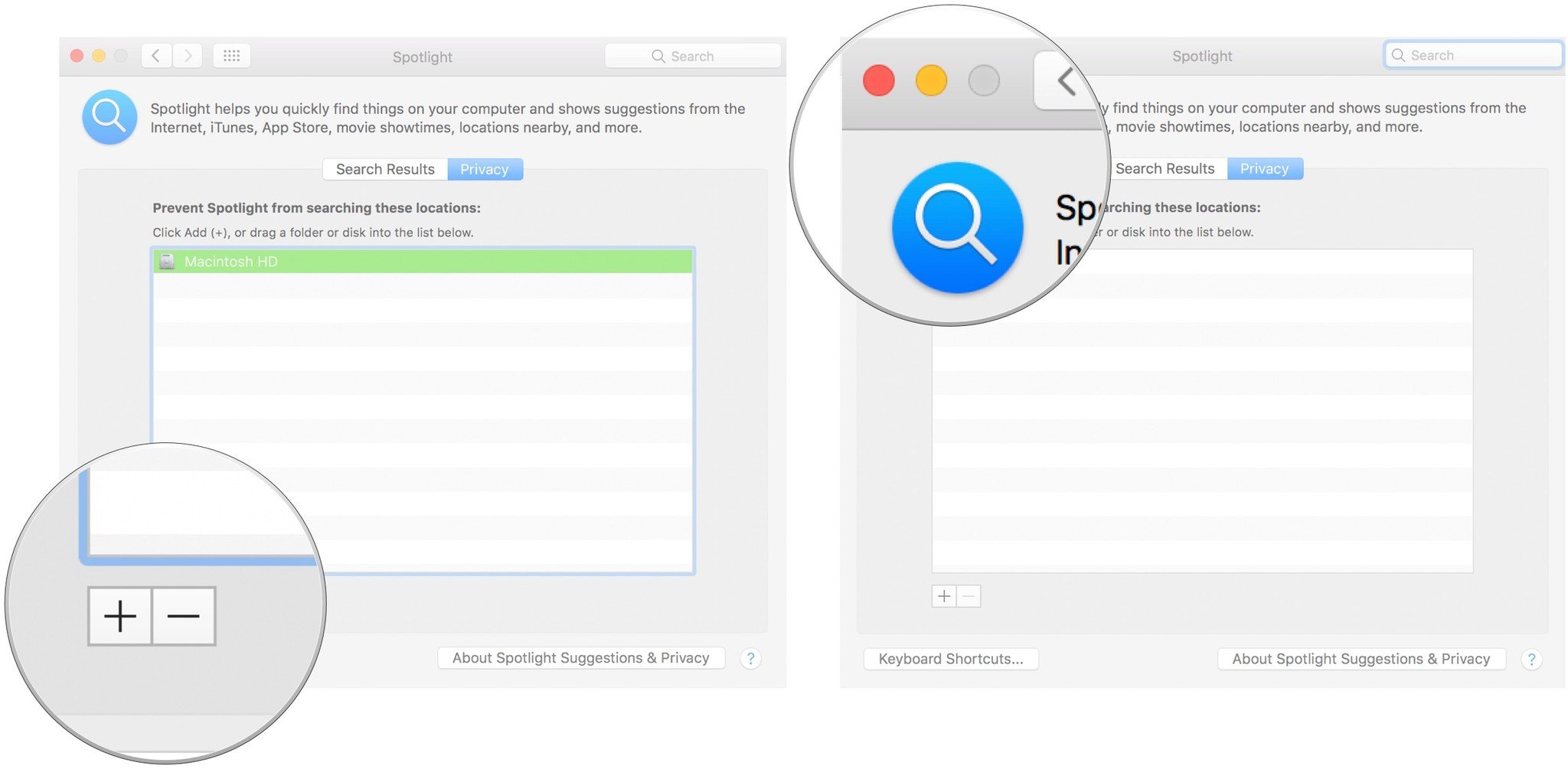
Spotlight will reindex your hard drive and should now properly find the results you are looking for.
Any questions?
Do you have any questions about how to reindex your hard drive so that Spotlight searches it properly? Put them in the comments and we'll help you out.
Master your iPhone in minutes
iMore offers spot-on advice and guidance from our team of experts, with decades of Apple device experience to lean on. Learn more with iMore!
Lory is a renaissance woman, writing news, reviews, and how-to guides for iMore. She also fancies herself a bit of a rock star in her town and spends too much time reading comic books. If she's not typing away at her keyboard, you can probably find her at Disneyland or watching Star Wars (or both).

