How to set up up your Pokémon Go Plus!

Ready to take your Pokémon Go experience to the next level? Pokémon Go Plus is an easy-to-use little wearable that can really help you raise your gram. Here's how to get started!
How to pair the tracker with your phone
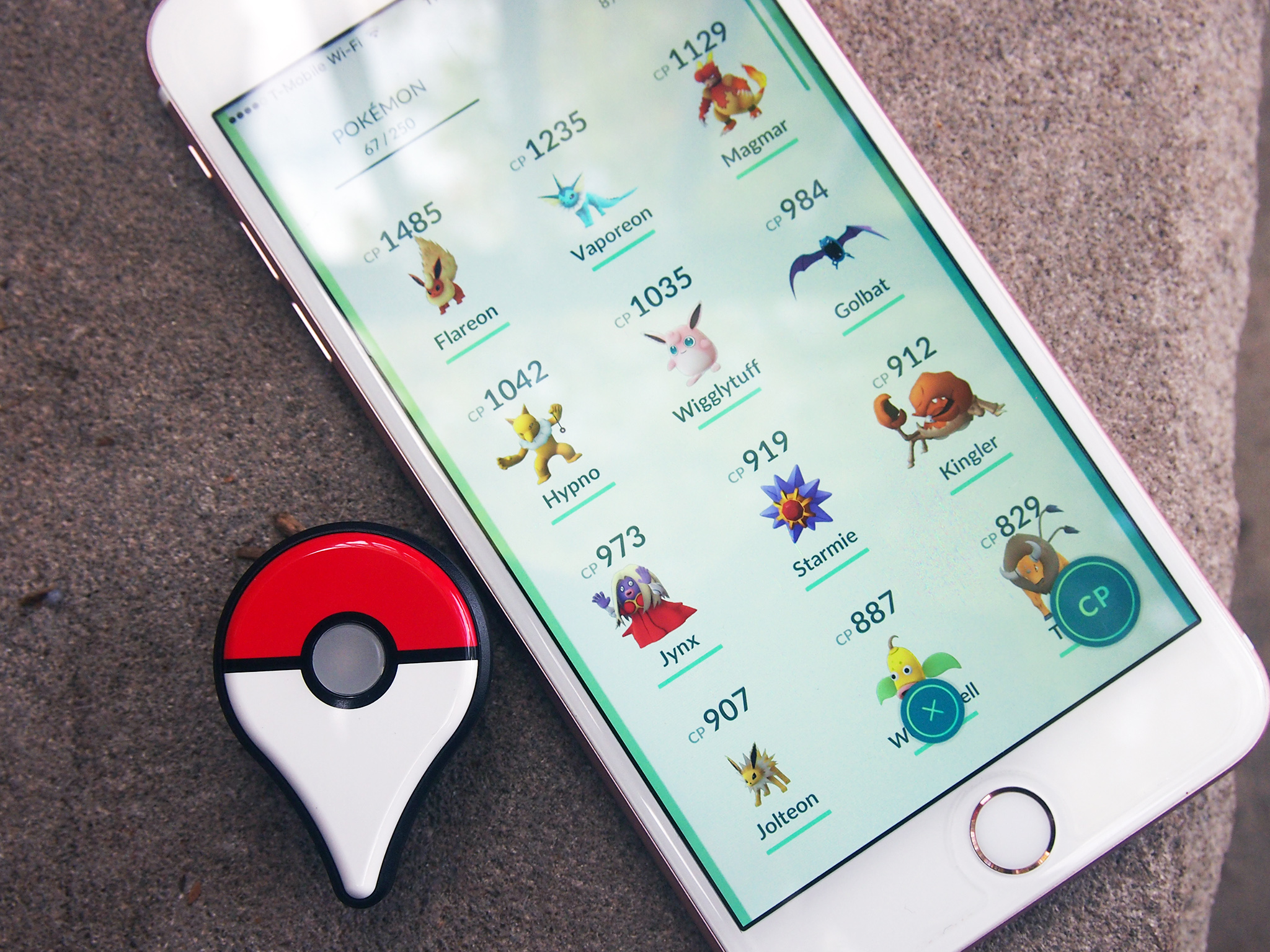
Before you can catch, you gotta pair!
- Pull the plastic tab out of the tracker.
- Launch the Pokémon Go app.
- Tap the Pokéball icon at the bottom of the screen.
- Select the Settings icon.
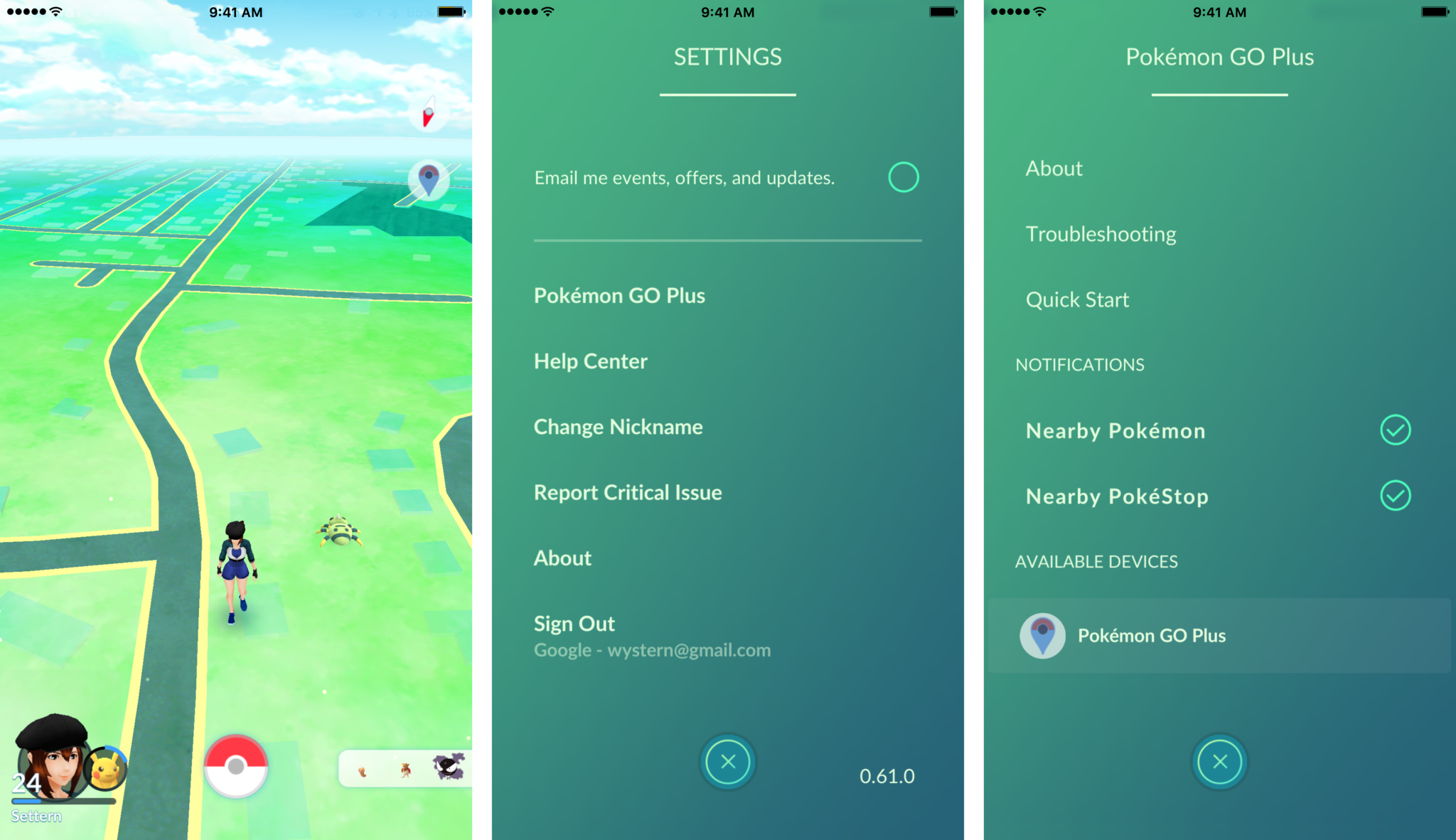
- Select Pokémon Go Plus.
- Click the center button on the Pokémon Go Plus tracker. It should begin to flash white.Note: You can't press and hold the button to pair. If you see a blue light, press again until you feel a vibration to cancel the pairing process.
- The tracker should appear in the Settings screen. Tap on it.
- Your Plus is now connected to Pokémon Go.
How to unpair your Pokémon Go Plus tracker
If you bounce between devices or want to give someone else a shot with your tracker, you can easily unpair it and get it set up with another phone.
- Pull the plastic tab out of the tracker.
- Launch the Pokémon Go app.
- Tap the Pokéball icon at the bottom of the screen.
- Select the Settings icon.
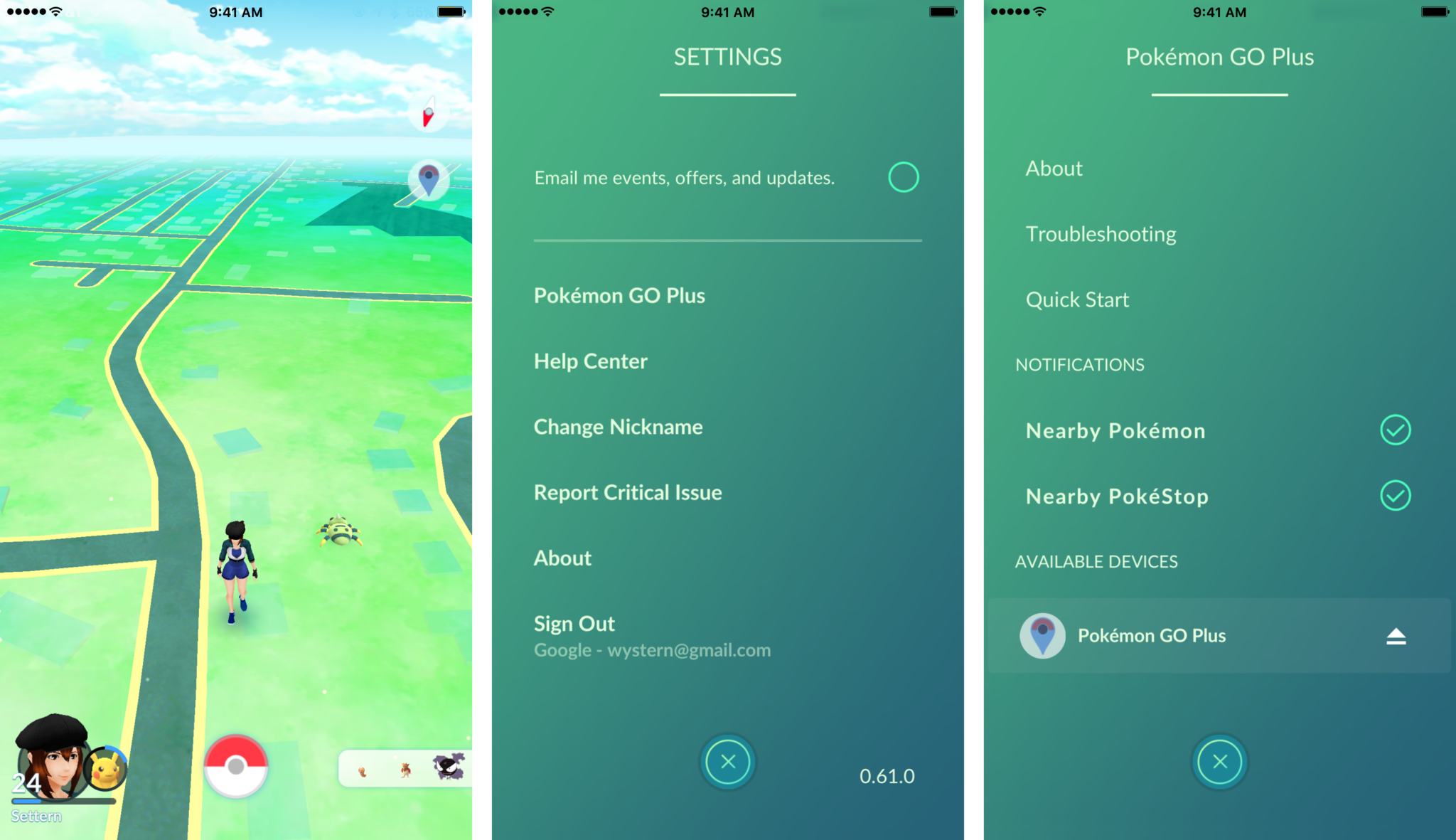
- Select Pokémon Go Plus.
- Hit the eject icon next to the paired tracker.
How to wear the Pokémon Go Plus tracker

In most cases, you'll want to attach the included band so that you can have your Pokemon Go Plus easily accessible on your wrist. If you prefer, you can also use the clip to keep it attached to your shirt or pants pocket. Here's how to switch it up:
- On the back of the tracker locate the small screw
- Use small screwdriver to remove the screw
- Place front of tracker in the wristband
- On the bottom of the wristband locate the small screw
- Screw the back into the front
- Adjust the band to fit your wrist
Any questions?
Once you are set up you can now catch Pokémon, collect from Pokéstops and more without having your phone out the whole time. If you have any questions, drop them in the comments below!
iMore offers spot-on advice and guidance from our team of experts, with decades of Apple device experience to lean on. Learn more with iMore!
Jared started off writing about mobile phones back when BlackBerry ruled the market, and Windows Mobile was kinda cool. Now, with a family, mortgage and other responsibilities he has no choice but to look for the best deals, and he's here to share them with you.


