How to get your iPhone video clips into iMovie on your iPad
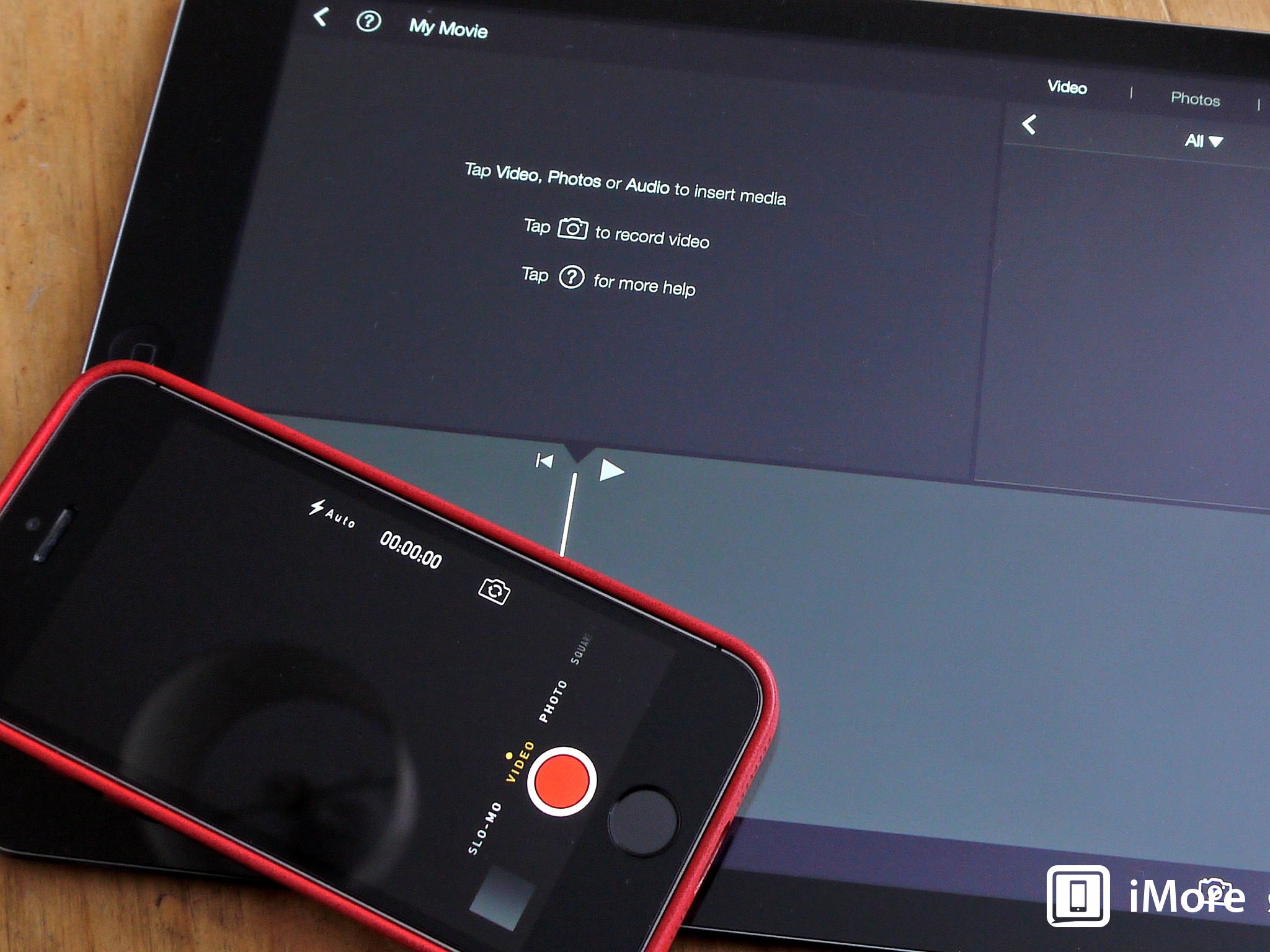
With iMovie for iOS going free with the purchase of a new iOS 7 device, you might be tempted into taking a look at it for the very first time. While iMovie is a universal app for iPhone and iPad, let's face it, if you've just bought a new iPad Air or will be picking up a Retina iPad mini later on this month, that larger display is where it's at for editing your own movies.
But, the camera on the iPhone 5s, iPhone 5c and even those before it, is better for shooting videos with than the iPad. Sadly, there's no simple import option to pull your iPhone movies into iMovie on your iPad. But it's not too tough to get things going, and with iOS 7 Apple actually made the process a little more straight forward. There's a couple of relatively simple ways to do it:
- The old fashioned way - Having transferred your video clips from your iPhone to your Mac or Windows PC, hook up your iPad and sync them over this way.
- AirDrop - Thanks to iOS 7 and AirDrop, you can wirelessly transfer your video clips between your iPhone and iPad with a few taps. So far I've had no issues sending over clips of varying lengths, but if you're pulling across a really long clip you might be best using the old fashioned method above.
Once you've done the leg work and transferred the video clips you want to craft into your own home movies, the rest is easy.

Once you've created a new project, head up to the top corner of the window. Here it's pretty straight forward as to where you'll find your content, be it video clips or even photos. Since iMovie basically displays your camera roll and albums, you just need to tap on the clip you want, and hit the downwards pointing arrow to add it to the project you're working on. It's that simple.
So, that's the basics on how to import video clips shot on your iPhone into iMovie on your iPad. A direct import feature within the app would be nice, but thankfully it isn't too difficult at least. We'll be taking a closer look at the latest version of iMovie for iOS in the coming weeks, so stay tuned! If you've got any early thoughts on it to share though, drop a line in the comments below!
Master your iPhone in minutes
iMore offers spot-on advice and guidance from our team of experts, with decades of Apple device experience to lean on. Learn more with iMore!

