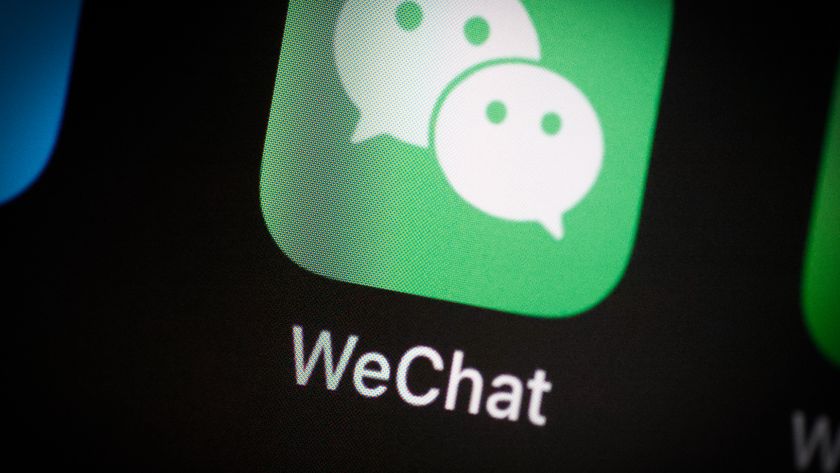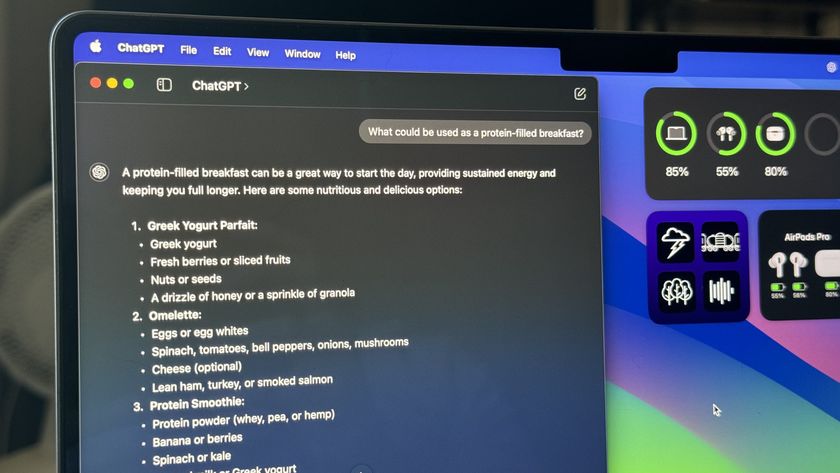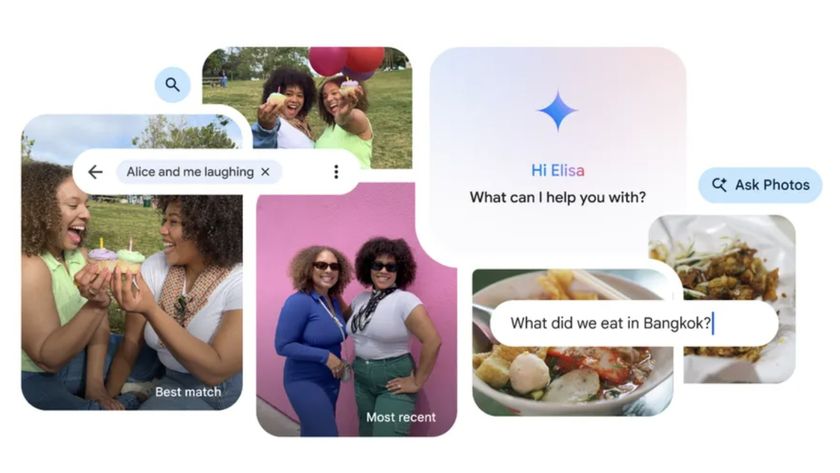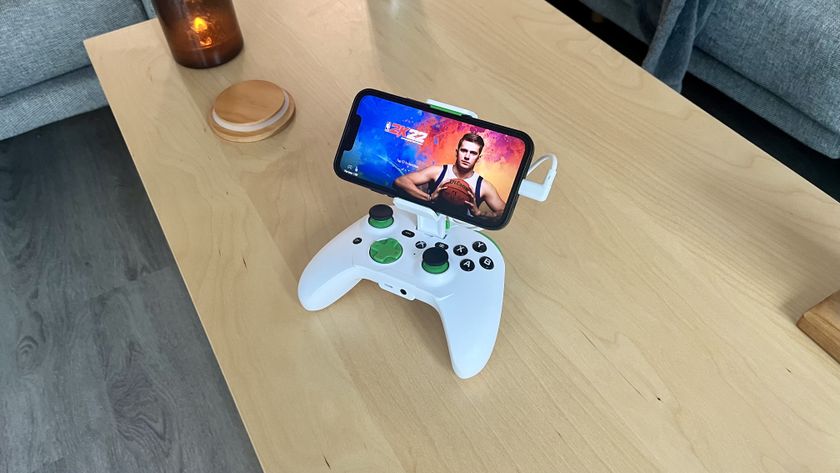How to gift and redeem apps and gift cards in the App Store

Did you get an iTunes gift card for your b-day? You don't have to spend it on music or movies or TV in the iTunes Store, you can buy apps too! You can even bump up your balance and gift content to another lucky iPhone or iPad user, right from the App Store.
- How to redeem iTunes gift cards in the App Store for iPhone and iPad
- How to view your current balance in the iTunes Store on iPhone and iPad
- How to set up payment options in the App Store on iPhone and iPad
- How to gift content from the App Store for iPhone and iPad
- How to send a gift card from the App Store for iPhone and iPad
How to redeem iTunes gift cards in the App Store for iPhone and iPad
- Launch the App Store from your Home screen.
- Tap Sign In and sign in to your Apple ID if you're not already.
- Tap Redeem.
- Enter your Apple ID password.
- Tap OK.
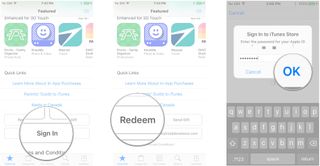
- Choose a method to enter the redemption code:
- Tap Use Camera if the code on your iTunes gift card is in a box, then just scan the code.
- Tap You can also enter your code manually, to enter the code yourself.
- Tap Redeem.
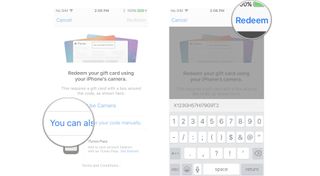
How to redeem iTunes gift cards in iOS 11
- Launch the App Store from your Home screen.
- Swipe up to scroll to the bottom.
- Tap Redeem.
- Enter your Apple ID password when prompted.
- Tap Sign In or OK.
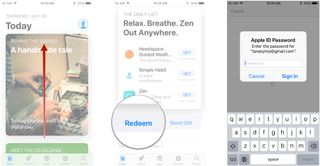
- Choose a method to enter the redemption code:
- Tap Use Camera if the code on your iTunes gift card is in a box, then just scan the code.
- Tap You can also enter your code manually, to enter the code yourself.
- Tap Redeem.
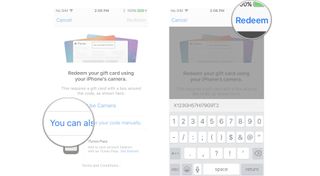
How to view your current balance in the App Store on iPhone and iPad
- Launch the App Store from your Home screen.
- Swipe up to scroll to the bottom of the page. If you have a balance, it will appear beneath your Apple ID, just above the Terms and Conditions.
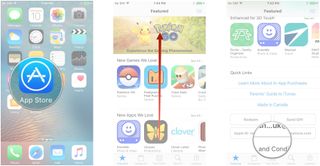
How to view your current App Store balance in iOS 11
This has been somewhat simplified for iOS 11.
- Launch the App Store from your Home screen.
- Tap the blue account button on the upper right of the screen. It looks like a head and shoulders in a circle.
- Enter your Apple ID password if prompted. Your balance will appear below your Apple ID.
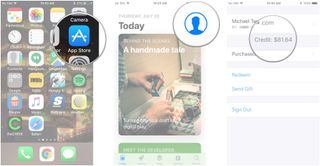
When you first launch the App Store, it should be on the Today screen. If it isn't, tap Today on the bottom of the screen so that you can see the account button.
How to set up payment options in the App Store on iPhone and iPad
If you want to change how you pay for your App Store content, you can do that right from the App Store app.
- Launch the App Store from your Home screen.
- Tap your Apple ID. It's all the way at the bottom of the page.
- Tap View Apple ID.
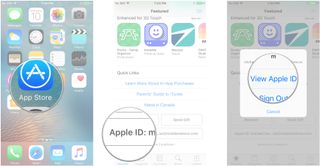
- Tap Payment Information.
- Enter all the credit card information specified on the screen.
- Tap Done in the top right corner of the screen.
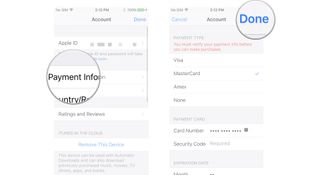
You can now use your credit card to buy apps from the App Store, instead of always having to redeem iTunes gift cards.
How to set up payment options in the App Store in iOS 11
- Launch the App Store from your Home screen.
- Tap the blue account button. It looks like a head and shoulders in a circle.
- Tap your Apple ID.
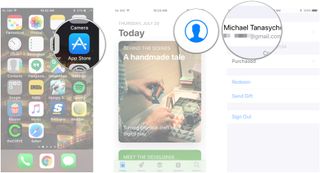
- Tap Payment Information.
- Enter all the credit card information specified on the screen.
- Tap Done in the top right corner of the screen.
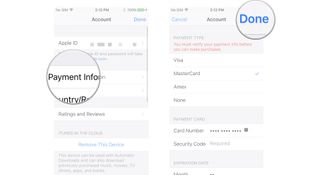
How to gift content from the App Store for iPhone and iPad
If you want to send someone specific apps, you can do that right from the iTunes Store App!
Note: The App Store currently only allows you to gift within the same country. So, U.S. to U.S. is fine, but U.S. to U.K., Italy to Canada, or any other trans-border combination just won't work. Sigh.
Master your iPhone in minutes
iMore offers spot-on advice and guidance from our team of experts, with decades of Apple device experience to lean on. Learn more with iMore!
- Launch the App Store from your Home screen.
- Go to the app you'd like to send as a gift.
- Tap the Share Sheet button. It's a square containing an upward-pointing arrow.
- Tap Gift.
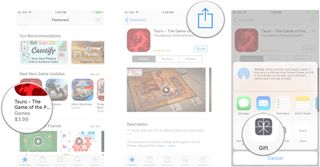
- Enter the email address of the gift's recipient. Enter a message if you'd like.
- Tap Today if you'd like to send the gift today or to choose a different date.
- Swipe up and down on the date picker to choose a new date.
- Tap Next in the top right corner.
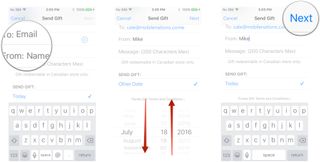
- Swipe to choose a theme.
- Tap Next in the top right corner.
- Tap Buy in the top right corner once you've confirmed your purchase details.
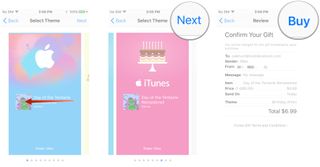
The person will receive a download link in their email, which they can use to retrieve the gifted content.
How to gift App Store content in iOS 11
- Launch the App Store from your Home screen.
- Go to the app you'd like to send as a gift.
- Tap the more button. It's three dots in a blue circle.
- Tap Gift.
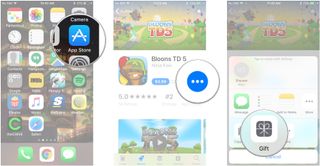
- Enter the email address of the gift's recipient. Enter a message if you'd like.
- Tap Today if you'd like to send the gift today or to choose a different date.
- Swipe up and down on the date picker to choose a new date.
- Tap Next in the top right corner.
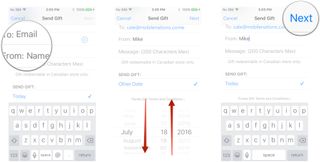
- Swipe to choose a theme.
- Tap Next in the top right corner.
- Tap Buy in the top right corner once you've confirmed your purchase details.
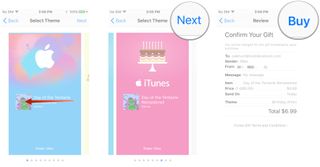
How to send a gift card from the App Store for iPhone and iPad
If you don't want to send a specific app, you can send good old cash. Well, the iTunes gift card version of good old cash anyway! That lets the person you're shopping for choose his or her own gift!
- Launch the App Store from your Home screen.
- Tap Send Gift. It's all the way at the bottom of the menu.
- Enter the email address of the person to whom you're sending the gift. You can also enter a message if you'd like.
- Tap an amount or enter your own by tapping Other.
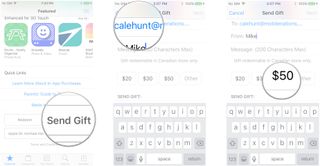
- Tap Today to either send the gift today or to choose a different date.
- Swipe up and down on the date picker to select a date.
- Tap Next in the top right corner of your screen.
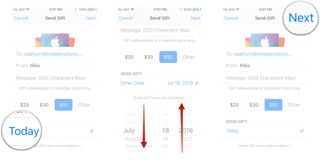
- Swipe to select a theme.
- Tap Next in the top right corner.
- Tap Buy in the top right corner after you've confirmed your purchase information.
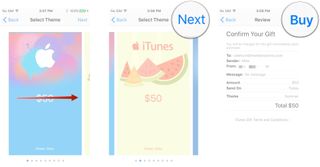
The person will receive a download link in their email, which they can use to retrieve the gifted money.
How to send a gift card in the App Store in iOS 11
- Launch the App Store from your Home screen.
- Swipe up to scroll all the way to the bottom and tap Send Gift.
- Enter the email address of the person to whom you're sending the gift. You can also enter a message if you'd like.
- Tap an amount or enter your own by tapping Other.
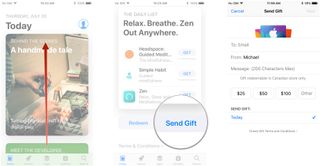
- Tap Today to either send the gift today or to choose a different date.
- Swipe up and scroll down on the date picker to select a date.
- Tap Next in the top right corner of your screen.
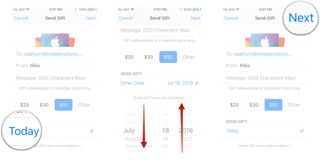
- Swipe to select a theme.
- Tap Next in the top right corner.
- Tap Buy in the top right corner after you've confirmed your purchase information.
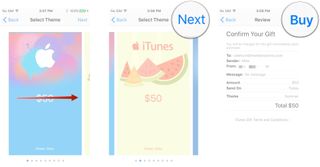
The person will receive a download link in their email, which they can use to retrieve the gifted money.
Questions?
Let us know in the comments below!
Updated July 2017: Added information about what you can do in iOS 11!
Mick is a staff writer who's as frugal as they come, so he always does extensive research (much to the exhaustion of his wife) before making a purchase. If it's not worth the price, Mick ain't buying.