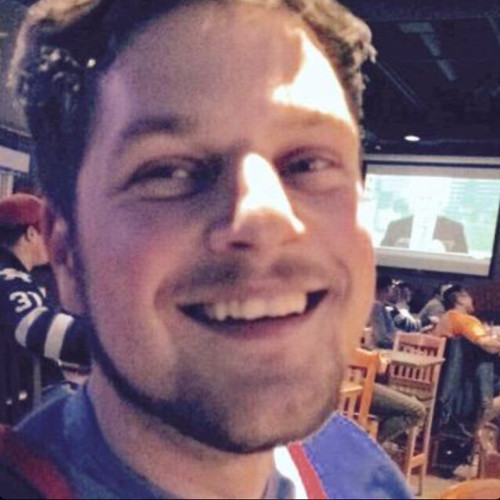How to track, star, and delete messages in WhatsApp for iPhone
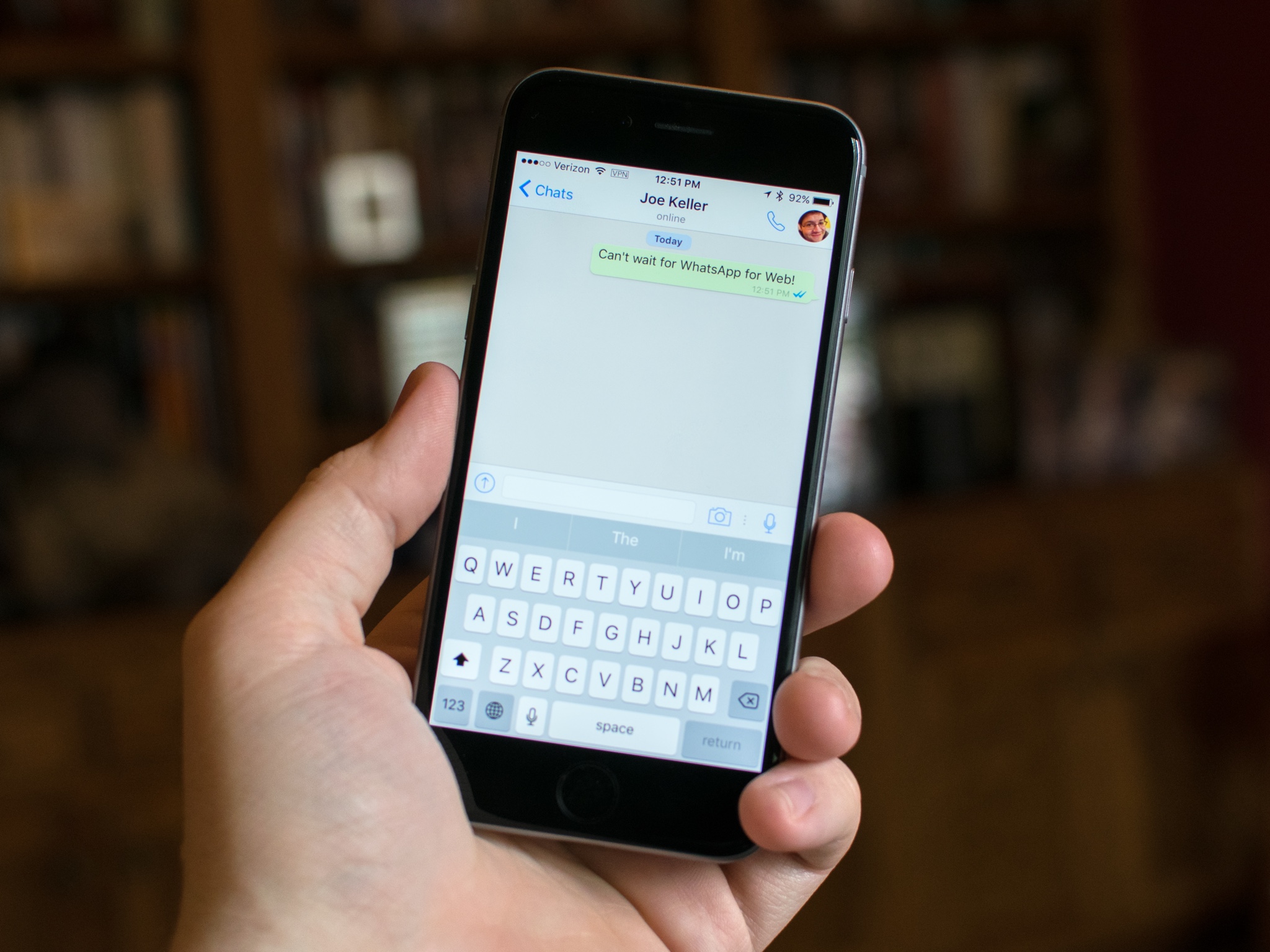
Sending messages is great, but only if the people you're sent them to actually bother to read them. Maybe you want to save some special messages for later or delete some nasty ones. WhatsApp has some useful ways of getting these jobs done!
- How to tell if your message has been delivered and read in WhatsApp on iPhone
- How to star messages in WhatsApp on iPhone
- How to view starred messages in WhatsApp on iPhone
- How to delete messages in WhatsApp on iPhone
How to tell if your message has been delivered and read in WhatsApp on iPhone
Like any messenger app worth using, WhatsApp includes delivered and read receipts so you know exactly when your friend receives your message and if they've read them, so you know when someone is giving you the cold shoulder.
- Launch WhatsApp from your Home screen.
- Tap the chat you'd like to view.
- Look for check marks on the right of your sent messages. Your sent messages appear on the right side of the screen.
- One grey check mark means your message has been sent.
- Two grey check marks mean your message has been delivered.
- The checkmarks turn blue when your message has been read
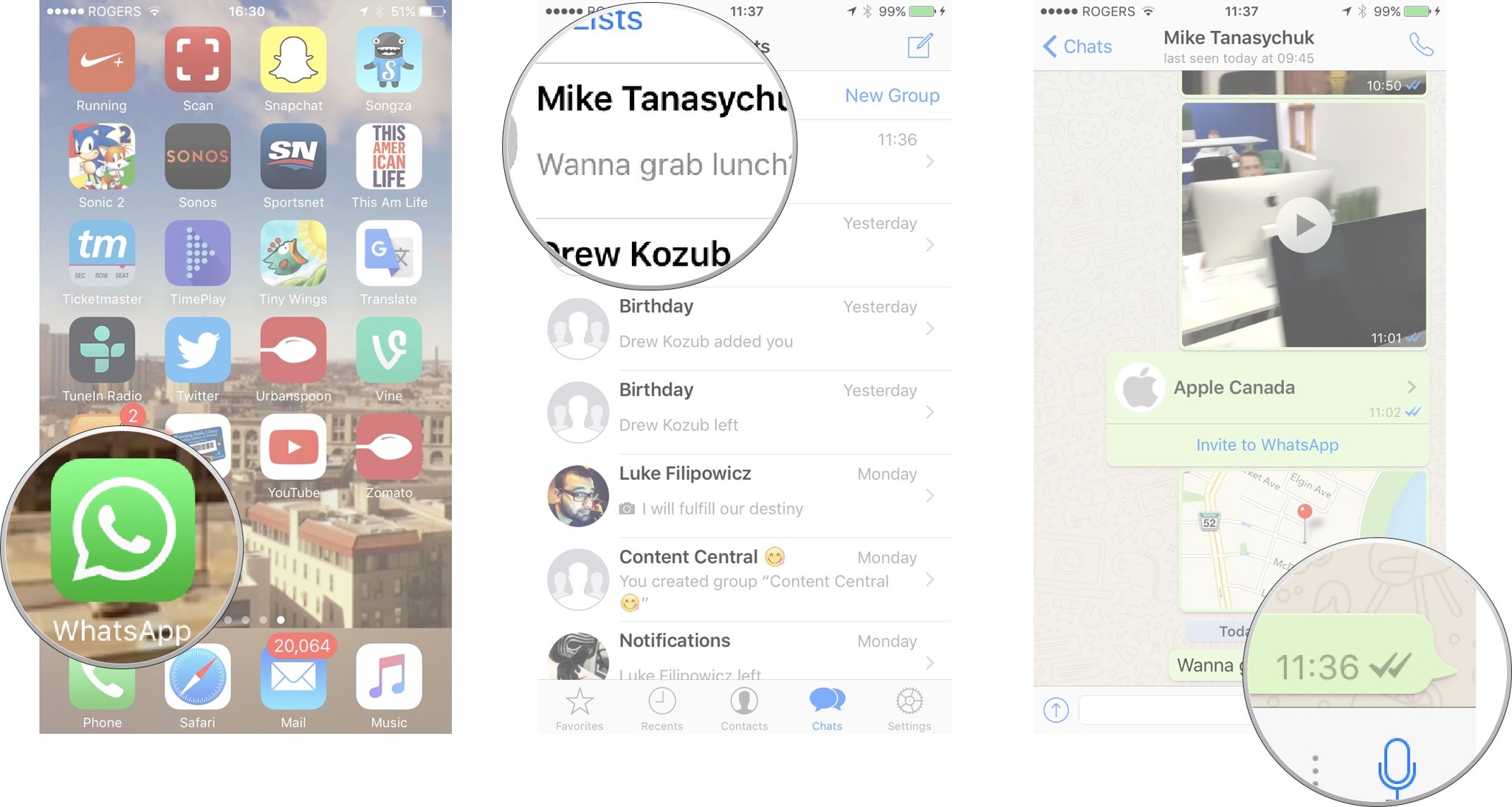
- Swipe left on a message to see detailed delivery status info.
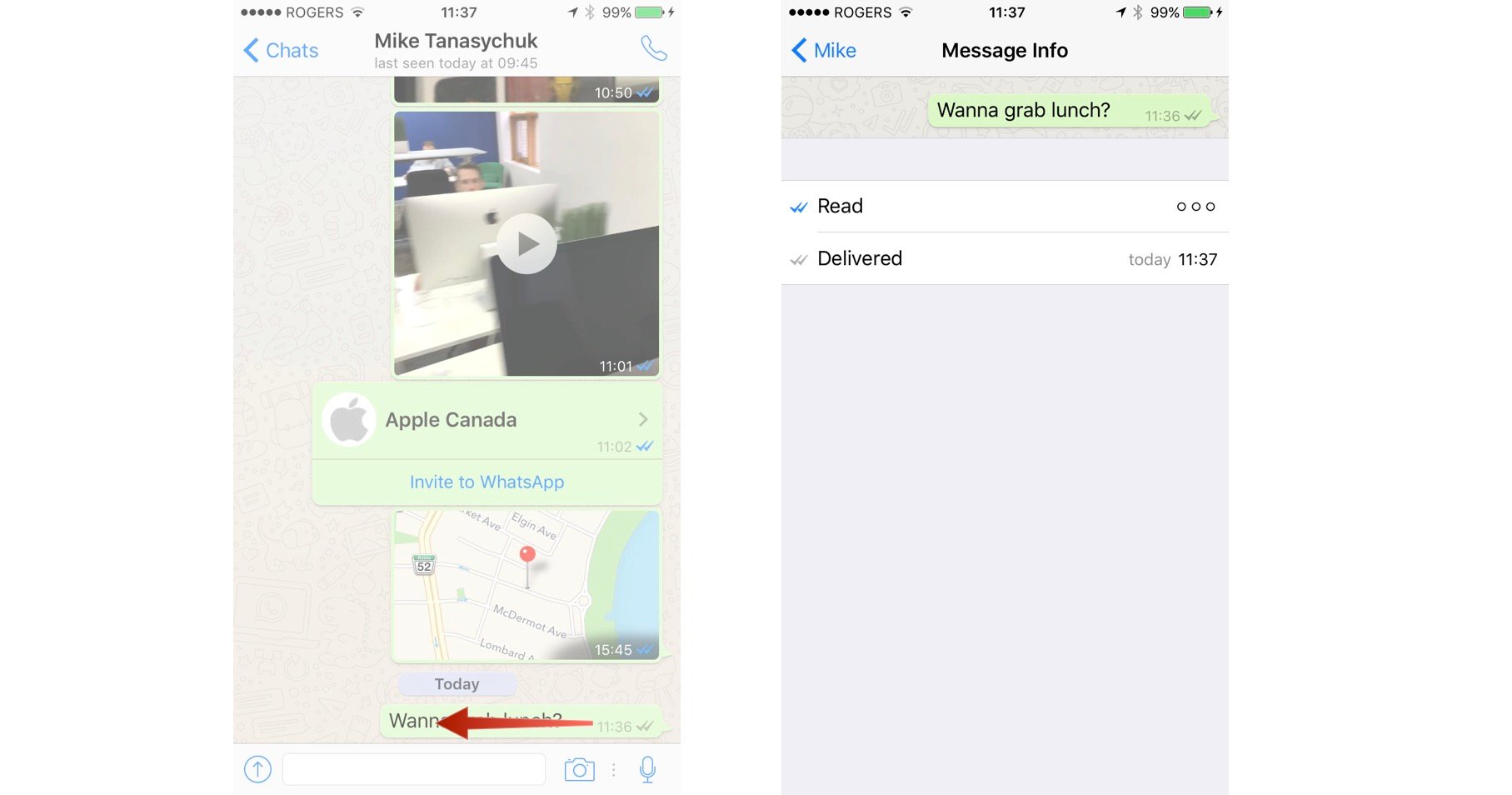
WhatsApp has the option to turn off read receipts. If you're chatting with somebody that has, you'll still get the double-gray-checks confirmation of delivery but they will not turn blue, even if your recipient has read the message.
If you don't know how to turn your own read receipts on and off, check out How to set up and start using WhatsApp.
How to star messages in WhatsApp on iPhone
If you've ever received a particularly important message in WhatsApp or better yet, an absolutely hilarious joke that you want to quickly find later, you can quickly star the message, which saves it in a special folder in the Apps settings.
- Launch WhatsApp from your Home screen or from the app drawer.
- Tap the chat you'd like to view.
- Tap and hold the message you want starred.
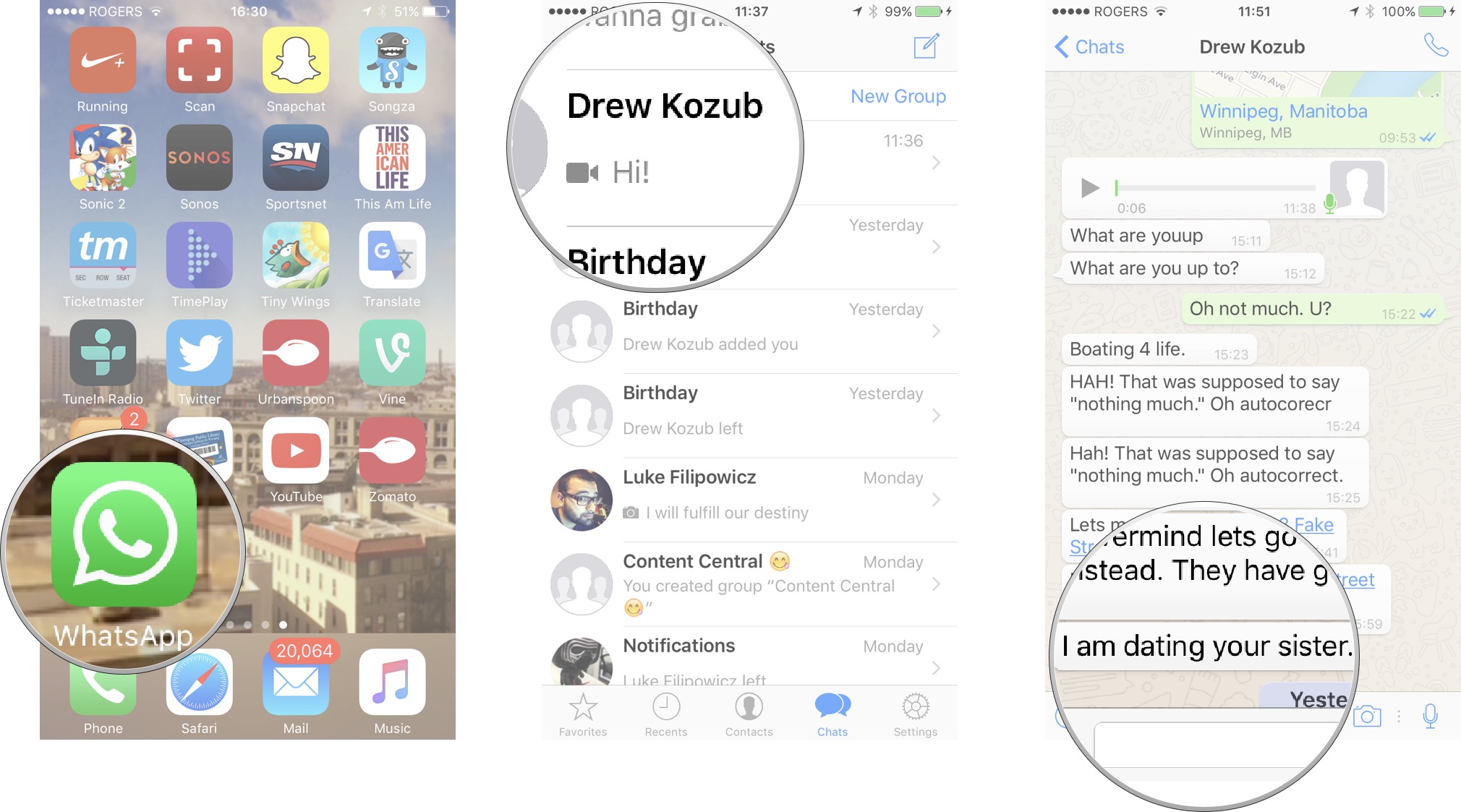
- Tap the star button in the pop-up menu.
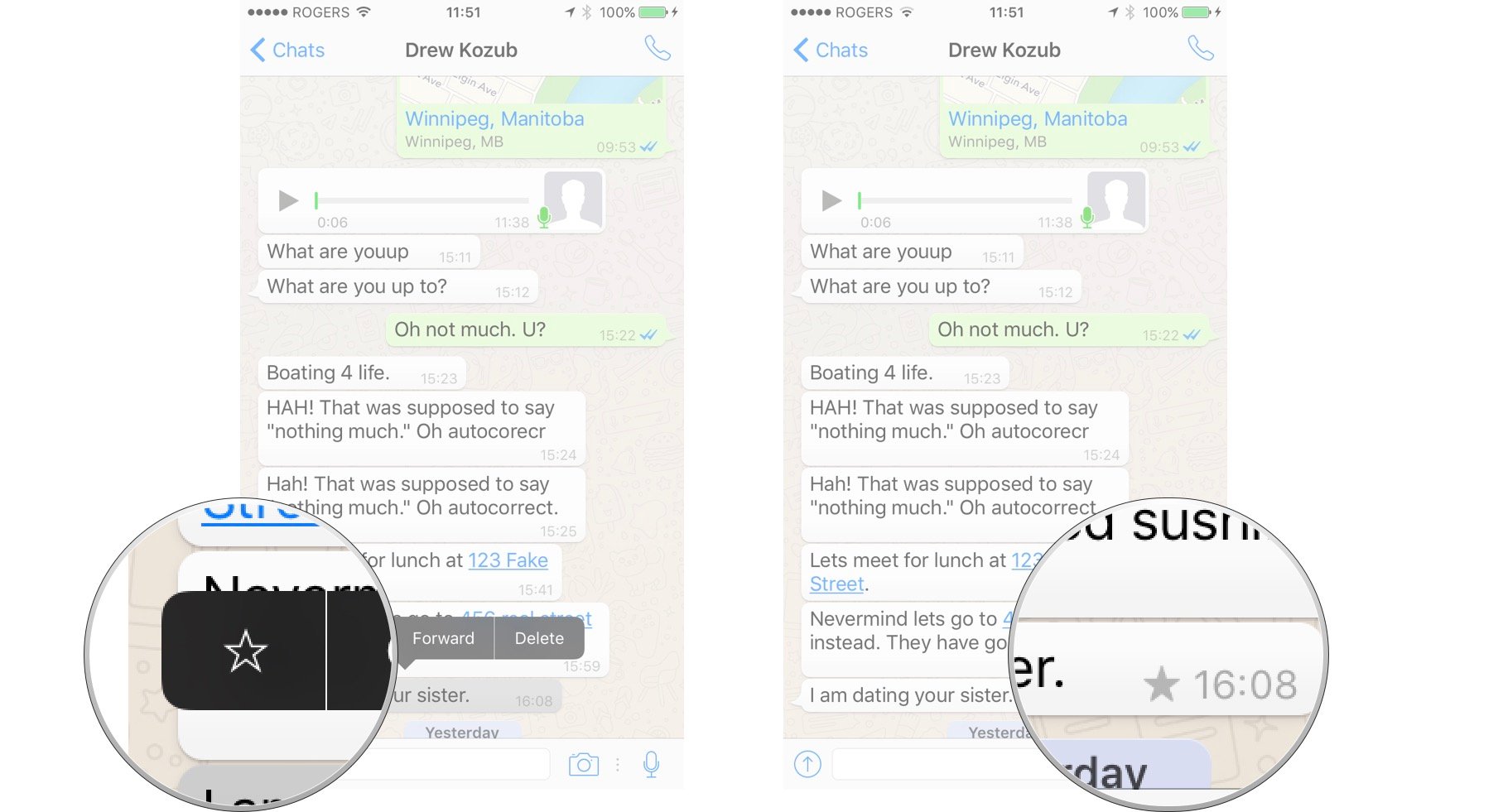
A star will appear next to the message, indicating its favored status amongst all the rest of your messages.
How to view starred messages in WhatsApp on iPhone
So you've starred a bunch of messages in WhatsApp, but can you view them all in one handy place? As a matter of fact, you can. Here's how.
Master your iPhone in minutes
iMore offers spot-on advice and guidance from our team of experts, with decades of Apple device experience to lean on. Learn more with iMore!
- Tap the Settings tab.
- Tap Starred Messages.
- Tap a Starred Message open that conversation, scrolled to the point in time where that message was sent.
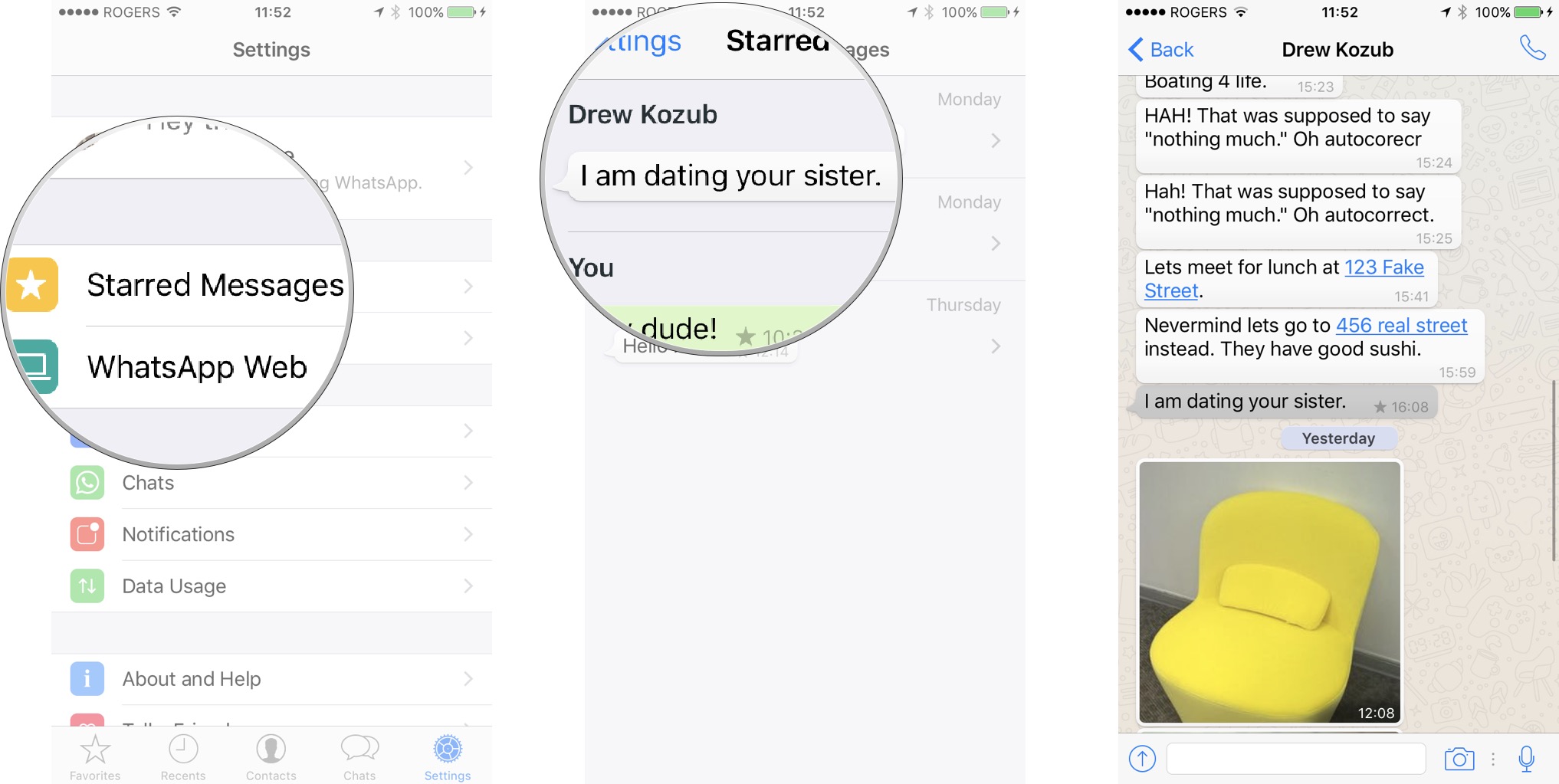
How to delete messages in WhatsApp on iPhone
If you've sent some incriminating messages you need to delete — not necessarily malicious, say you're planning a secret birthday party — or received some nasty messages that you'd prefer to never see again, then you'll need to know how to delete messages.
- Launch WhatsApp from your Home screen.
- Tap the chat you'd like to view.
- Tap and hold the message you'd like to delete.
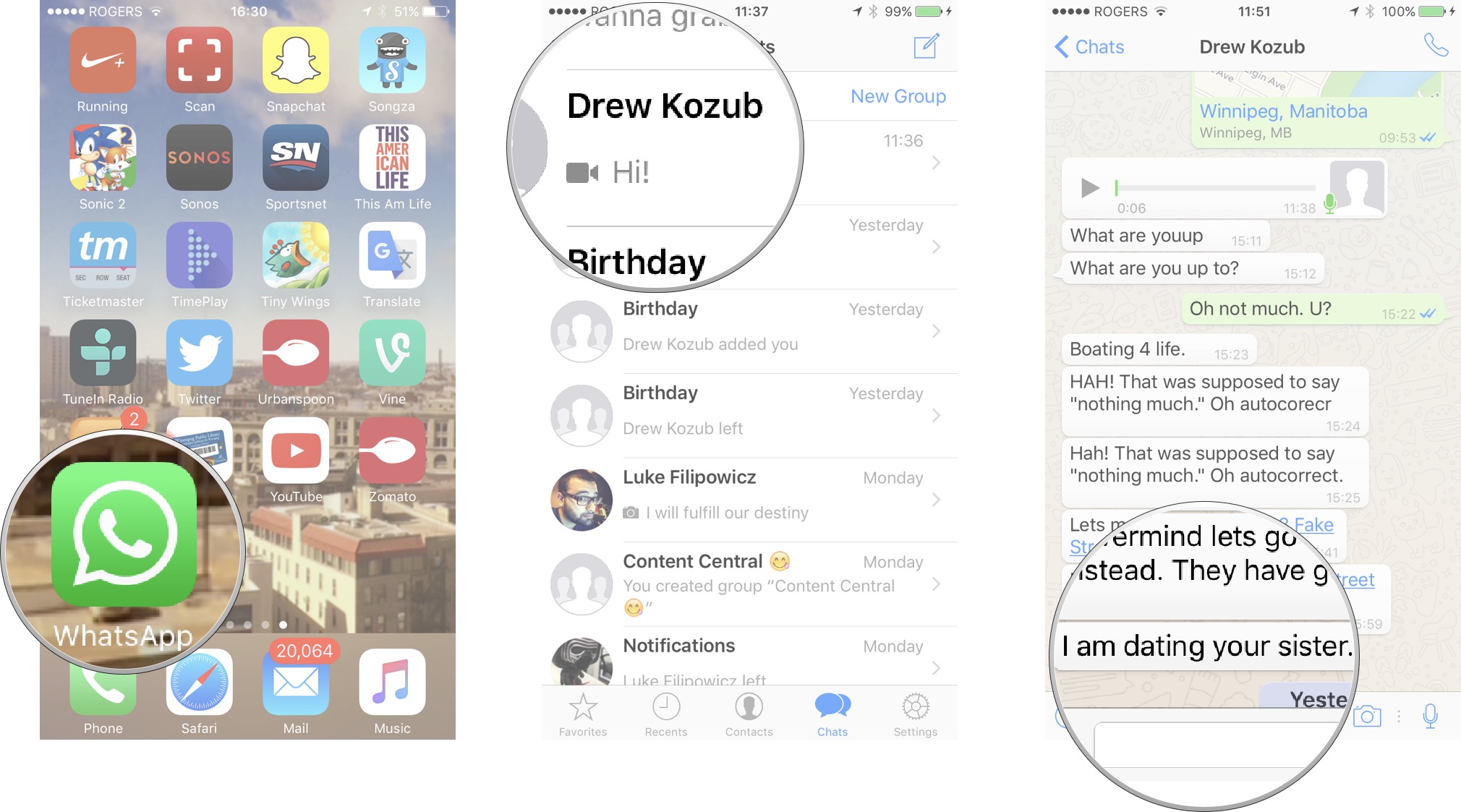
- Tap delete in the pop-up menu. The selected message will now have a check next to it.
- Tap the checkbox next to any other message you want to delete.
- Tap Delete All in the top-left corner to clear all messages.
- Tap the delete button in the bottom-left corner to delete the selected messages. The icon resembles a garbage can.
- Tap Delete message to delete the selected messages.
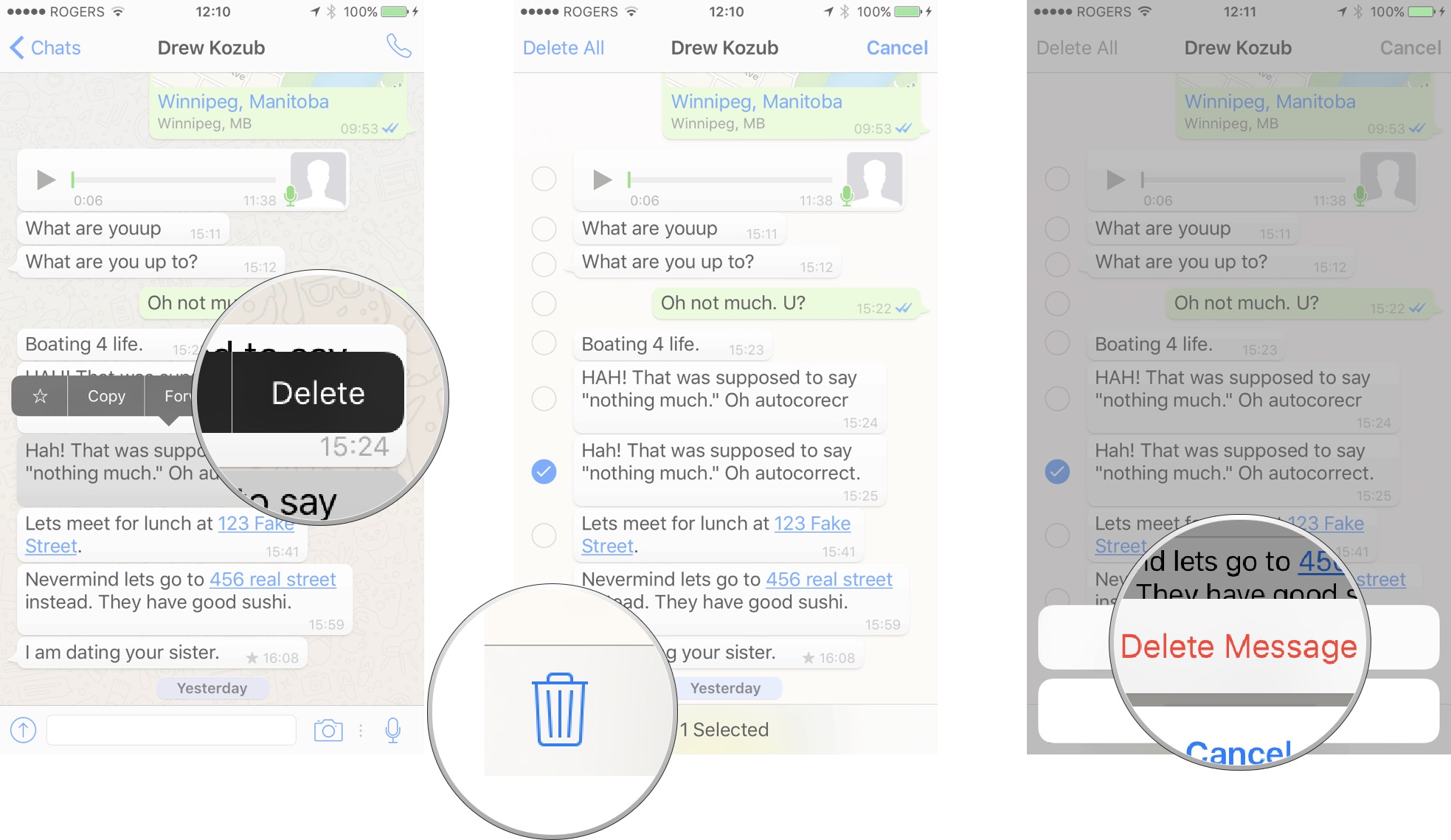
Pop culture geek, hopelessly addicted to streaming movies, tv shows, and podcasts. Would be lost in life without unlimited data.