How to hide (and rearrange) Instagram filters
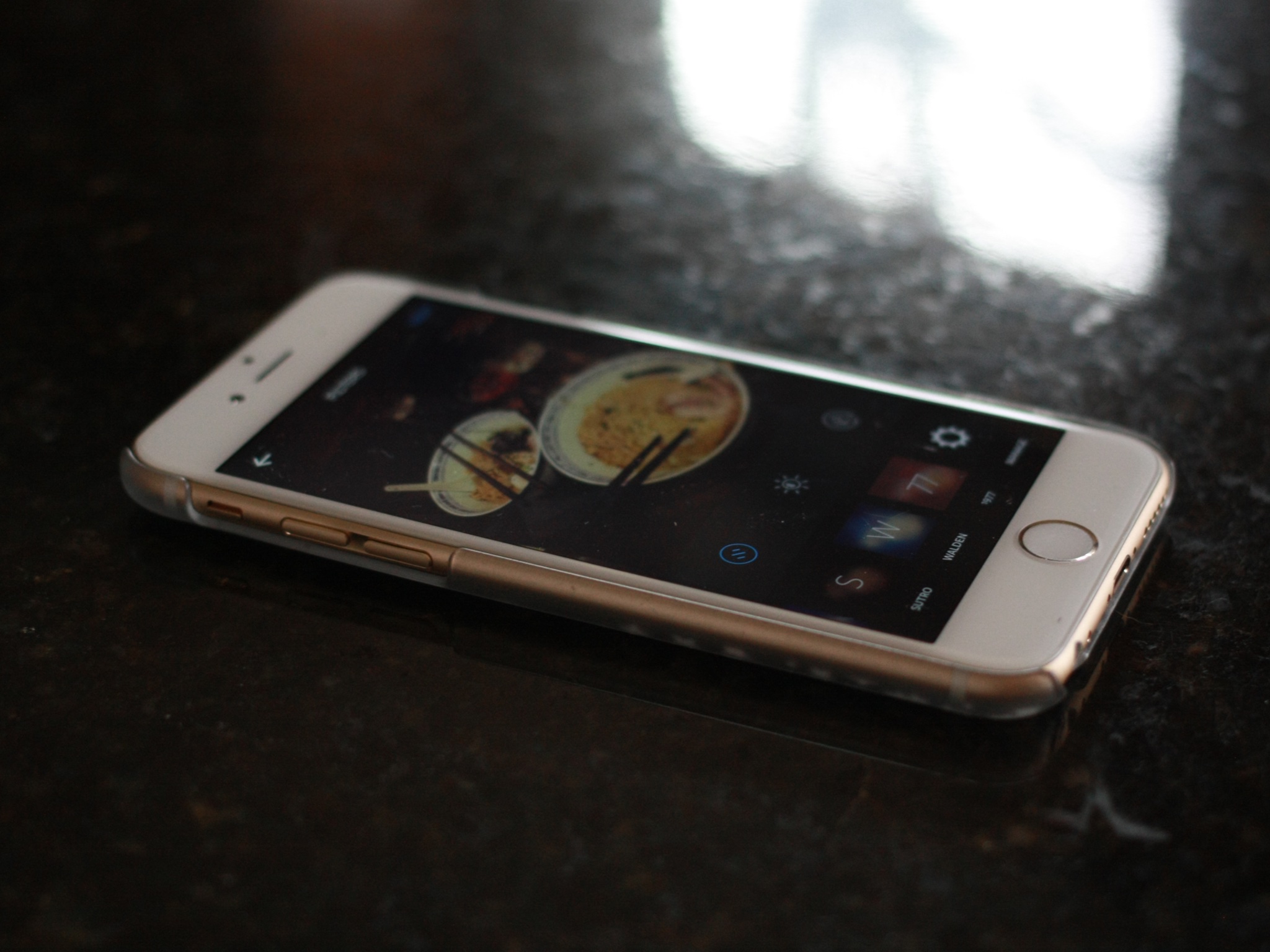
Instagram's new 6.4 update not only brought new filters (gasp) for the first time in years, it also brought the ability to rearrange your favorite filters and even hide those you don't like. (Sorry, Kelvin.) Setting up your perfect list of filters to choose from is easy — just follow these simple steps.
How to hide or rearrange Instagram filters
- Within Instagram, tap on the Photo button.
- Choose or take an image, then press Next. (You won't have to upload it to Instagram if you don't want to.)
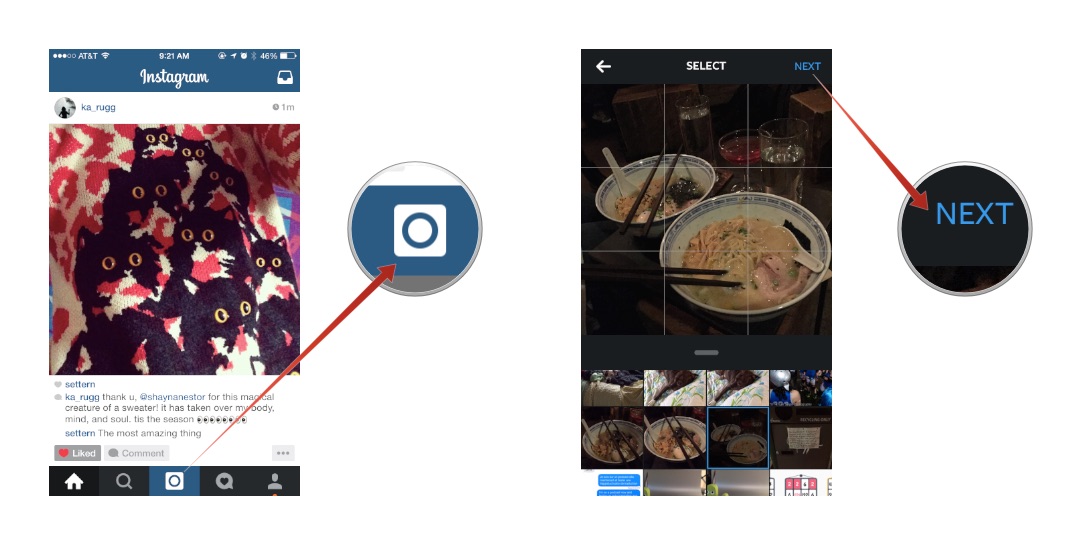
- On the Filters screen, swipe left along the filters until you get to the Manage button, and tap it.
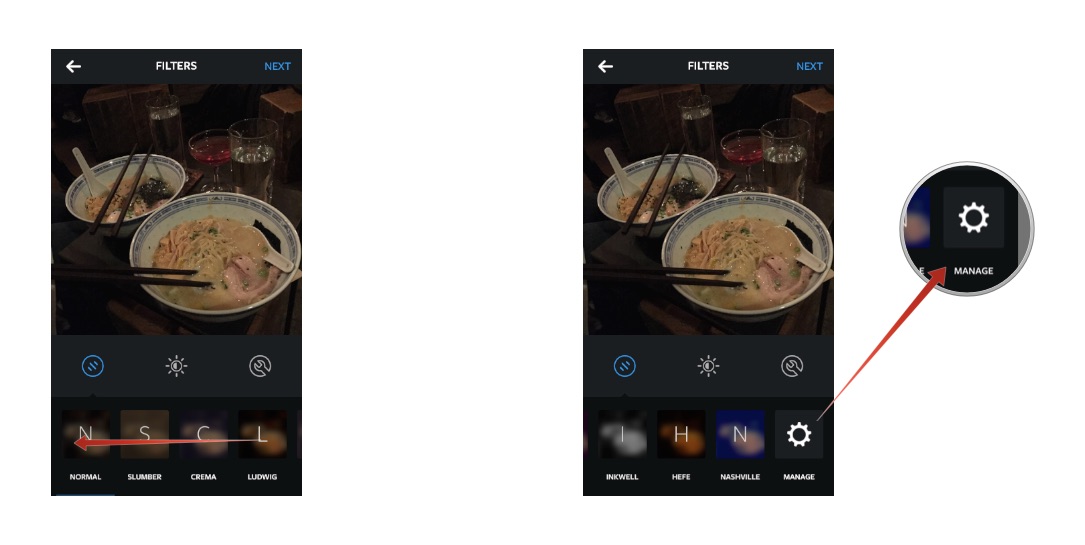
- Within Manage, you can uncheck filters you don't like by tapping the checkmark next to them. You can also rearrange the order in which your filters display by dragging on the edit handles to the left.
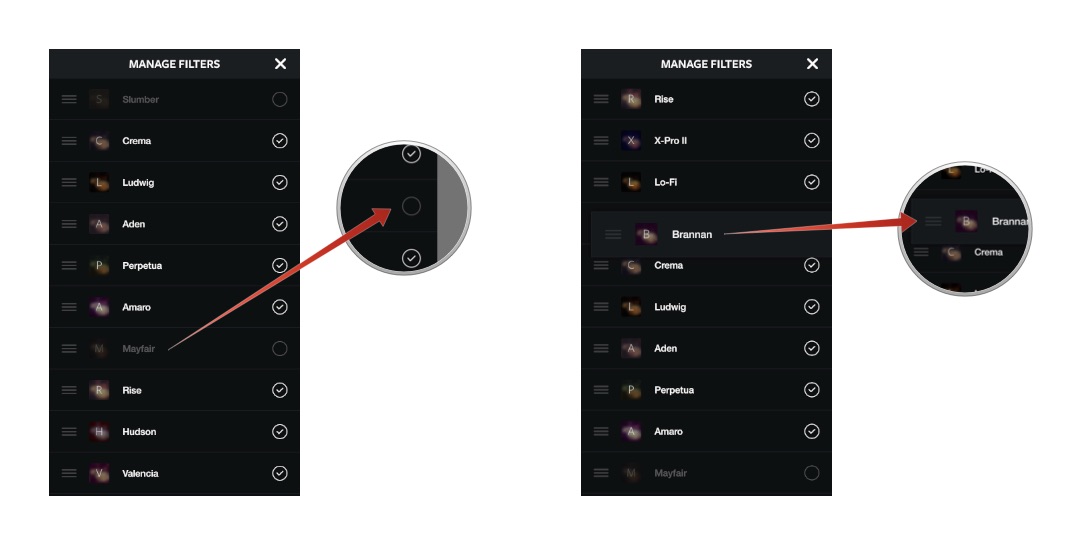
Once you've made those filter and arrangement selections, they stick — even if you decide to exit out from the picture you were editing. The next time you go to upload a photo to Instagram, you'll have your filters ready and waiting in the order you've chosen. Pretty nifty, eh?
Master your iPhone in minutes
iMore offers spot-on advice and guidance from our team of experts, with decades of Apple device experience to lean on. Learn more with iMore!
Serenity was formerly the Managing Editor at iMore, and now works for Apple. She's been talking, writing about, and tinkering with Apple products since she was old enough to double-click. In her spare time, she sketches, sings, and in her secret superhero life, plays roller derby. Follow her on Twitter @settern.

