
Maybe you like to capture video of your character chopping off mutant heads in Resident Evil or stabbing a soldier in the back in Skyrim or whatever M for Mature games you play on your Nintendo Switch. Maybe you've also got a little one in the house that probably shouldn't see that drug scene in L.A. Noir you just had to capture video for. Well, you can still keep your cool clips and share them with friends through your sosh meeds without your tender tykes seeing your dark side. It's easier than you think. Here's how.
How to restrict your kids from seeing videos in restricted games on Nintendo Switch
If you already have Restriction Levels set up in the Parental Controls app on Nintendo Switch, you don't have to do anything. Your videos will automatically be inaccessible when Parental Controls are enabled on your Switch, depending on your level settings and the game's Rating by the Software Rating Organization.
If you haven't set Restriction Levels, you can do so in the Parental Controls app on your phone.
- Launch the Parental Controls app on your phone.
- Tap Console Settings.
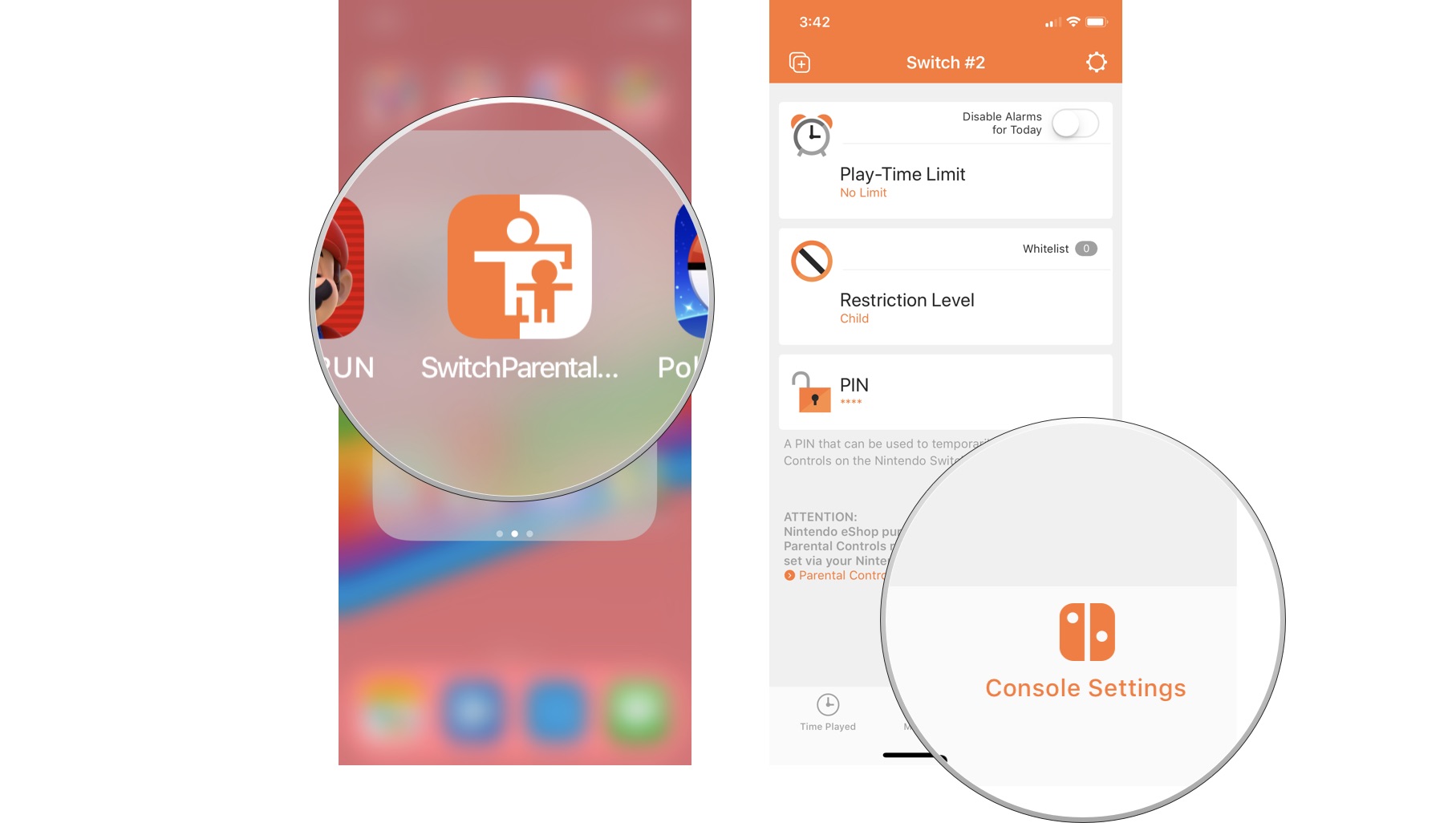
- Tap Restriction Level.
- Select the age range you want to restrict content to.
- Teen - For games rated 17+
- Pre-teen - For games rated 13+
- Child - For games rated 8+
- Tap Save to save the settings.
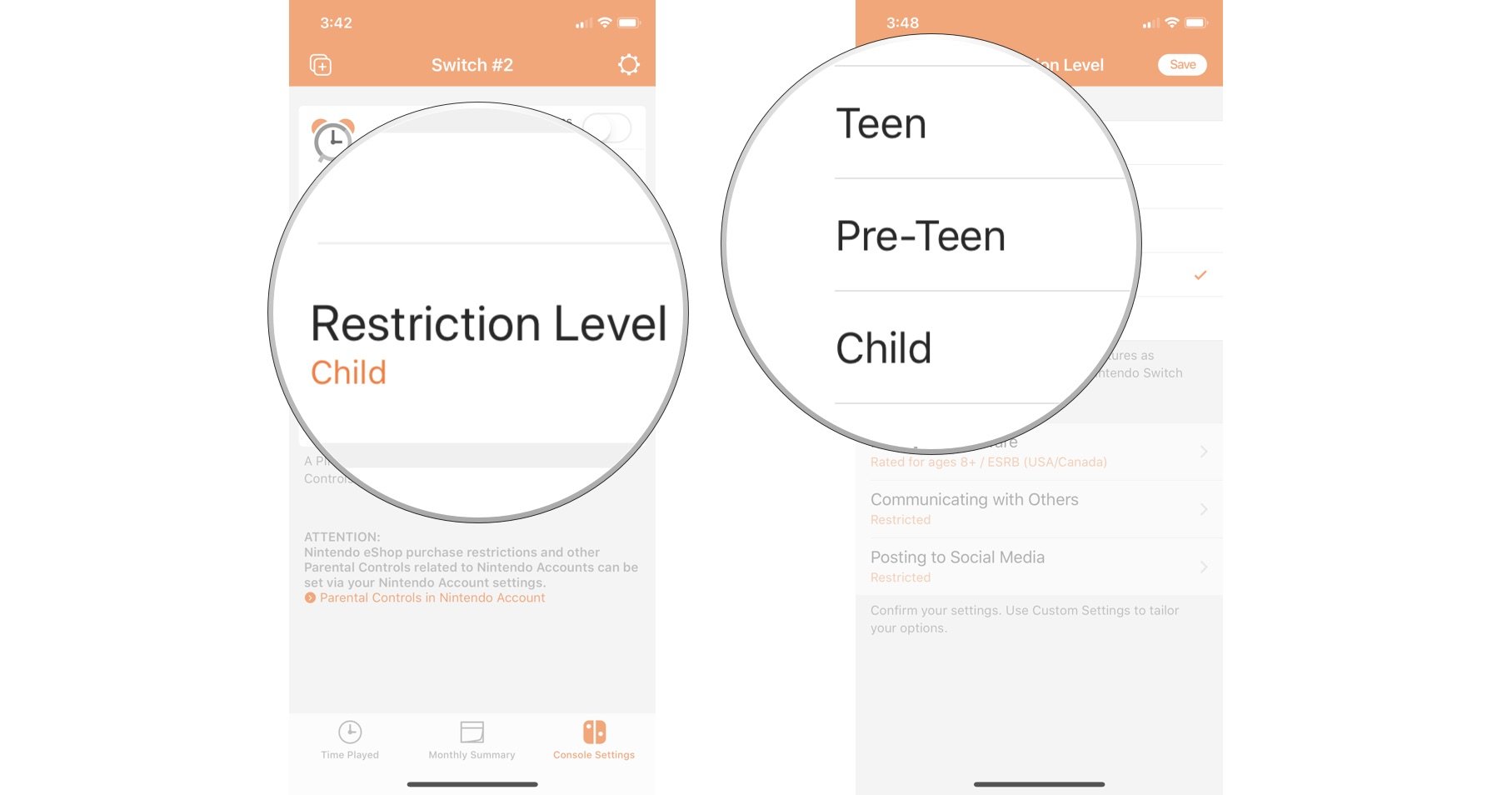
The changes will automatically sync with your Switch so the restrictions will happen instantly.
Now, when you try to view a video from a game that is above your Restriction Level, you'll see a message that the video can't be played because it's restricted by Parental Controls.
Want to know more about Parental Controls for Nintendo Switch? We've got a great guide!
- How to set up Parental Controls on Nintendo Switch
- How to use the Parental Controls app for Nintendo Switch
Any questions?
Do you have any questions about restricting kids from seeing captured game video on Nintendo Switch? Put them in the comments and we'll help you out.
Master your iPhone in minutes
iMore offers spot-on advice and guidance from our team of experts, with decades of Apple device experience to lean on. Learn more with iMore!
Lory is a renaissance woman, writing news, reviews, and how-to guides for iMore. She also fancies herself a bit of a rock star in her town and spends too much time reading comic books. If she's not typing away at her keyboard, you can probably find her at Disneyland or watching Star Wars (or both).


