How to hide your ex in the Photos app on iPhone, iPad, and Mac
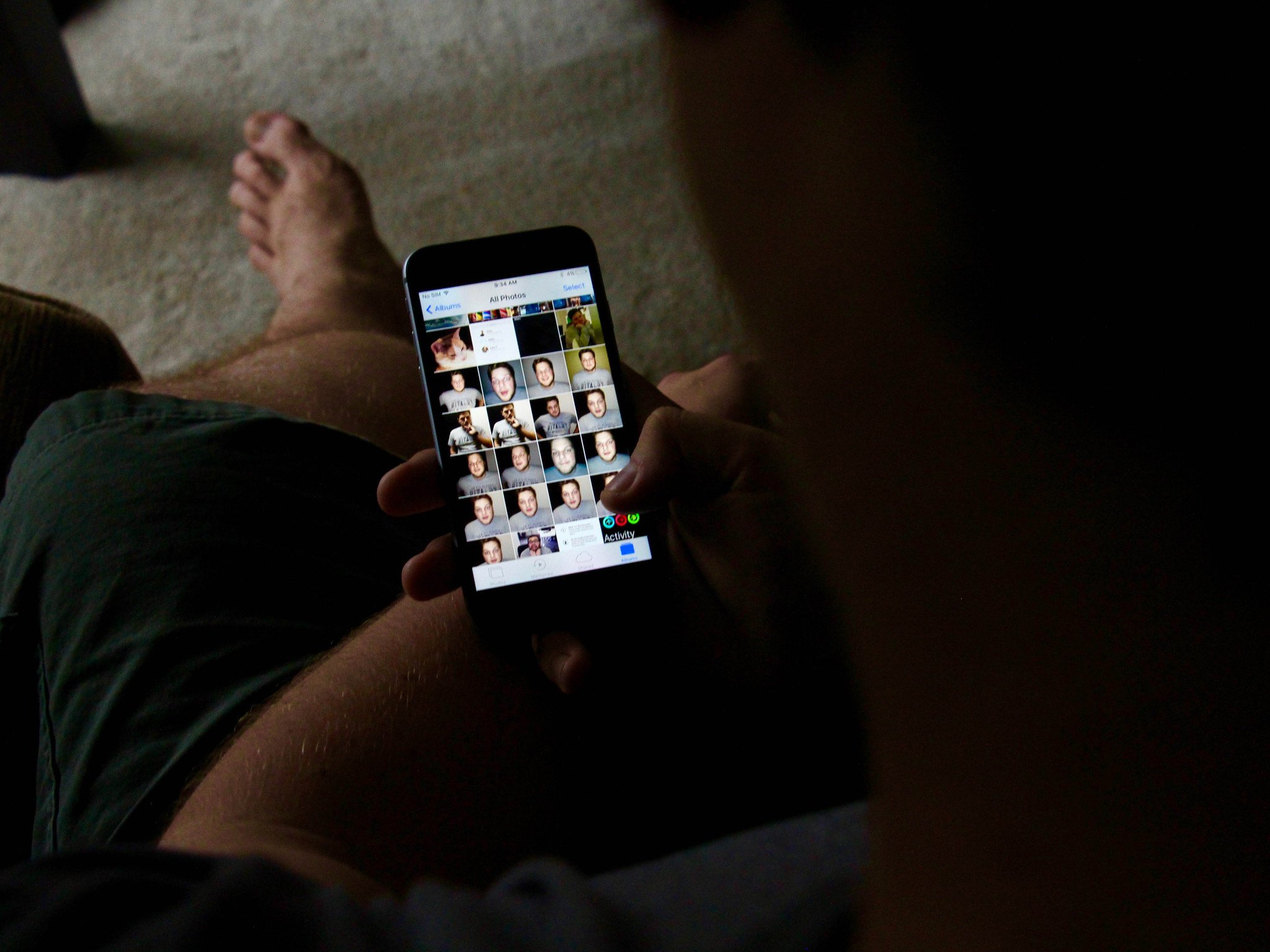
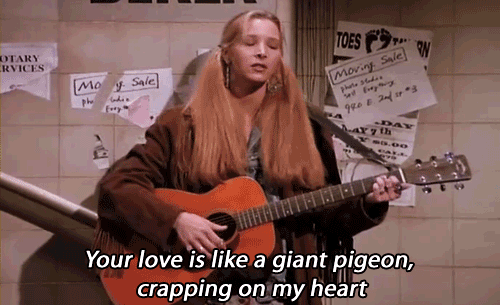
Let's be honest: breakups suck.
Like, they really, really suck.
Recently my boyfriend and I of six years went our separate ways (to quote Queen Beyoncé, "BOY, BYE") and I spent a good chunk of time crying and eating chocolate in between packing up boxes at my apartment.
But you know what else I spent a lot of time doing? Deleting and hiding pictures of my ex's dumb, stupid face on my iPhone's Camera Roll and my MacBook's Photos.
Now I say "NO MORE TORTURE: there's got to be a better way than scrolling through every single image and manually erasing that colossal POS from your life!"
And there is!
Here's how you can hide your putrid ex in the Photos app on iPhone, iPad, and Mac #BOYBYE.
Master your iPhone in minutes
iMore offers spot-on advice and guidance from our team of experts, with decades of Apple device experience to lean on. Learn more with iMore!
How to hide your ex in Photos on iPhone and iPad
One thing that your iPhone and iPad does is search and compile every single image of your ex into something called a People Album. While this function isn't always 100% accurate, this smart album does a particularly fantastic job of keeping track of your ex's stupid, ugly face.
Note that the following method only hides photos of your ex and doesn't delete them from your iPhone or iPad. You'll have to go through and manually delete them all to do that.
If you're thinking of making a smart album and grouping all your ex's images in there, you won't have much luck with that either: using the People album (on your iPad, iPhone, and Mac) is your quickest way to hide photos of your ex.
- Launch the Photos app on your iPhone or iPad.
- Tap the Albums tab.
- Tap the People album.
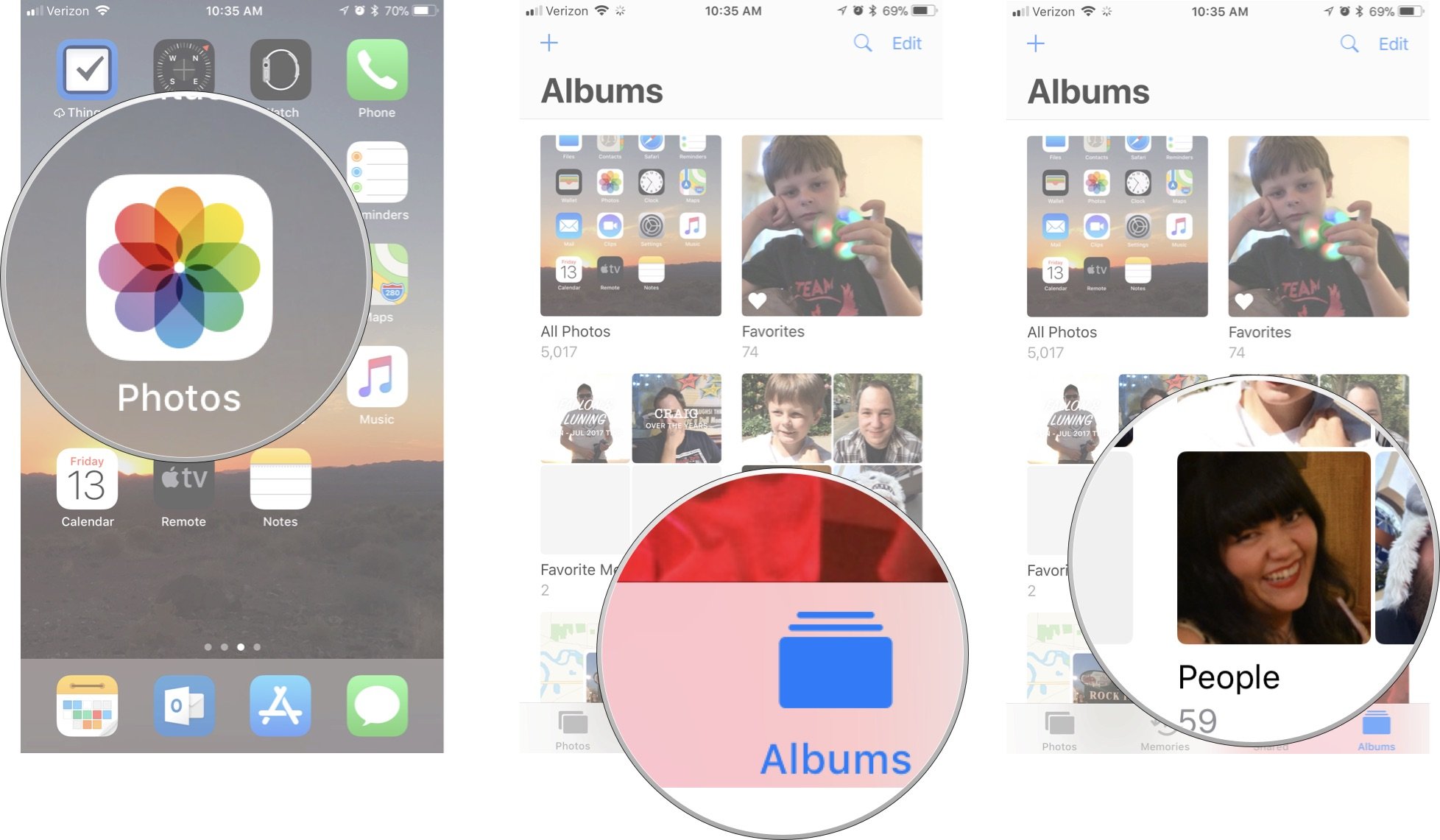
- Tap Select in the upper right corner of the screen.
- Select the People profile you want to remove.
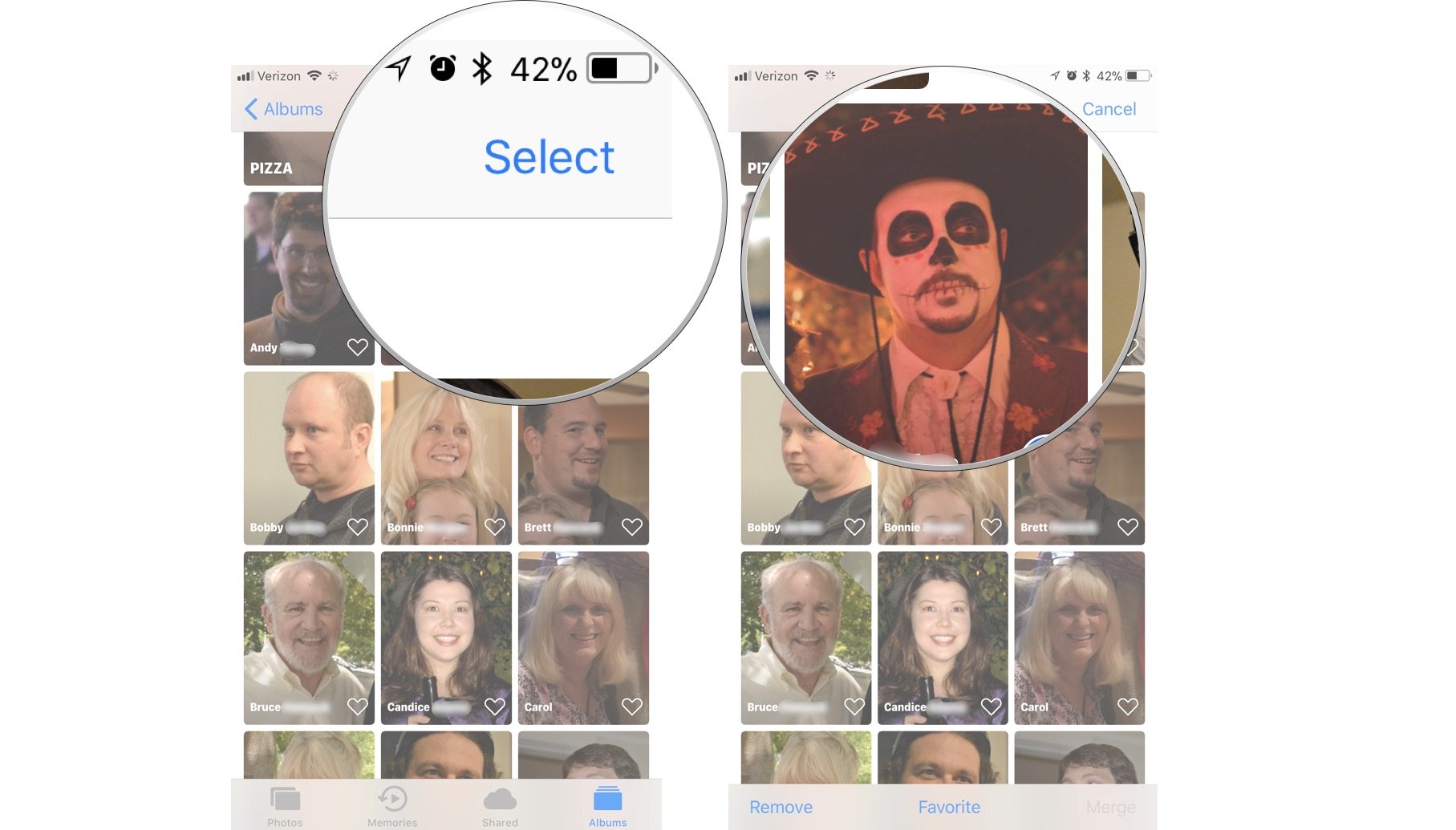
- Tap Remove in the bottom left corner of the screen.
- Tap Remove from People Album to confirm that you want to remove the entire profile from the People album.
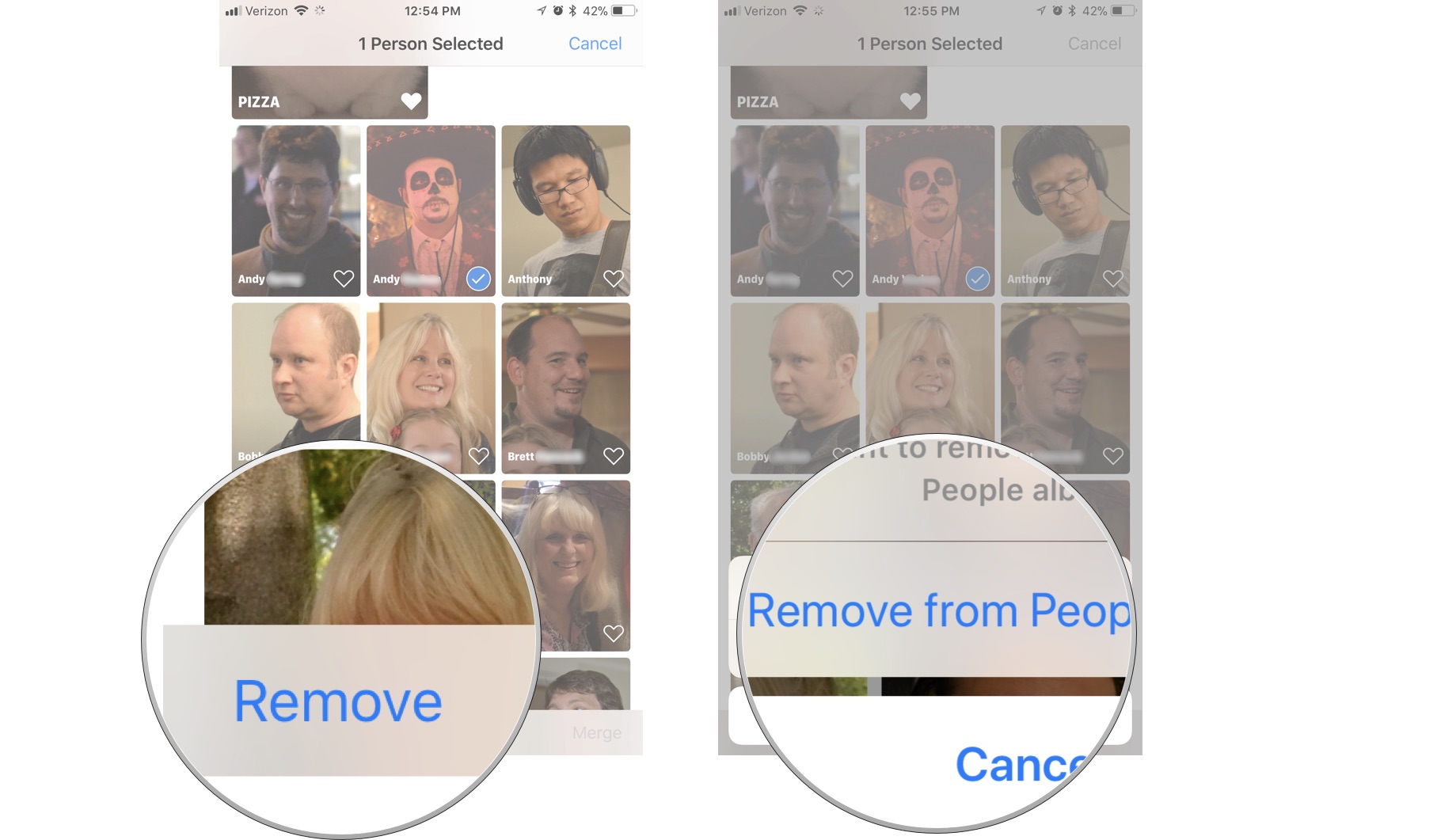
Warning: You can't create a new People profile on your iPhone or iPad (though you can do so on the Mac), so carefully consider whether you want to remove that profile.
How to hide your ex in Photos on Mac
Similar to the iPhone and iPad photo features, you can use the People album to track down your ex's face and delete it's pure misery off of your Mac.
- Launch the Photos app on your Mac.
- Click on the People album in the sidebar under Library.
- Select the profile you want to remove (don't double-click on it).
- Right or Control-click on the profile.
- Click on Remove this Person.
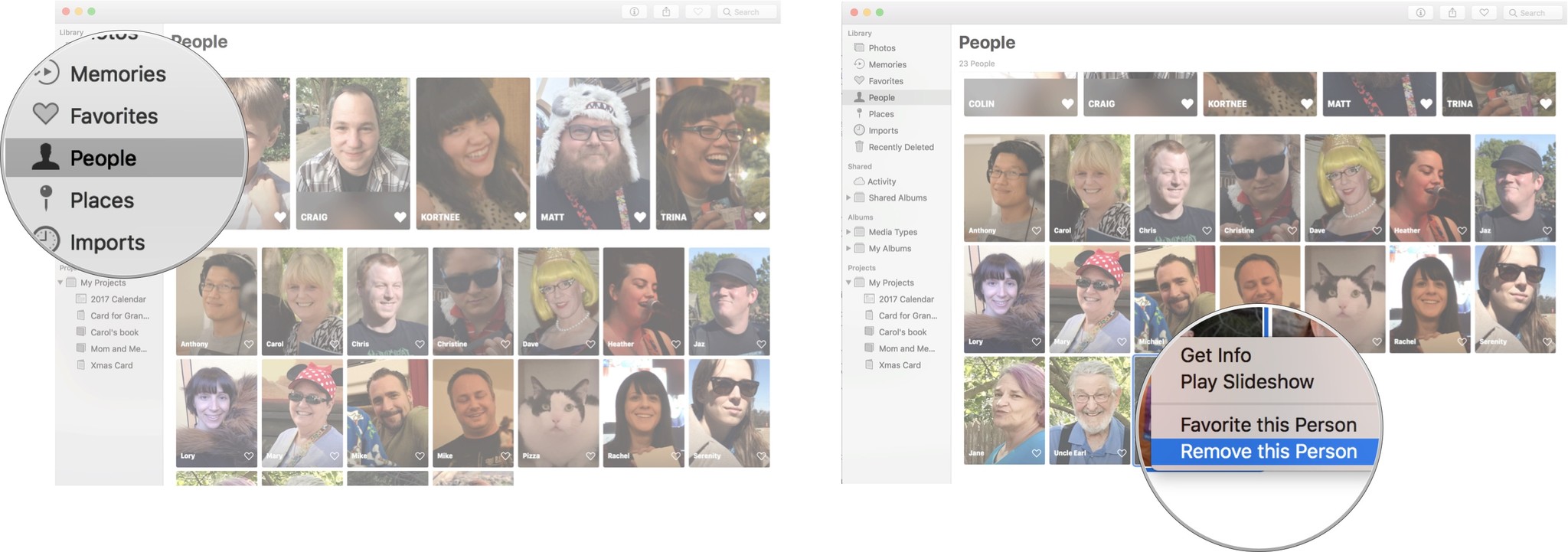
That profile will ... poof ... disappear from the People album, and yet again you'll be singing "BOY, BYE" at the top of your lungs.
How have you erased your ex?
Have you been successful with deleting Mr. or Mrs. Mistake from your life?
Let us know how you've erased your ex from your photos in the comments below!
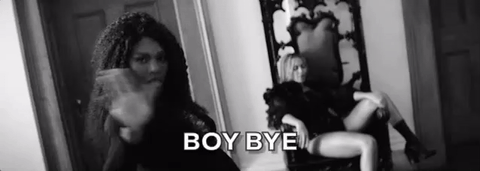
Cella writes for iMore on social and photography. She's a true crime enthusiast, bestselling horror author, lipstick collector, buzzkill, and Sicilian. Follow her on Twitter and Instagram: @hellorousseau

