How I built and presented my conference talk on the iPad
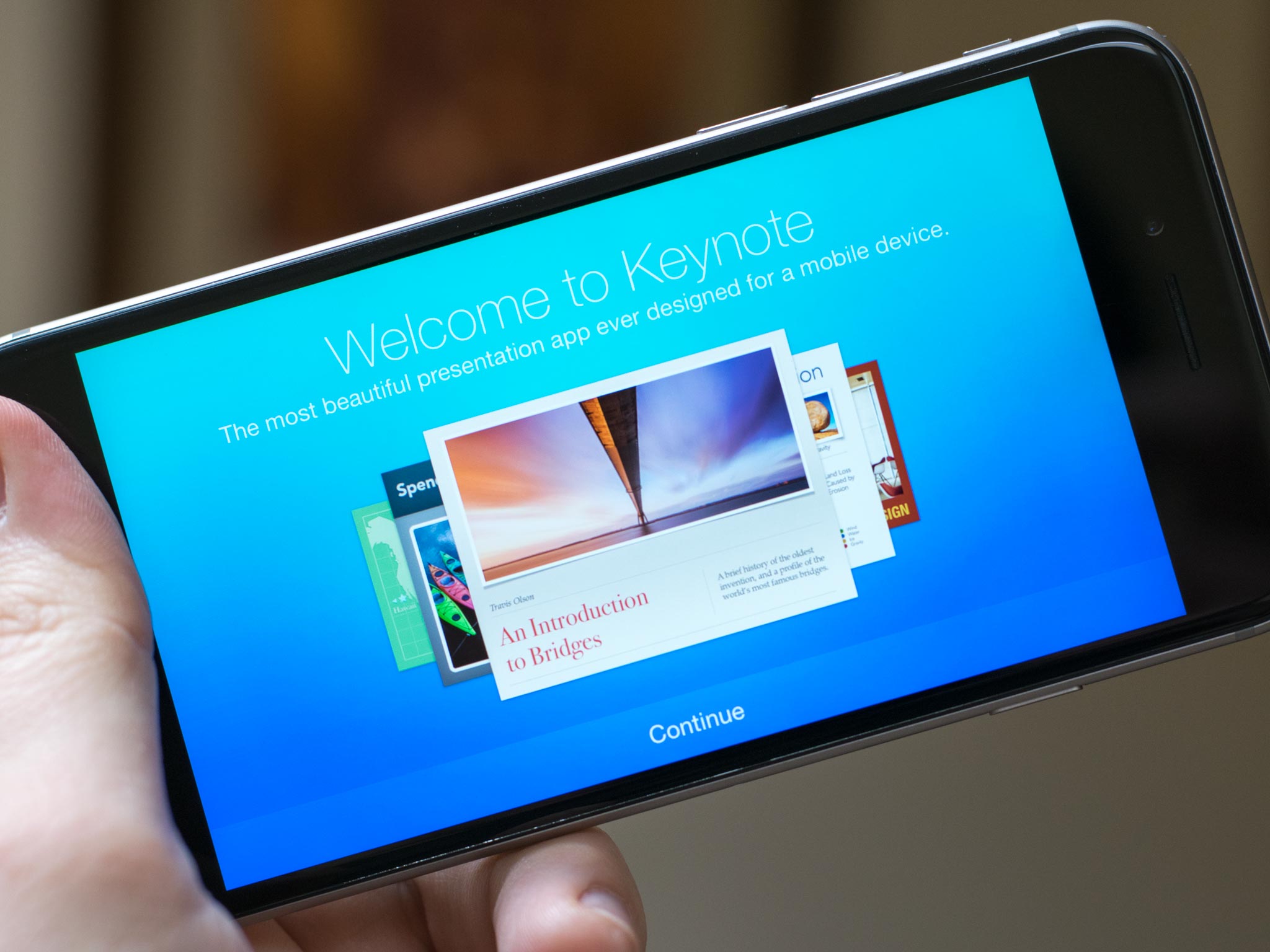
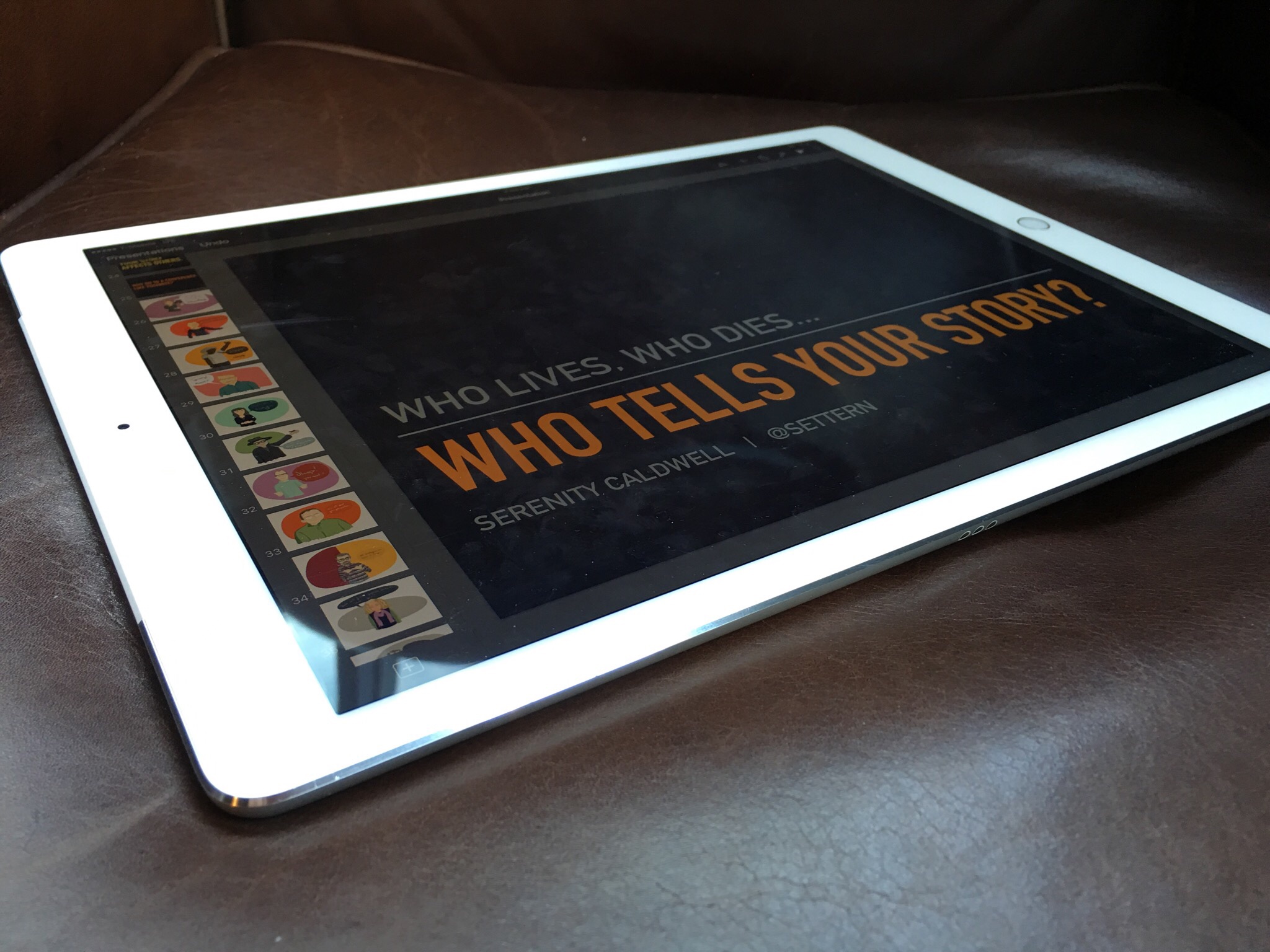
In my heart, I know that my electronics are unthinking, unfeeling machines. I know this. But it's hard not to imprint a little emotion now and then. When my old iPhone took a dive toward the ground the evening after Apple announced its successor, I wondered: "Does it know it's being replaced?" I don't know if you've ever experienced this, but it kind of feels like the electronic equivalent of 'Goodbye World' with a side helping of 'Forget getting your full resale value on Gazelle, you jerk'.
This might just explain my simultaneous horror and internal monologue last week, when my MacBook Air decided to take a bath in an open container of bottled water. And while it wasn't a disatrous spill (as liquids-on-computers go), I was out in public, and couldn't do a thorough cleaning nor drying. When I tried to plug my Air in later that evening, no dice: My laptop was toast, one week before I was scheduled to fly out and present at a conference.
I debated a couple different options, including the embarrassing thought of dragging my poor waterlogged computer to the Genius Bar or grumpily buying a 12-inch MacBook replacement, but decided against both. I simply didn't have enough time.
Something I did have in my arsenal, however, was an iPad Pro — an iPad Pro I've been doing a lot of work on lately. But it's easy to be comfortable with using the iPad as your main portable computer when you have both a laptop and an iMac nearby to back you up. It's a wee bit more nerve-wracking when you have to fly 3000 miles across the country, finish building your presentation, give said presentation, and cover an Apple Event — all with an iOS device.
Like many of my other iPad experiments, it's not that I had any lack of faith in my Pro's ability to perform these tasks — but because they were tasks I'd never done before, I would have to re-learn my entire process. Gulp.
How to build a presentation on iOS
One thing, up-front, I have to be super-thankful for: iCloud and the iWork apps. While both have their faults, it was iCloud that held my in-progress Keynote file, rather than my destroyed laptop, and opening said file up in Keynote for iOS was easy-peasy.
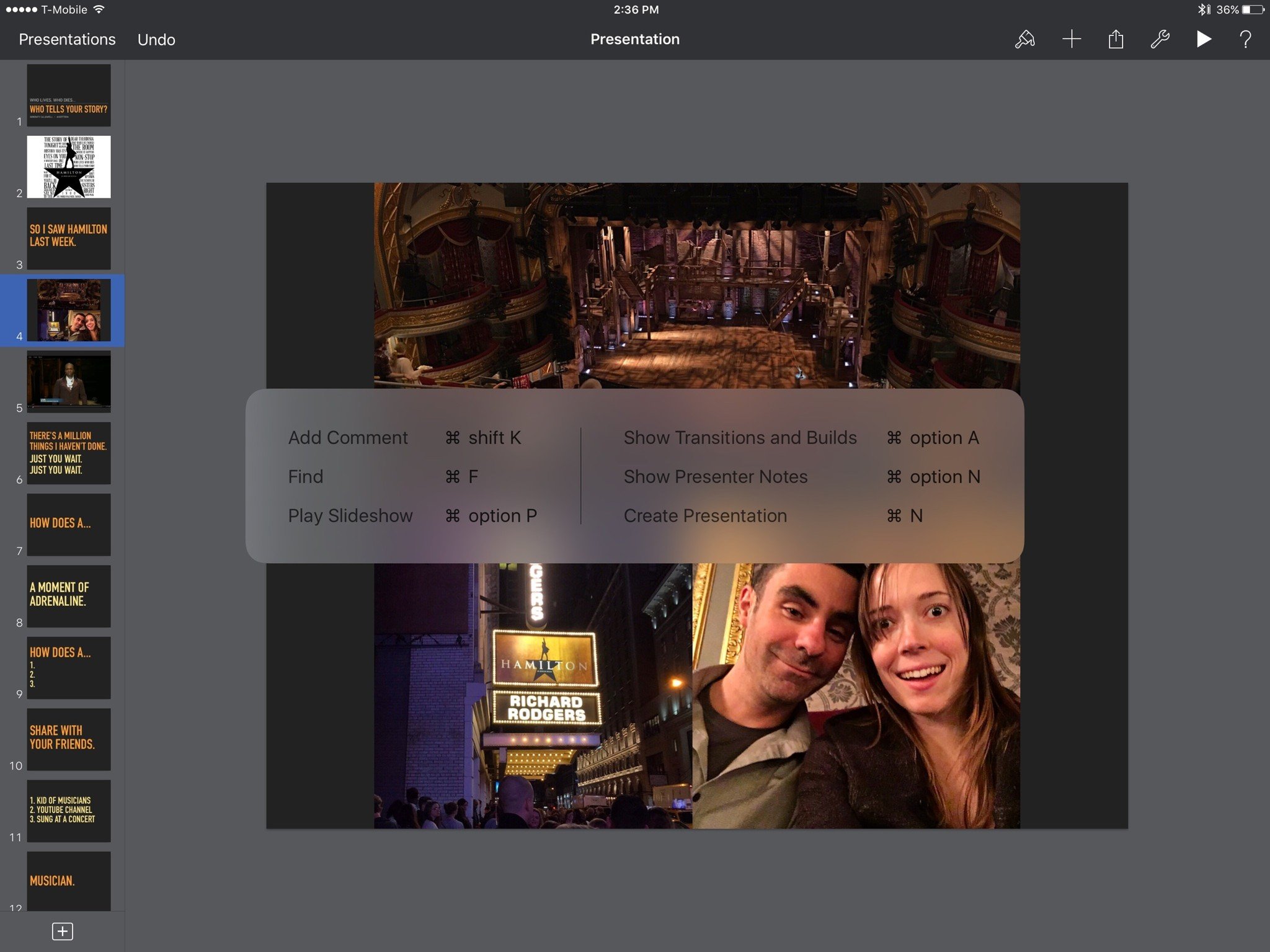
I've built the occasional quick Keynote presentation on my iPhone before, but those were ten minute, 10-slide talks with text and a couple screenshots; this was a 40+-slide deck I intentionally had to refactor and rebuild during the talk. (I spoke on the last day of Yosemite's four-day conference, and my "stories"-driven presentation contained illustrations of the previous speakers as they existed during their talks.)
iMore offers spot-on advice and guidance from our team of experts, with decades of Apple device experience to lean on. Learn more with iMore!
The good news is, Keynote is surprisingly robust on the iPad. You can add, remove, and edit slides to your heart's content, include transitions and builds, write presenter notes, and use keyboard shortcuts to vastly speed up the process.
I had a video I wanted to display in my talk — one I sadly hadn't added to my presentation before my Mac died. Luckily, I had the video saved to my Dropbox; from there, it was a simple process to insert it directly into the slide.
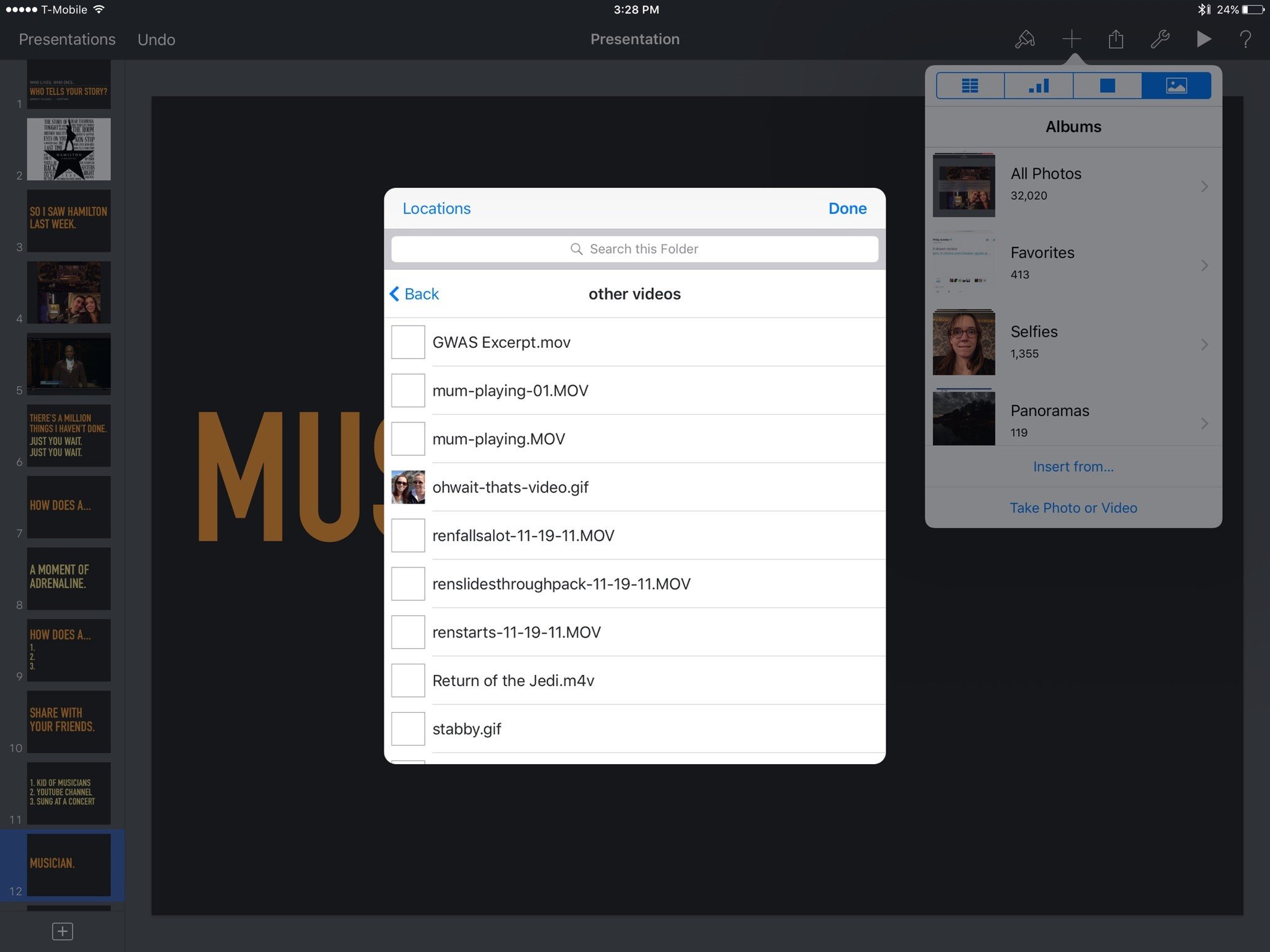
I also greatly appreciate Keynote's support for Split View: It allowed me to write my full talk in 1Writer and paste my notes in, slide-by-slide, without having to frequently switch app views.
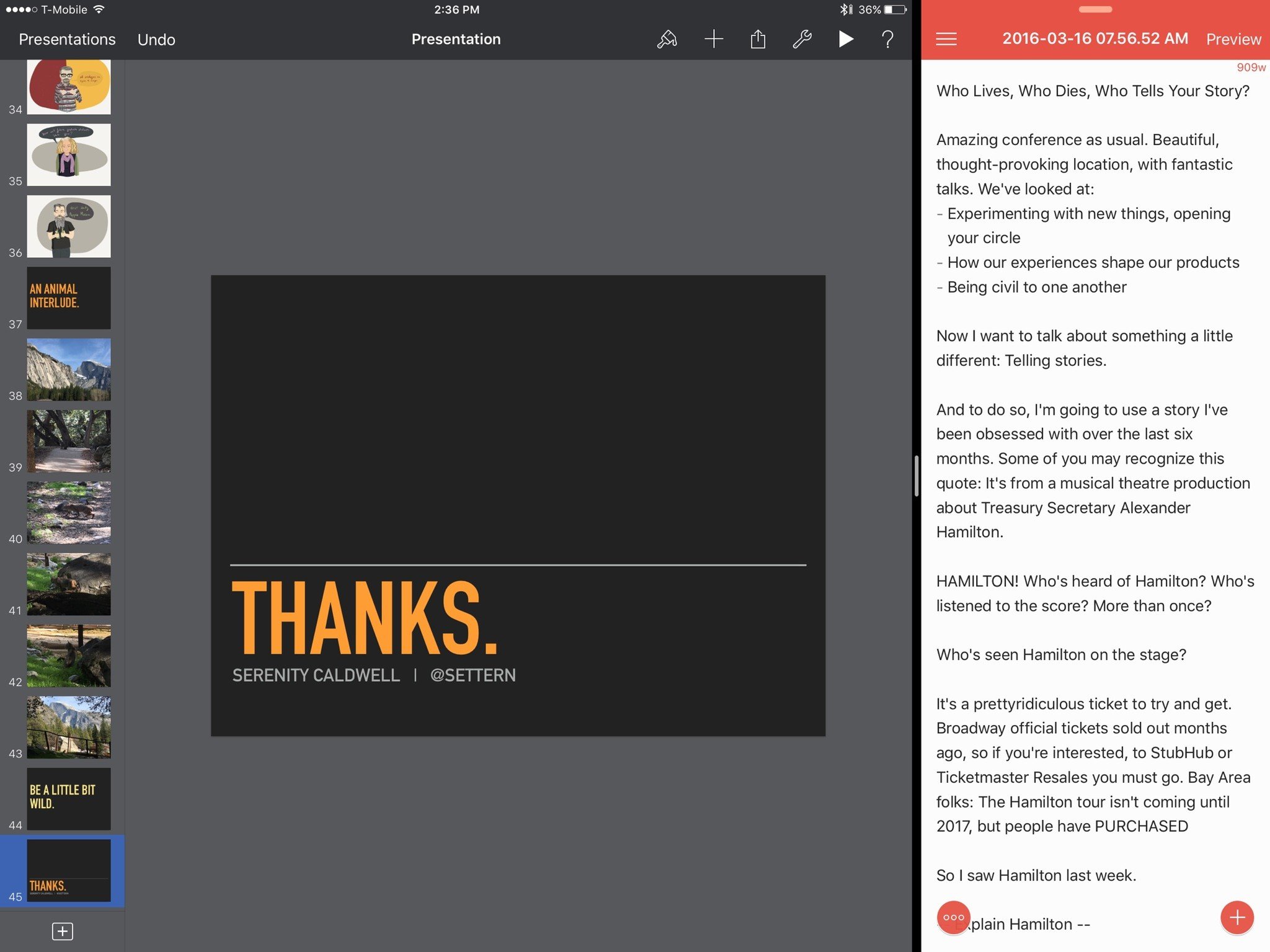
There are only a few nitpicks I have with building Keynote decks. First, the templating process is more limited, and you can't really create new master themes and slides, or change background colors. You can copy and paste already-styled slides, but it makes truly customizing your theme a bit of a pain.
I also couldn't find a way to build non-transition animations: For instance, taking an already-displayed photo and zooming in to a specific part of that image. It may well be possible in Keynote, but I found myself stymied and with little time to research doing it properly.
How to present with Keynote for iOS
Presenting on the iPad was my biggest worry at the conference. Save for making a few doodles in Paper during the college class I teach, I've never done it; now, I was about to road test doing so at a place I'd been invited to come speak, for an organization I respect pretty highly.
I own both VGA and HDMI adapters for the Pro, so I knew I could connect it to the projector, but that wasn't my true concern. I was terrified about my presenter notes.
Keynote for OS X has a wonderful array of presenter displays that you can arrange in just about any way possible that show your presenter notes along with your slide deck, and I've made great use of them in the past. According to an Apple support doc, the iOS version also supports several views, but I couldn't preset it or configure my external display until I plugged my iPad into the podium. PANIC.
Now, I knew the first third of my talk pretty well, but I'd rewritten the last two-thirds pretty much that week to coincide and build off talks given by the previous speakers. I needed my presenter notes. There was no compromising on this.
Since I couldn't test my iPad until presentation time, I resorted to making a few backup plans: I gave my Keynote file to a friend with a Mac — just in case — and debated running my presentation in Split View with 1Writer open. In theory, the Keynote presentation mode wouldn't mirror the second app, but I didn't know for sure.
Come setup time, however, I was pleasantly reassured to find that I needed none of my backups. The VGA hookup worked perfectly. Keynote's presentation mode let me view my slides and presentation notes equally, side-to-side, and it let me run another app in Split View without displaying it on the projector just in case.
If you're considering going iPad-only for building and presenting your talks, here are a few tips I picked up after this experiment.
1. Test your presentation beforehand
If you have the appropriate Lighting adapters — and you should — you should test them at your house and set up your presenter display in advance. Give yourself the peace of mind I didn't have. (But, as I mentioned earlier, in the worst case, you can always rely on Split View.)
2. Turn off Auto-Lock
Your iPad really doesn't like not being touched — and unlike a Mac's sleep cycle, an iPad will shut off as soon as five minutes after its last touch input. Instead, change your preferences in Settings > General > Auto-Lock to Never before your presentation, and you won't have to worry about your iPad dozing off accidentally.
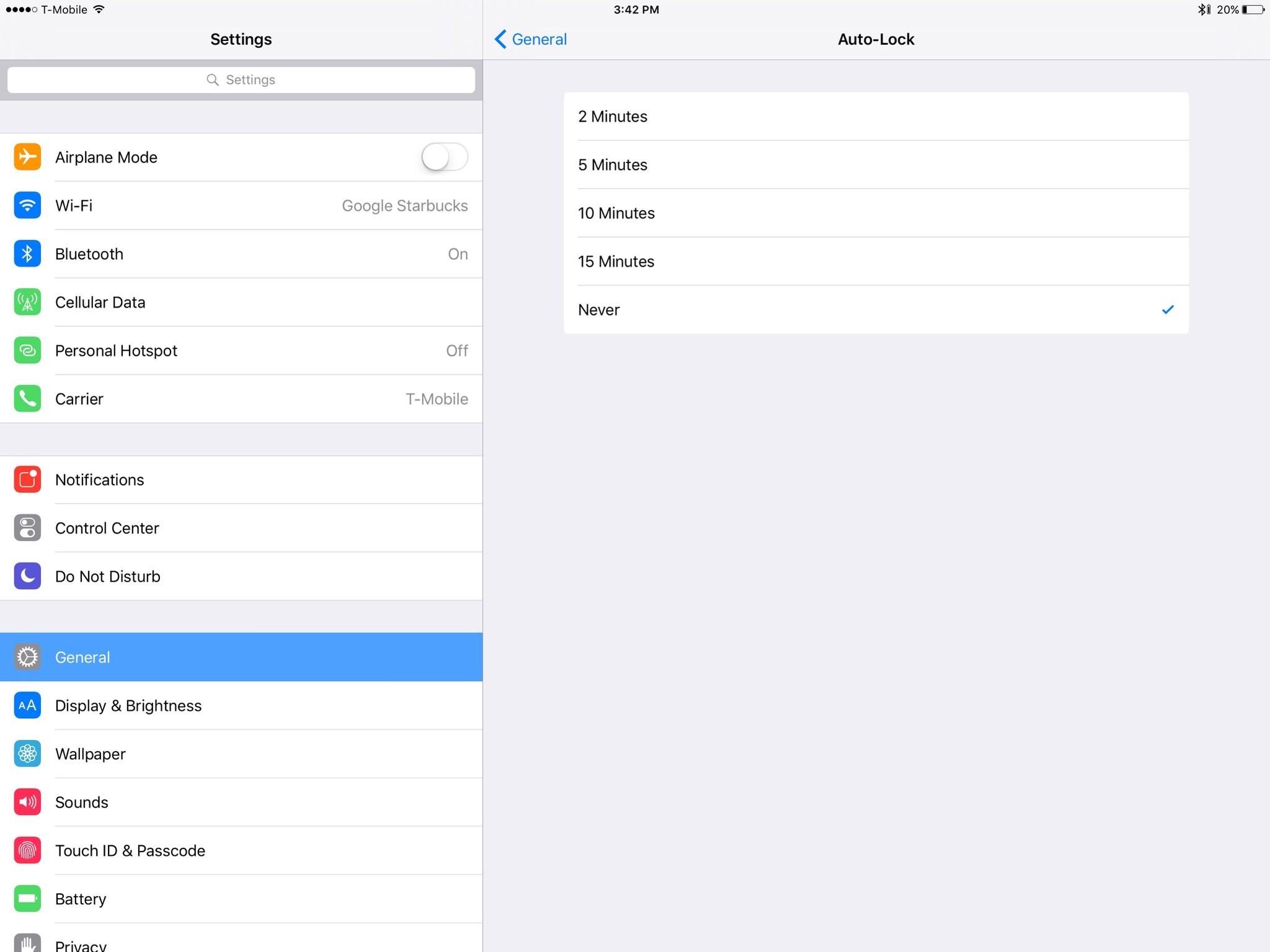
3. Use your iPhone as an external Keynote remote.
It's really easy to set up your iPhone to use as an external remote, and it keeps you from repeatedly tapping or swiping on your iPad's screen to advance your slides. This also allows you to move around the room or on the stage and not get chained to your tablet and the podium.
iOS presentations are possible — and pretty easy!
I came away from this experience pretty pumped about iPad presenting: There were moments of panic, yes, but not really all that many more than building a talk on my Mac; they were just different moments.
Even better, if you don't want to (or can't, for job-related reasons) present in Keynote, the iPad supports both PowerPoint and Google Slides. I generally prefer Keynote of the three, but I have to admit, I was pretty impressed by PowerPoint for iOS when I last played with it.
I've owned the iPad Pro for four months now. It's felt more and more like a true laptop replacement every day, but this most recent trip forced me to treat it like one — and not rely on my Mac in case things got hairy. I'm really happy to report that the Pro passed this test with flying colors; getting through this ordeal also has me less nervous about covering Apple's event on Monday, too.
Like I've said in every article I write about the Pro, just because I've found it to be a great laptop replacement doesn't mean that the same will be true for you. Your job or life requirements might be vastly different from mine, and that's fine! I'm plenty sad about losing my poor MacBook Air, and will probably get another Mac laptop in the future for the tasks my iPad still doesn't quite have a handle on performing (I'm looking at you, podcasting).
But as the months pass, I'm feeling less and less panic at the thought of going iPad Pro-only on the road. It knocks almost every task I pitch out of the park, and that's great news for the future of computing.
Serenity was formerly the Managing Editor at iMore, and now works for Apple. She's been talking, writing about, and tinkering with Apple products since she was old enough to double-click. In her spare time, she sketches, sings, and in her secret superhero life, plays roller derby. Follow her on Twitter @settern.

