How to install a fresh copy of macOS Monterey on your Mac
Do it right this time.

If something doesn't quite work right after you've installed macOS Monterey you can reinstall the operating system so it is a fresh copy. Reinstalling a fresh copy of macOS Monterey will not affect your current settings. Applications and settings will remain the same. Completing this process replaces the core files of macOS Monterey in case something wasn't working right before.
Before you start: Back up your data
- It is a good idea to perform one full backup before starting with a clean copy of macOS Monterey. You can also back up files and documents using a cloud-based storage system like Dropbox, OneDrive, or the easiest: iCloud.
- Make sure the computer on which you're installing a fresh copy of macOS Monterey can be connected to the internet, either via Wi-Fi or Ethernet. This step is important. An Internet connection is needed in order to reinstall the macOS operating system.
- If you are using a laptop, make sure it is connected to a power source.
How to install a new copy of macOS Monterey in Recovery Mode
Recovery Mode is the special salvation of the Mac that first launched with OS X 10.7 Lion. It creates a temporary boot partition that allows you to access certain things on your computer that you might not be able to if your system froze or crashed. It is the easiest way to install a fresh copy of an operating system like macOS Monterey.
- Connect your Mac to the internet via Wi-Fi or Ethernet
- Click on the Apple icon in the upper left corner of your screen.
- Select Restart from the drop-down menu.
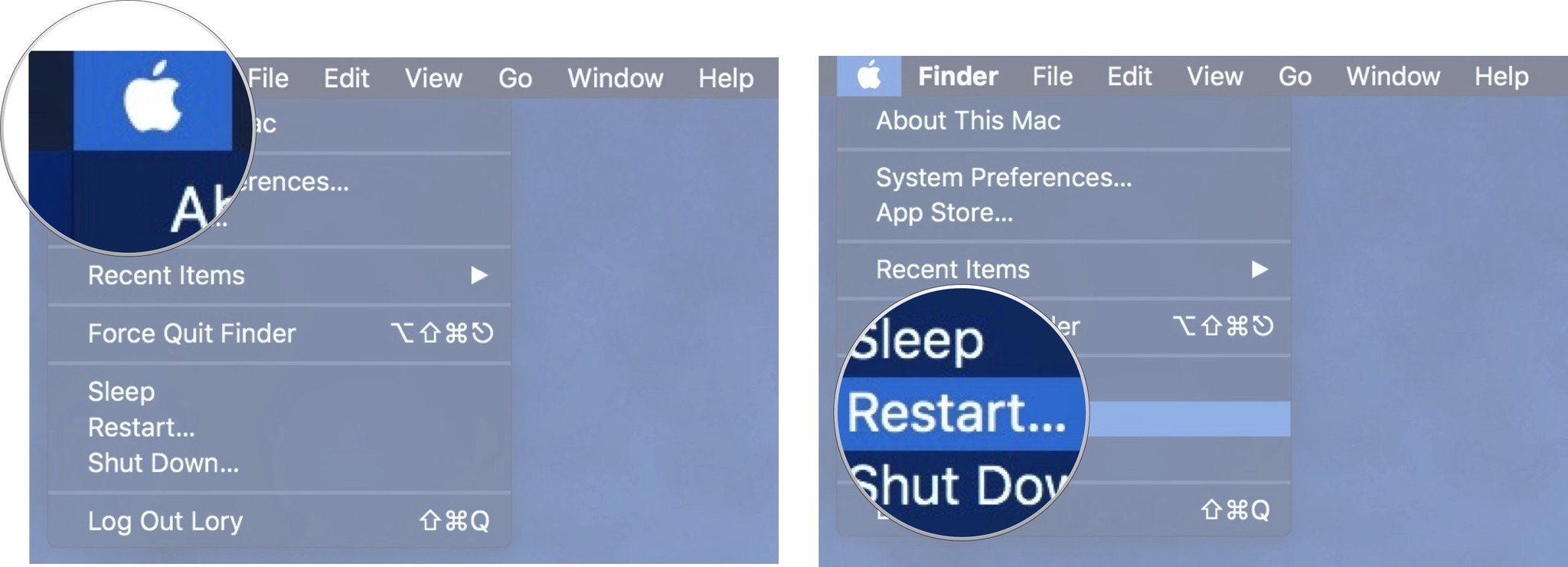
- Hold down Command and R (⌘ + R) at the same time. When you hear the startup chime (or when the screen goes black on newer Macs), keep holding the keys until your computer reboots.
- Click on Reinstall a new copy of macOS.
- Click Continue.
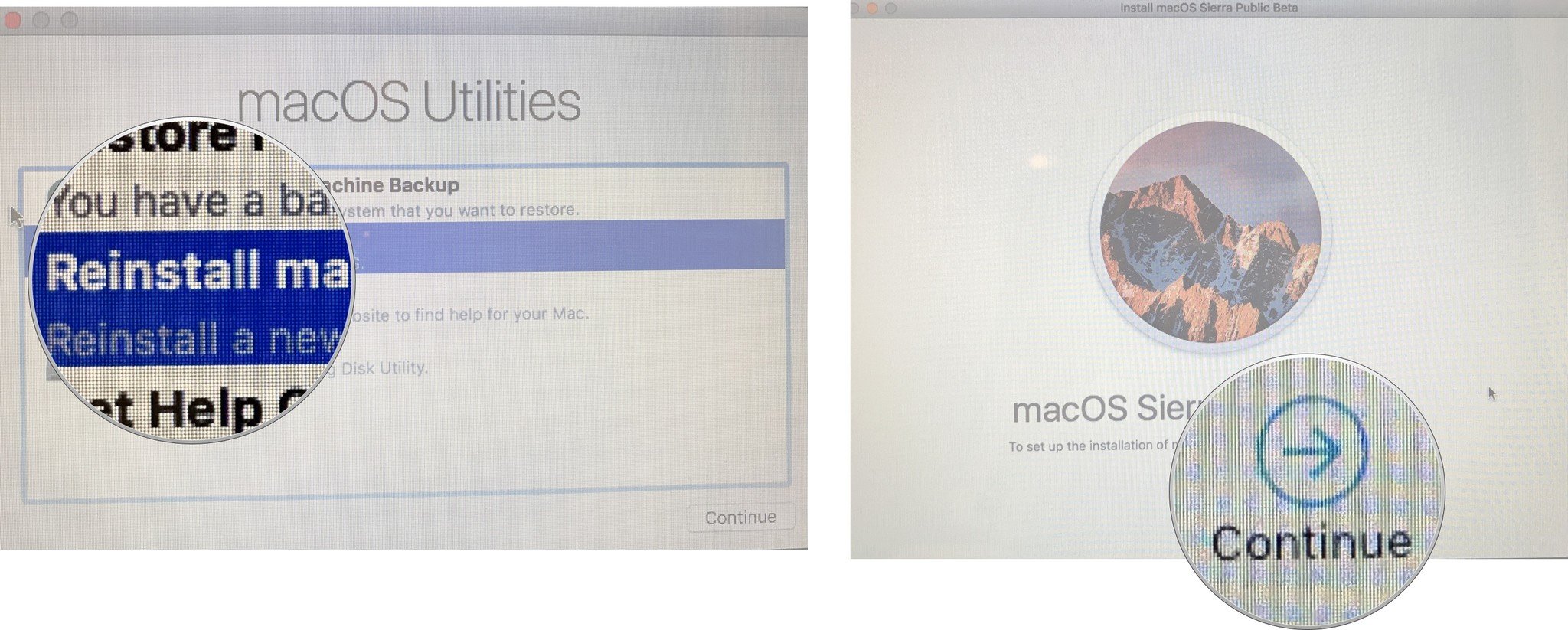
- Click Continue again when the installer window appears.
- Agree to the software terms and conditions.
- Select your hard drive.
- Click Install.
- Complete the installation process.
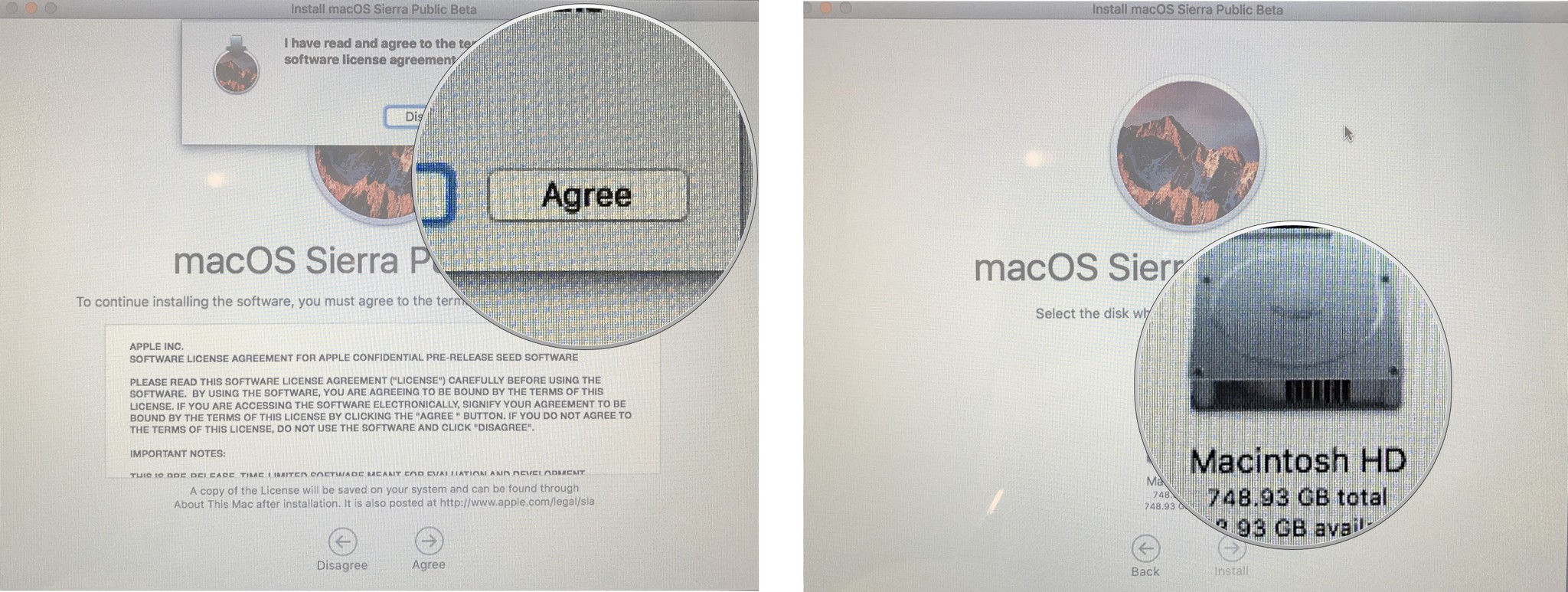
How to update to Monterey after reinstalling an earlier macOS
When you install the latest operating system from Recovery Mode, sometimes, your Mac will install an older operating system, depending on the version that shipped with your Mac in the first place. Once the older operating system installation is complete, you can then download Monterey as a software update.
Remember, you must have an internet connection in order to download a fresh copy of the Mac operating system.
- Open System Preferences.
- Click on Software Updates.
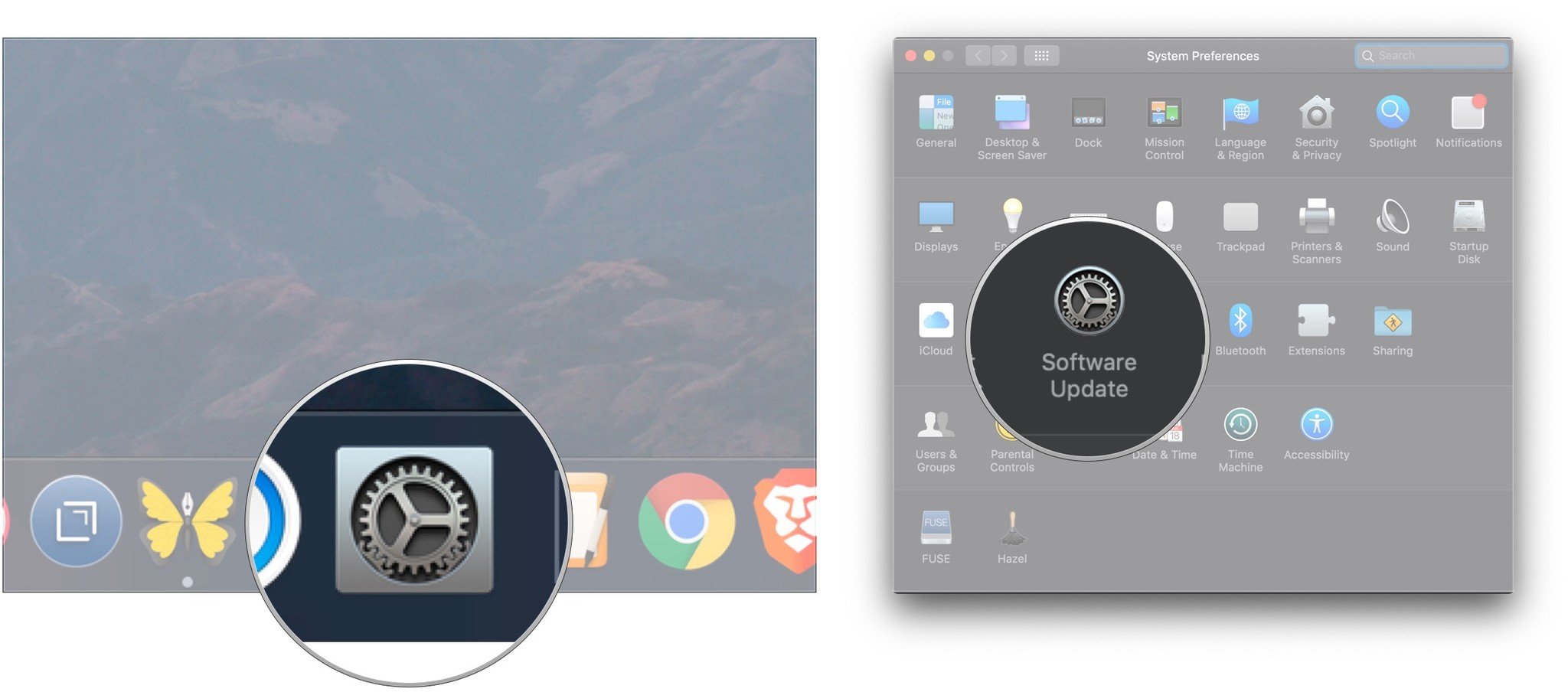
- Click on Update Now.
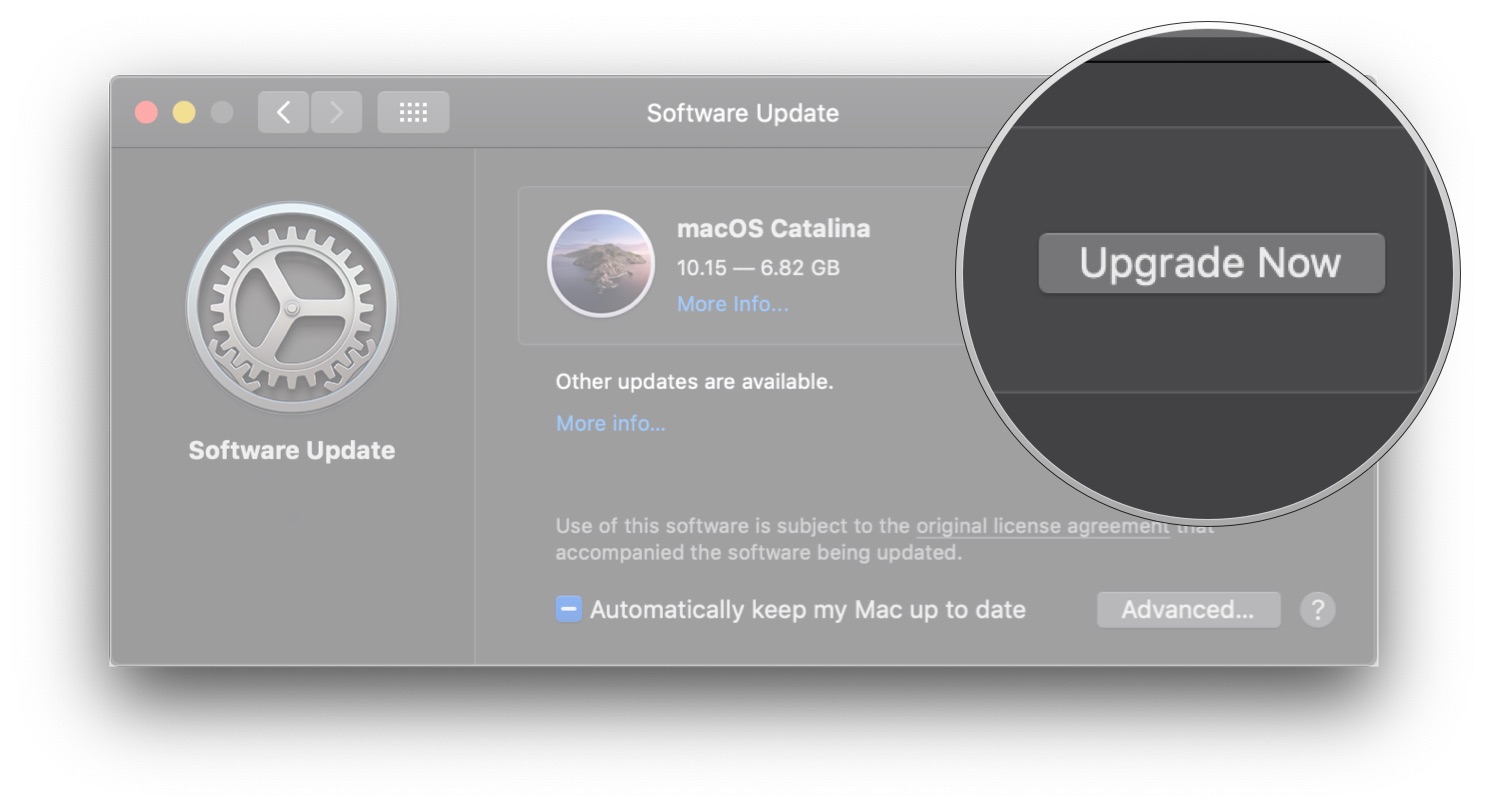
Are you looking for a brand new Mac?
Looking for a hardware upgrade to match your software upgrade? Be sure to take a look at the latest list of Macs that Apple sells. The list includes some of our favorites, including the MacBook Air, iMac, and more. With so many great options, be sure to weigh each carefully to decide what works best for you.
Updated August 2022: Updated for macOS Monterey.
Master your iPhone in minutes
iMore offers spot-on advice and guidance from our team of experts, with decades of Apple device experience to lean on. Learn more with iMore!
Lory is a renaissance woman, writing news, reviews, and how-to guides for iMore. She also fancies herself a bit of a rock star in her town and spends too much time reading comic books. If she's not typing away at her keyboard, you can probably find her at Disneyland or watching Star Wars (or both).
- Karen S FreemanContributor

