How to use Apple Music Sing: karaoke on iPhone, iPad and Apple TV
Apple's karaoke machine is here.

We've all been singing along to Apple Music for years, whether it's at our desks, in our cars, or anywhere else for that matter. But Apple Music Sing is a feature that makes all that crooning official with special controls that help us sound our best (and drown us out at our worst, too).
Apple Music Sing is the latest addition to Apple's music streaming service and it's available to everyone who has a subscription — so long as you have the right hardware, that is.
Let's dive in.
Apple Music Sing requirements
There are a few things that you'll need if you want to enjoy Apple Music Sing. The first is an active subscription to Apple Music, whether that's as a single subscription or as part of the Apple One bundle.
Assuming you have that covered, you're also going to need to have the right hardware and software combination. And don't assume that just because you're iPhone, iPad, or Apple TV supports Apple Music that it'll also support Apple Music Sing. It isn't that simple.
These are the devices that support Apple Music Sing.
- The iPhone 11 or later, running iOS 16.2 or newer.
- The iPad Pro (3rd-gen) or later, iPad Air (4th-gen) or later, iPad mini (6th-gen) or later, or iPad (9th-gen) or later all running iPadOS 16.2 or newer.
- An Apple TV 4K (2022) with tvOS 16.2 or newer. No other Apple TV device supports Apple Music Sing.
That also means that there is no Apple Music Sing support on the Mac, which is unfortunate.
Master your iPhone in minutes
iMore offers spot-on advice and guidance from our team of experts, with decades of Apple device experience to lean on. Learn more with iMore!
Finding songs to sing along to
Apple Music says that there are tens of millions of songs for you to sing along to using Apple Music Sing, so the chances are pretty good that your chosen jam will be ready to go. Just search for the song you want to sing along to, turn on the lyrics, and look out for the microphone button. If you see it, the song supports Apple Music sing and it's time to warm up that microphone.
Alternatively, Apple has created playlists full of songs that it thinks are perfectly suited to karaoke. They include Festive Favorites, Classic Love Songs, and more. You'll find those in the Browse tab under the Apple Music Sing section.
How to use Apple Music Sing on iPhone and iPad
As you'd expect, the steps for using Apple Music Sing on your iPhone and iPad are the same, so let's dive into things.
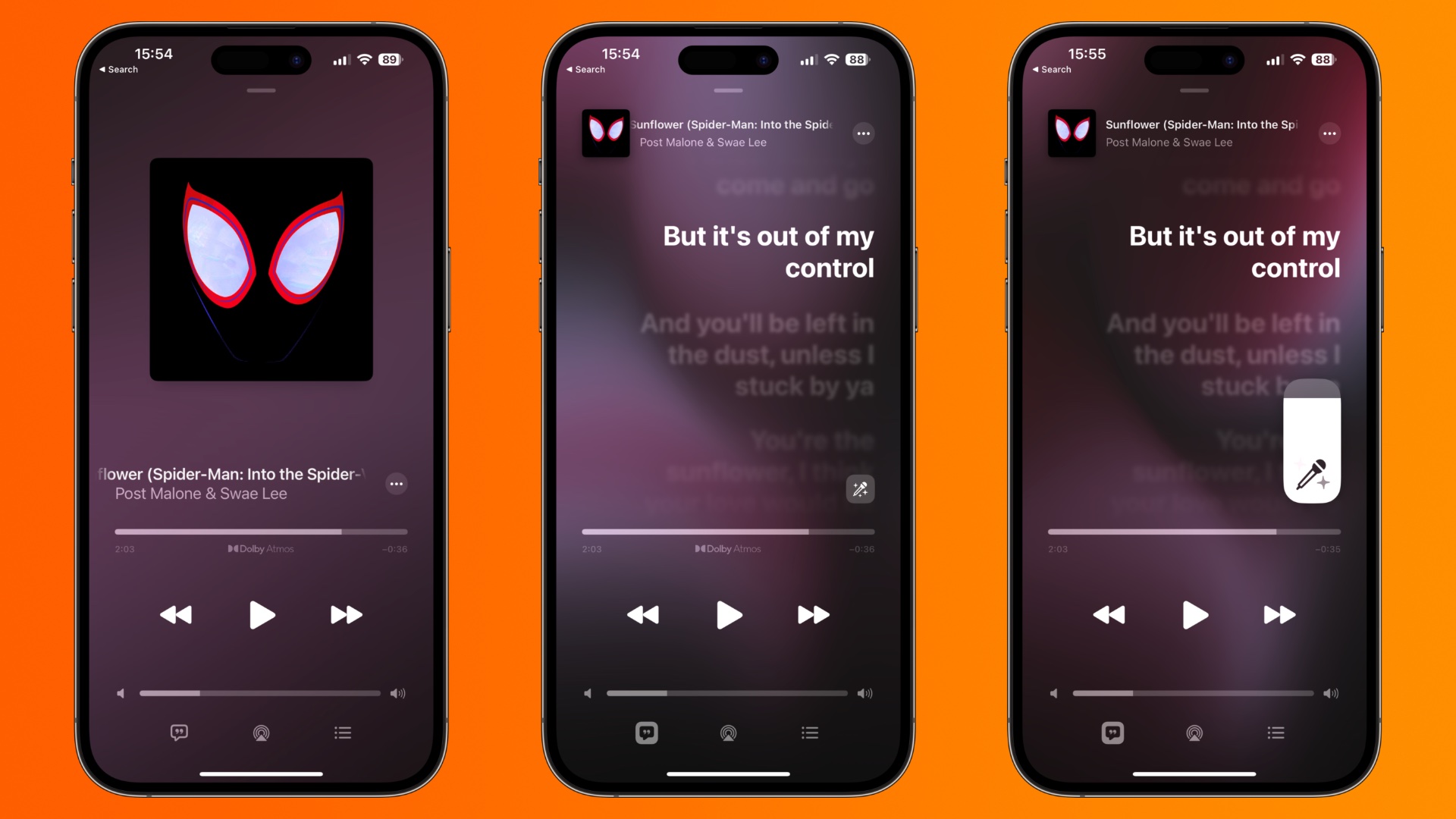
- Open the Apple Music app on your iPhone or iPad.
- Search for the song you want to sing along to or choose one from Apple Music's playlists and begin playing it.
- Tap the quotation mark icon (in the bottom-left corner of the screen on iPhone, bottom-right on iPad) to bring up the song's lyrics.
- Tap the microphone icon to begin a Sing session. You can also control the volume of the song's vocalist by sliding the volume control up and down on-screen.
As the song progresses the lyrics will be highlighted so you know where you are, and songs with multiple vocalists benefit from Duet View. It sounds more complicated than it is — duet view simply separates the lyrics so that one vocalist's words are on one side of the screen and the other's move to the opposite side of the screen. It isn't a huge change, but it makes it easier to tell who should be singing which verses when singing along with a friend.
How to use Apple Music Sing on Apple TV 4K
Using Apple Music Sing on your Apple TV 4K (only the 2022 model, remember) is very similar to using it on an iPhone or iPad and all of the buttons are the same. They're just in slightly different places sometimes.
Here's how to sing along on the big screen.
- Open the Apple Music app on your Apple TV 4K.
- Choose the song that you want to sing along to either by searching, selecting from your own library or playlists, or Apple Music's curated Sing playlists.
- Press the Menu button on the Apple TV Remote.
- You should already see the lyrics but select the quotation marks at the bottom of the screen if you don't.
- Select the microphone button to begin using Apple Music Sing.
You can adjust the volume of the song's vocalist just like you can on your iPhone or iPad, but it's even easier here. Just press the volume up or down buttons on your Apple TV remote and the vocals will be adjusted for you.
As great as Apple Music Sing can be on an iPhone or iPad, there's something about the big screen and being able to have all your friends see what the words are — even if you don't always hit those high notes!
It's singin' time
Whether you fancy yourself as something of a pop idol or just like to blow off steam screeching out a power ballad of a weekend, there's no denying that karaoke can be great fun. Apple Music isn't the first to add this kind of feature and it's notable that at no point has Apple mentioned the word "karaoke" throughout its press releases or support documents.
But make no mistake, Apple Music Sing is karaoke but turned up to 11. Being able to sing along to songs is one thing, but being able to fade the vocalist in and out at will is a super cool feature and a great way to either dive right in or keep that singer in the background for a little support. The choice is yours.
That isn't to say that Apple Music Sing is perfect, though. The lack of Mac support is puzzling, for starters. And while Apple says that there are tens of millions of songs with Apple Music Sing support, there are plenty that just don't have whatever is needed to make it work properly. That'll surely change in due course — after all, Spatial Audio support has continued to roll out to more of the Apple Music library since its introduction. We can expect the same here, too.

Oliver Haslam has written about Apple and the wider technology business for more than a decade with bylines on How-To Geek, PC Mag, iDownloadBlog, and many more. He has also been published in print for Macworld, including cover stories. At iMore, Oliver is involved in daily news coverage and, not being short of opinions, has been known to 'explain' those thoughts in more detail, too. Having grown up using PCs and spending far too much money on graphics card and flashy RAM, Oliver switched to the Mac with a G5 iMac and hasn't looked back. Since then he's seen the growth of the smartphone world, backed by iPhone, and new product categories come and go. Current expertise includes iOS, macOS, streaming services, and pretty much anything that has a battery or plugs into a wall. Oliver also covers mobile gaming for iMore, with Apple Arcade a particular focus. He's been gaming since the Atari 2600 days and still struggles to comprehend the fact he can play console quality titles on his pocket computer.
