How to kill Snapchat and save your battery life
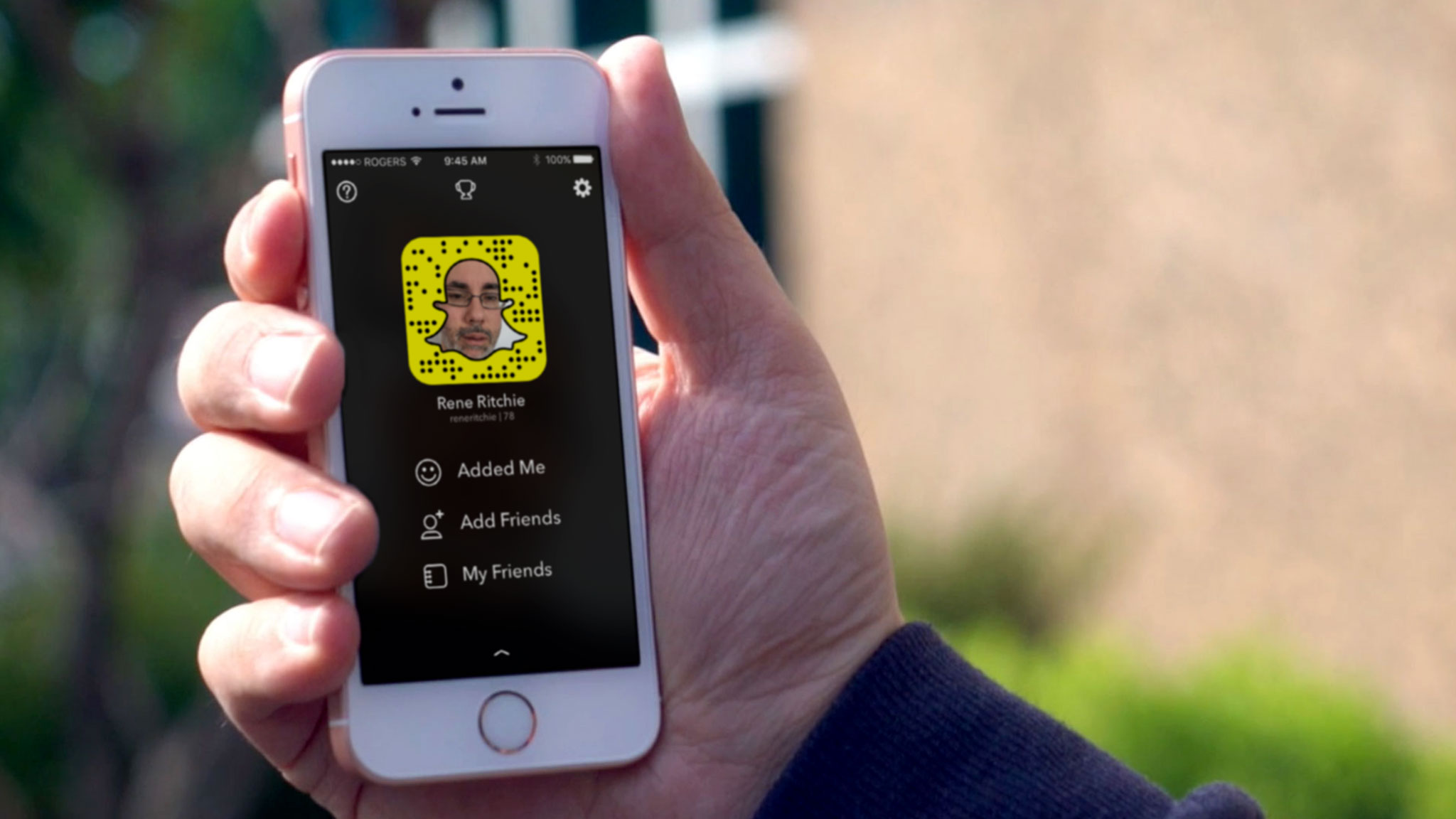
I've been using Snapchat for a few months now, and while it can be a lot of fun, it can also be a huge drain on your battery. Like Facebook, Snapchat seems to hang around and burn even more battery in the background than it does on screen. And, for me, that's the trigger for an instant time out.
Read: How to fix Facebook battery life drain
Bad in the background
The way I can tell Snapchat is often poorly power-managed is by using Apple's built-in battery shaming list. When you look at the list, screen time is fine, because that shows how much you're actively using an app. If background is higher than screen, though, it means the app is still churning away, draining your charge, even when you're not using it. And that's bad.
Sure, there can be legitimate reasons for it, like sending video or caching video in the background so everything is done and ready for you when you next launch it. Which can be convenient. But when it makes your iPhone hot, and you can see the battery dropping before your eyes, then the convenience can be at too high a price. You'll need to decide that for yourself, but for me it's simply not worth it. Especially when I'm traveling and roaming radios are already taxing my battery.
Here's how to check:
- Launch Settings from your Home screen.
- Tap on Battery.
- Wait a moment for Battery Usage to populate.
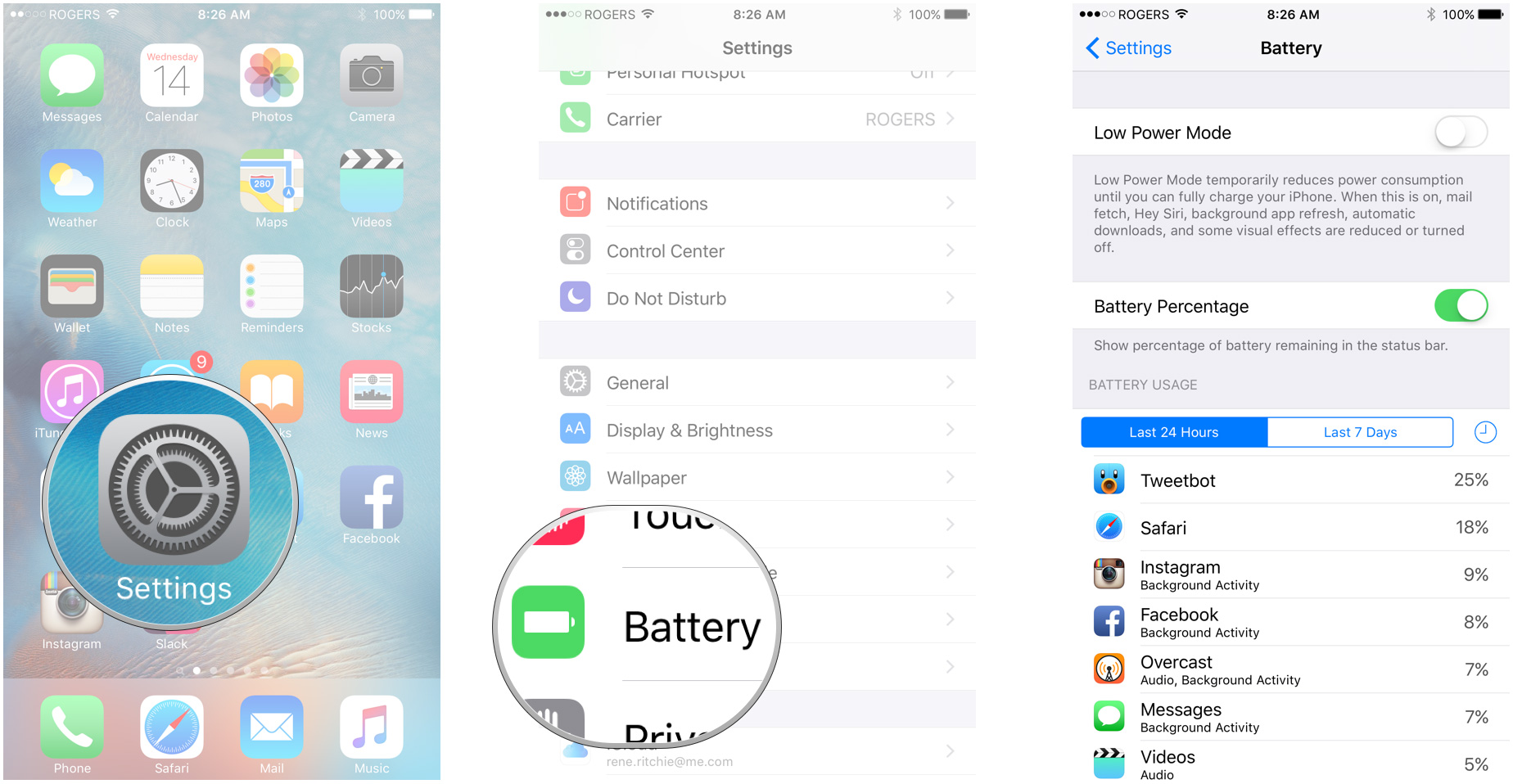
- Tap on the Show Detailed Usage button to get a breakdown of foreground and background power usage.
- Tap on Last 7 Days to get a broader look at power consumption over time.
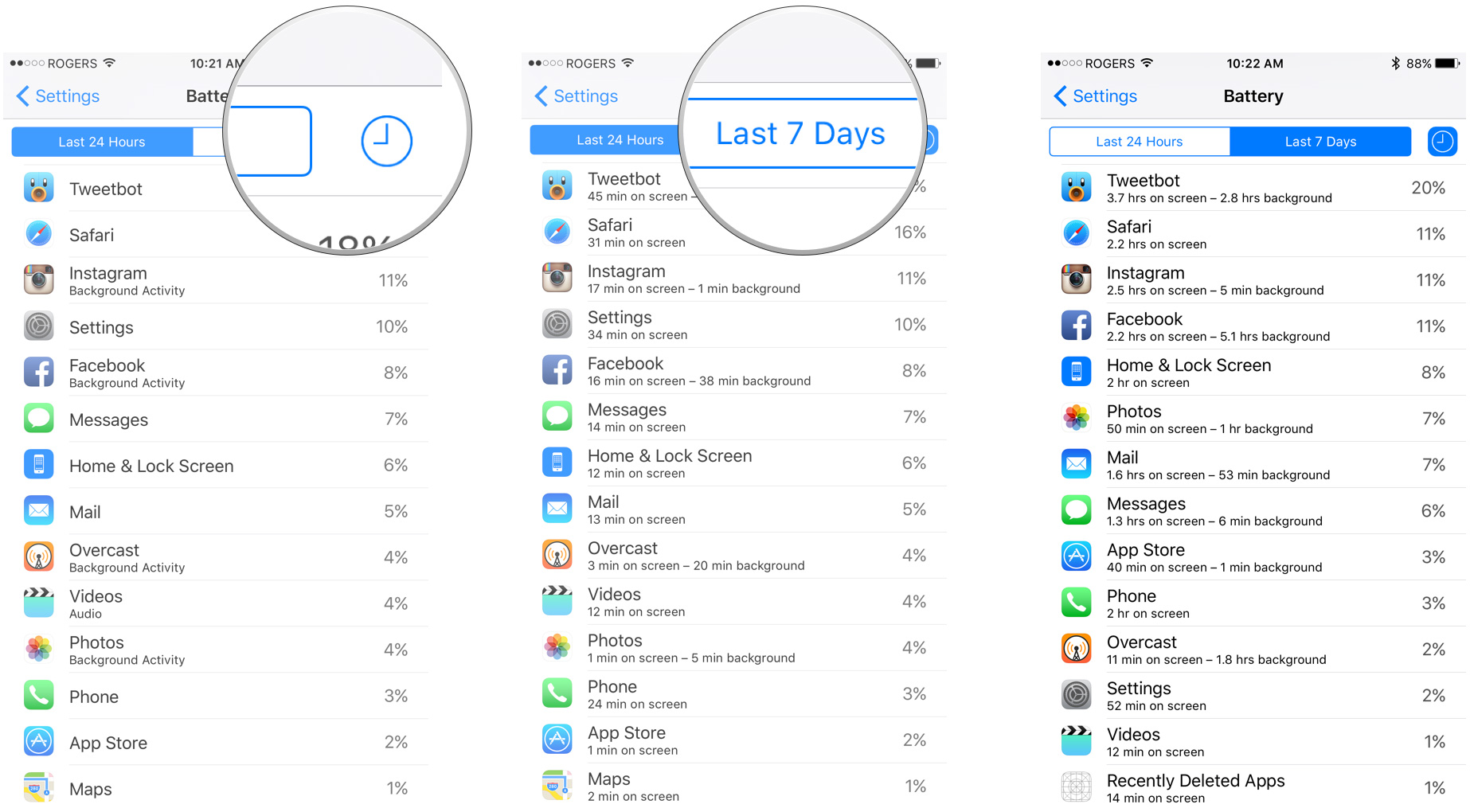
Travel time all the time
There are a few things you can try to mitigate background processing for Snapchat. You can put Snapchat itself into Travel Mode, which it says "reduces Snapchat's mobile data usage". Since radio is one of the principle points of power consumption, it can help.
- Launch Snapchat from your Home screen.
- Tap on the Snapchat button (looks like a ghost) at the top center, or touch the screen and pull down, to go to your account screen.
- Tap the Settings button (looks like a gear) at the top right.
- Tap on Manage Preferences under Additional Services.
- Switch Travel Mode to On.
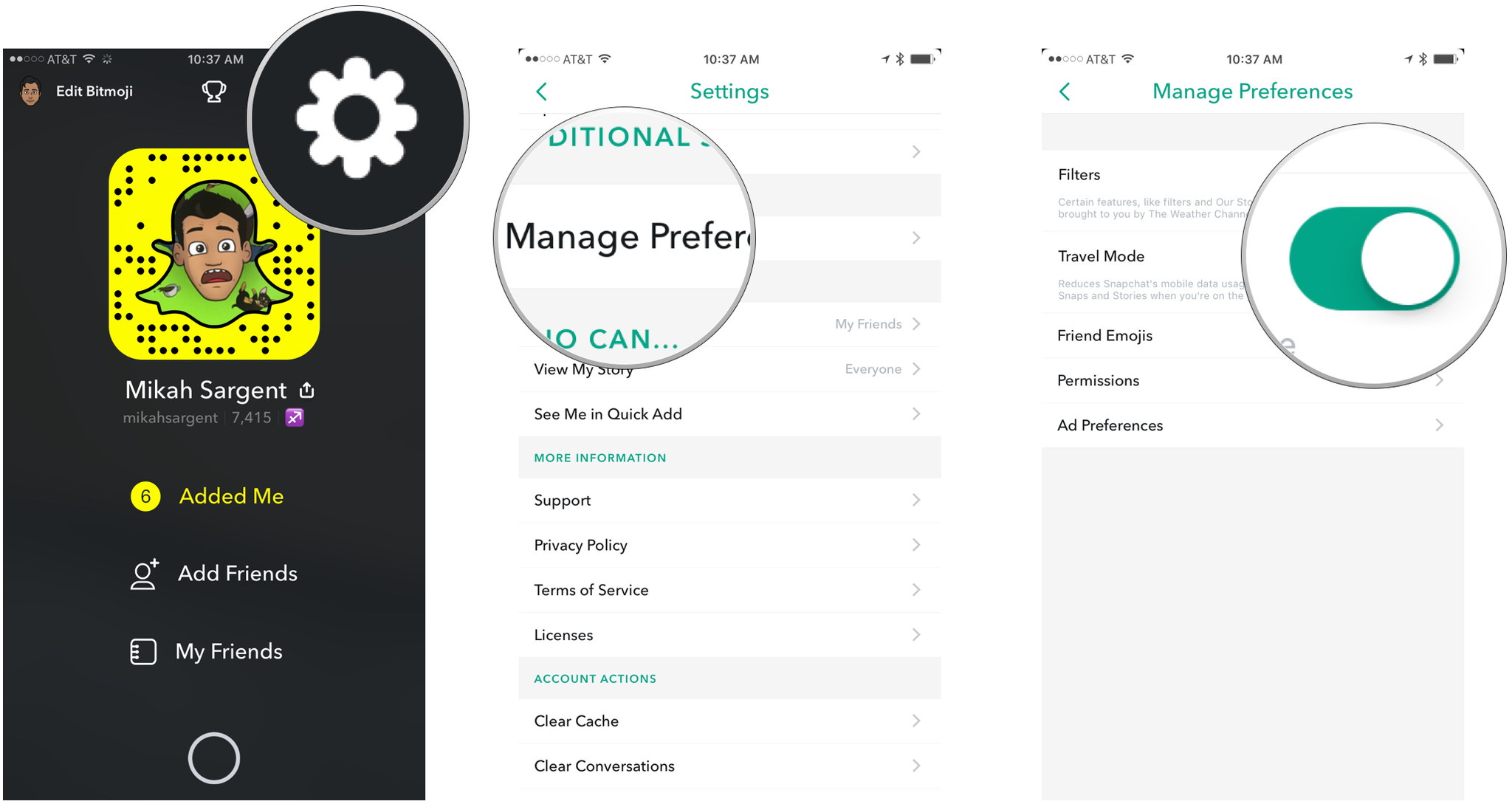
You can also control background app refresh in Apple's Settings.
Master your iPhone in minutes
iMore offers spot-on advice and guidance from our team of experts, with decades of Apple device experience to lean on. Learn more with iMore!
- Launch the Settings app from your Home screen.
- Tap on General.
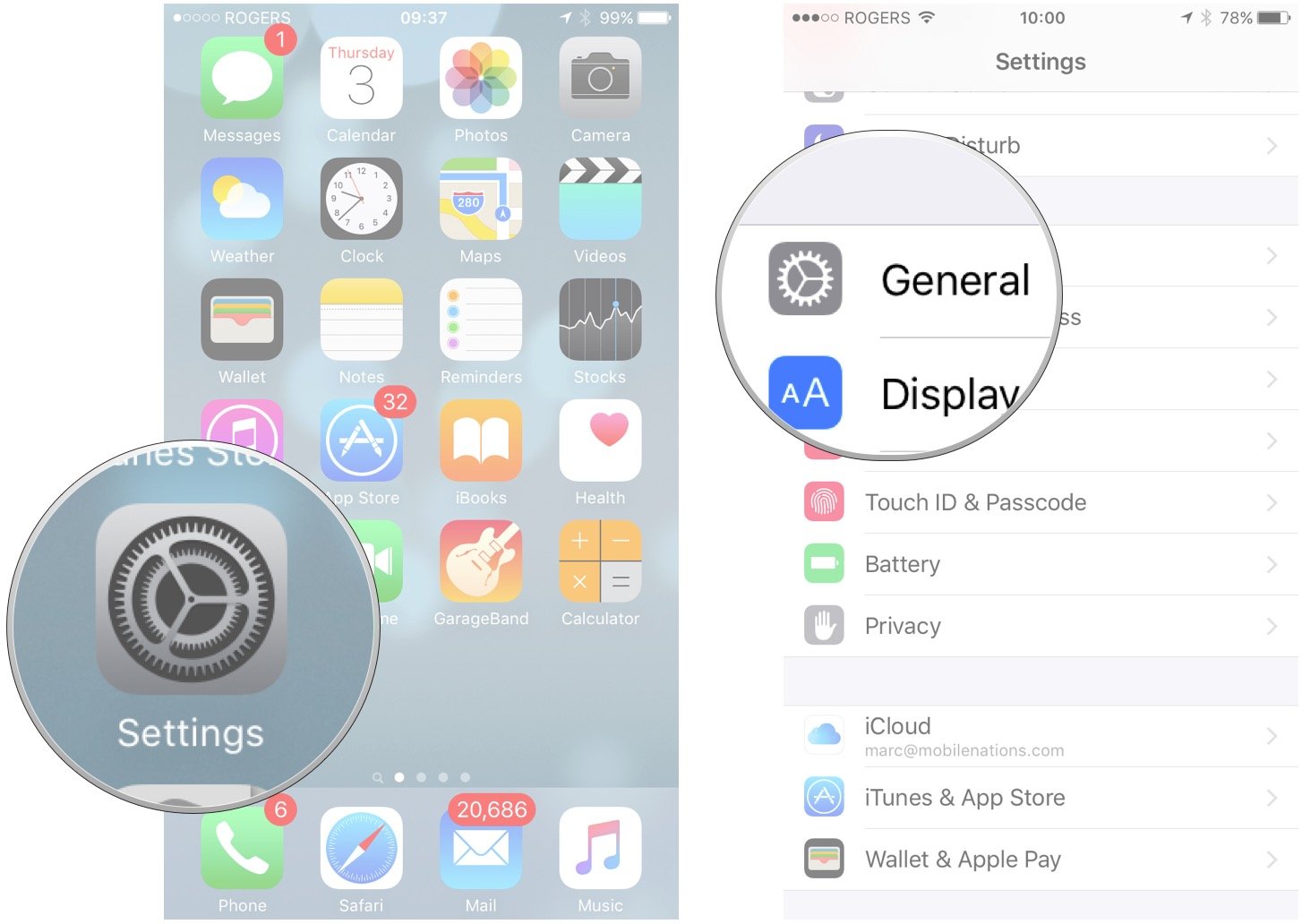
- Tap Background App Refresh.
- Switch Background App Refresh for Snapchat to off.
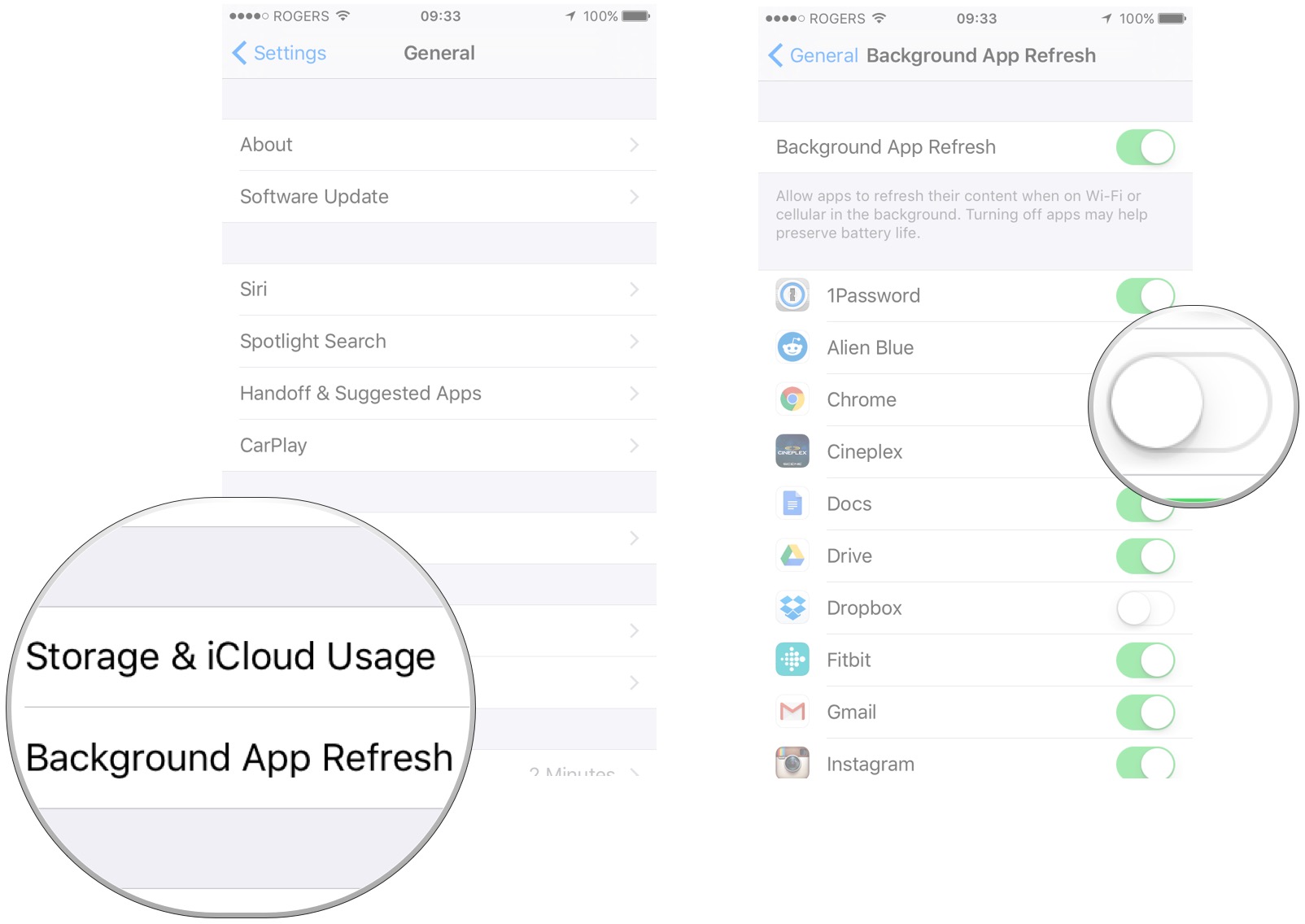
When you do either or both of these things, you'll have to go into Snapchat and tap on stories you want to load, and then wait for them to load before you can see them. That slows things down considerably, but it may be worth it to you for the extra battery life you get.
Kill or battery be killed
If neither constant travel mode or disabling background refresh are enough from you, and if your phone is draining to the point where it's getting hot, there's one more thing you can do — force quit it.
- Double click the Home button (or 3D Touch press the left side of the screen on iPhone 6s) to bring up the fast app switcher.
- Swipe to the app you want to force quit.
- Touch the app card and flick it up and off the screen
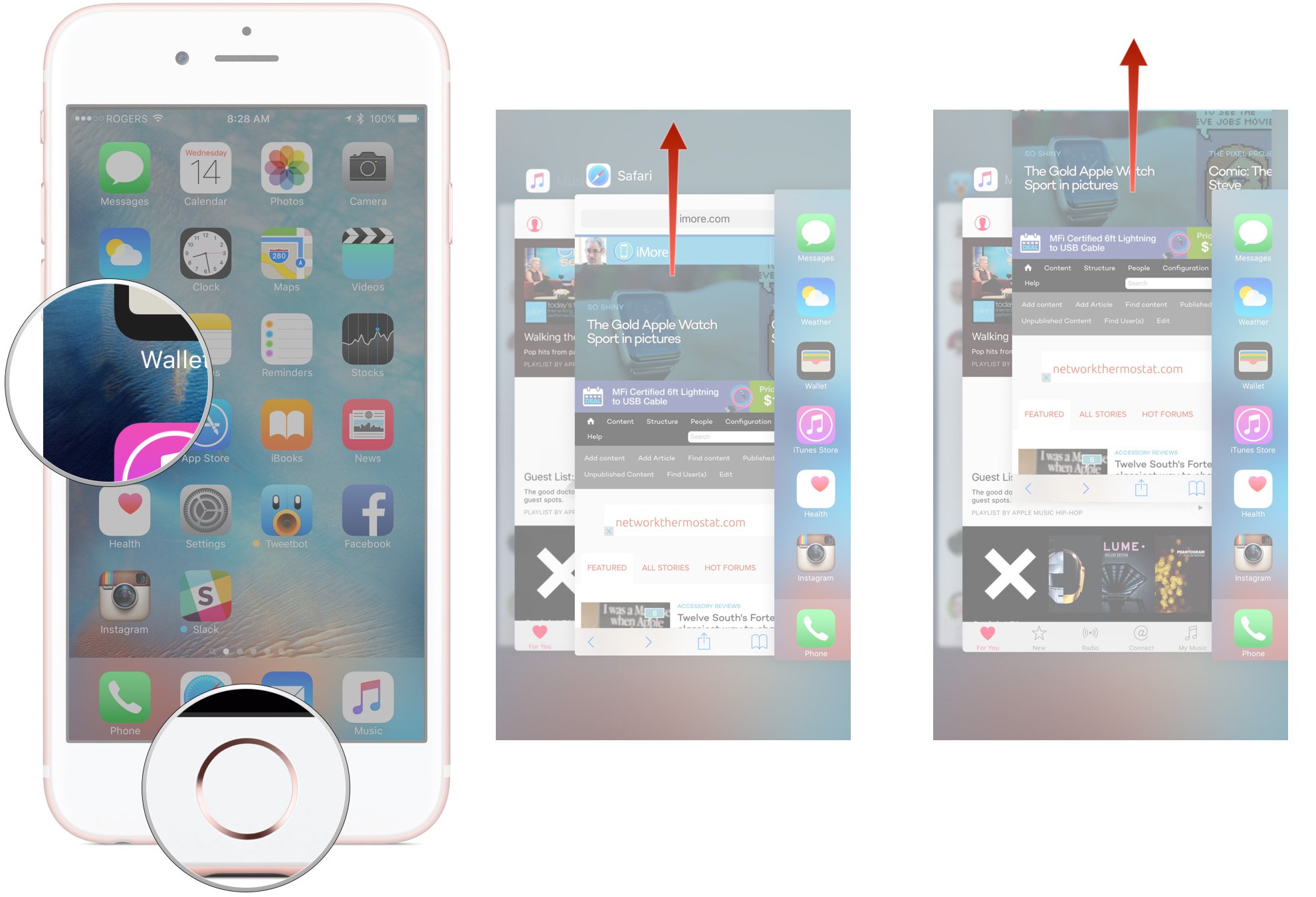
Force quitting an app can make it use more power when you re-launch it, since it has to load everything back up again. So if you're using Snapchat frequently, you'll want to let it be in the background. If you're not going to be using it for an extended period of time though, like when you're at work or when you're asleep, or if you really need to stop any power drain it may be causing, kick it in its kill spot.
Have you had any issues with Snapchat and battery life drain? Did any of these tricks help make it better? Any tips of your own to share?
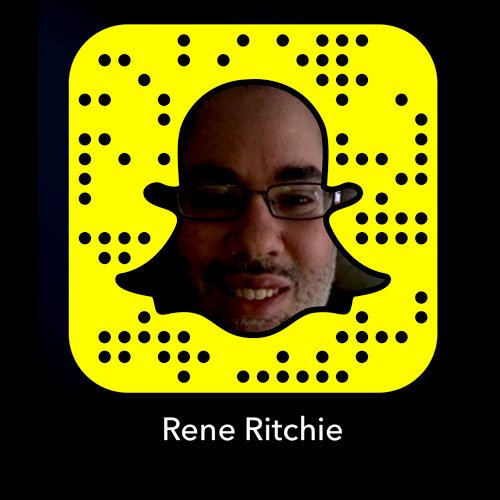
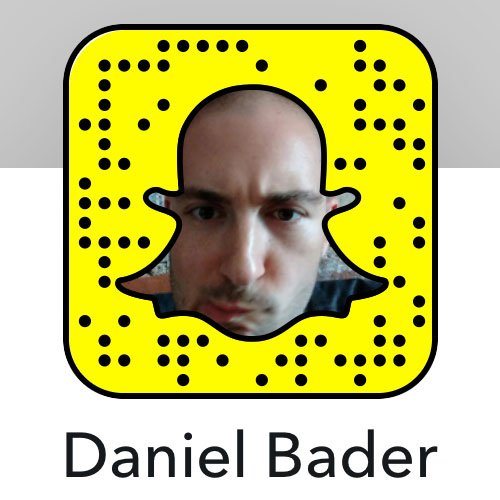
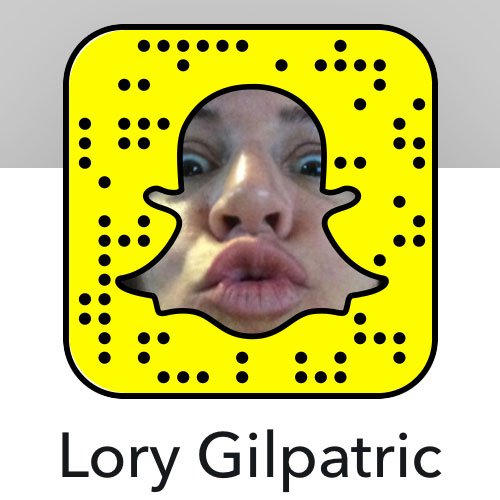


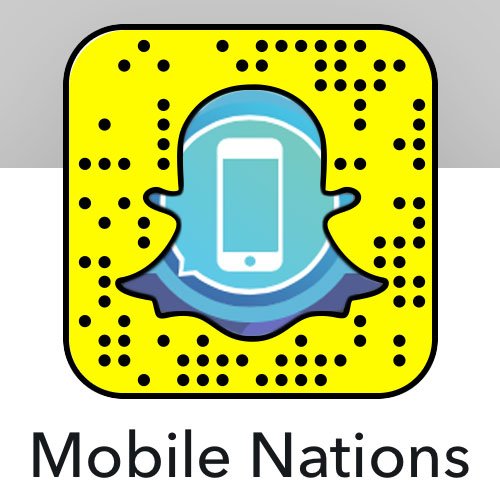
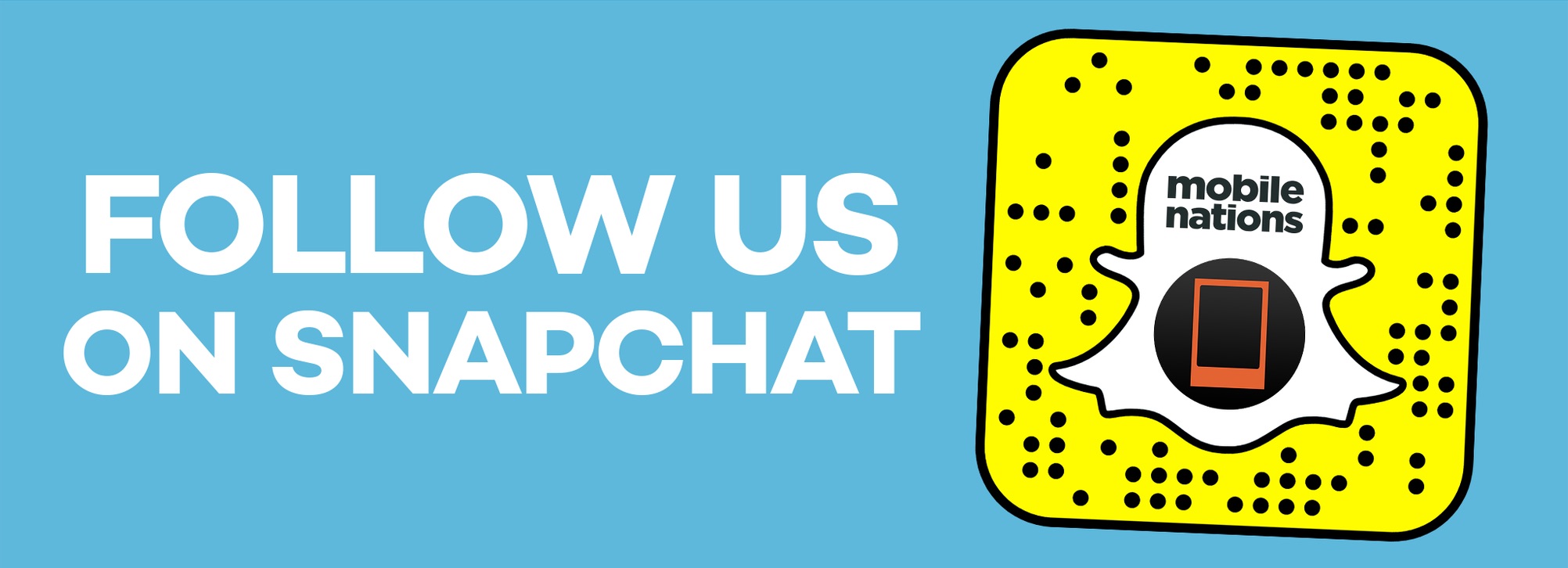
○ Download Snapchat
○ How to use Snapchat for iPhone
○ How to delete your Snapchat account
○ Snapchat help
○ Shapchat news

Rene Ritchie is one of the most respected Apple analysts in the business, reaching a combined audience of over 40 million readers a month. His YouTube channel, Vector, has over 90 thousand subscribers and 14 million views and his podcasts, including Debug, have been downloaded over 20 million times. He also regularly co-hosts MacBreak Weekly for the TWiT network and co-hosted CES Live! and Talk Mobile. Based in Montreal, Rene is a former director of product marketing, web developer, and graphic designer. He's authored several books and appeared on numerous television and radio segments to discuss Apple and the technology industry. When not working, he likes to cook, grapple, and spend time with his friends and family.
