How to leave a comment on a specific cell in Numbers for iPhone and iPad
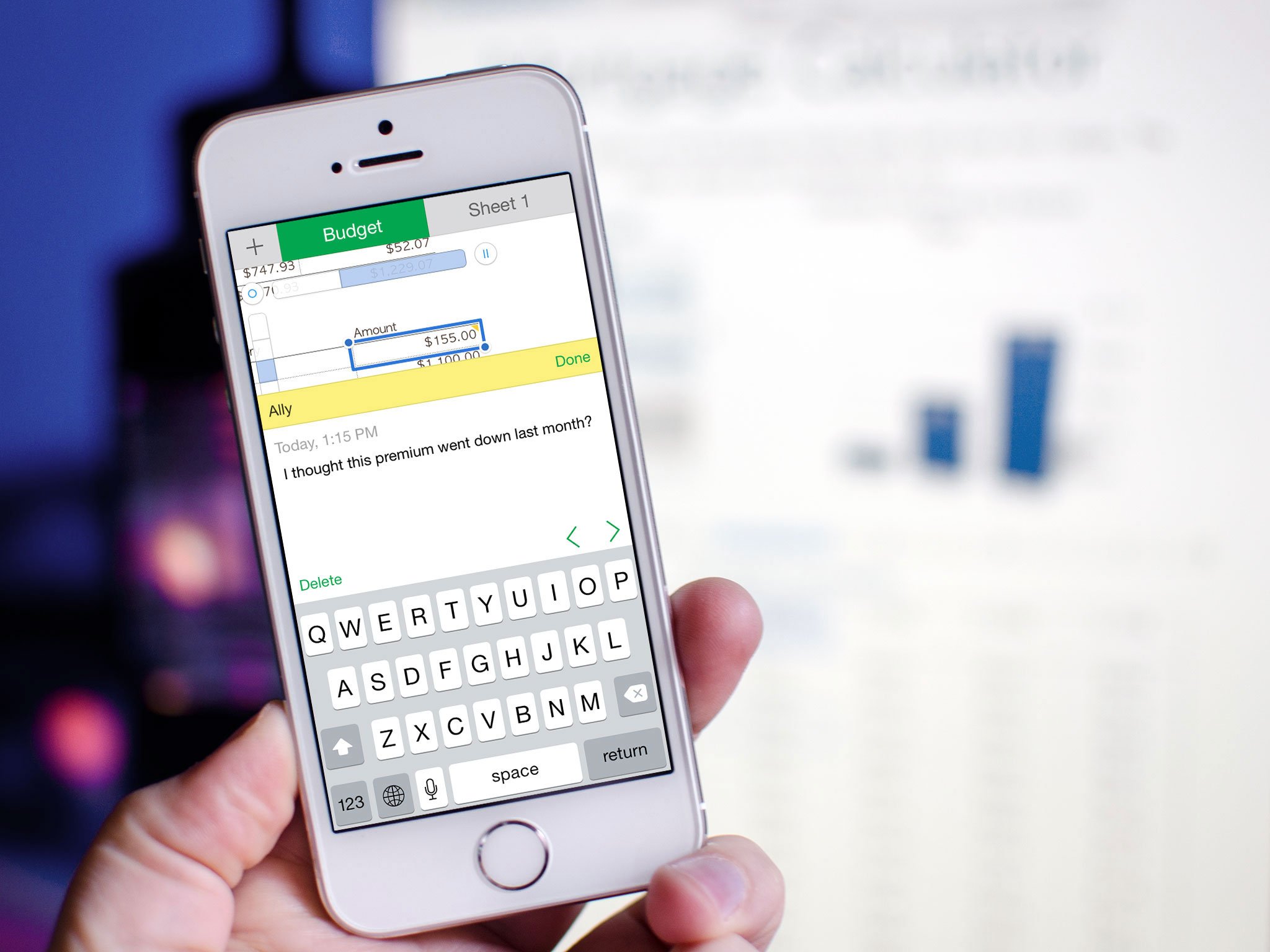
Numbers, the part of Apple's iWork suite for iPhone and iPad that's focused on spreadsheets, lets you do more than simply log values and run equations. Numbers lets you share and collaborate with others. But what if need to leave a comment on a Numbers cell for those you're sharing and collaborating with? Luckily, Numbers lets you do just that!
How to comment on a cell in Numbers for iOS
- Launch Numbers on your iPhone or iPad.
- Open the spreadsheet you'd like to leave comments on.
- Find the specific cell you have a question or thought about and tap on it once in order to bring up the popup menu.
- Tap on the Comment option. If you don't see it, hit the right arrow to bring up more options, and you should see it in the second set of options.
- You'll be prompted to enter your name which is what others will see when viewing your comment.
- Type your comment and then tap Done.
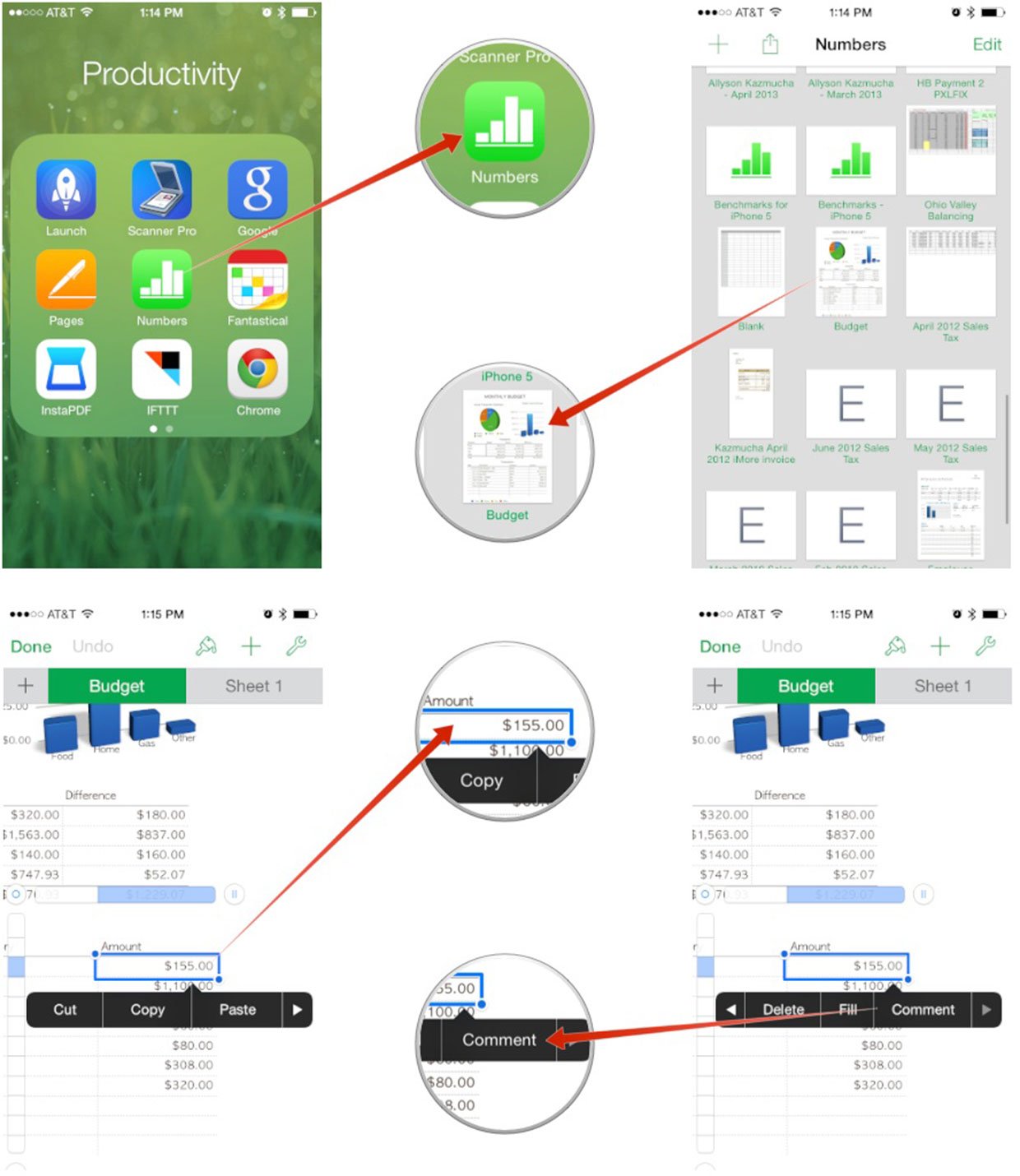
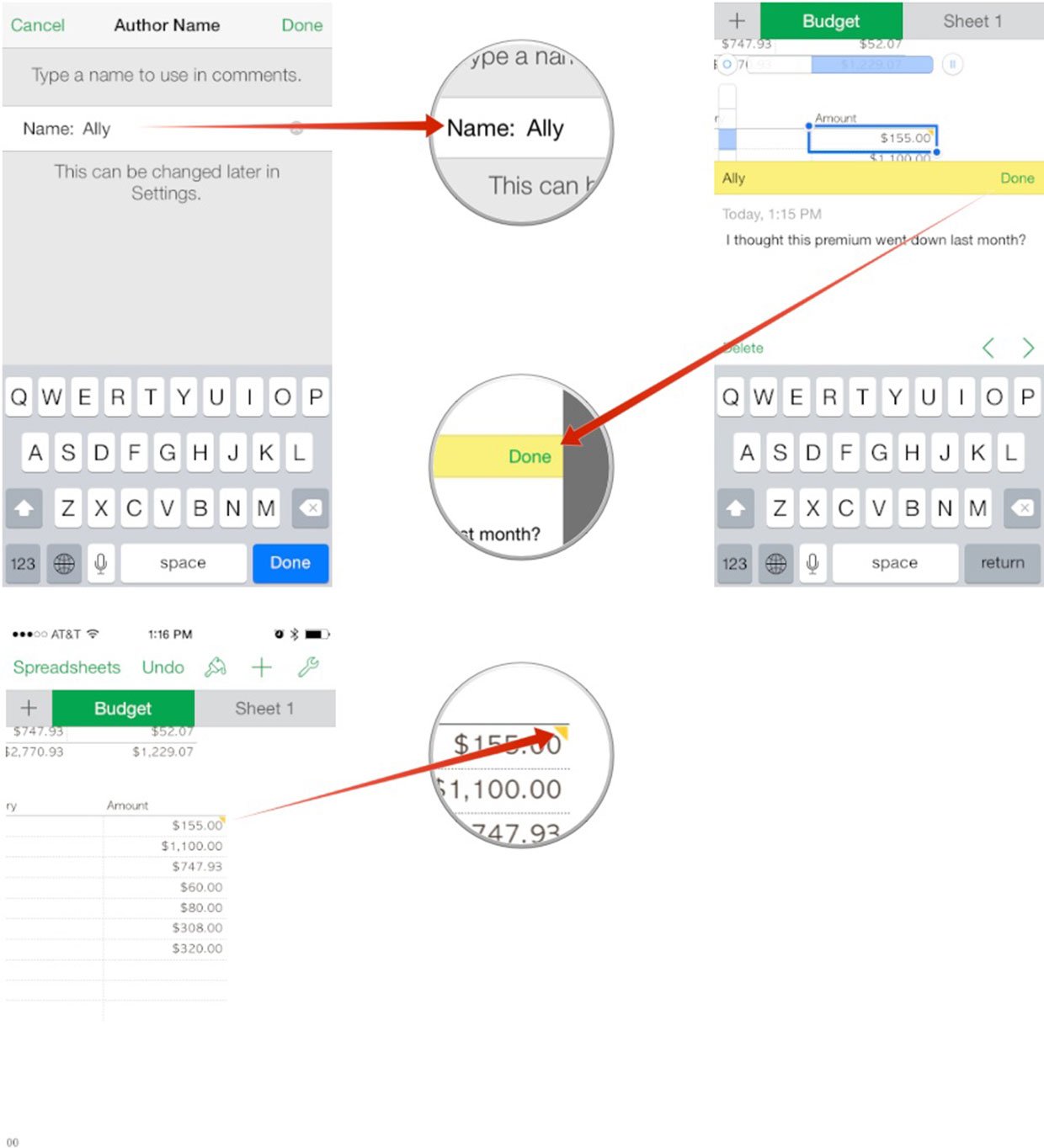
Anyone else viewing that spreadsheet should now see your comments. You can also tell which cells have comments on them by looking for yellow marked corners.
If you use Numbers for iPhone or iPad, give comments a try and let me know how they work for you!
Master your iPhone in minutes
iMore offers spot-on advice and guidance from our team of experts, with decades of Apple device experience to lean on. Learn more with iMore!
iMore senior editor from 2011 to 2015.

