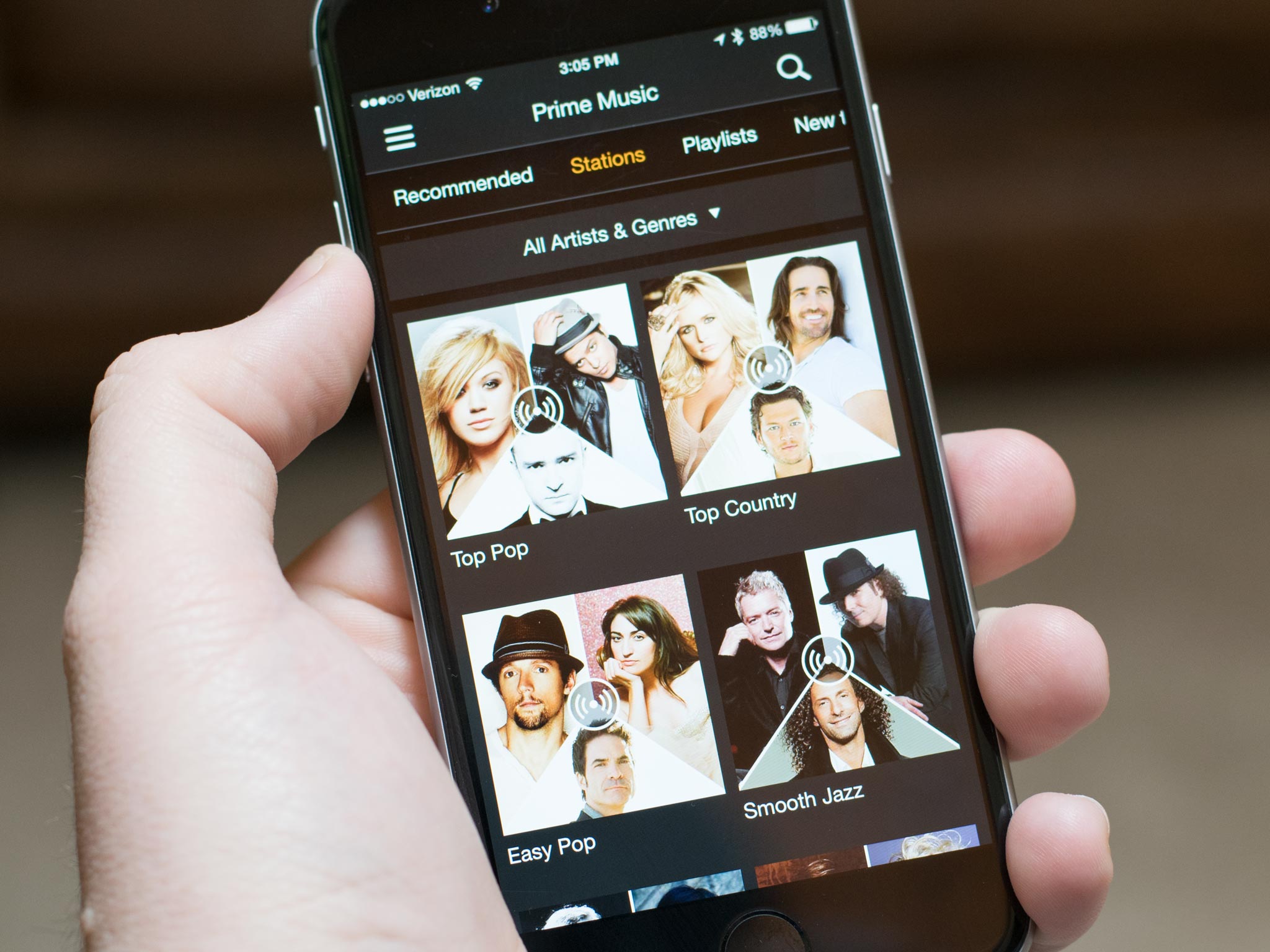
If you are an Amazon Prime member in the U.S., you have access to a plethora of music from the retail giant's catalogue. You can stream your favorite tunes from within the Amazon Music with Prime Music app. We've got some tips for how to use the app on your iPhone and iPad.
- How to log into the Amazon Music app for iPhone and iPad
- How to find and add music in the Amazon Music app on your iPhone or iPad
- How to listen to music with Amazon Music on your iPhone or iPad
- How to download music for offline listening on your iPhone or iPad
How to log into the Amazon Music app for iPhone and iPad
Make sure you have the Amazon Music app installed:
- Free - Download now
After downloading the Amazon Music app, log in to your Amazon Prime account and you'll be able to listen to all the music Amazon has to offer.
- Open the Amazon Music app.
- Enter the email address and password associated with your Amazon account
- Tap Sign In.
- You'll be asked if you wish to be notified about new content. Tap Continue to be added to the Amazon Music mailing list or tap No, thanks to skip this step.
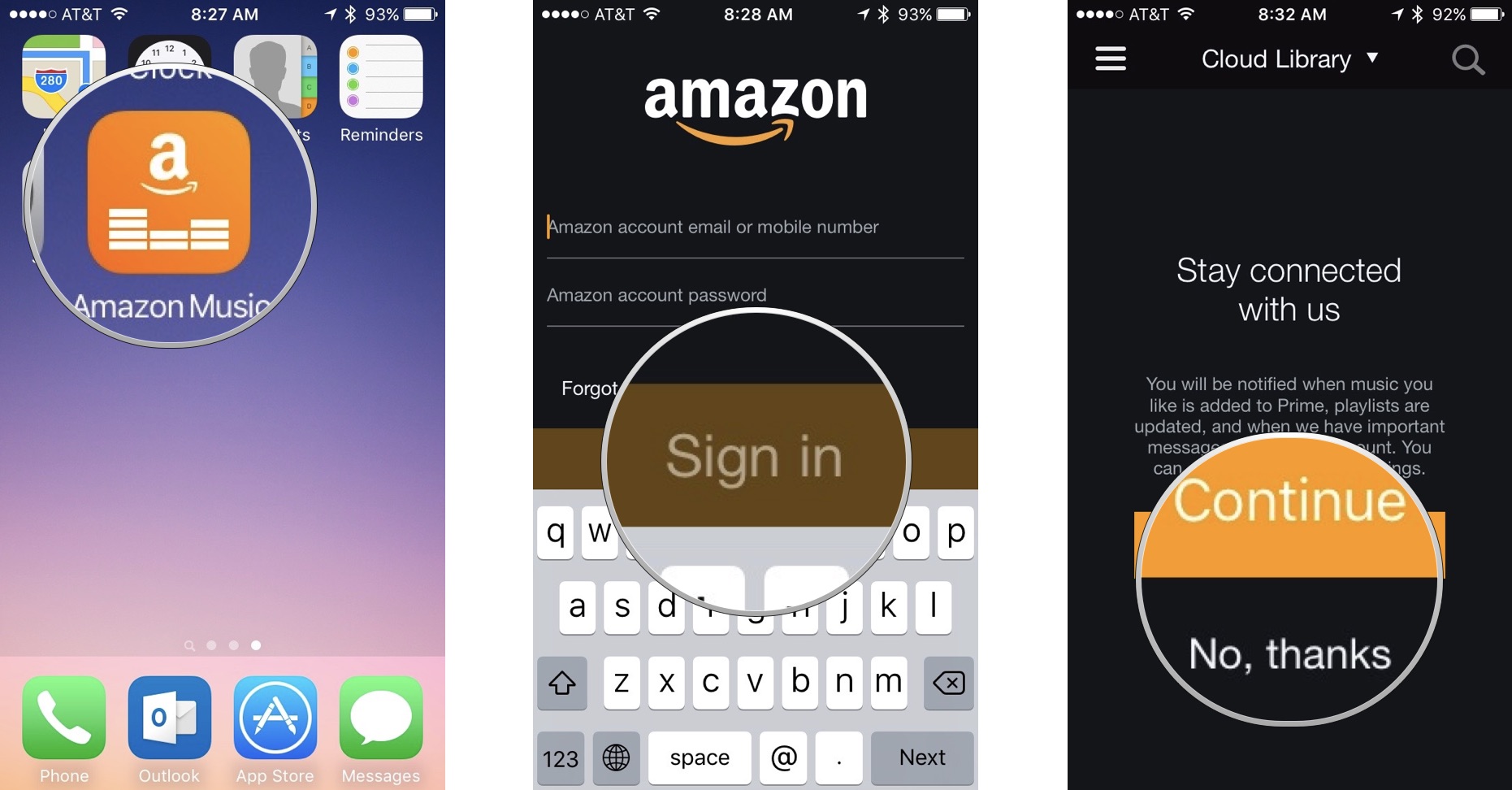
After you've logged in, you'll be able to listen to all content that is in your Amazon Prime music library. If you don't already have content, don't worry. You can browse Prime music and add it to your library from within the app.
How to find and add music in the Amazon Music app on your iPhone or iPad
If you are new to Amazon Prime, you may not have already built up a library of music to stream from the app.
- Tap the Menu icon in the upper left corner of the screen.
- Tap Prime Music.
- Tap on a song, album, or playlist. The app provides a number of music discovery options based on your previous music listening or buying experience. You can also browse new and popular music, or search for content directly.
- To search for content, tap the Search icon in the upper right corner of the screen.
- Enter the search term you wish to find and then tap on the content.
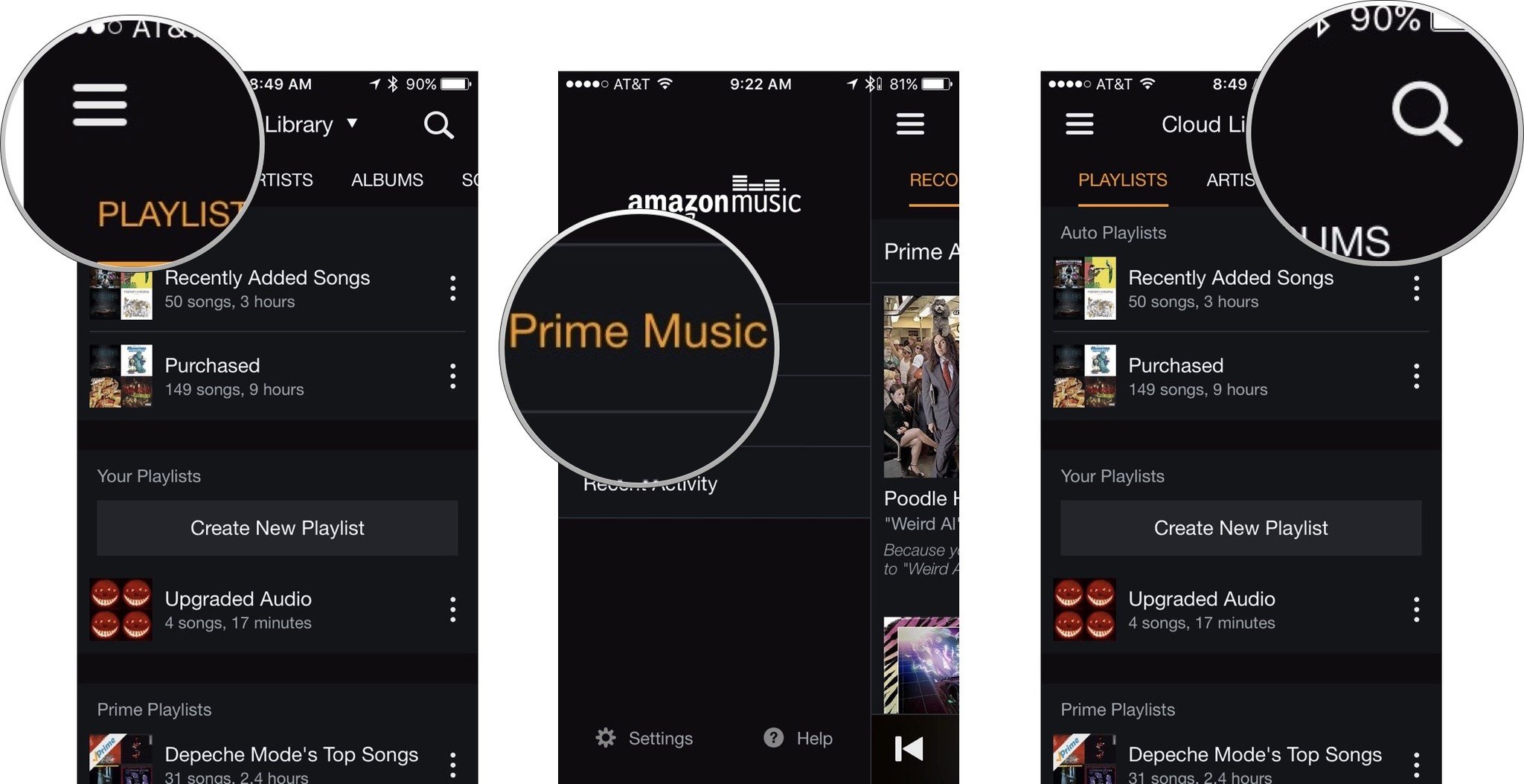
- To listen to content without adding it to your Amazon music library, tap the Play icon.
- To add content to your Amazon music library, tap Add all Prime songs. Music will automatically save to your music library.
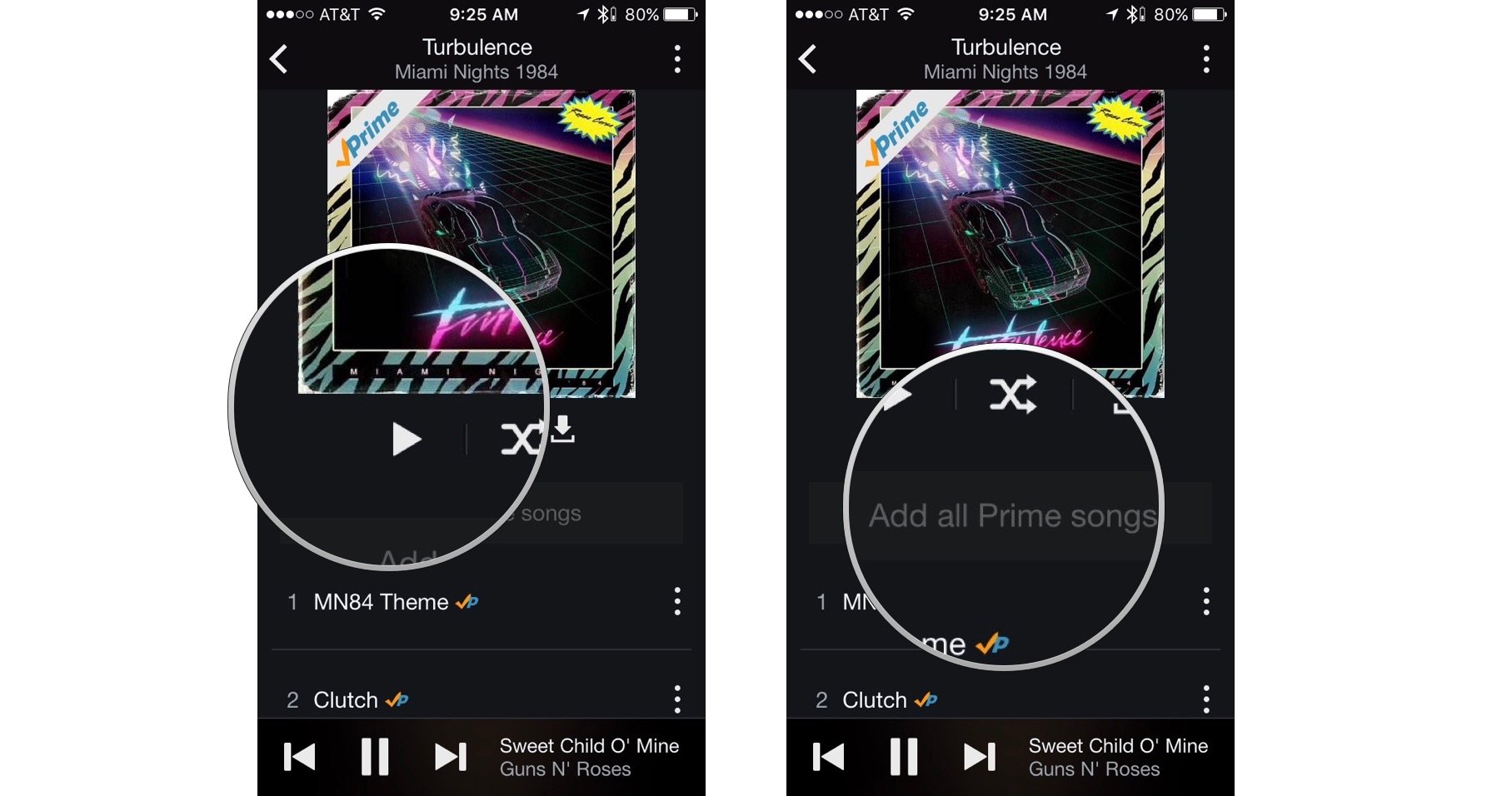
All digital music you have purchased on Amazon.com will also be available in your music library.
How to listen to music with Amazon Music on your iPhone or iPad
Once your music library is has tunes in it, you can select and play songs all day from the Amazon Music app.
Master your iPhone in minutes
iMore offers spot-on advice and guidance from our team of experts, with decades of Apple device experience to lean on. Learn more with iMore!
- Tap the Menu icon in the upper left corner of the screen.
- Tap on Your Library.
- Select content by playlist, artist, album, song, or genre.
- To create a new playlist, tap Create New Playlist under the Playlists section.
- Enter a name for the playlist.
- When content appears, tap the plus (+) icon next to a song or album to add music to your playlist.
- Tap Done in the upper right corner of the screen when finished.
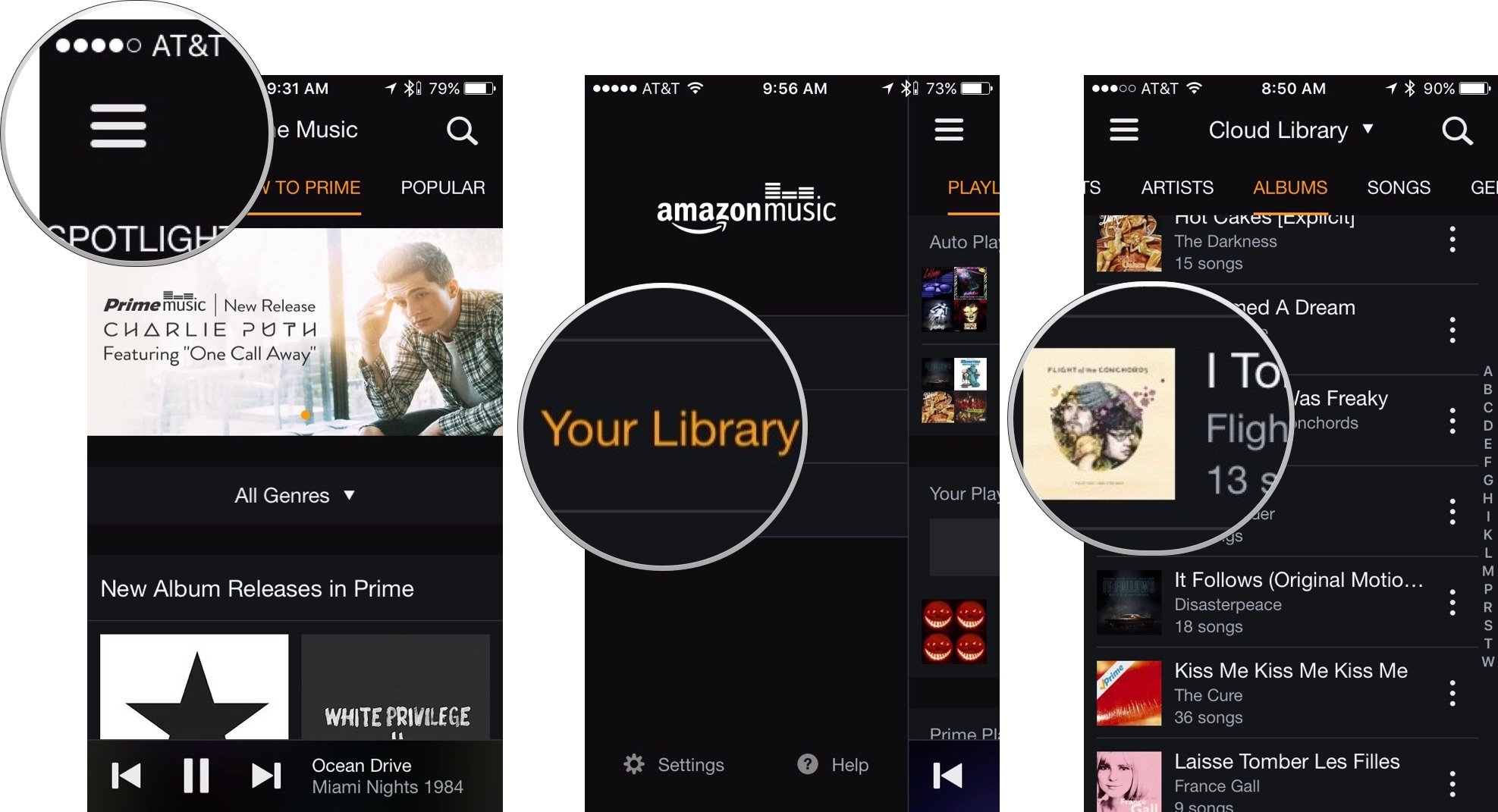
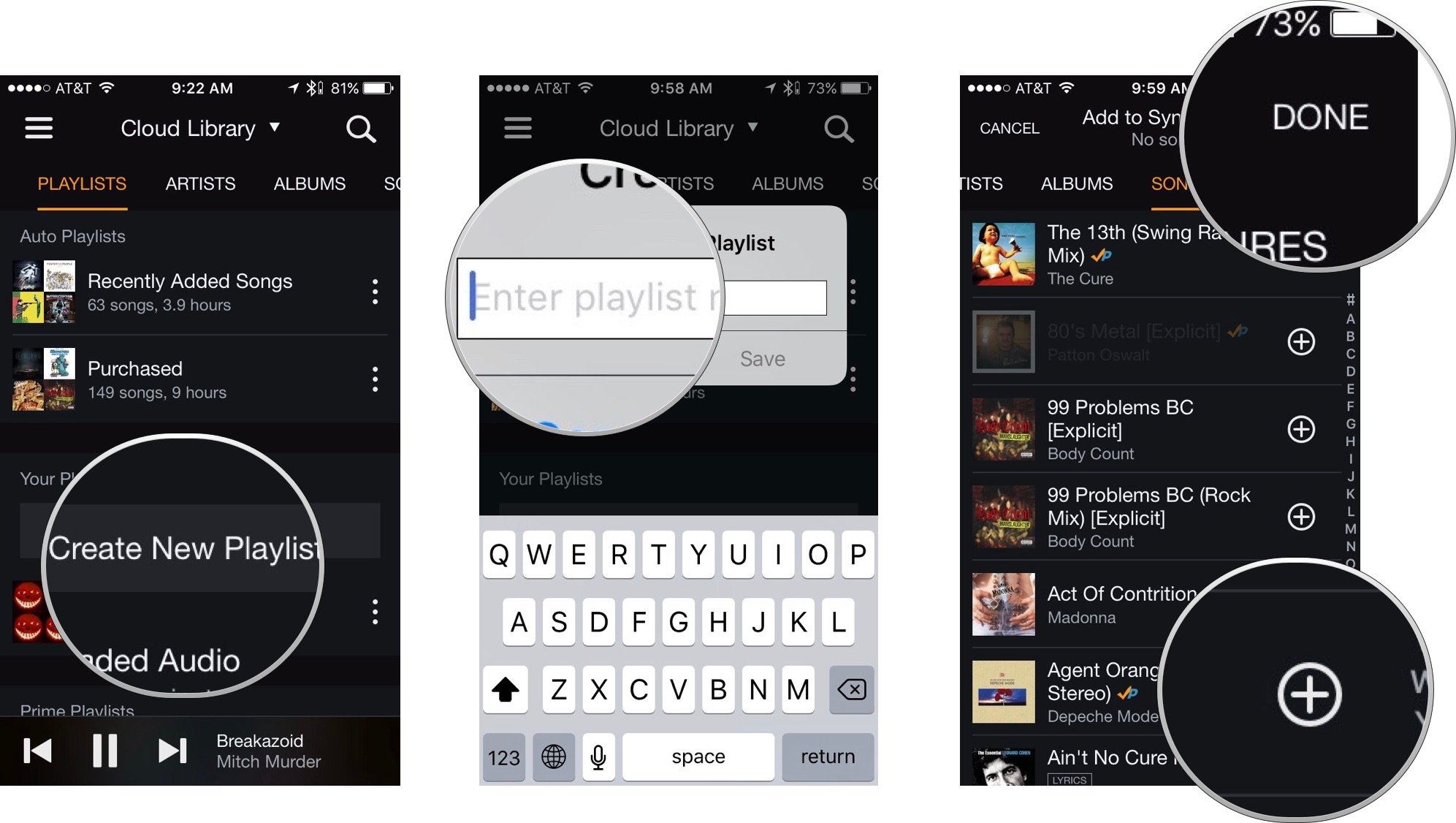
- Tap Play to start playing music.
- Tap the Pause icon to pause a song.
- Tap the Fast Forward or Rewind icon to skip a song or replay it from the beginning.
- Drag your finger across the tracking bar just below the album artwork to move to a specific point in a song.
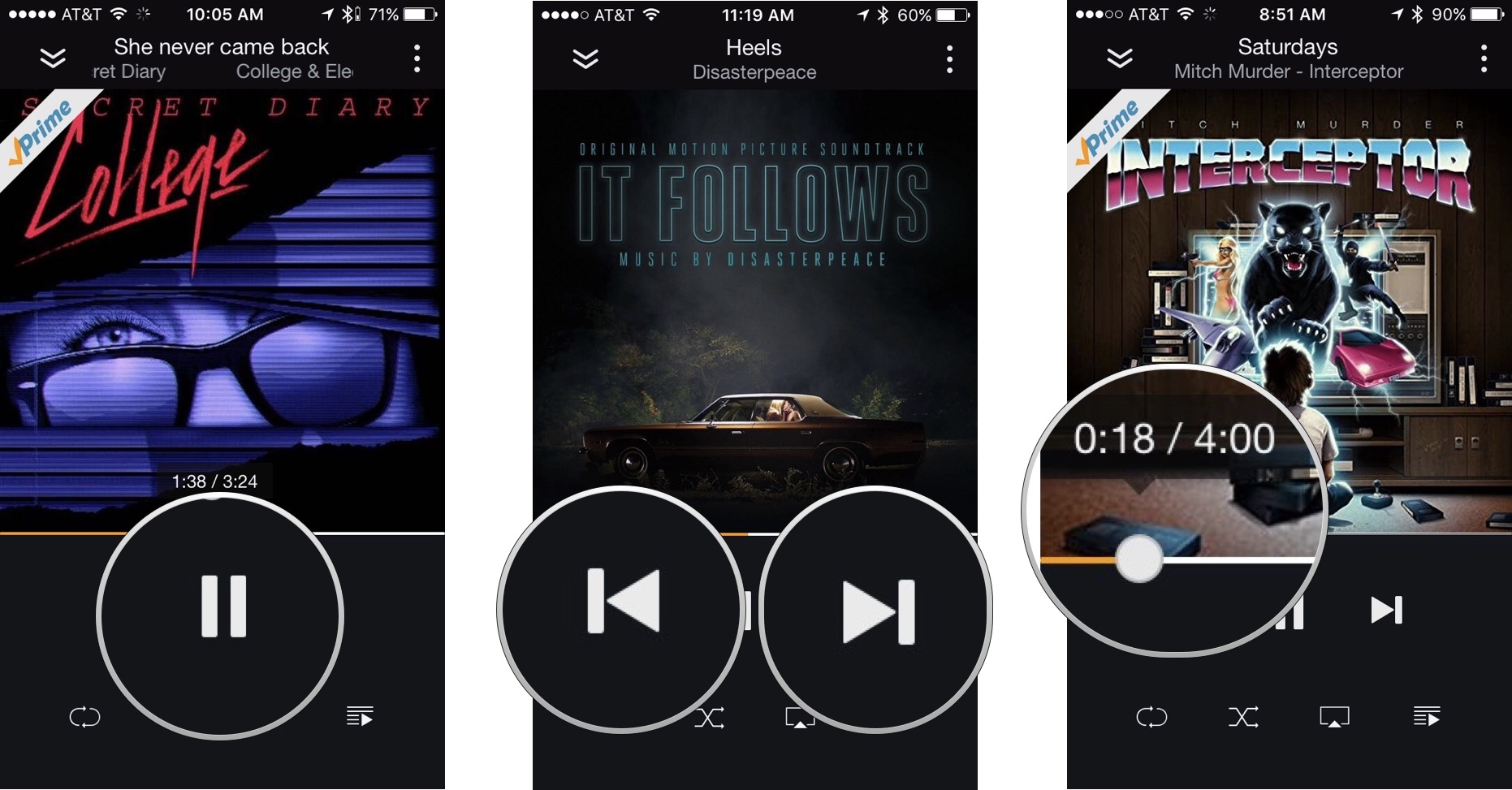
- Tap the Loop icon at the bottom left corner of the screen to replay the current song over and over again.
- Tap the Shuffle icon next to the Loop icon to shuffle the album or playlist.
- Tap the Share icon next to the Shuffle icon to play music through a connected speaker or Apple TV.
- Tap the Up Next icon in the bottom right corner of the screen to see what you've already listened to, what you are currently listening to, and what is coming next.
- While in the Up Next section, you can change the song order and remove tracks by tapping the Edit button in the bottom left corner of the screen.
- Tap the red minus button on the left side of a song to delete it.
- To move a song to a different location on the playlist, touch and hold the menu icon on the right side of a song until it hovers.
- Drag the song to its new location.
- Tap Done when finished.
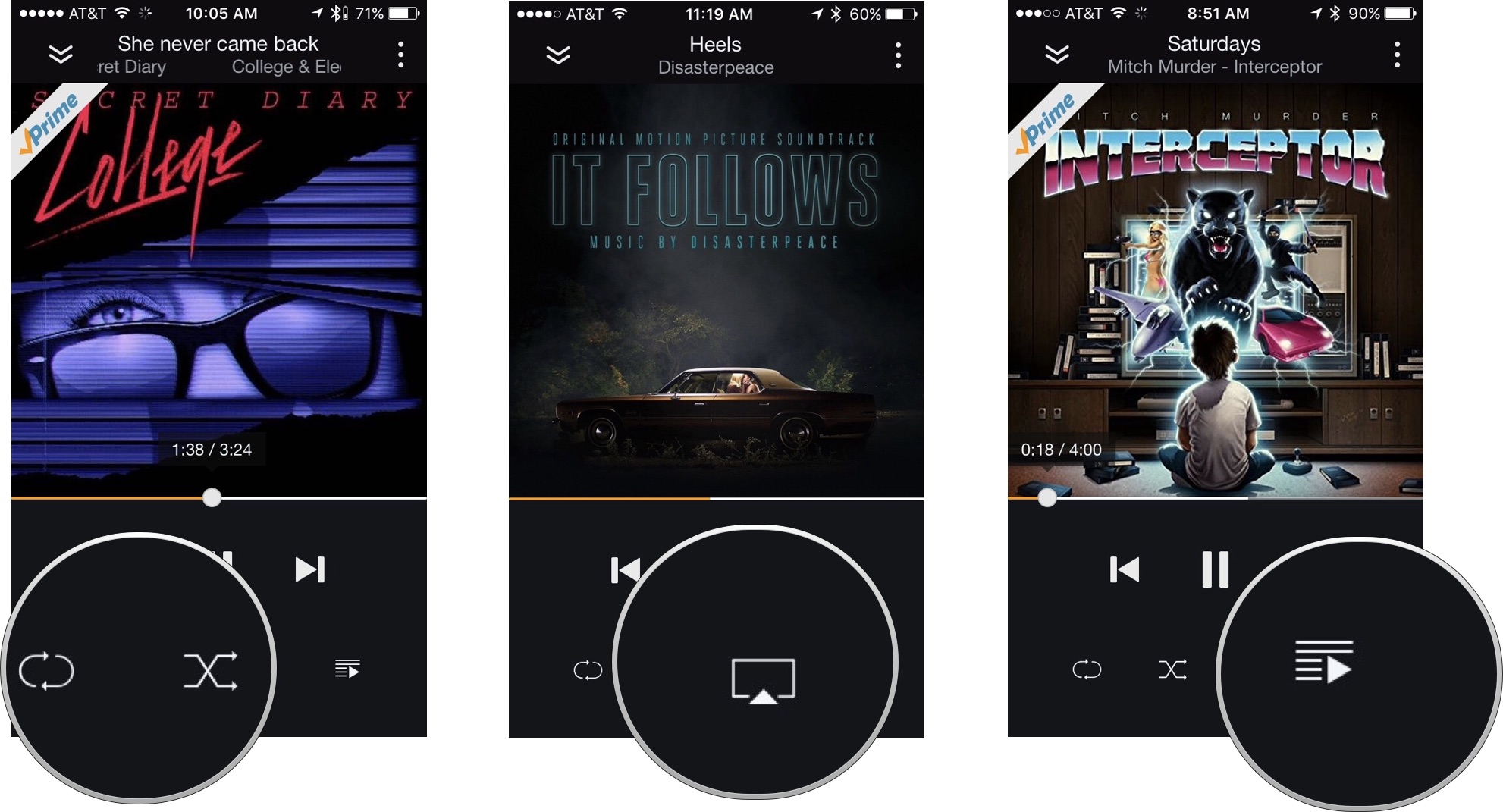
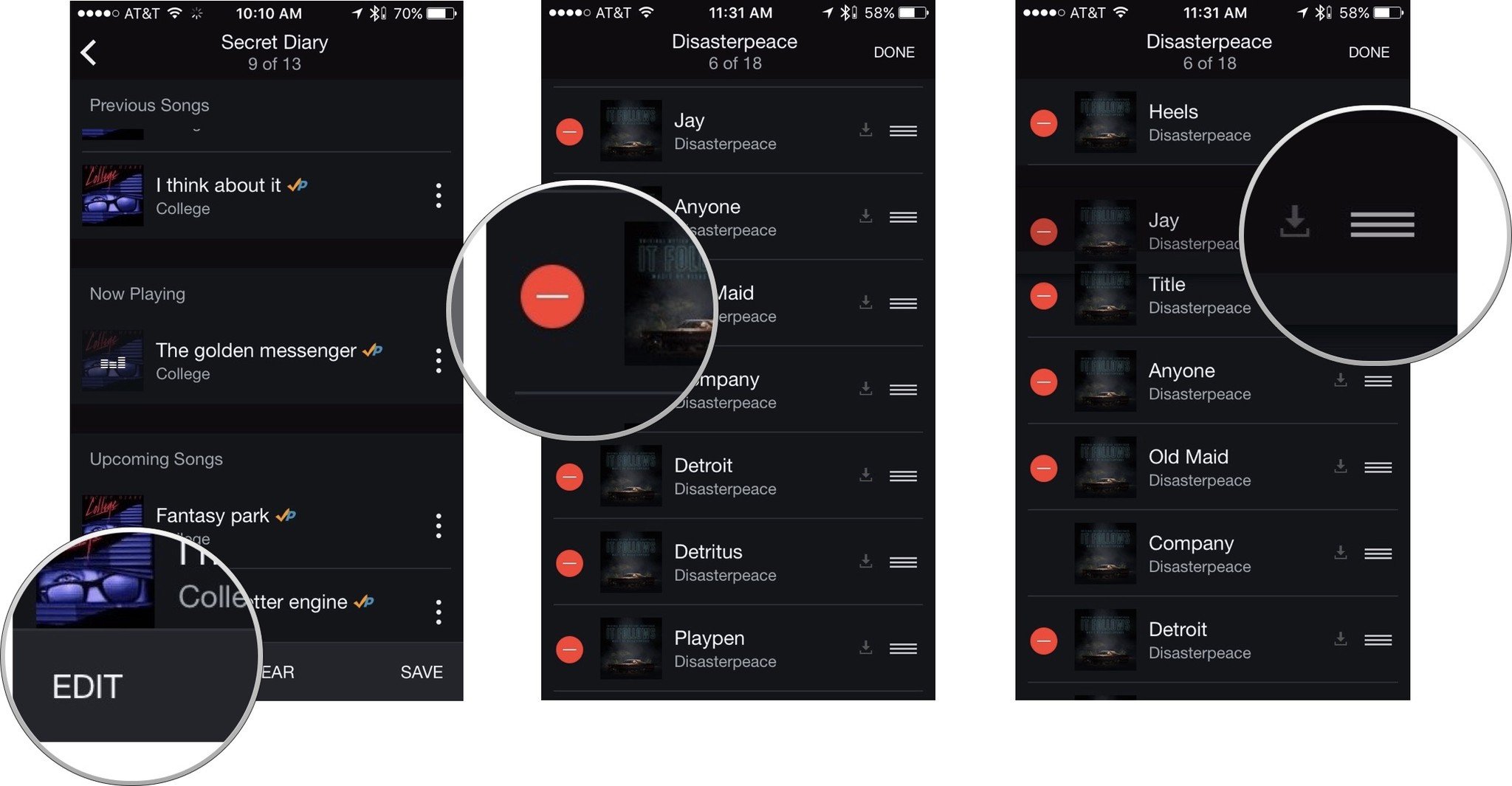
How to download music for offline listening on your iPhone or iPad
If you want to avoid draining your data plan, or you're spending time in cellular dark zones like subways and airplanes, you can download music from Amazon Prime and keep it stored on your phone.
- Tap on content you wish to listen to offline.
- Tap the Download icon on the right side, just below the album artwork. It's a down arrow pointing into a box.
- Wait for content to finish downloading.
- Tap the Back arrow in the upper left corner of the screen to go back to your music library.
- Tap Cloud Library at the top center of the screen.
- Tap on Offline Library on the lower portion of the transparent window that pops up.
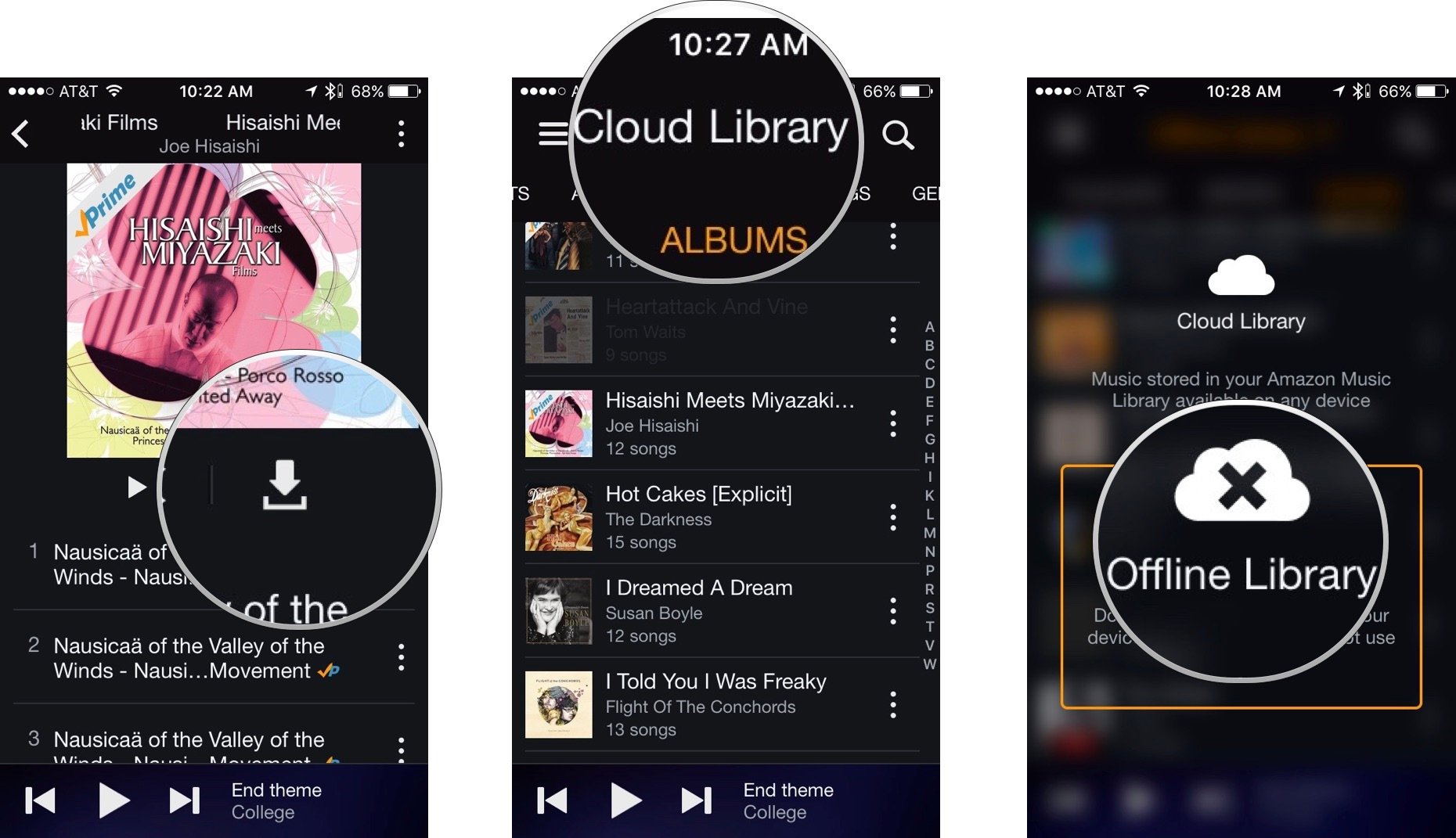
- Tap on the music you wish to listen to offline.
- Tap the Play icon.
- To remove Prime music from your device, tap the three dots to the right of an artist, song, album, or playlist.
- Tap Delete from device.
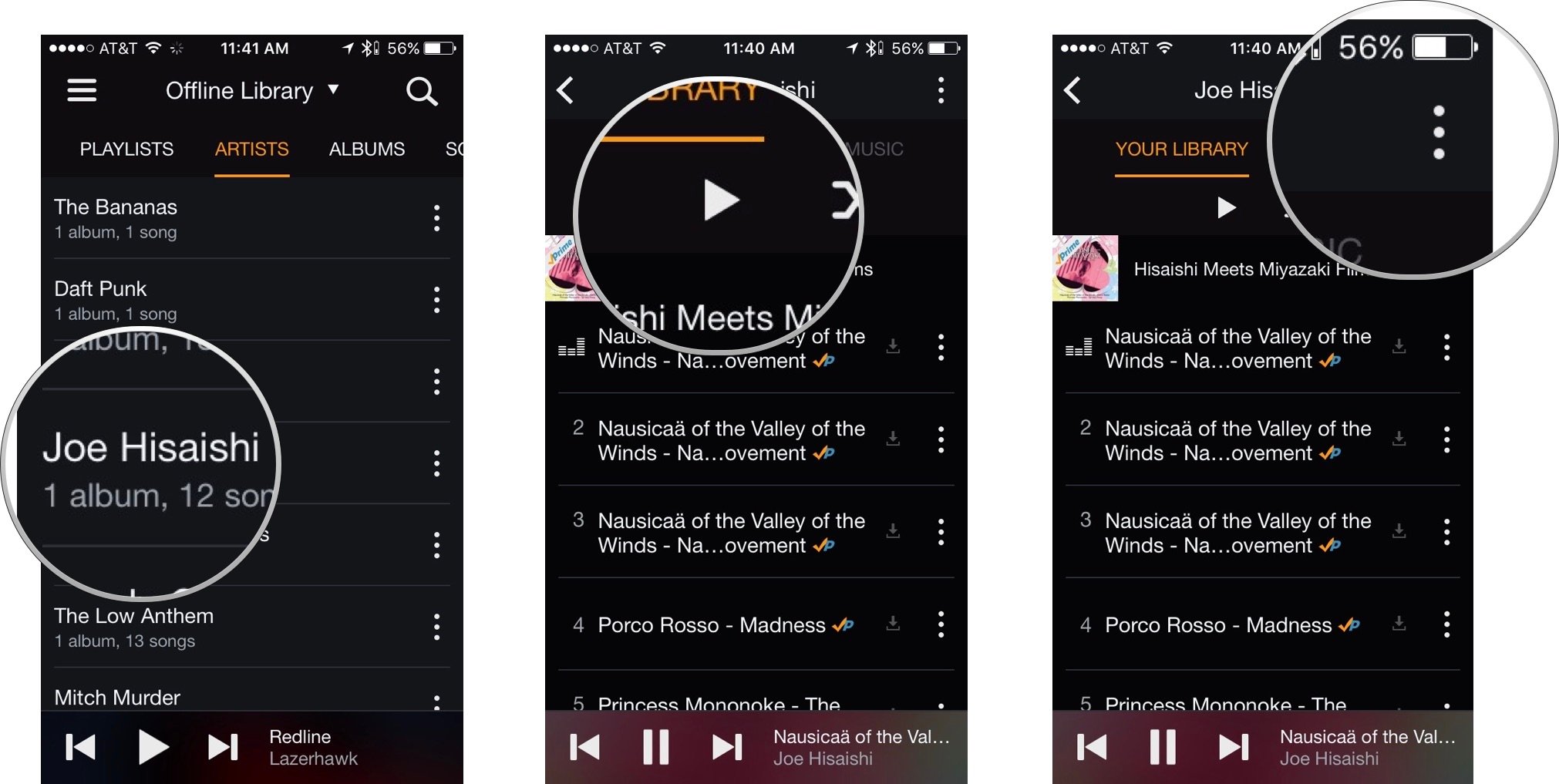
Offline music will be available no matter where you are. You don't have to use your data plan or be connected to Wi-Fi to listen to tracks.
Lory is a renaissance woman, writing news, reviews, and how-to guides for iMore. She also fancies herself a bit of a rock star in her town and spends too much time reading comic books. If she's not typing away at her keyboard, you can probably find her at Disneyland or watching Star Wars (or both).

