How to make group FaceTime calls on iPhone and iPad
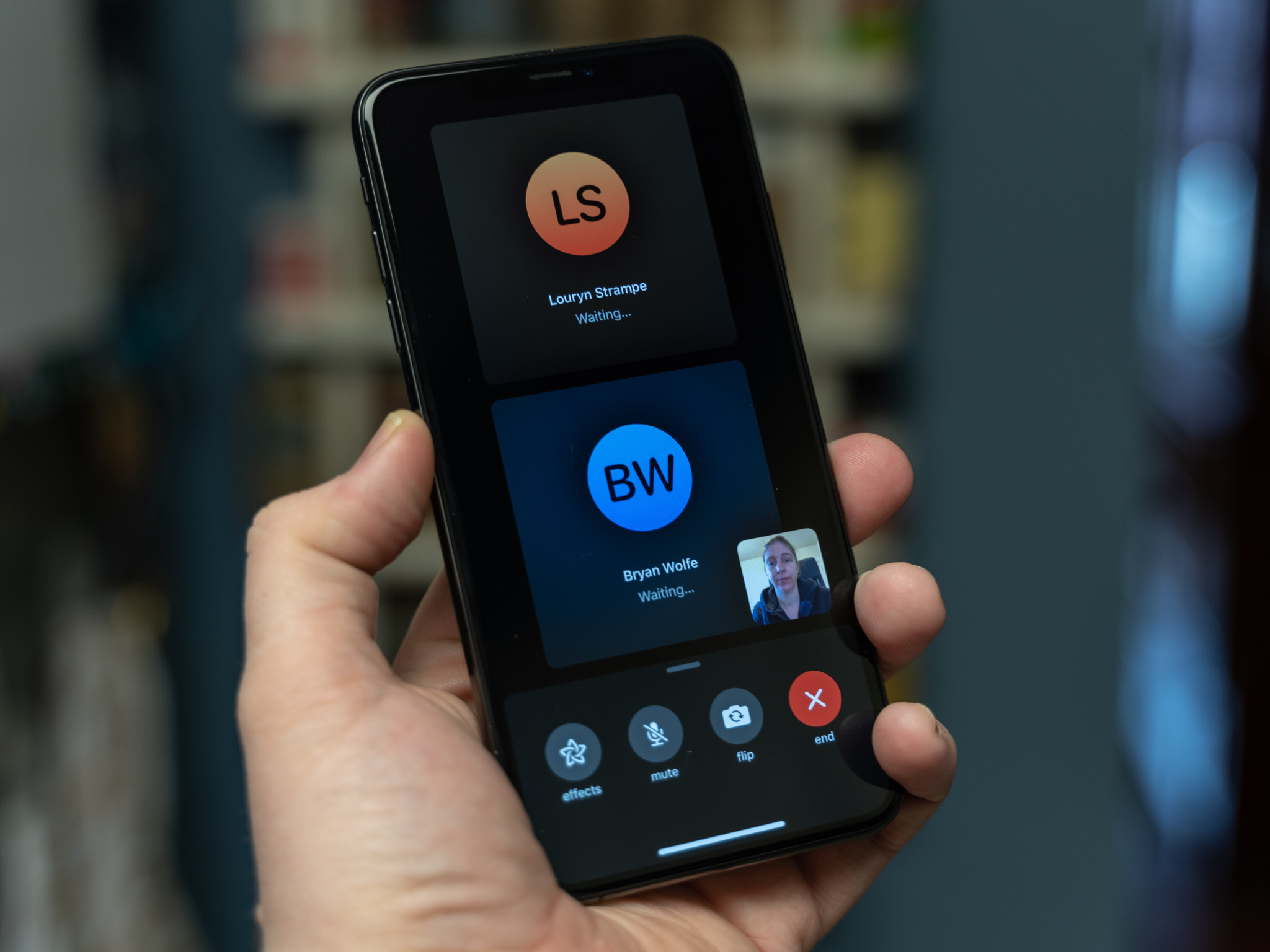
For years, FaceTime was limited to just one-on-one conversations. That all changed a couple of years ago when Apple added support for group FaceTime calls.
Now, you can participate in FaceTime Video and FaceTime Audio calls with up to 31 other people (for a total of 32). We'll show you how to start or join a group FaceTime call.
How to place a group FaceTime call using FaceTime on iPhone and iPad
The FaceTime app is the most obvious place to start when it comes to placing a FaceTime group call. It's pretty simple to set up with the below instructions.
- Open FaceTime on your iPhone or iPad.
- Tap the + button in the upper-right corner.
- Enter the name or number of a person you want to call.
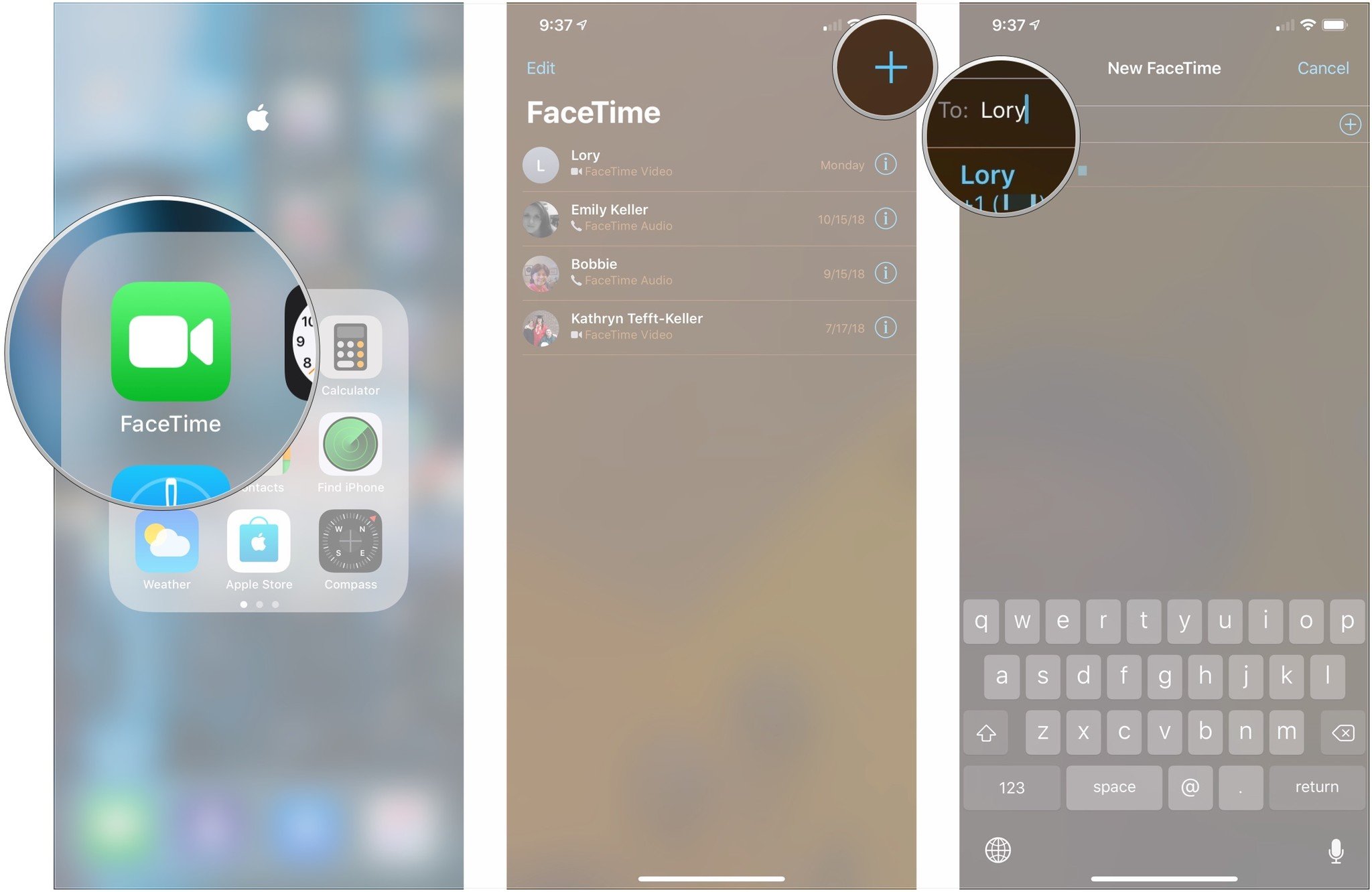
- Enter up to 30 additional contacts.
- Tap Video or Audio to place your FaceTime call.
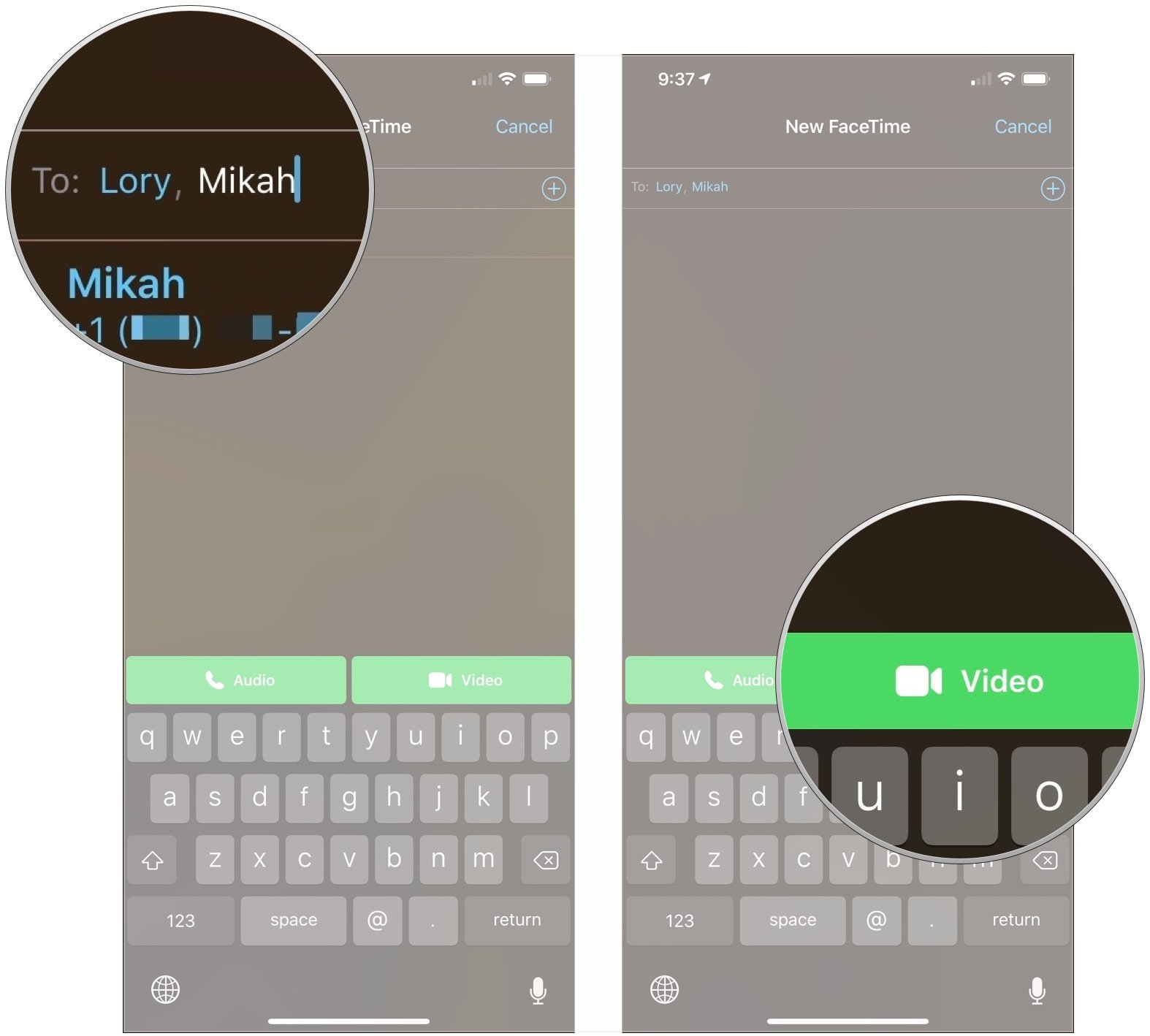
If you are already in a FaceTime call and want to add another person to the call, you can do so by tapping Add People and entering their name or number.
How to place a group FaceTime call using Messages on iPhone and iPad
FaceTime is also better integrated into the Messages app. You can use that integration to place a group FaceTime call to members of a group iMessage thread.
- Open Messages on your iPhone or iPad.
- Tap on a group conversation or start a new one.
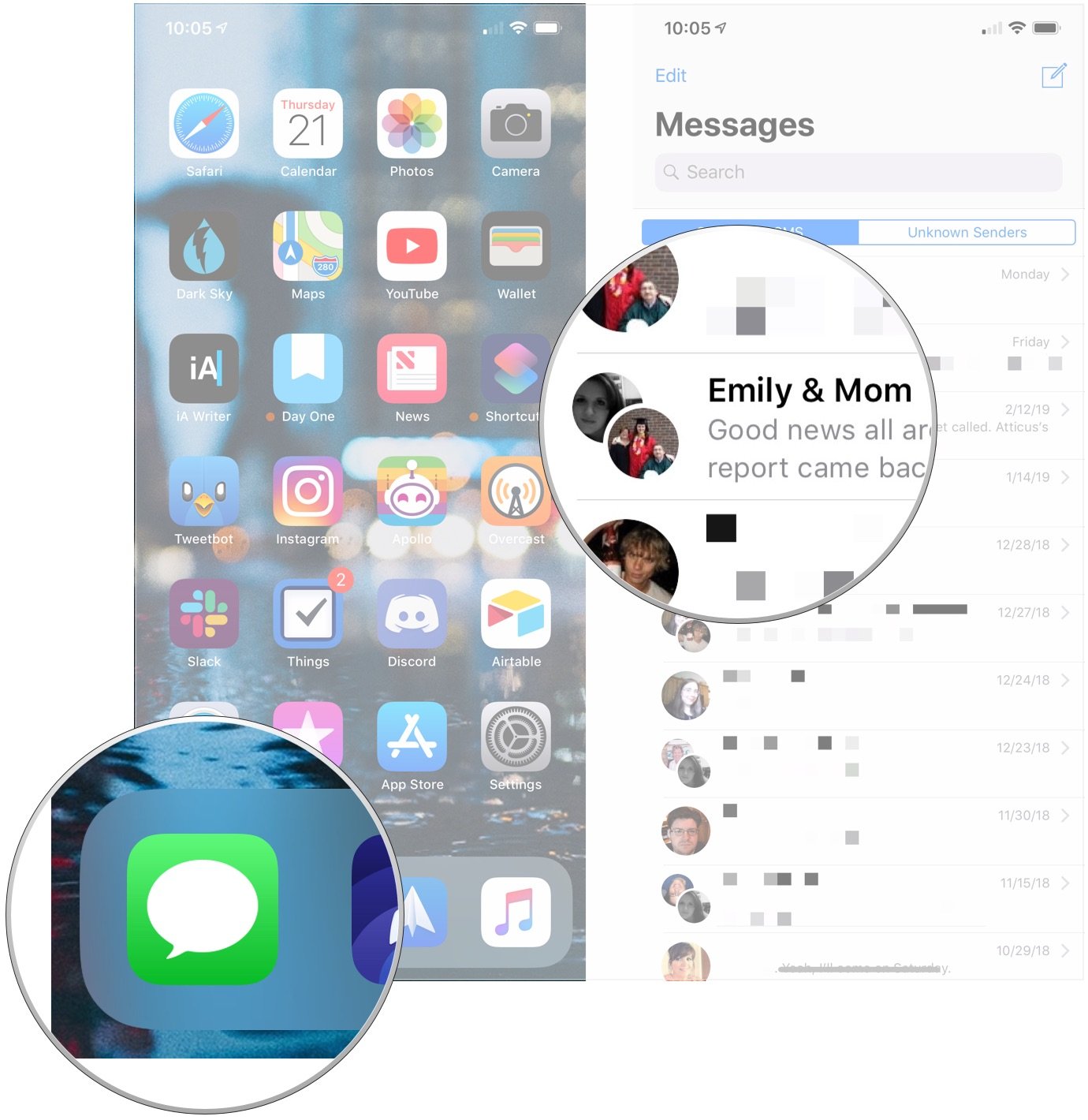
- Tap the avatars of the conversation participants in the top-center of the screen.
- Tap FaceTime.

How to join a group FaceTime call in Messages on iPhone and iPad
You can also join an in-progress group FaceTime call from a group iMessage thread if it's between people in that thread. Here's how.
- Open Messages on your iPhone or iPad.
- Tap on a group conversation with an open FaceTime call.
- Tap the green Join button in the FaceTime message bubble.
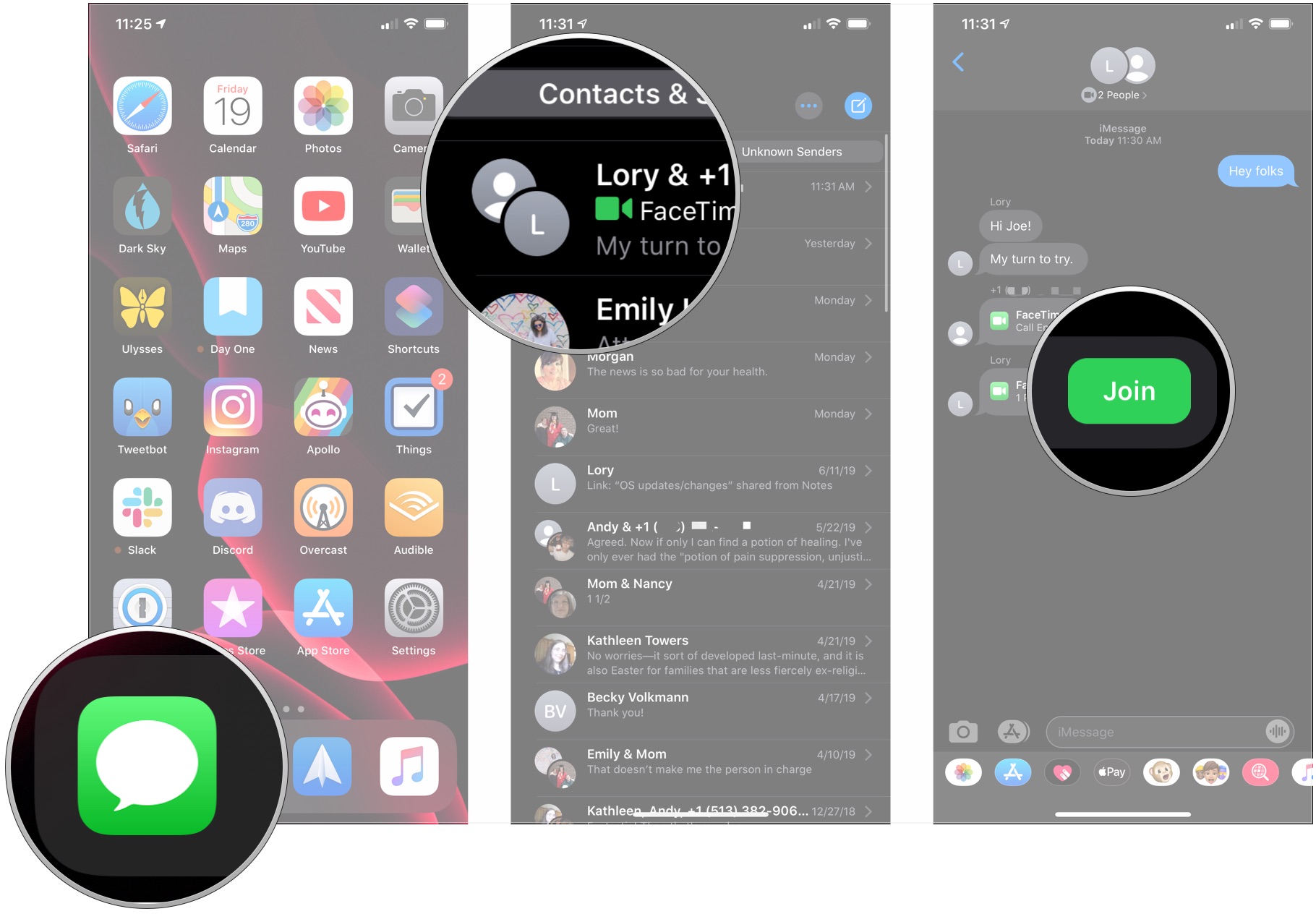
All together
FaceTime is one of the best iPhone features for keeping in touch with friends and family. As shown above, group FaceTime calls are so easy to start from your iPhone or iPad meaning that you can easily get chat with a bunch of people all at once.
Master your iPhone in minutes
iMore offers spot-on advice and guidance from our team of experts, with decades of Apple device experience to lean on. Learn more with iMore!
Updated May 2022: Updated for iOS 15.
Joseph Keller is the former Editor in Chief of iMore. An Apple user for almost 20 years, he spends his time learning the ins and outs of iOS and macOS, always finding ways of getting the most out of his iPhone, iPad, Apple Watch, and Mac.

