Can't use your iPhone's Face ID with sunglasses? Try this fix!
Having issues with Face ID when you are wearing a pair of shades on your face? Don't worry, it's easy to fix.

Ever since Apple switched over to Face ID from Touch ID, it's been great — when it works. A lot of people like Face ID because it's fast and doesn't require you to use your hands to unlock, but sometimes you can encounter some issues with it, especially if you like to wear polarized sunglasses.
Face ID uses a mix of camera and IR technology to scan your face and match the scan with the one inside your iPhone's internal Secure Enclave. Normally, this process works within seconds, but extra items on your face (like sunglasses) can trigger a passcode pop-up. We're going to show you how to fix this issue, so you can continue to have the best iPhone experience you can, even when the iPhone 14 comes out.
Why could there be issues with Face ID?
Like we said, even though Face ID is a fast and secure way to keep your phone locked down from others, you may encounter a problem getting it to work properly if you have certain items, like polarized sunglasses, on your face when unlocking. There are a few reasons why this is:
- If it's your first time scanning Face ID with glasses, sunglasses, or a hat or face mask on, your iPhone may still have to learn what that looks like and may prompt an initial rejection as a result. You can fix this by immediately entering your passcode to unlock the phone; Face ID will then store that additional information and should unlock your iPhone on further attempts.
- Unfortunately, if you wear polarized sunglasses or other lenses that interfere with your iPhone's Face ID sensors, they may block Face ID from properly functioning. My Rayban aviators, for example, don't get along well with Face ID because my iPhone can't register my eye movement as active.
That said, there's a fix for this second problem. If you want it now, you'll just have to be willing to sacrifice a tiny bit of your security.
How to fix Face ID sunglasses errors on your iPhone
If you're having problems using Face ID while wearing sunglasses, you have two options.
The easiest way to make Face ID work with polarized sunglasses is to disable the Require Attention for Face ID setting. Here's how to do that.
Note: By disabling this setting, you're eliminating one of the security layers Apple built into Face ID. If you turn this setting off, your phone may unlock when your face is in range but you're not necessarily looking at it. If security is a concern, you may want to keep this feature on, and instead, remove your sunglasses when you want to use Face ID.
Master your iPhone in minutes
iMore offers spot-on advice and guidance from our team of experts, with decades of Apple device experience to lean on. Learn more with iMore!
- Open the Settings app on your iPhone.
- Scroll down to and tap Face ID & Passcode.
- When prompted, enter your passcode.
- Under the Attention section, flip the toggle switch next to Require Attention for Face ID to the OFF position.
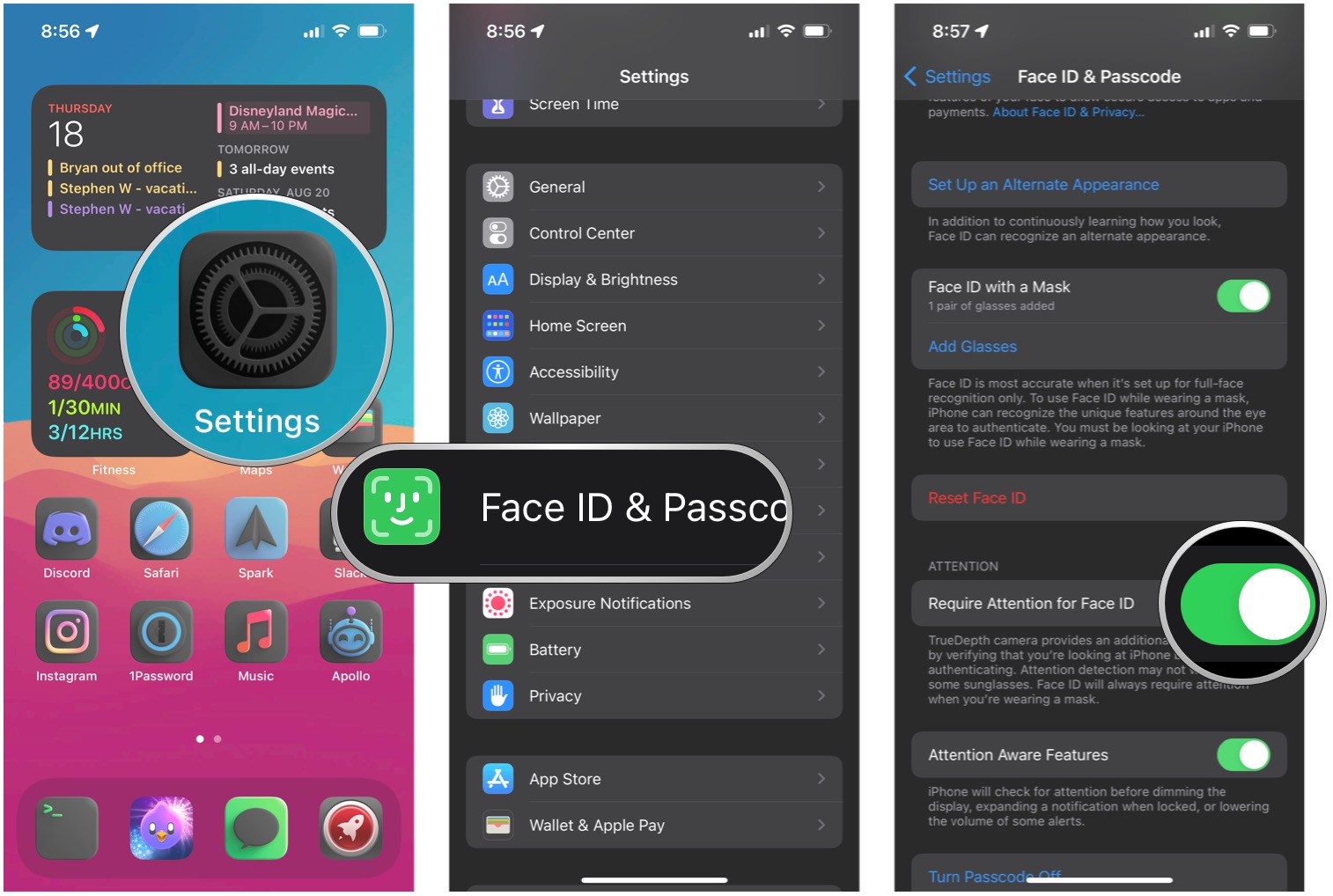
This should help with most sunglasses-related Face ID issues.
Set up a secondary alt appearance for Face ID
Another option you have is to set up a secondary alternate appearance for Face ID. This is good if you often wear your sunglasses, glasses, hats, makeup, or other things that can drastically alter your appearance on a regular basis. Another reason for using this is to allow someone else, such as a significant other, to access your device in case of emergencies.
- Go to Settings on your iPhone or iPad with Face ID.
- Find Face ID & Passcode.
- Input your existing passcode.
- Find Set up an Alternate Appearance.
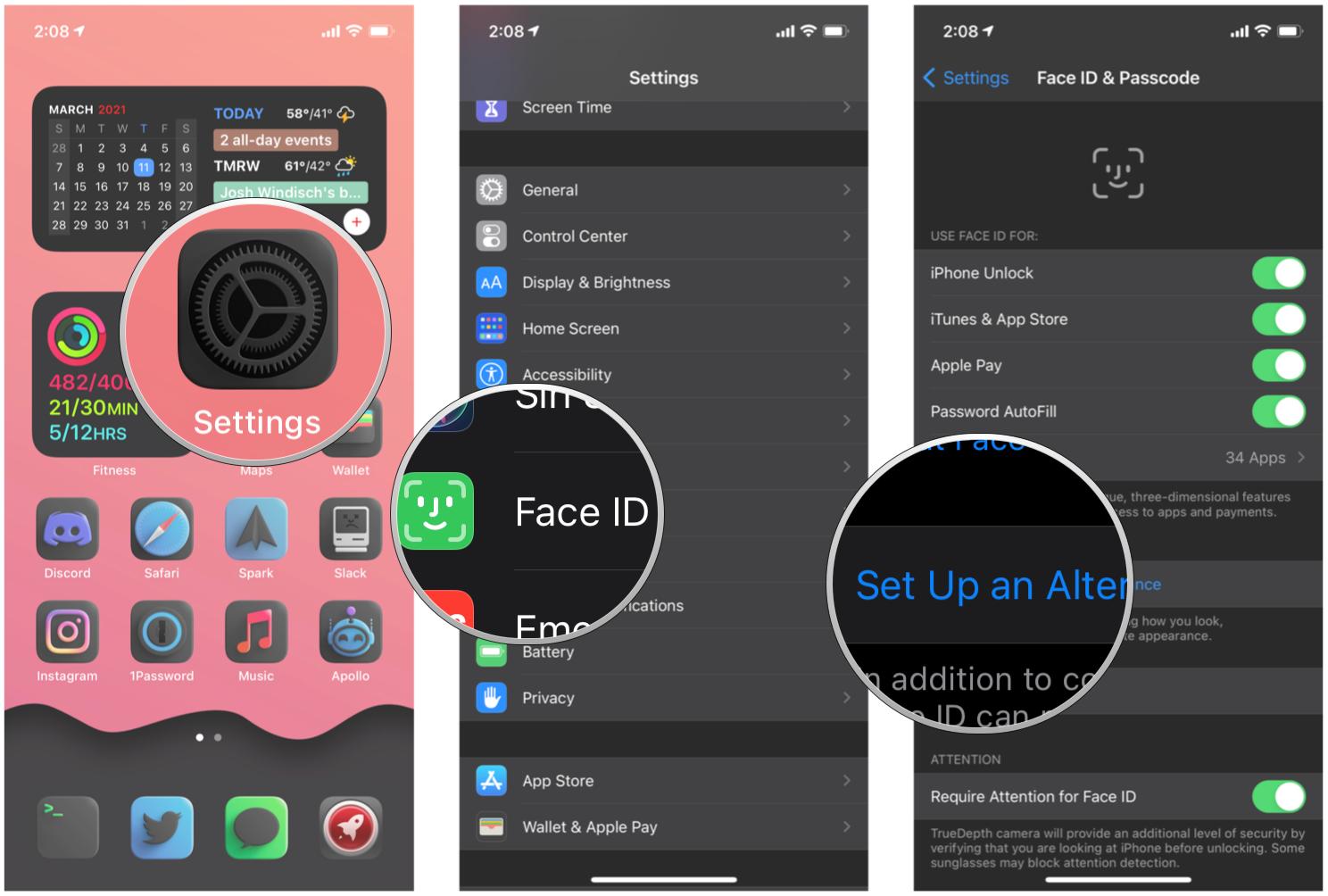
- Follow the instructions on the screen to set up Face ID for yourself with your sunglasses, or other objects, on.
Face ID is a great security measure
While some may still prefer the Home button, there's no doubt that Face ID is a more streamlined and faster way to unlock your iPhone. Of course, it isn't without its own issues, of course, like when you have polarized sunglasses, but as you can see, it's really a super easy fix.
And if you want to make sure that Face ID works whenever you wear reading glasses, hats, face masks, or just a lot of makeup on, then you should make sure to set up an alternative appearance, just to save yourself the headache. This method is also great for allowing a backup person to access your device in case of emergency (such as if you suddenly pass away and someone needs to get the data off of your device).
Updated August 2022: These steps are still current for the latest versions of iOS. We also added steps for setting up an alternative appearance for Face ID.
Christine Romero-Chan was formerly a Senior Editor for iMore. She has been writing about technology, specifically Apple, for over a decade at a variety of websites. She is currently part of the Digital Trends team, and has been using Apple’s smartphone since the original iPhone back in 2007. While her main speciality is the iPhone, she also covers Apple Watch, iPad, and Mac when needed. When she isn’t writing about Apple, Christine can often be found at Disneyland in Anaheim, California, as she is a passholder and obsessed with all things Disney, especially Star Wars. Christine also enjoys coffee, food, photography, mechanical keyboards, and spending as much time with her new daughter as possible.

