How to make drive icons disappear from your Mac desktop
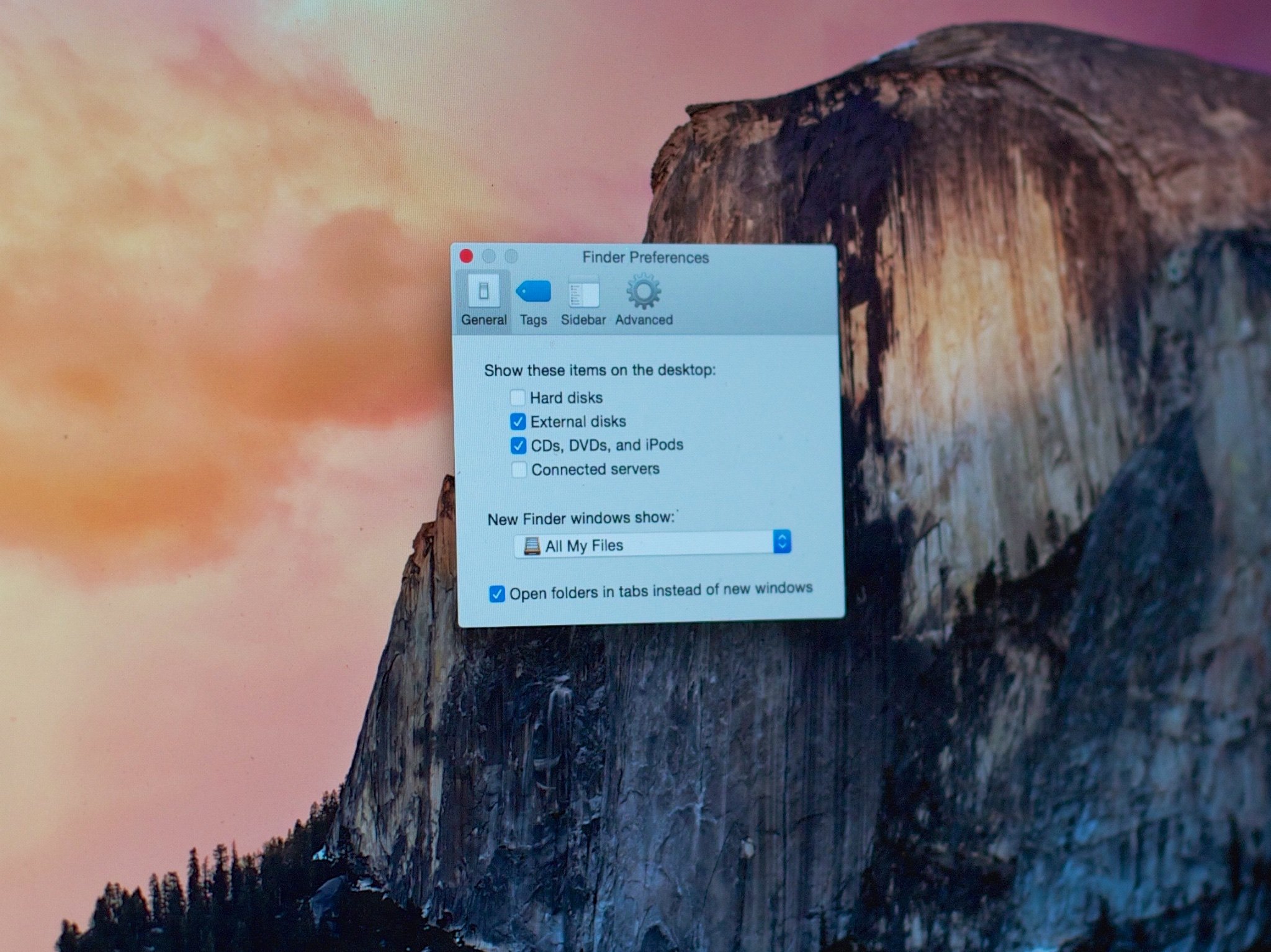
If you like your Mac desktop free of any encumbrances, you may find drive icons, whether internal or external, Time Machine or other, to be a bit distracting. Fortunately, it's something that's easy to change.
N.W. writes:
"I'm using a backup hard drive with Time Machine, but it's always on my desktop. Seeing the icon drives me crazy. I click on it compulsively whenever I pass my cursor over it. Can I make it go away?"
Yes, you can. And this tip will work for any external hard drive, not just for Time Machine volumes.
And in fairness, the default behavior for this is to have drive icons turned off, so I expect that if you're seeing them, you've changed things yourself — or used a utility to do so. You may have forgotten, but it's easy enough to change back.
Please note that this won't prevent the hard drive from being mounted, of course. If you open a Finder window and take a look in the sidebar, you should see the hard drive listed among the "Devices* connected to your Mac.
You can open it from there if you need to find its contents. It'll also be accessible from any Open command in any application. But at least this way, you can keep the hard drive from cluttering up your otherwise clean desktop space.
How to make hard drives disappear from the desktop
- Open the Finder.
- Click on the Finder menu.
- Select Preferences.
- Under Show these items on the desktop, uncheck Hard disks.
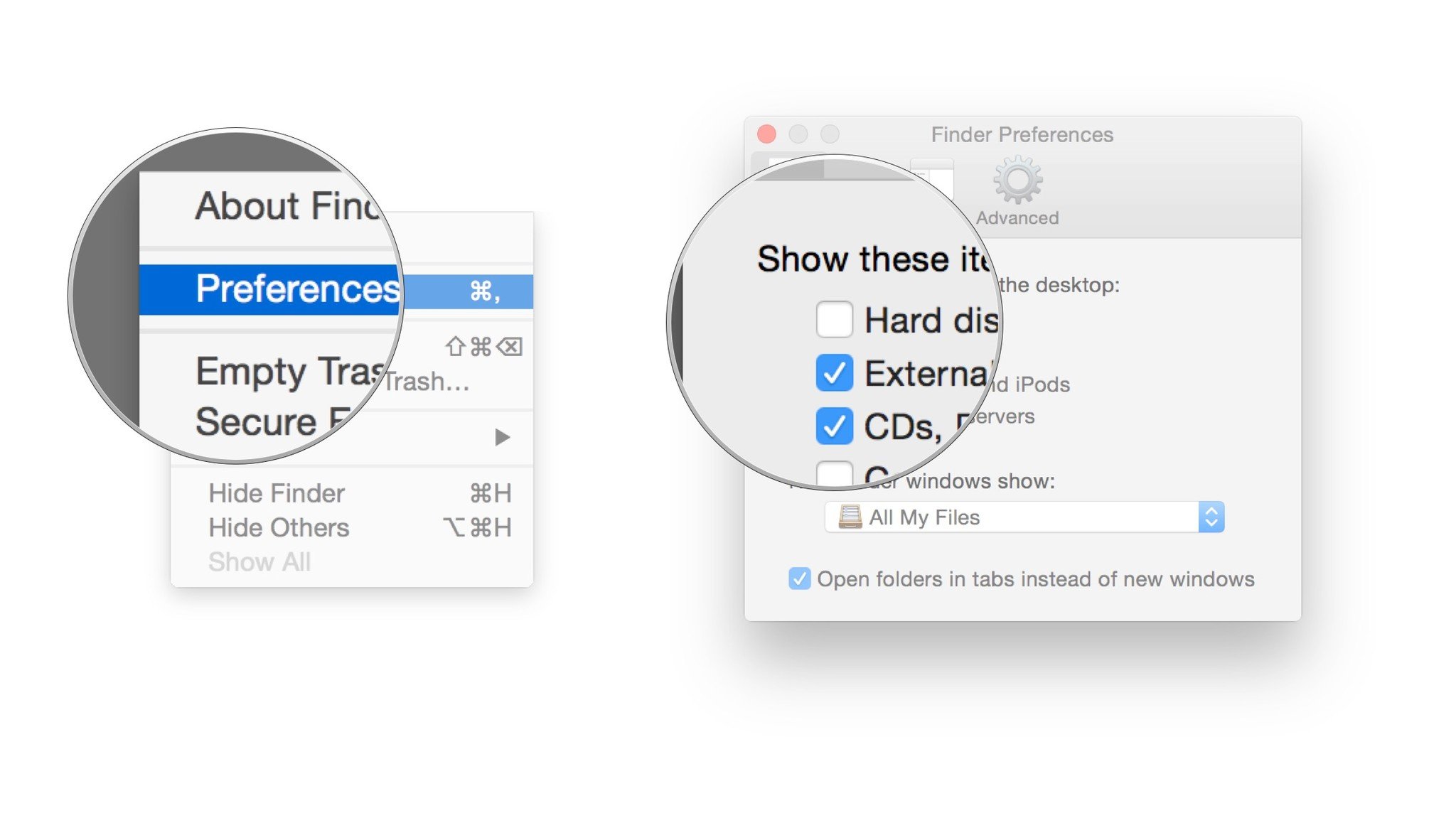
The hard disk icon corresponding to your Time Machine backup will no longer appear on the desktop. Nor will any other mounted hard drive. You can do the same for CDs, DVDs and servers too, or for other external disks.
Master your iPhone in minutes
iMore offers spot-on advice and guidance from our team of experts, with decades of Apple device experience to lean on. Learn more with iMore!

