How to make a video from multiple Live Photos on iPhone

Live Photos have been around since the iPhone 6s, and even the iPad Pro, and are a great way to capture specific moments in a photo without having to record an entire video. With a Live Photo, you capture 1.5 seconds of motion before and after the still photo, so you can see what happens right before and right after that moment you were capturing.
Live Photos: The ultimate guide
But what if you want to create a mini-movie from multiple Live Photos? Previously, you would have to use an app like iMovie to import photos and turn them into video. But don't worry, it's easy to turn your Live Photos directly into video in iOS 13, here's how!
- How to save Live Photos as a video on your iOS device
- How to quickly find all of your Live Photos
- Your video doesn't need to be back-to-back Live Photos
How to save Live Photos as a video on your iOS device
- Launch Photos on your iPhone or iPad.
- Find the Live Photos that you want to create a video file with.
- When viewing an image, you can tell if it is a Live Photo when it has the diffusing circle icon in the top left, along with the word "LIVE" next to it.
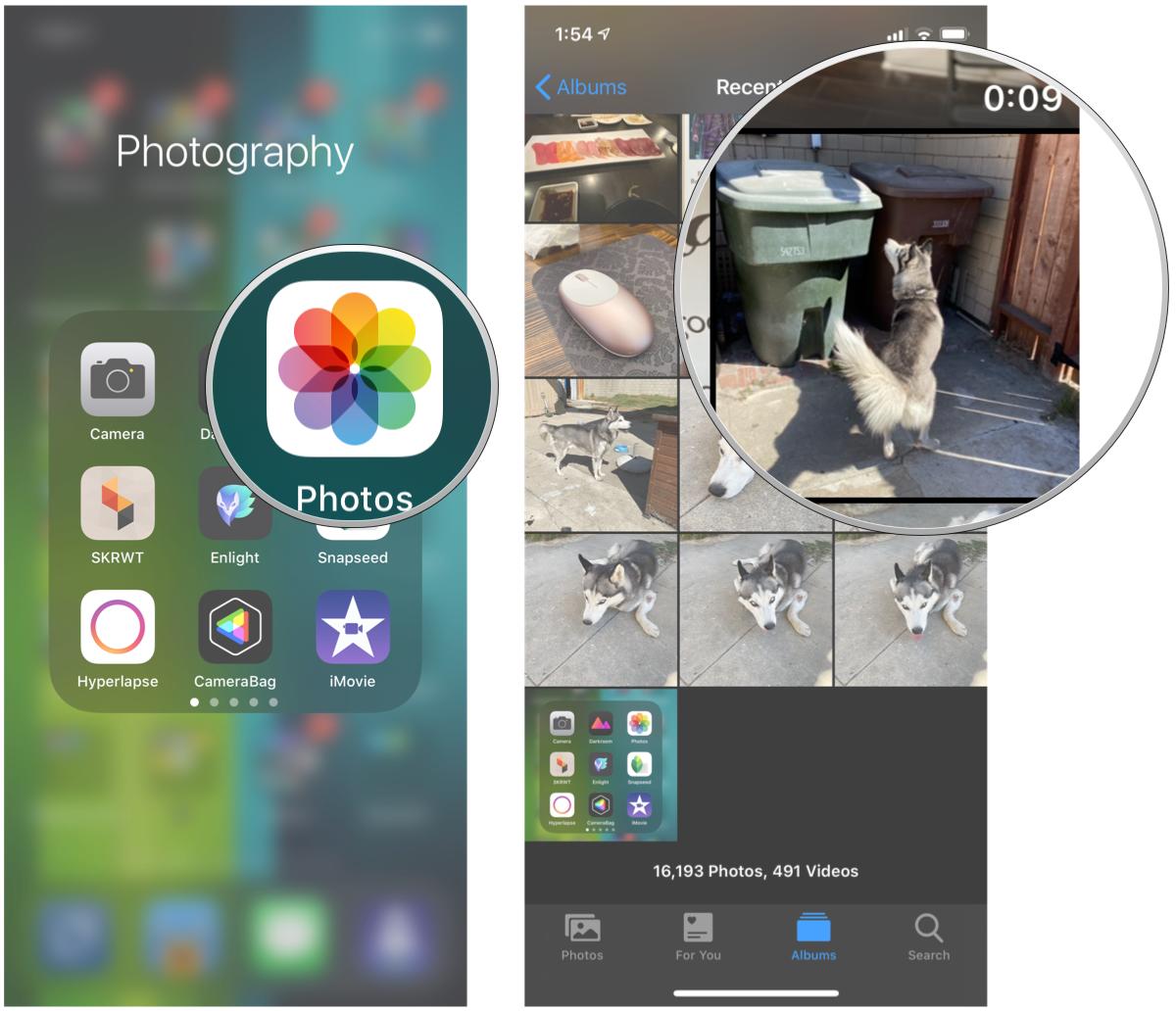
- Tap on the Share button.
- You can scroll through your images and select more just above the Share Sheet options.
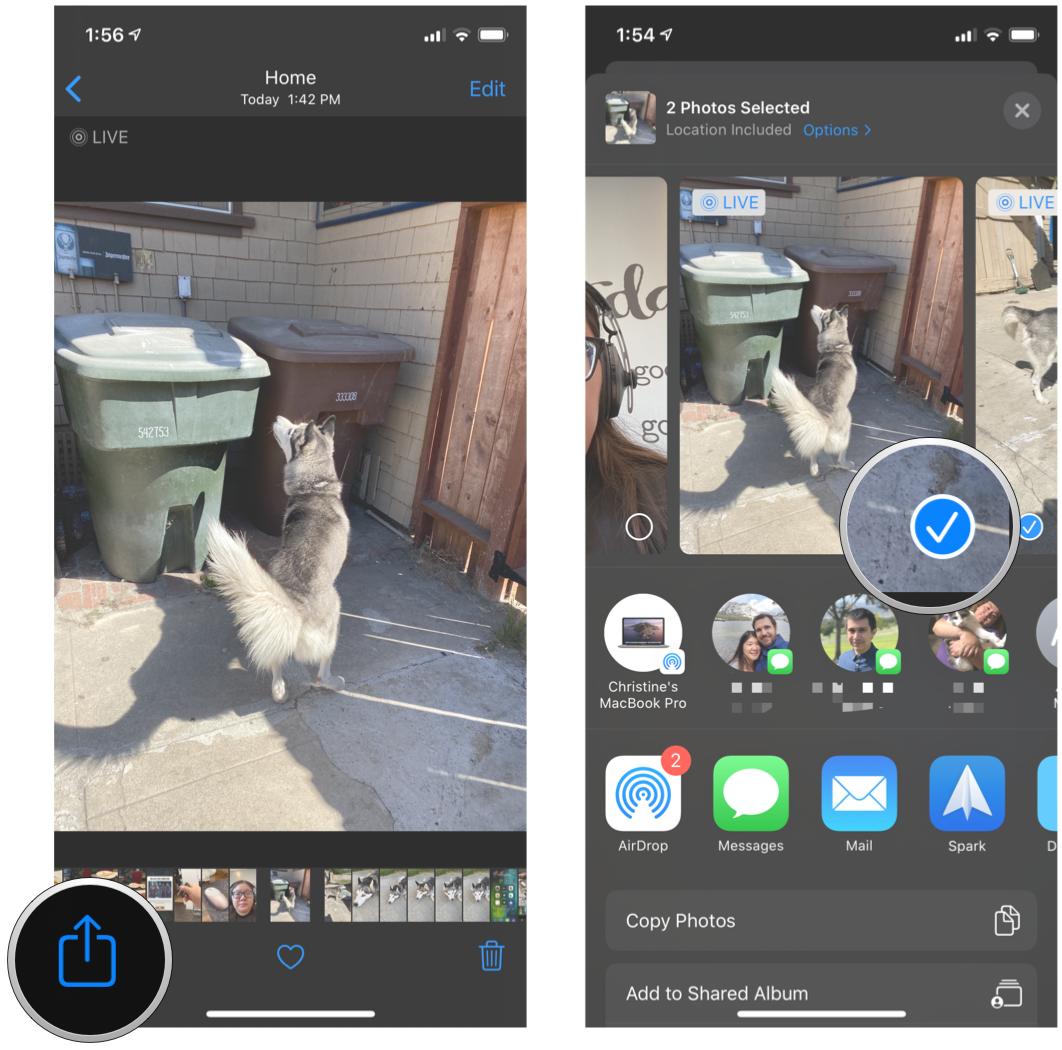
- Scroll down and select Save as Video.
- Your new video will be in the Recents album.
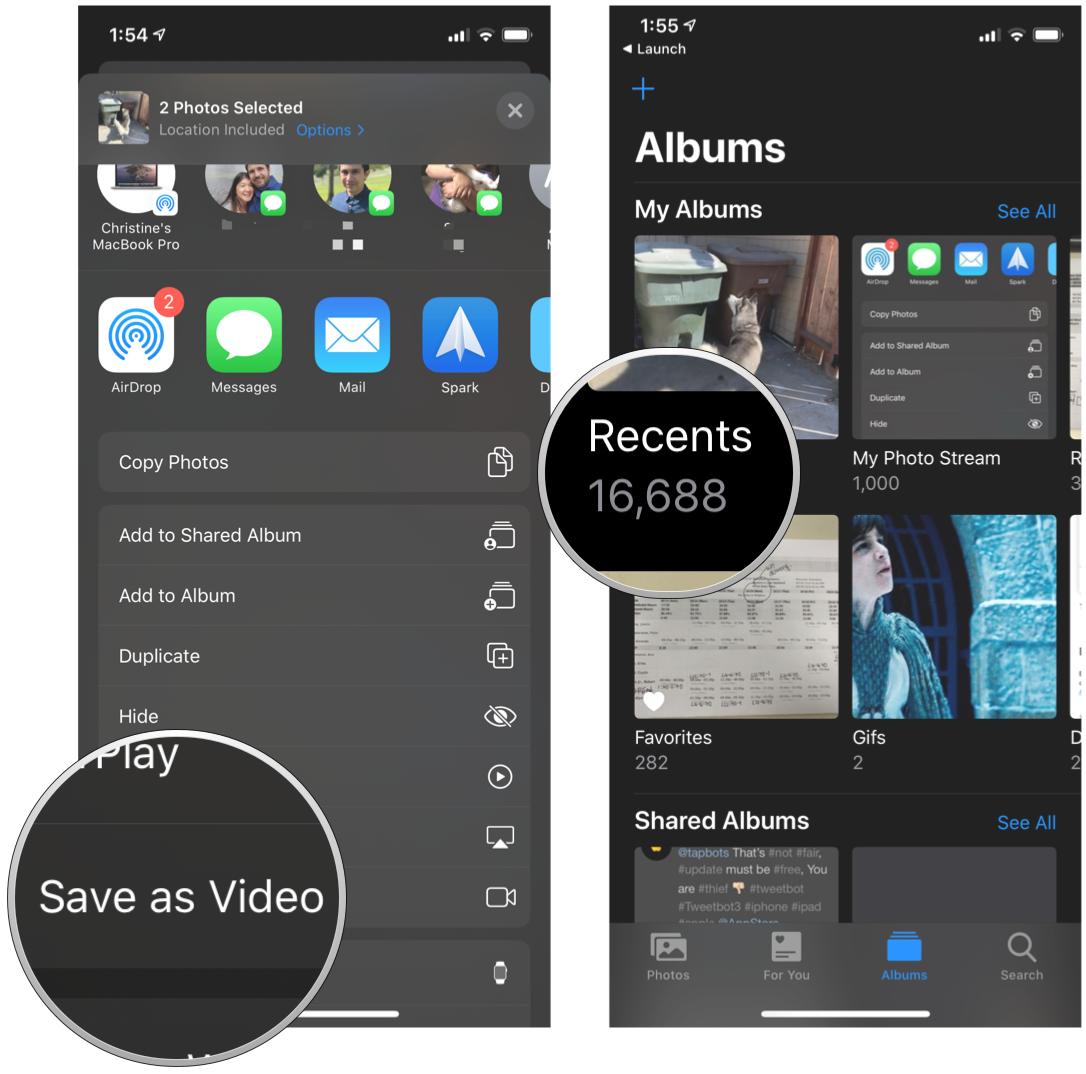
How to quickly find all of your Live Photos
There's no quick way to see what photos are actually Live Photos with a single glance in your Camera Roll, but all Live Photos are grouped together in its own album. Here's how to view that album and quickly make a video.
- Launch Photos on your iPhone or iPad.
- Tap Albums.
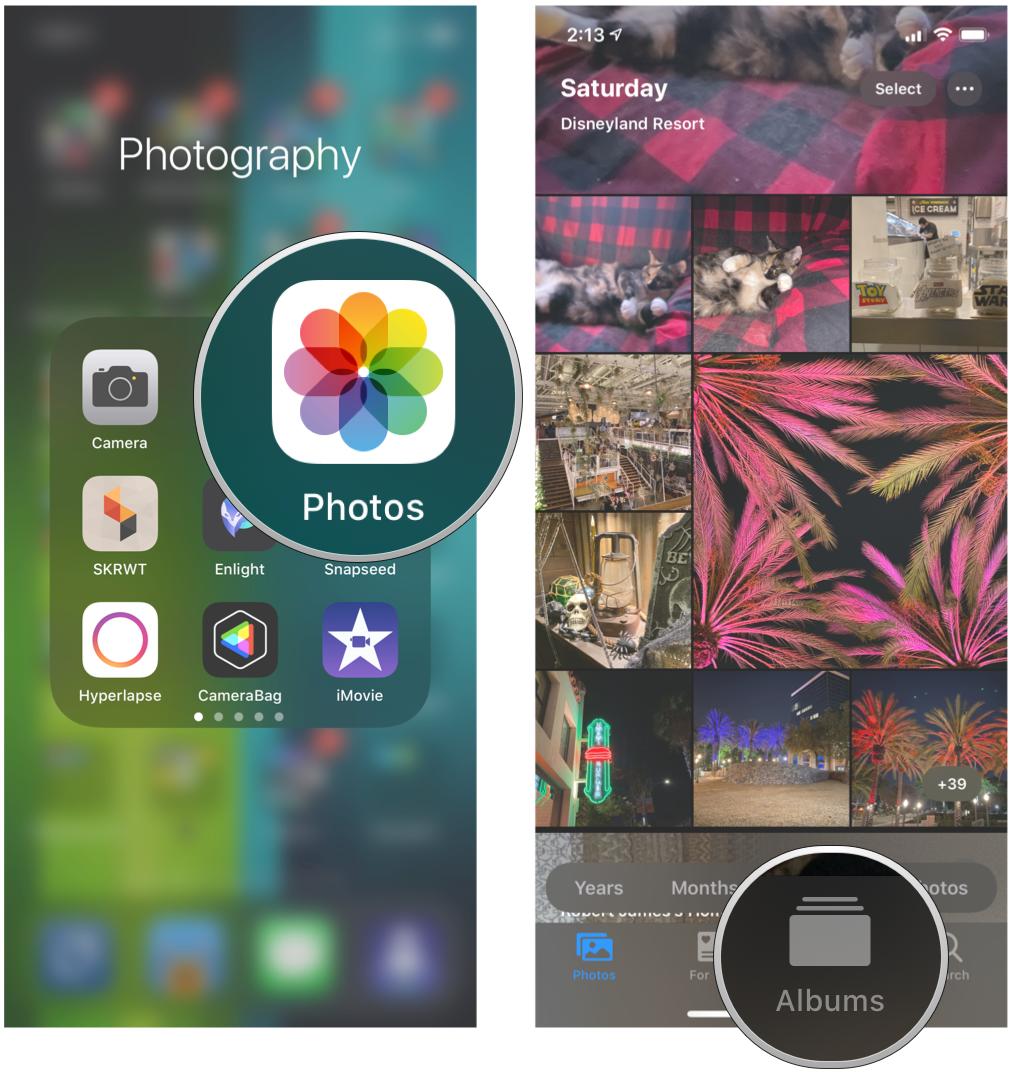
- Scroll down until you see Media Types.
- Select Live Photos.
- Tap Select in the top right corner.
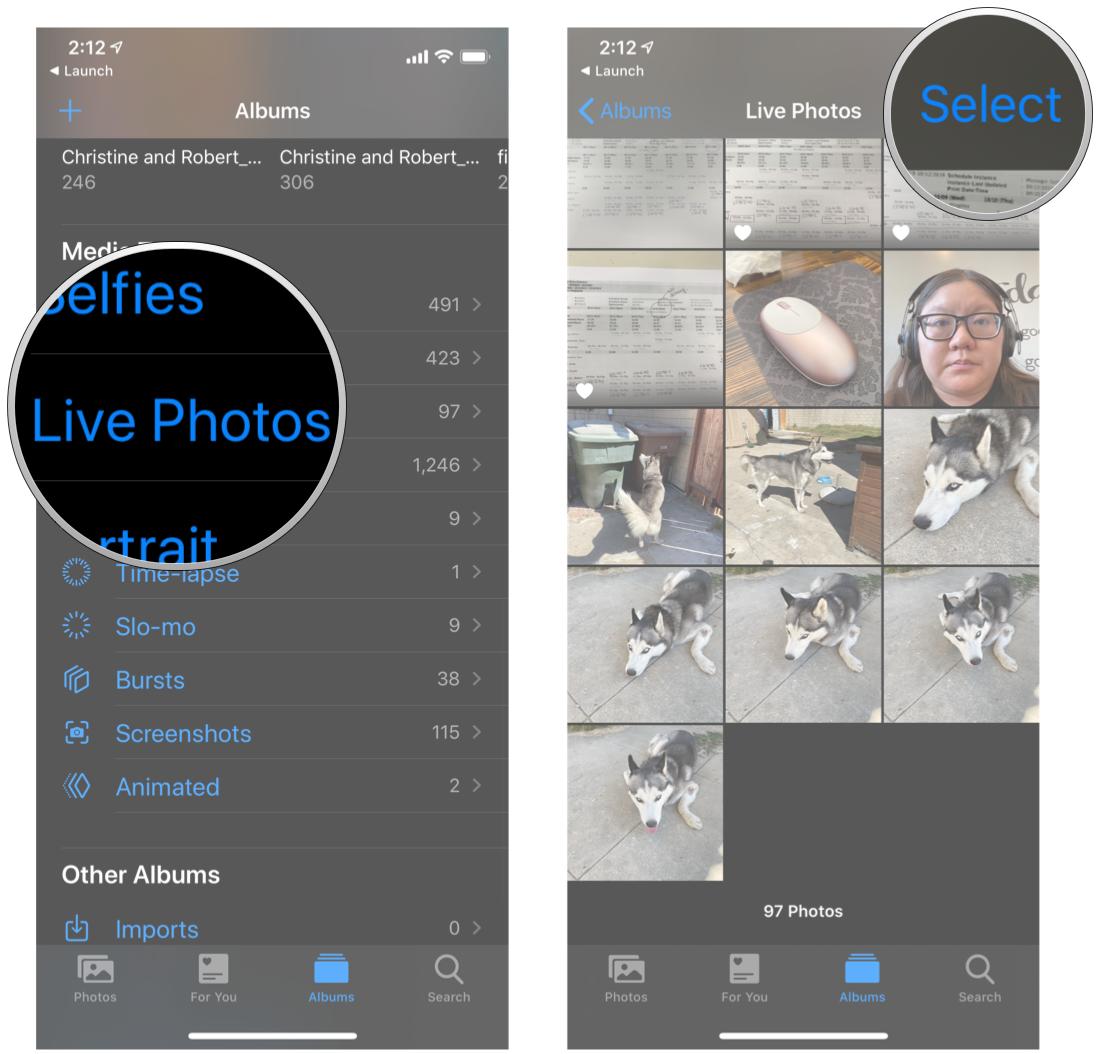
- Tap the Live Photos that you want to make a video out of.
- Tap the Share button.
- Select Save as Video.
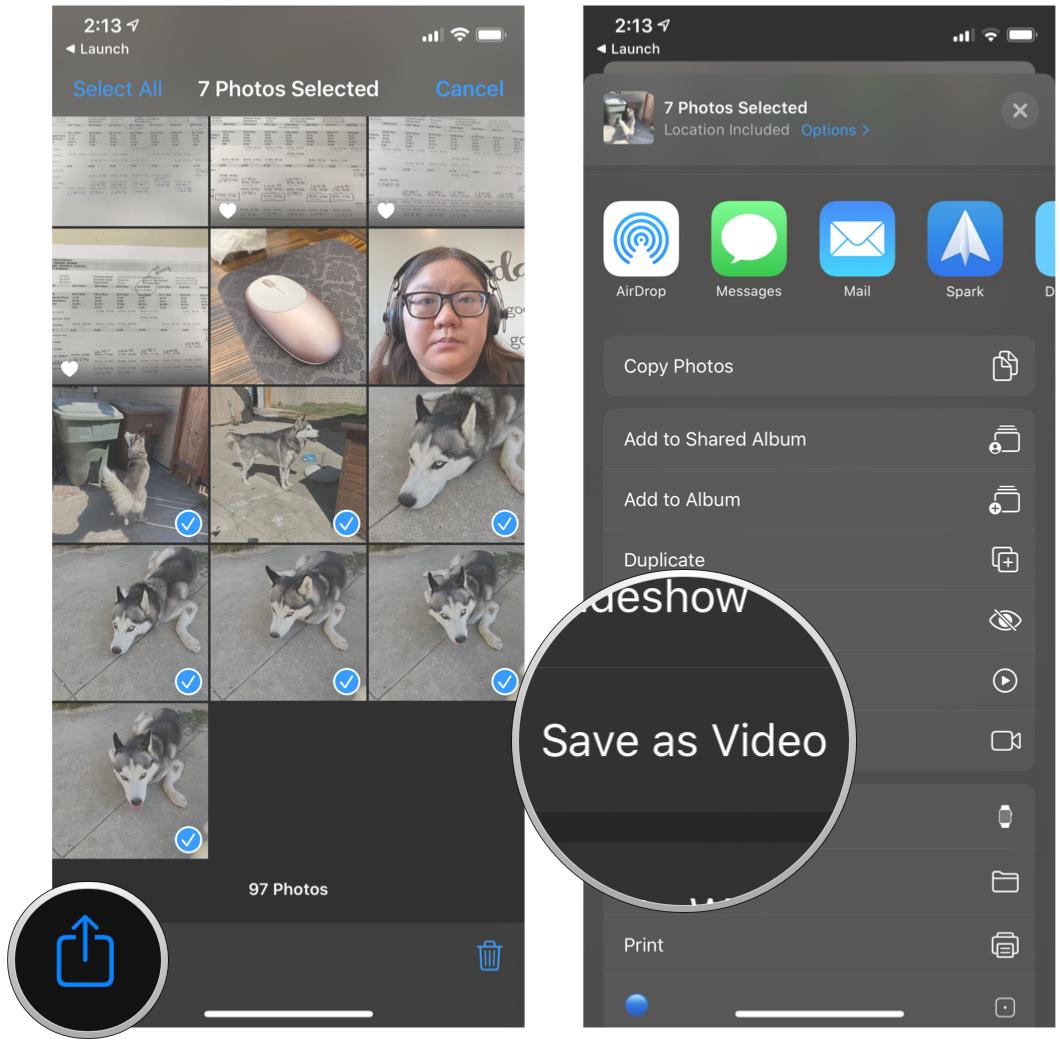
Your video doesn't need to be back-to-back Live Photos
While making a video with multiple Live Photos, they don't need to have been taken back-to-back. The Save as Video option works for any Live Photo that you took, including old ones. This is just a brand new feature that was introduced in iOS 13.
If you took Live Photos consecutively, you can press-and-hold that Live Photo to watch it, and if you don't release your finger, it will automatically play the next consecutive Live Photo that you took.
Questions about Live Photos?
Have any questions about how to create a video from your Live Photos? Drop them here and we'll do our best to answer them.
Master your iPhone in minutes
iMore offers spot-on advice and guidance from our team of experts, with decades of Apple device experience to lean on. Learn more with iMore!
Christine Romero-Chan was formerly a Senior Editor for iMore. She has been writing about technology, specifically Apple, for over a decade at a variety of websites. She is currently part of the Digital Trends team, and has been using Apple’s smartphone since the original iPhone back in 2007. While her main speciality is the iPhone, she also covers Apple Watch, iPad, and Mac when needed. When she isn’t writing about Apple, Christine can often be found at Disneyland in Anaheim, California, as she is a passholder and obsessed with all things Disney, especially Star Wars. Christine also enjoys coffee, food, photography, mechanical keyboards, and spending as much time with her new daughter as possible.


