How to make a website without coding knowledge

Welcome back to Coding Corner! Today, we'll be looking at a topic I've been asked a lot about lately: building a website.
The web has changed since the early-mid nineties: CSS exists, Flash is no more, and websites have become much more about beautiful design and bountiful features than text-and-image-heavy monster pages.
In 1996, if you wanted to create your own website, you had two options: join a hosting site like Tripod or Geocities and have limited control over your web presence, or build your own from scratch using HTML. But times have — thankfully — changed.
Meet the acronyms: WYSIWYG, HTML, CSS, PHP, WTF?
Before we get in to how you can build your own website, let's talk a little bit about the building blocks of the web.
Your modern website is usually made up of three things: HTML, CSS, and Javascript.
HTML
HTML stands for "HyperText Markup Language." It's been the backbone of the web since the begining, and uses words surrounded by chevrons (< >) called "tags" to create elements; these elements help you organize and structure your webpage. Any content you see on the web? It's surrounded by HTML.
CSS
CSS, or "Cascading Style Sheets," is the design language of the modern web. It takes your HTML structure and makes it pretty: CSS uses code called selectors to identify the type of HTML you want to beautify, then uses CSS properties and values to alter its look.
Master your iPhone in minutes
iMore offers spot-on advice and guidance from our team of experts, with decades of Apple device experience to lean on. Learn more with iMore!
Javascript (and other scripting languages)
Javascript allows you to make a normally-static webpage interactive: Lightbox-style image galleries, smooth-scrolling pages (like the ones Apple favors), and web-based games all employ various Javascript functions.
There are other scripting languages you can employ on the web, too, including PHP, Ruby, and Java, all of which allow you to do more complex and dynamic activities on your website.
The "Don't Panic" acronyms: WYSIWYG and CMS
After hearing about all of these scripting and markup languages, you may be ready to swear off ever building a website, but don't panic: If you want to build a website in 2016, what I've told you already is all you ever need to know about these three languages if you don't want to actually code.
You don't have to know how to write HTML, or where to put CSS, or how JavaScript works — and that's all thanks to two other acronyms: WYSIWYG and CMS.
You don't have to know how to write HTML or CSS or JavaScript thanks to two other acronyms: WYSIWYG and CMS.
WYSIWYG stands for "What You See Is What You Get," and was first employed in the mid 1990s to help people with no HTML experience build websites. Instead of having to write code to make your website background blue or green, you could just choose "blue" or "green" from a drop-down menu, and your website would change accordingly. Many of the web's modern website-building services, including places like Squarespace, operate on this principle.
A CMS, or "Content Management System," allows you to input content to your website without ever having to touch the code for the page. Ever posted on Tumblr or Medium? Those are both CMSes for bloggers.
How to build a website when you don't know how to code
We've come a long way since 1996: There are a ton of options available for budding website-builders, whether or not you know a lick of HTML. If you're ready to take the plunge into building a page, here's what you need to know.
Step 1: Understanding domains vs hosting
To have a website, you need two things: a domain name (which tells you where on the web to go), and hosting (which stores your files — yes, every website is just a collection of files — somewhere that people can access them). Most modern services offer some variation of both; and many of the services recommended below offer custom top-level domain name registration as part of their paid packages. But should you take advantage of it?
Your typical top-level domain (TLD) costs around $10/year to register, and as such, it's a nice perk that website services can throw in as part of your monthly hosting fee. Even if you don't plan to stick with your website service, there's no real harm in taking advantage of this feature — if the service is worth its salt, you should be able to move that domain to another registration service should you ever leave your subscription plan.
One of the reasons not to take advantage of a paid freebee is if you want a special TLD extension — something other than ".com", ".edu", or ".net", for instance. Many website builders don't offer registration for the lesser-known TLDs, in part because they can be significantly more expensive per year; instead, check out a domain registration service like Hover. You should have no problem connecting an outside-registered domain to your website.
If you're using a free service, you may have a subdomain (like "[yourname].tumblr.com") provided for you automatically, but the service may also offer to register a top-level domain (TLD) like "[yourname].com" for a set fee per year. In this circumstance, I'd recommend using a separate registration service for any top-level domains, since you're not getting one for free.
Step 2: Do I want a free or paid service?
As with the early days of the web, there are free services you can use to build and host your website — but they come with feature limitations. The biggest issue is control: Most free services host your data, and as such, you're tied to them. If your service goes bankrupt, or gets shut down, your data may go with it.
Paid website services often offer custom domain names, full access to their website builder, and extra storage.
Free services also rely on subdomains for your hosting — that is, something like "[yourname].tumblr.com" versus the top-level domain "[yourname].com". Your web URL will likely be forever tied with the service unless you pony up a little bit extra for a custom domain name.
In contrast, paid services often offer you a custom top-level domain name, full access to their website builder, and extra storage. Each service offers a variety of options for the actual building of websites — most are template-based and WYSIWYG, with some allowing under-the-hood customization if you want to venture into the world of HTML and CSS.
So the question is: how much should you pay for a website service?
When it comes to paid services, you can expect to pay around $7-$10/month for the hosting of a typical personal or blogging website. (You may also have to pay a $10-$15/year fee for your domain name, which we mentioned in the previous section.) If you want to host an online shop, or you plan to do something more complicated like provide large files (like video), you're looking closer in the $15-$30/month range. (Note that we're primarily talking about personal websites, here: If your site becomes a business with steady traffic, your hosting costs may dramatically increase.)
Step 3: Pick a website service
There are quite a few free and paid services out on the web, which may make choosing one an anxiety-driving experience. Thankfully, these days it's as simple as narrowing down what you need from your website.
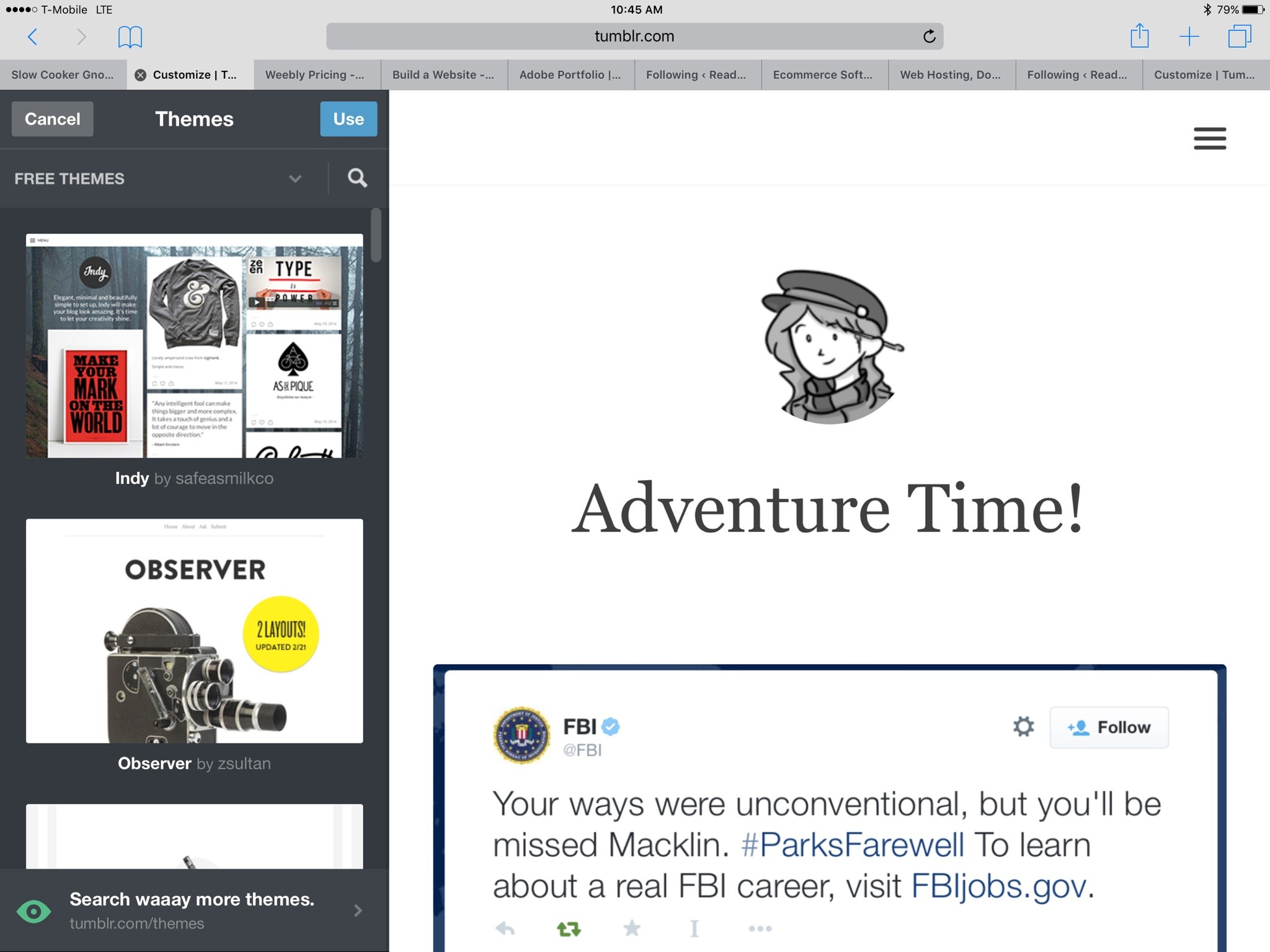
Basic Blogging: Want to have a voice on the web without the hassle of your own CMS? You can use a free service like Yahoo's Tumblr and build text, photo, video, and GIF blogs to your heart's content. Tumblr offers your own custom subdomain and a bunch of different themes; you can even perform complete custom edits on them by diving into their HTML and CSS backbone. Tumblr also allows mapping to a custom top-level domain, though it won't sell you registration for one.
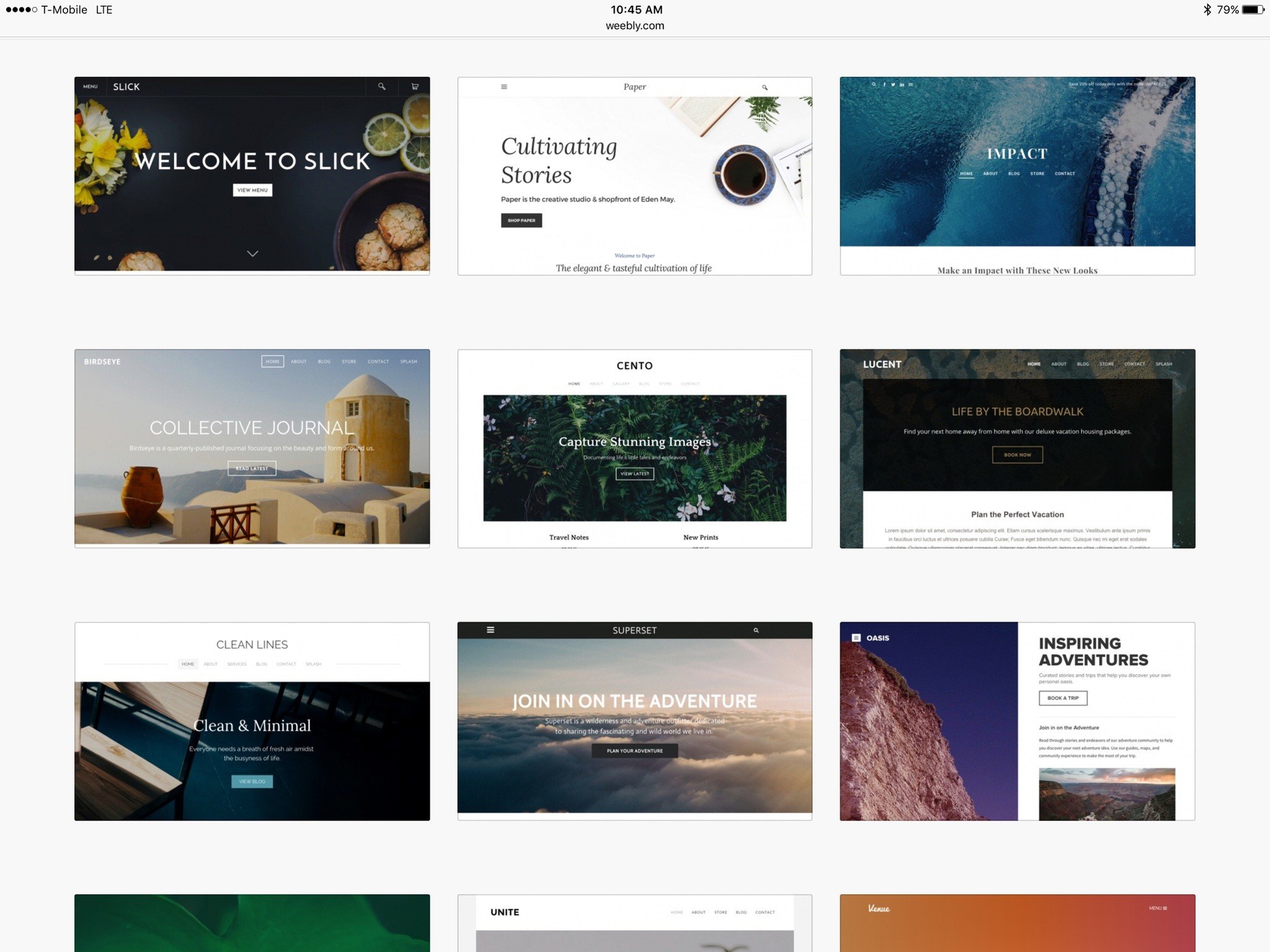
Basic Free Website: Want to build a personal website without the cost? Weebly is one of the better free options out there, with custom templates and drag-and-drop elements for your hobbyist website, blog, or storefront. You can also insert custom HTML or CSS, if you feel up to that sort of thing. Free users can either hook up an outside domain name or use a Weebly subdomain.
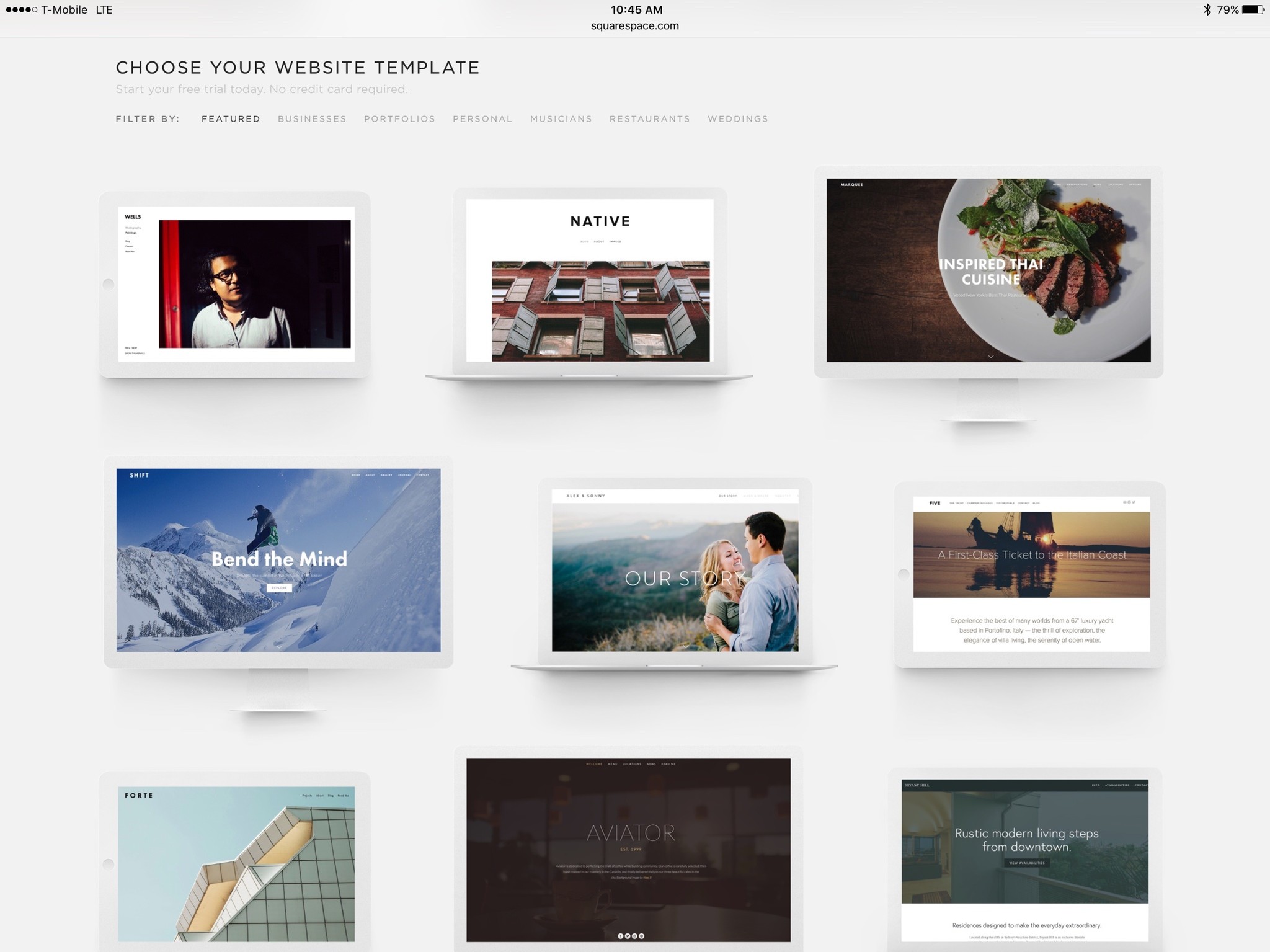
Basic Paid Website or Shop: There's a reason why Squarespace has so much name recognition in the beginner paid website space, and it's not just because they buy ads on every podcast imaginable. Their templates are gorgeous, the editing interface is excellent, and you don't have to know a scrap of HTML or CSS to make something beautiful and customized to your liking. Squarespace plans start at $96/year or $12/month, and include 20 pages, unlimited bandwidth, and free domain registration; the $216/year "Business" plan gives you unlimited pages, and also lets you have a storefront with up to 25 products.
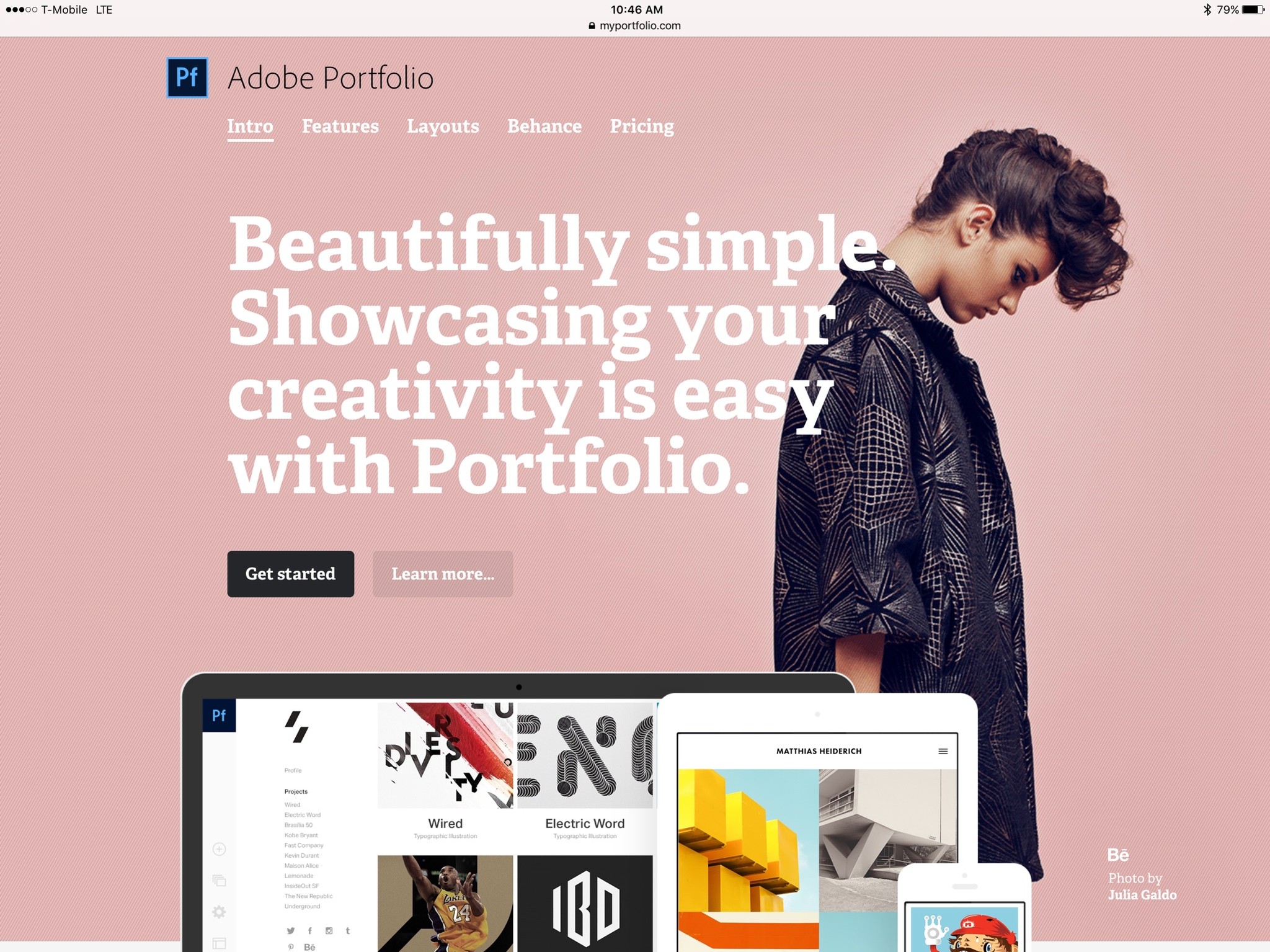
The Art Portfolio: If you want a website focused on art or multimedia, chances are you already have a subscription to Adobe's Creative Cloud products. If you do, you can set up a gorgeous display of your artwork with an Adobe Portfolio website: Though the site is limited to just five templates at present, it offers an impressive way to display and integrate projects from your Adobe apps (or Adobe's Behance social network) for the web. You can use a subdomain, or your own outside-purchased domain name. If you're not an Adobe Creative Cloud subscriber, you can get access to Adobe Portfolio — along with subscriptions to Photoshop and Lightroom CC — for $9.99/month.
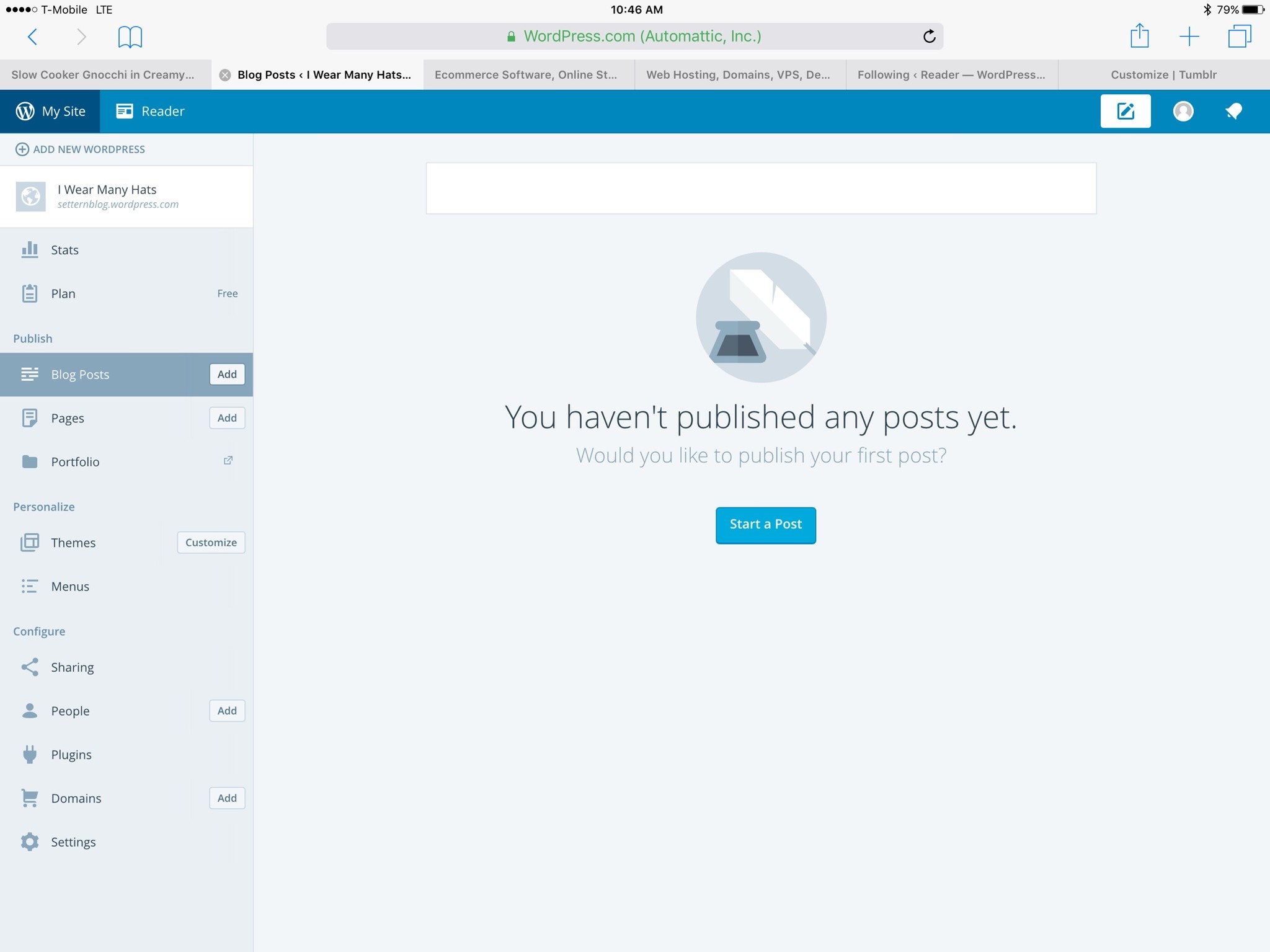
Advanced Blogging: If you prefer full control over your blog, Wordpress is the titan of personal content management systems. The blogging company offers hosting for all levels of blogs, whether you're looking to blog under a free Wordpress subdomain (with 3GB space) or you want to pony up for more space and a custom domain name ($99/year for 13GB, or $299/year for unlimited storage). Wordpress is a household name in web blogging largely due to its incredible theme and plugin community; you can add all sorts of incredible features to your website by picking up a custom free plugin or two.
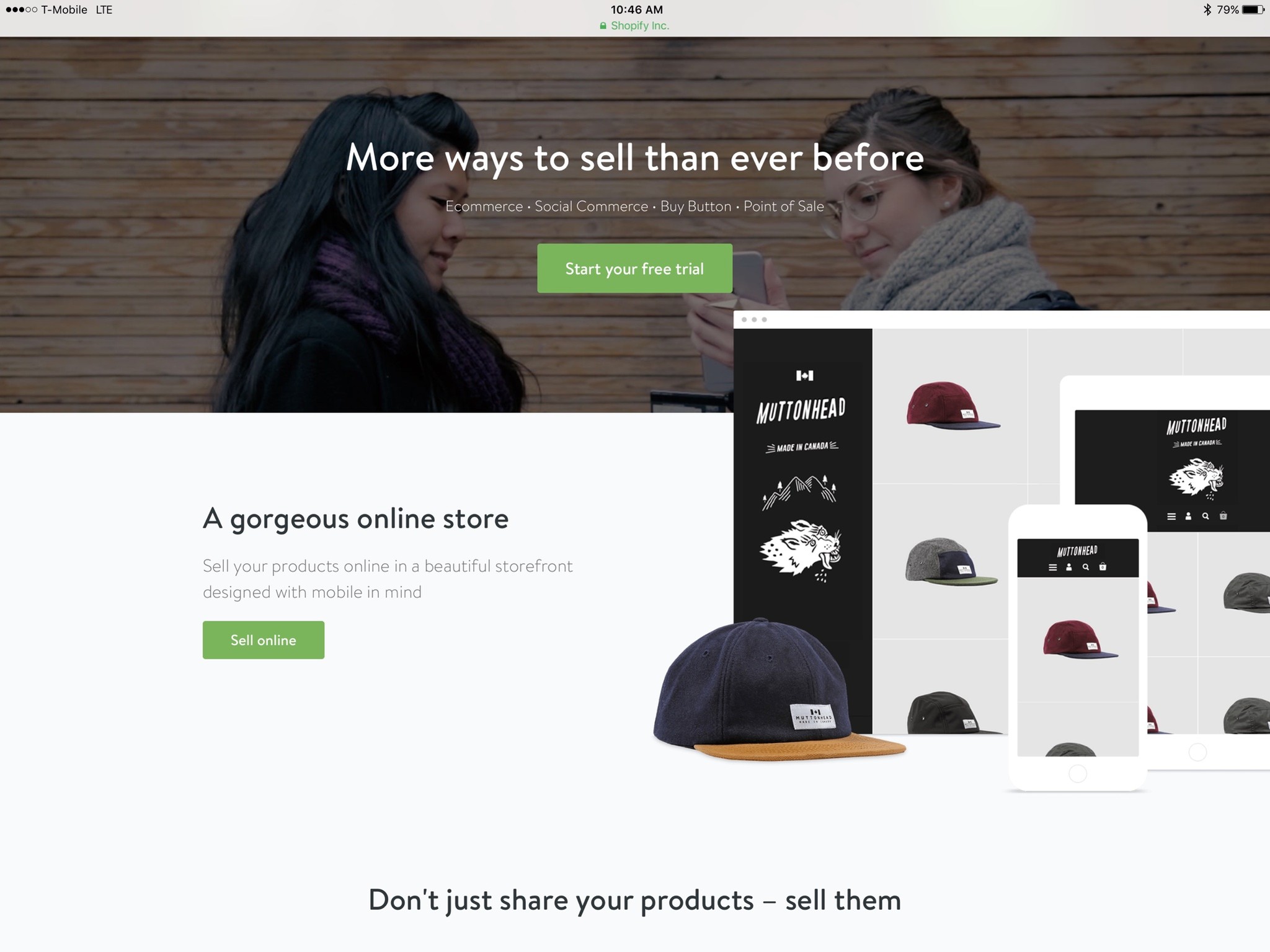
For Serious Shoppers: If you're trying to open up your own digital storefront, Squarespace is a good starter service — but Shopify is one of the masters in this arena. For $29/month, you can post an unlimited number of products and storage on your website; the service takes care of processing and helps you build shipping labels, track inventory, and more.
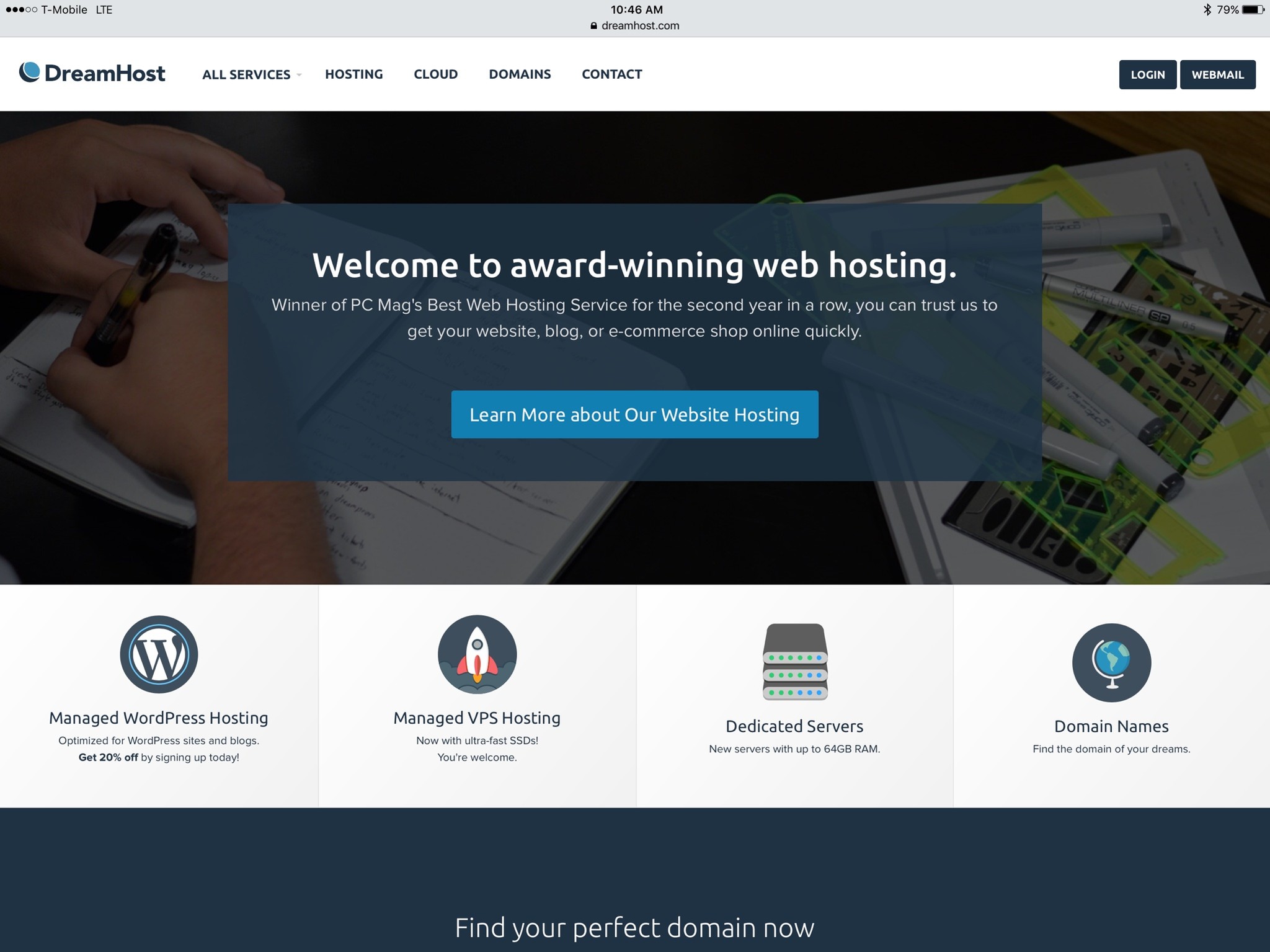
Host Your Own Site: If you can't find a web service that does exactly what you want it to — or you've decided you want to build something more ambitious — you're going to want to break free of the web services and buy your own web hosting. This can be a daunting step for someone who's never experimented with building websites before, so I generally recommend it after you've experimented with a web service or two, and only if you really need a custom build.
There are a couple of great web hosts out there, and everyone has opinions about which company is truly the best, but I've had exceptionally good luck with Dreamhost over the years. I've hosted several personal sites via Dreamhost since the mid-2000s; the company excels at making web hosting as friendly as possible, and offers a ton of "One-Click Goodies" that let you auto-install a CMS onto your website, so you never have to touch a lick of code. Want the comfort of Wordpress or a Wikipedia-style website on your own server? No problem.
Step 4: Get to building!
Once you've picked a web service, it's as easy as putting your template together and uploading the images you want to your website. If you want to spruce up your pre-made web service template with your own flair, I recommend finding a good (and diffferent) color palette: Coolors offers a wonderful color generator that lets you "lock" particular colors (for example, those in your logo) and uses those to build a complementary color scheme for your website.
If you're looking for more design inspiration, I also recommend watching PBS's The Art of Web Design — it's a fun little video that goes through the history of web design, as well as some great tips for doing it right.
Questions?
And that about covers this edition of Coding Corner. Still have a question about building websites as a beginner? Let me know in the comments and I'll take a look.
Serenity was formerly the Managing Editor at iMore, and now works for Apple. She's been talking, writing about, and tinkering with Apple products since she was old enough to double-click. In her spare time, she sketches, sings, and in her secret superhero life, plays roller derby. Follow her on Twitter @settern.

