How to add and block contacts in WhatsApp for iOS
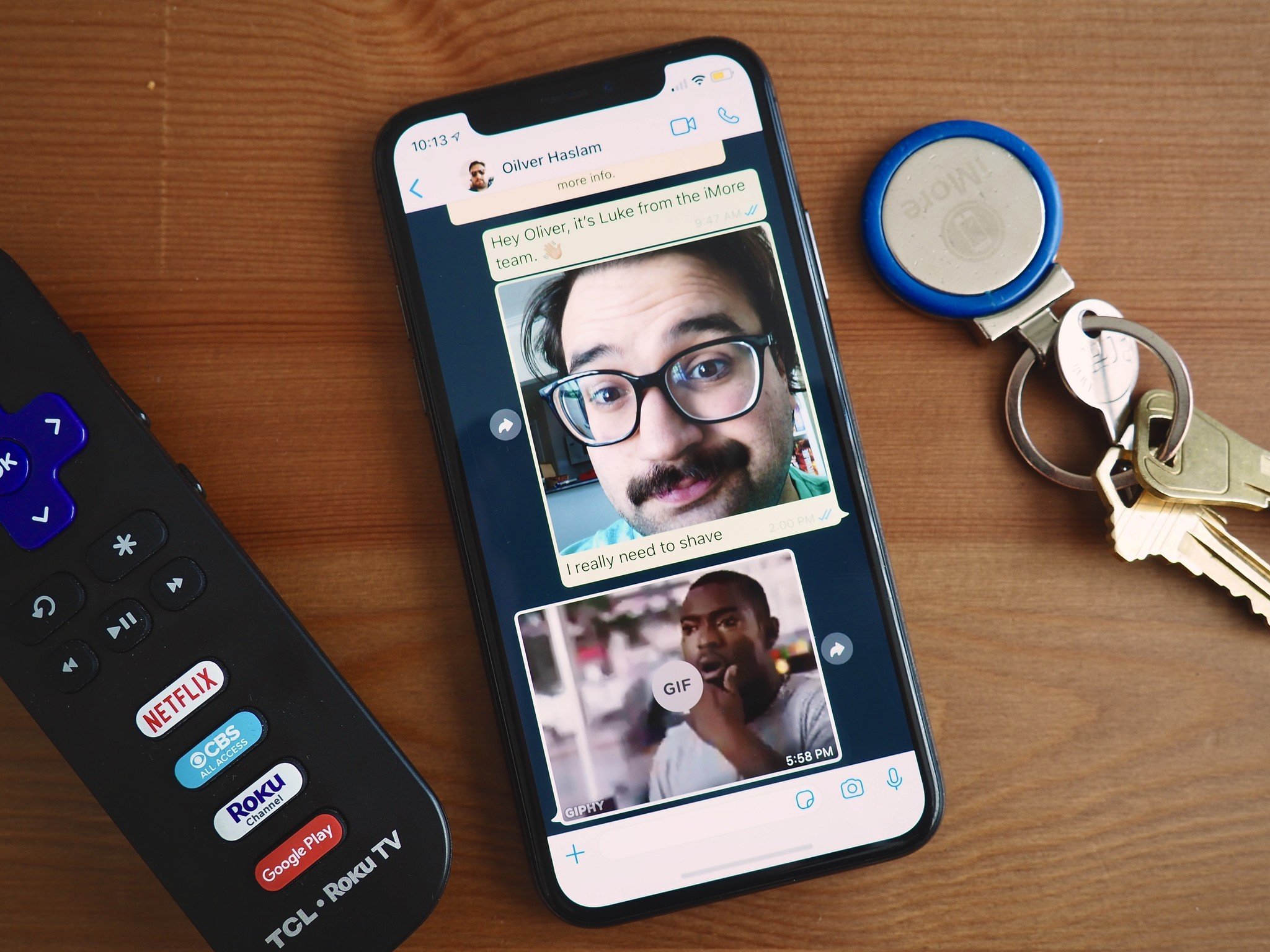
Since WhatsApp is primarily a messaging app, learning how to manage your contacts is essential to get the best experience possible. The interesting thing with WhatsApp is how integrates directly with your iPhone's contact list — that means all your contacts are at your fingertips right away, no importing or searching for friends is needed. However, any editing you do to your contacts in WhatsApp will affect the contact outside of the app — and vice versa.
- How to add a contact in WhatsApp for iOS
- How to invite someone to use WhatsApp for iOS
- How to block a contact in WhatsApp for iOS
- How to report someone in WhatsApp on iOS
- How to delete a contact in WhatsApp for iOS
How to add a contact in WhatsApp on iOS
WhatsApp is tied to your iPhone contacts directly — anybody you have in your contact list who has the app installed will already show up in your WhatsApp contacts. If you need to add a brand new contact, the process is fairly straightforward.
- Launch WhatsApp.
- Tap the Chats tab on the bottom of your screen.
- Tap the New Chat button. It's in the top right corner.
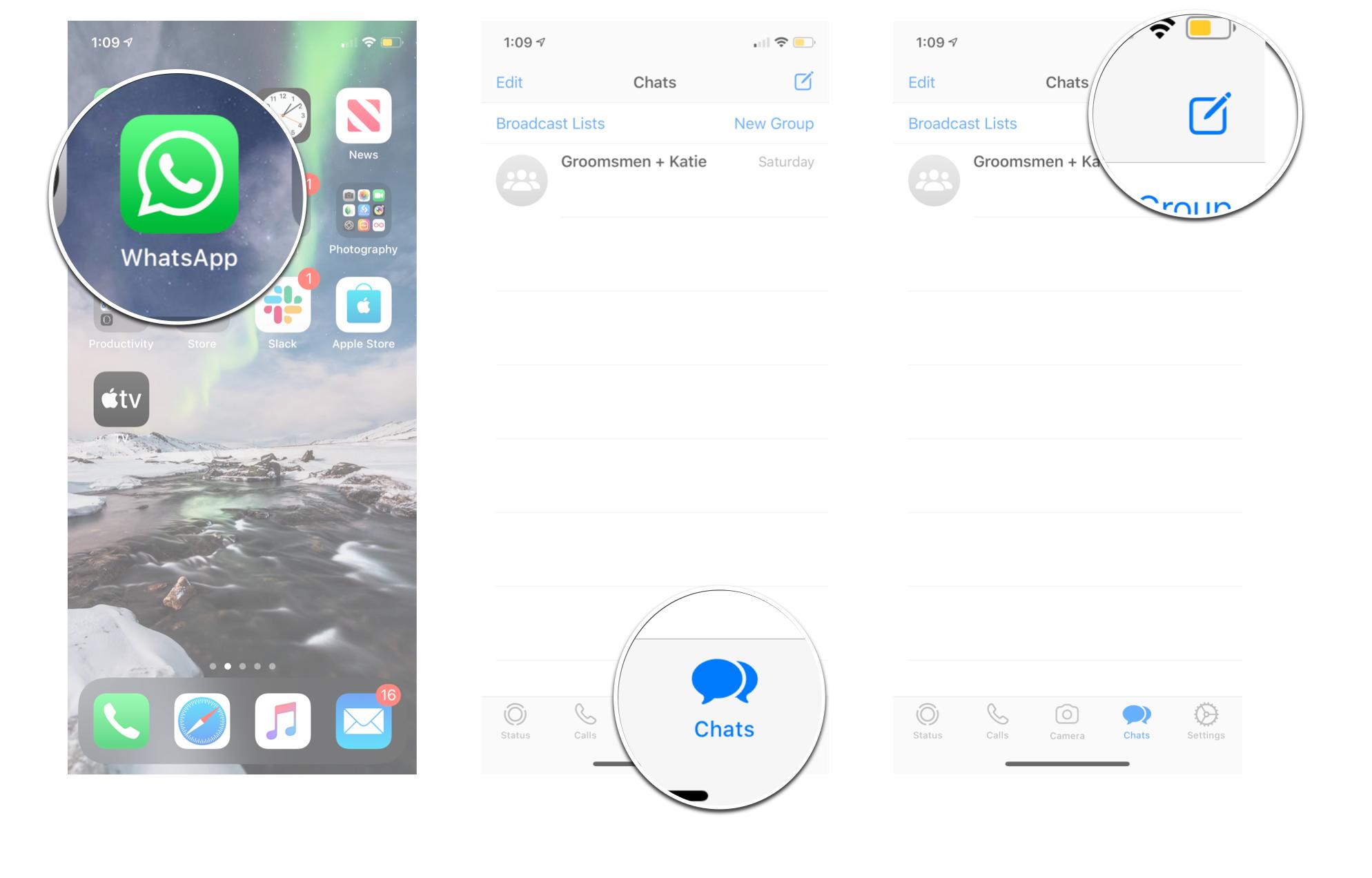
- Tap New Contact.
- Enter first and last name of your new content.
- Enter the phone number of your new contact. This will tell you if this number has a WhatsApp account.
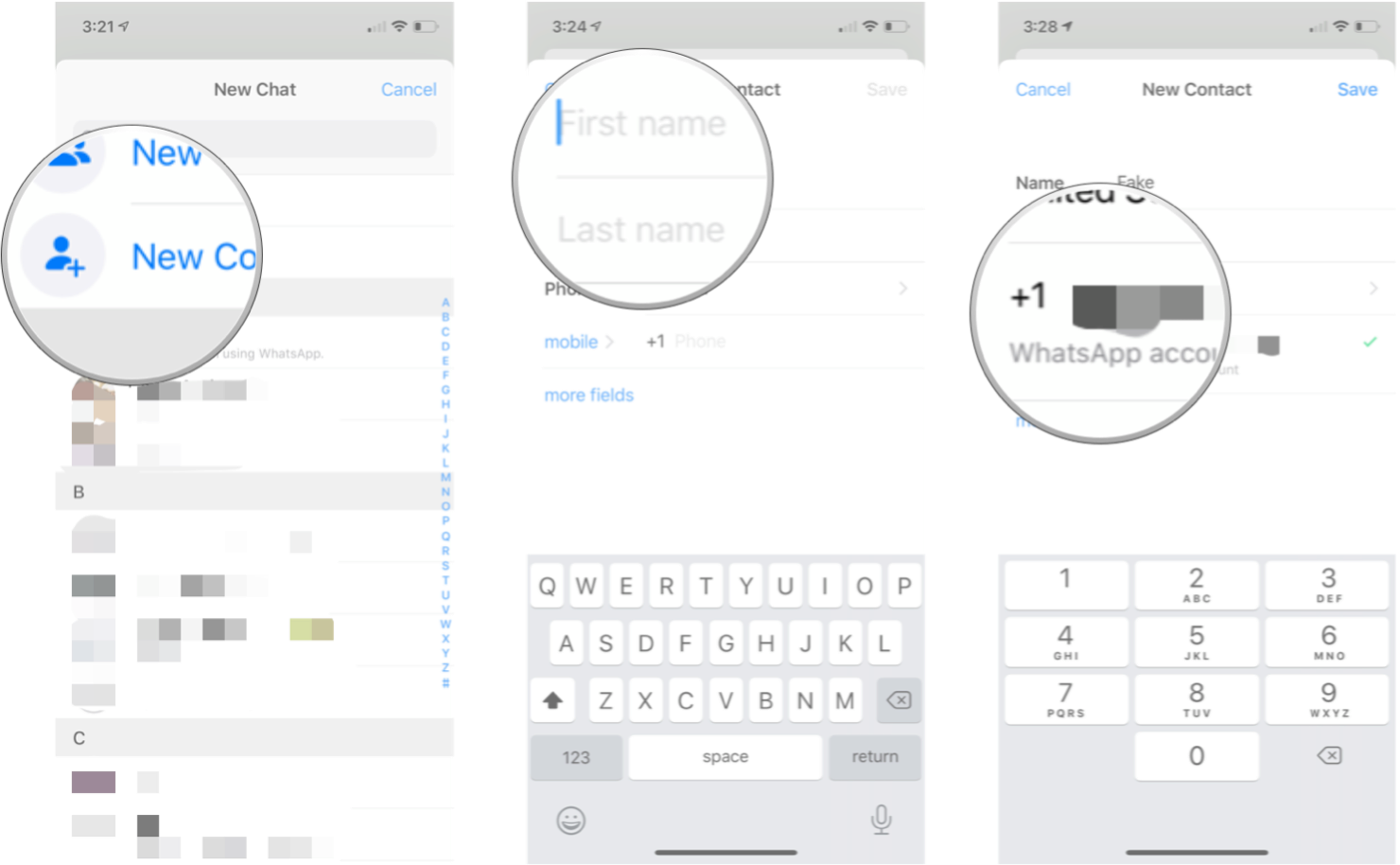
- Tap Save.
- Tap Done
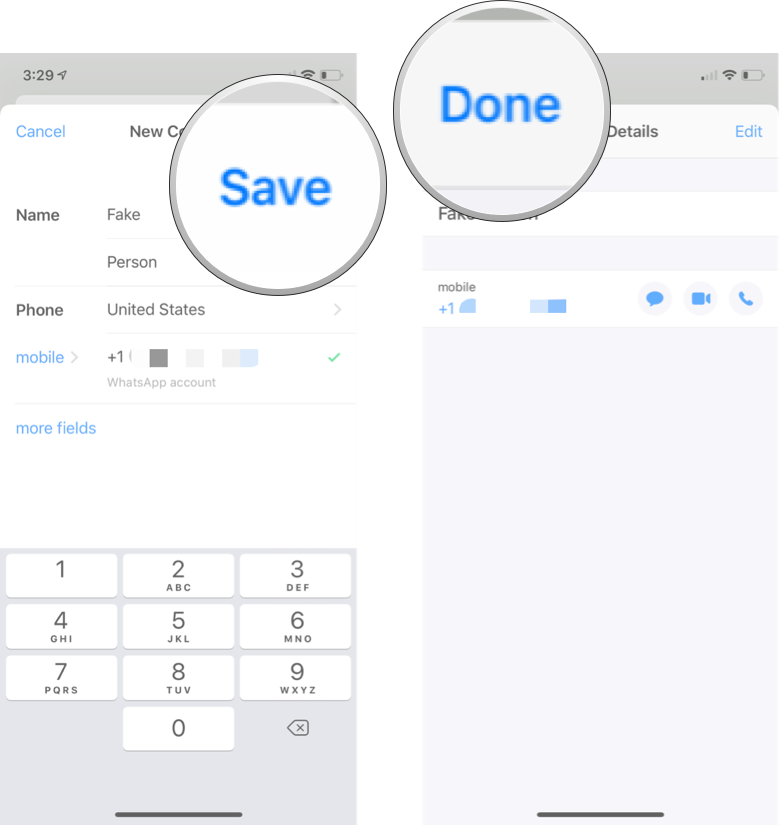
How to invite someone to use WhatsApp for iOS
If you want to add someone as a contact, but they don't have WhatsApp installed, you can always bug them to join you on the chat service. WhatsApp has a streamlined process to invite someone to download and install the app by sending them a link via an old-fashioned text message or email.
- Launch WhatsApp.
- Tap the Chats tab on the bottom of your screen.
- Tap the New Chat button. It's in the top right corner.
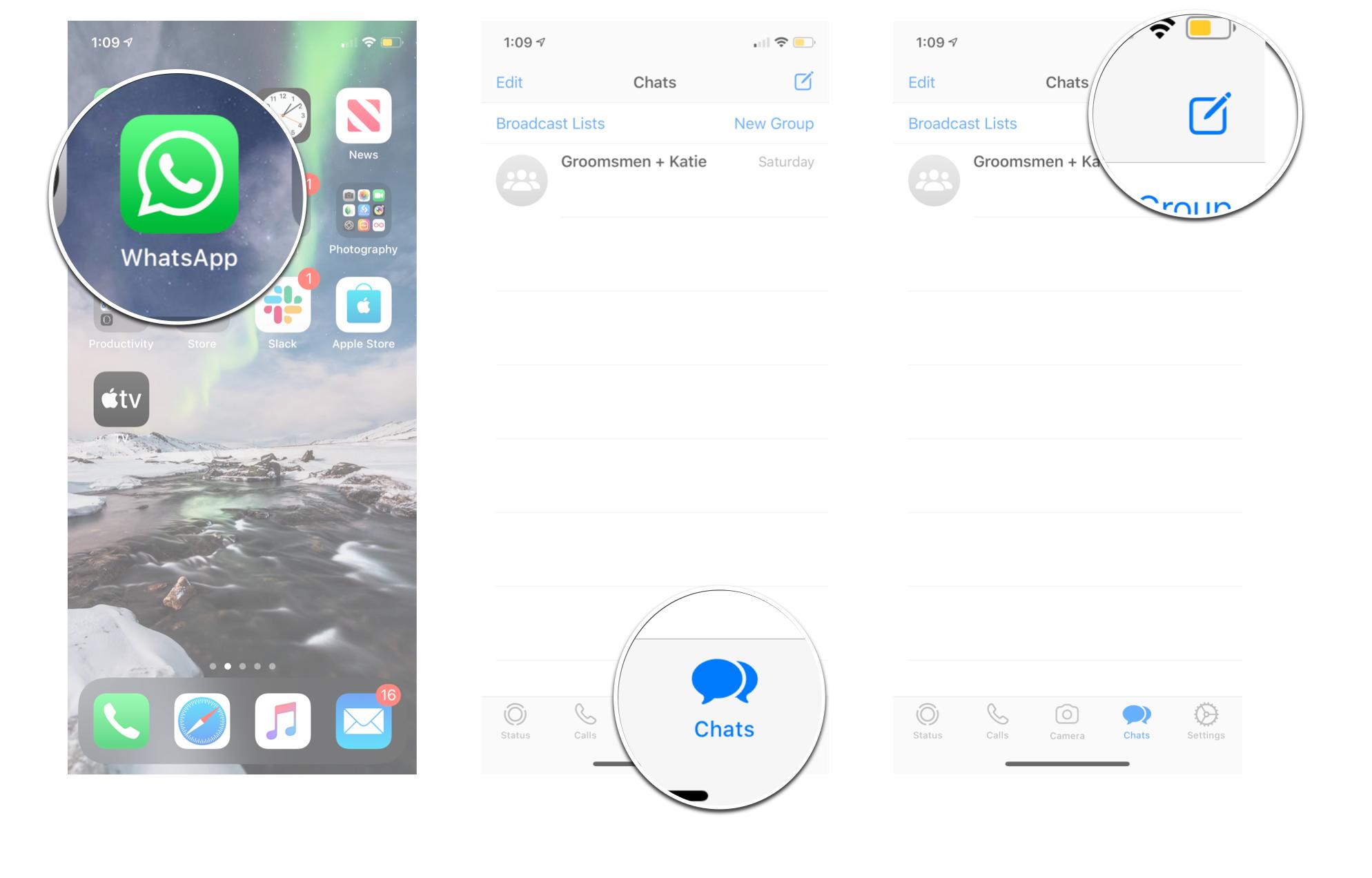
- Tap Invite Friends to WhatsApp. It's at the bottom of your contact list.
- Tap the method you want. Your options are:
- Message
- More
- Tap the contact you want to invite. You can select more than one.
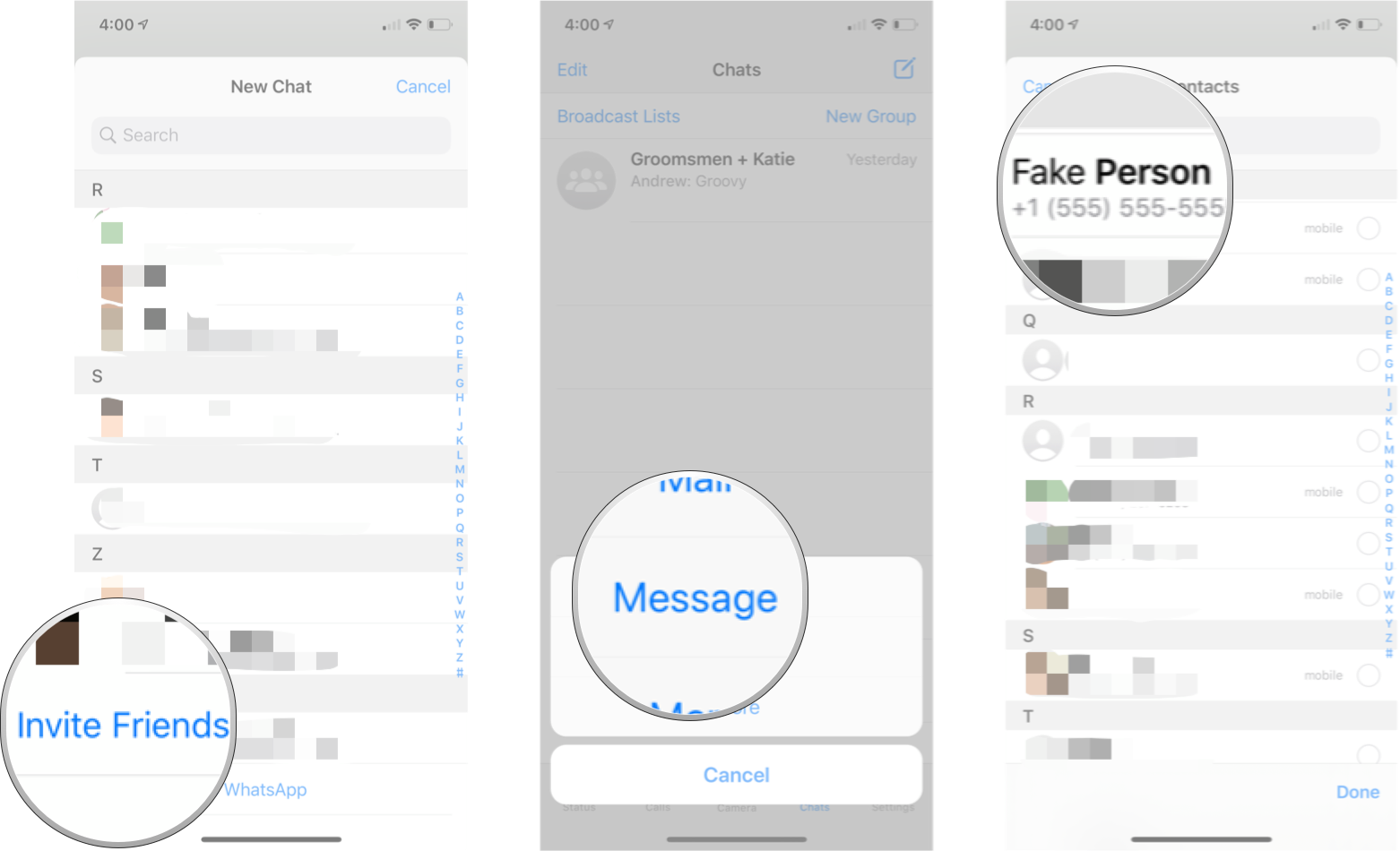
- Tap Send Invite. It's in the bottom right corner of your screen.
- Adjust the message if you want. This is optional.
- Tap Send.
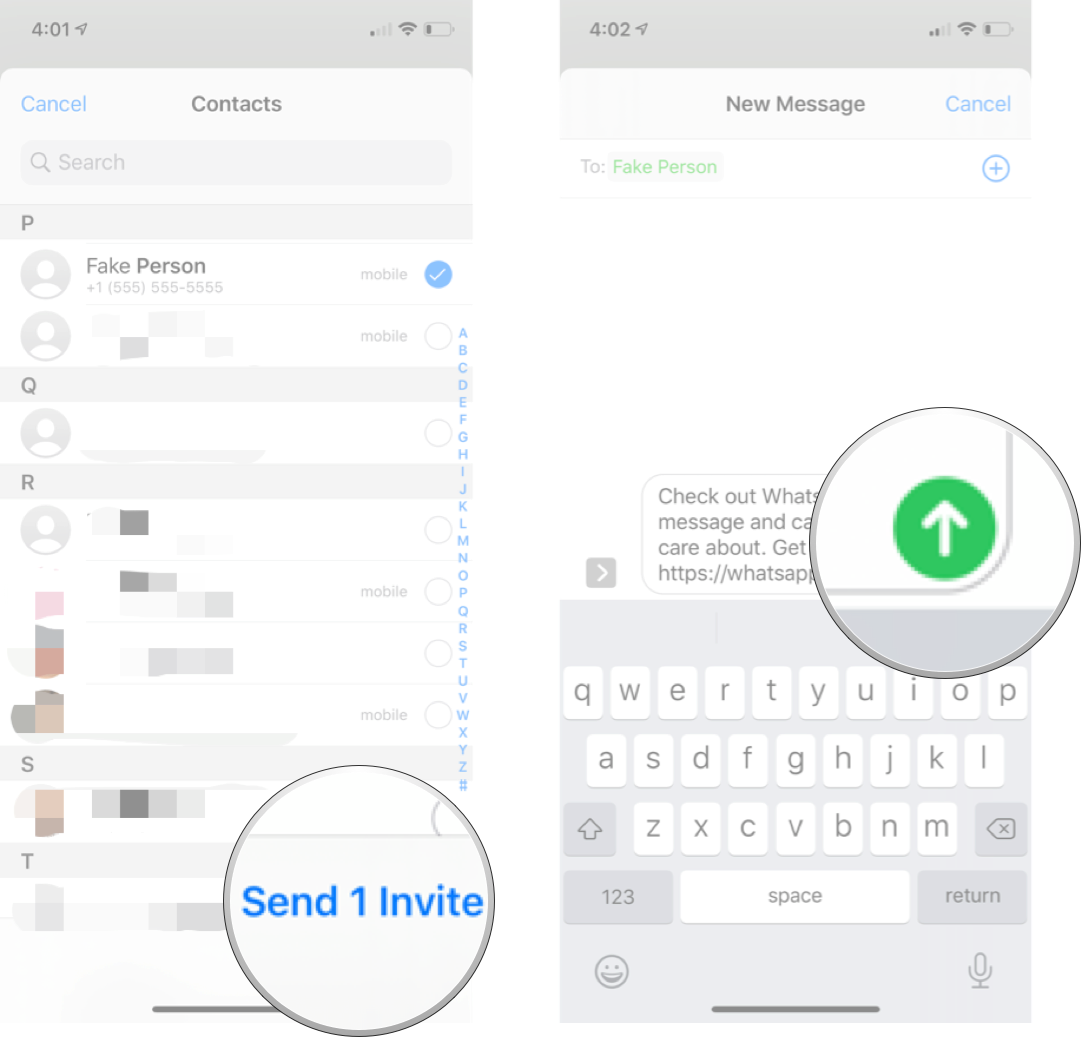
You have now sent a link to your friend, which will allow them to download and install WhatsApp. Once they have done so, you will be able to contact them in WhatsApp.
How to block a contact in WhatsApp on iOS
Blocking on contact in WhatsApp is a good way of dealing with people who keep pestering you. We all like cute kitten pictures, but if your friend doesn't stop sending them and you think you might snap, maybe it's good to take a break from contacting that friend.
- Launch WhatsApp.
- Tap the Chats tab on the bottom of your screen.
- Tap the New Chat button. It's in the top right corner.
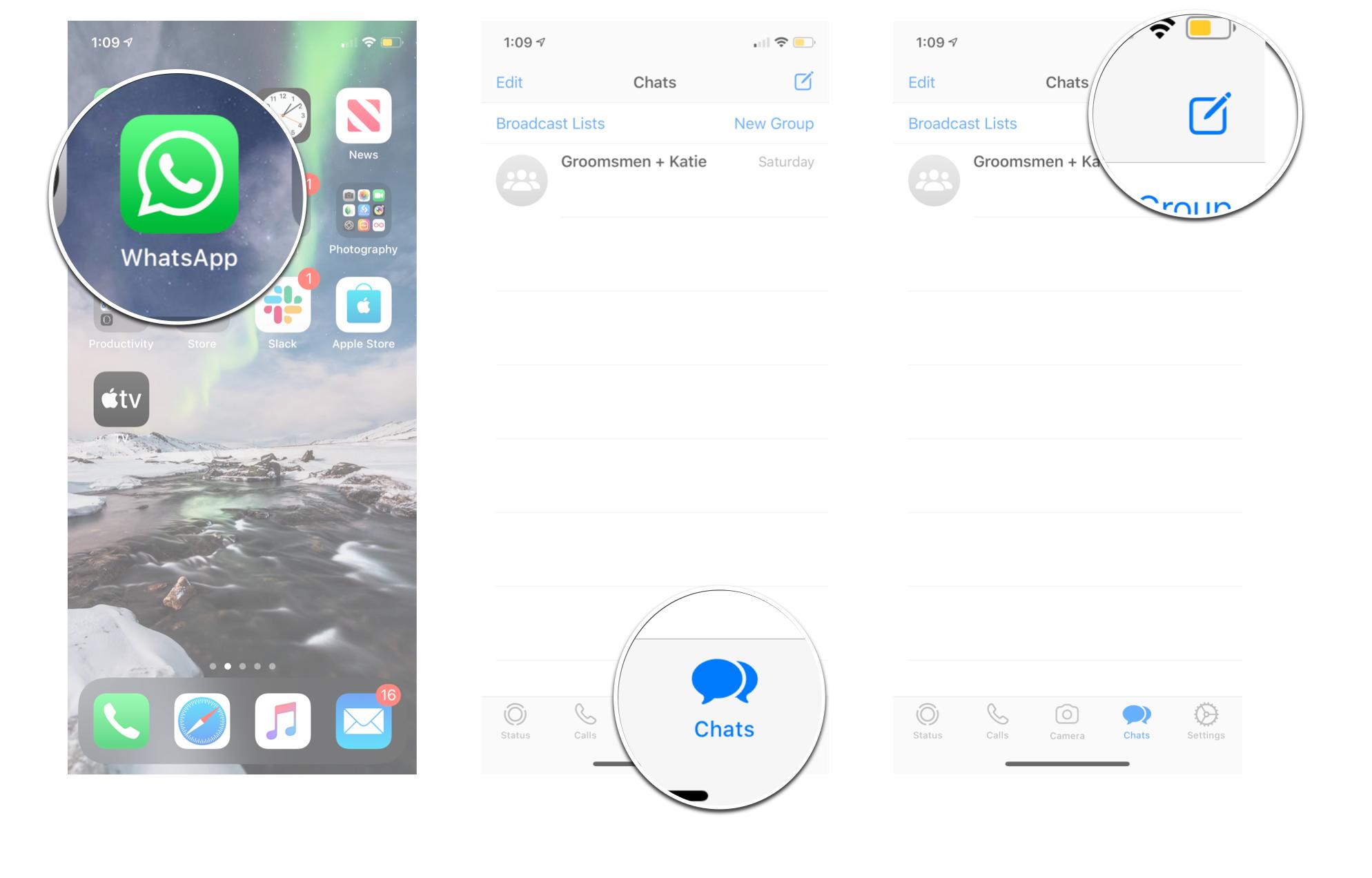
- Tap the contact you want to block.
- Tap the contact's name at the top of your screen.
- Tap Block Contact.
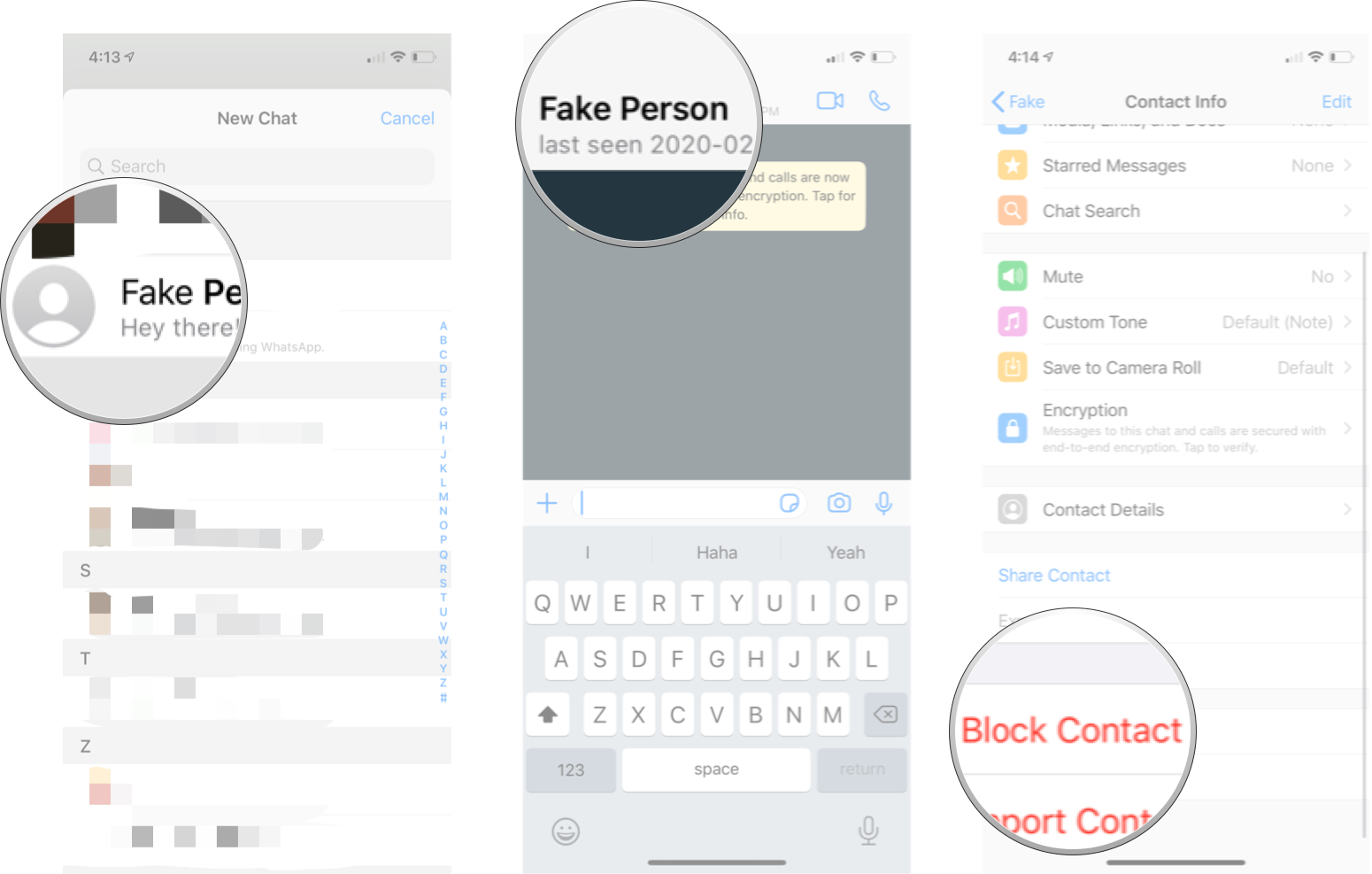
This will stop the person from messaging or calling you in WhatsApp. It's important to note that this will not stop them from making regular calls or texts to you. You can unlock someone by following these same steps.
How to report someone in WhatsApp on iOS
Unfortunately, sometimes you'll get spam from some random account or number on WhatsApp, and while you can certainly block them and delete them, you can also report them to WhatsApp first.
Master your iPhone in minutes
iMore offers spot-on advice and guidance from our team of experts, with decades of Apple device experience to lean on. Learn more with iMore!
- Launch WhatsApp.
- Tap the Chats tab on the bottom of your screen.
- Tap the New Chat button. It's in the top right corner.
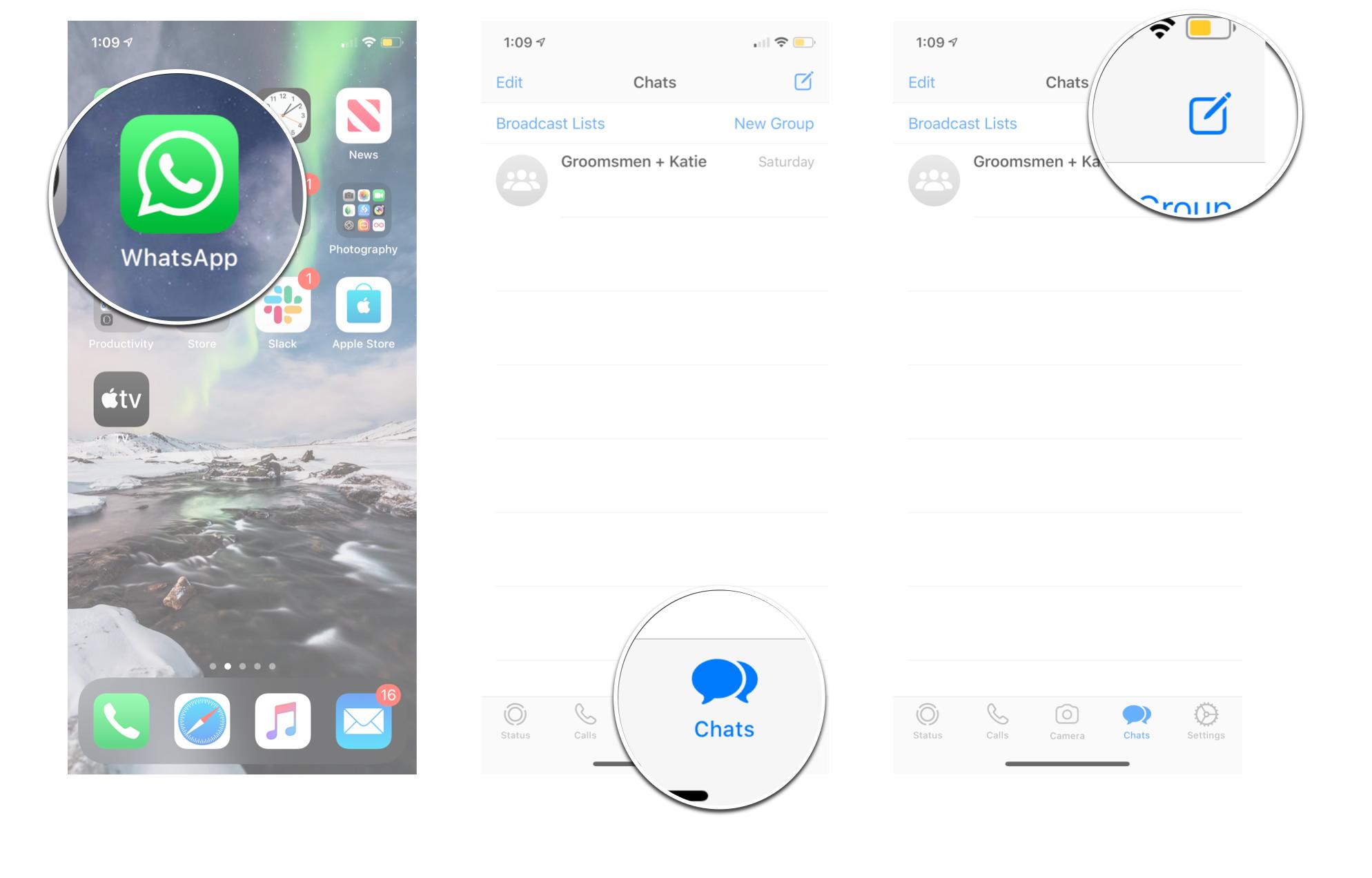
- Tap the contact you want to report.
- Tap the contact's name at the top of your screen.
- Tap Report Contact.
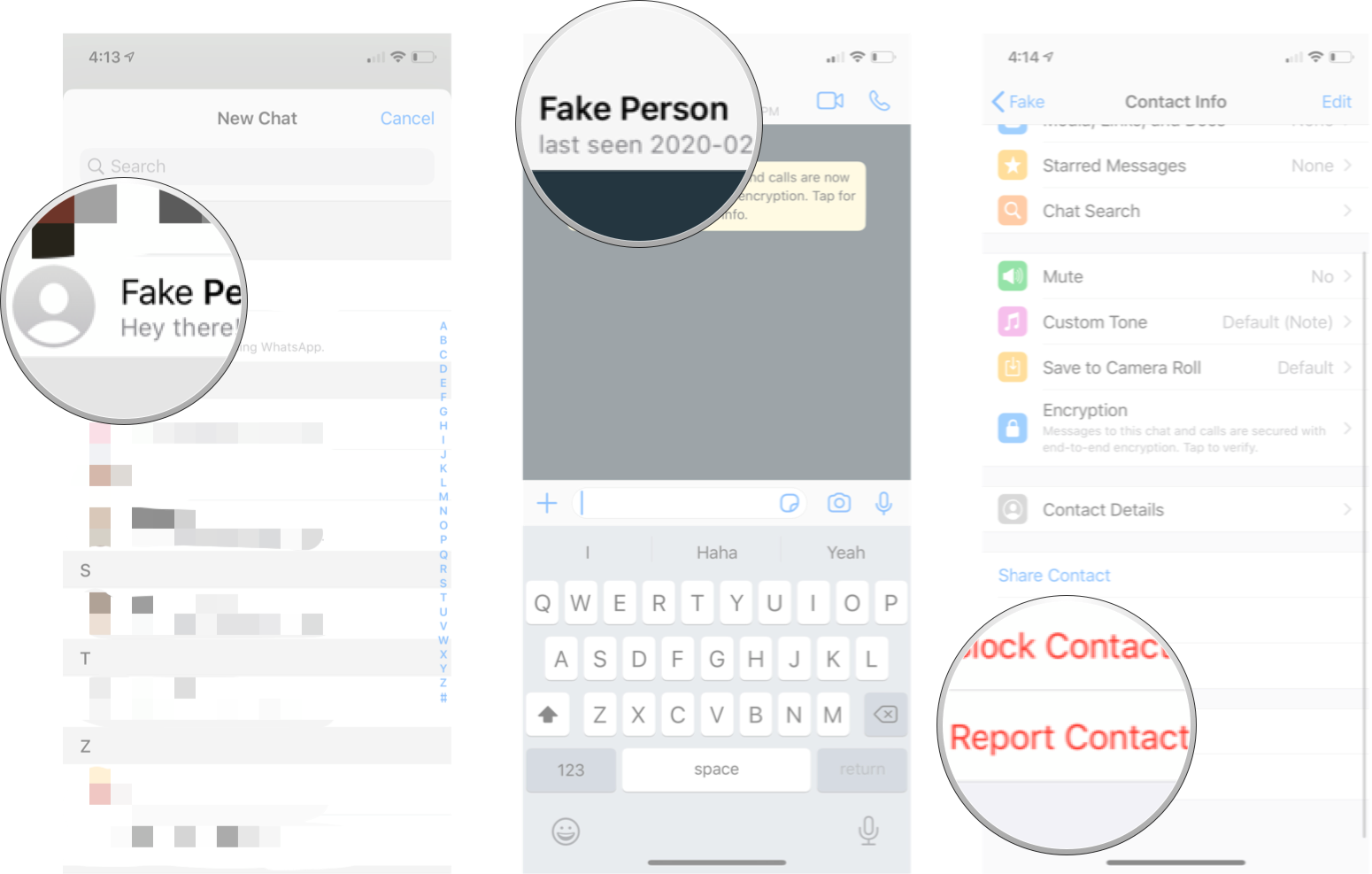
- Tap Report to just report the number.
- Tap Report and Block to report, block, and delete your chat with said contact.
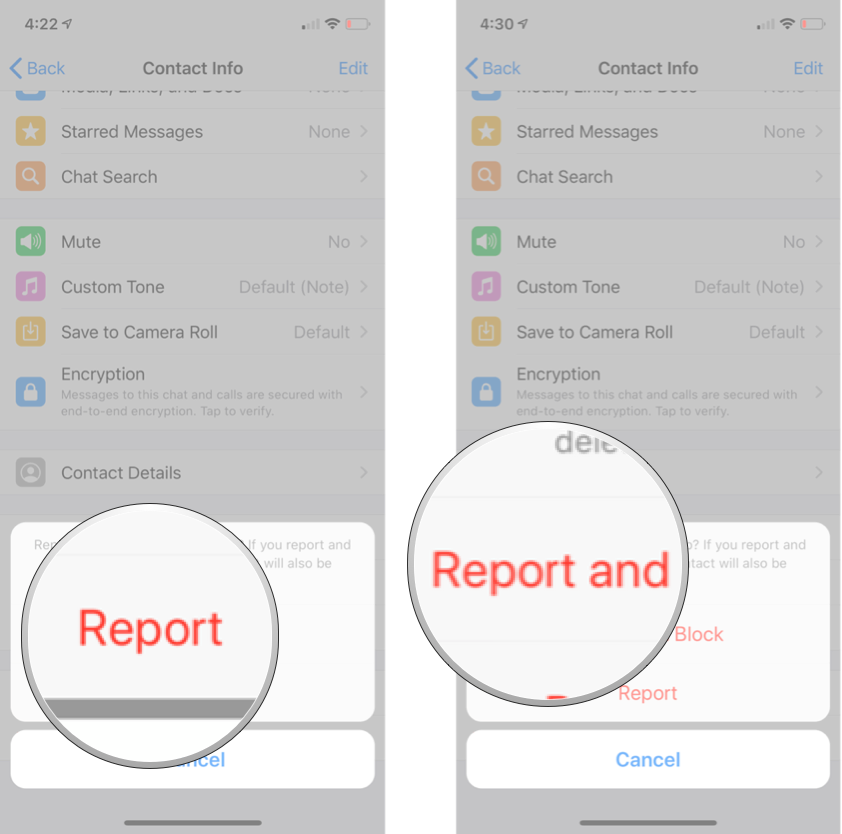
How to delete a contact in WhatsApp for iPhone
If you're like us, sometimes your contact list gets clogged up with people you no longer talk to. Deleting contacts is a great way to clean up that list, so it's easier to find the people you want to talk to. It's important to note that this will also completely delete the contact from your iPhone, not just WhatsApp, so be sure it's what you want — there's no turning back!
- Launch WhatsApp.
- Tap the Chats tab on the bottom of your screen.
- Tap the New Chat button. It's in the top right corner.
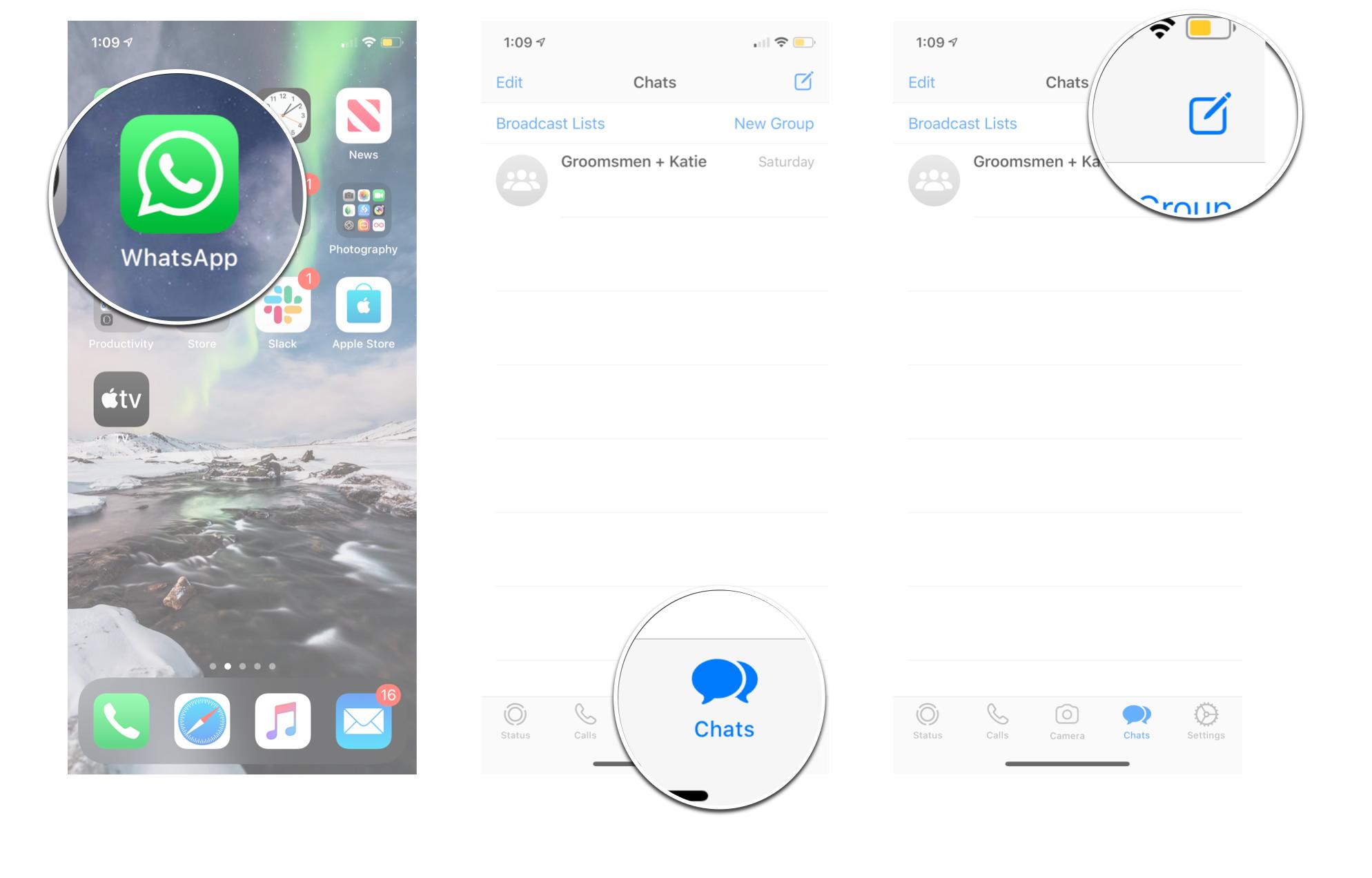
- Tap the contact you wish to delete.
- Tap the contact's name at the top of your screen.
- Tap Edit in the top right corner.
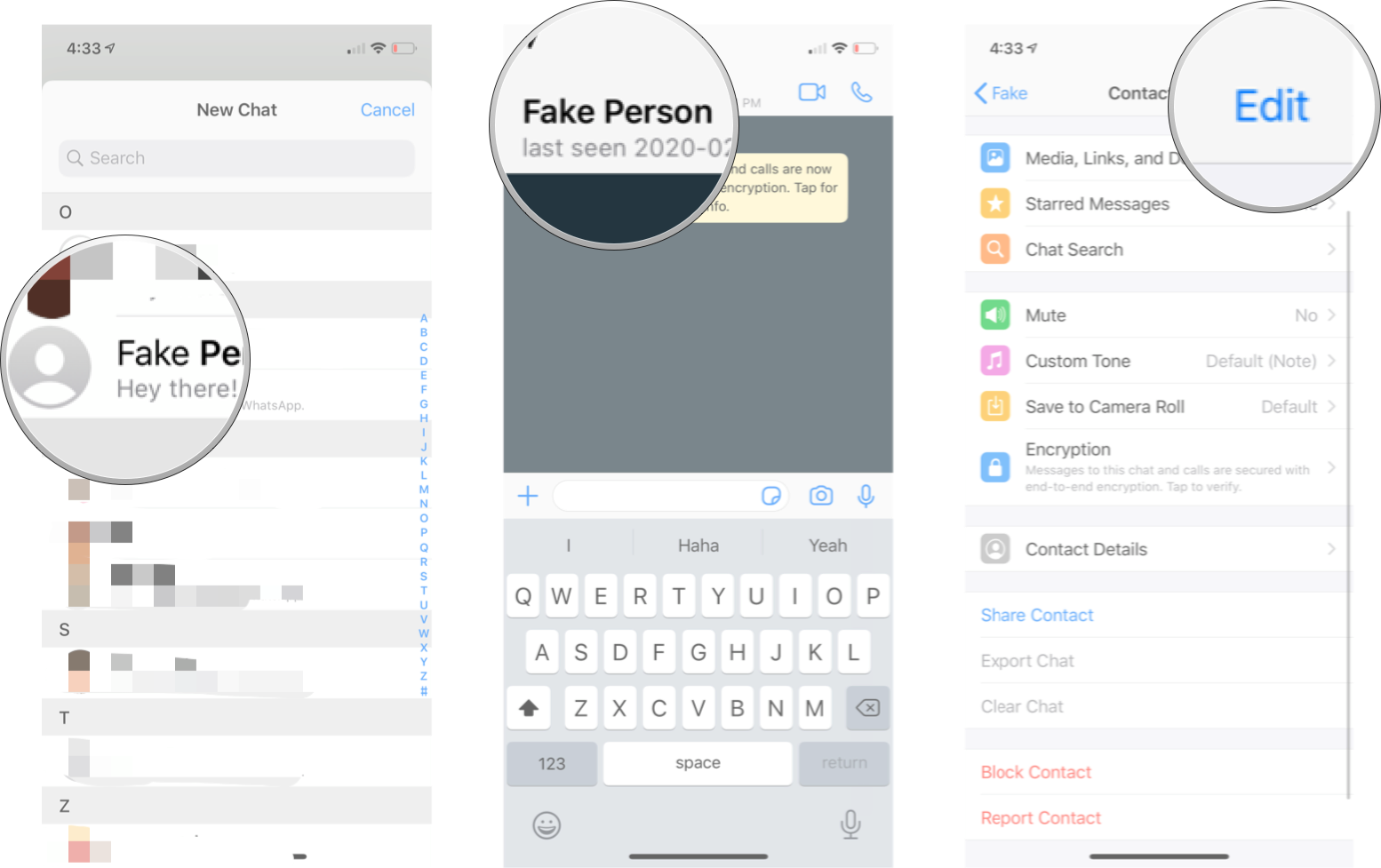
- Tap Delete Contact.
- Tap Delete Contact again.
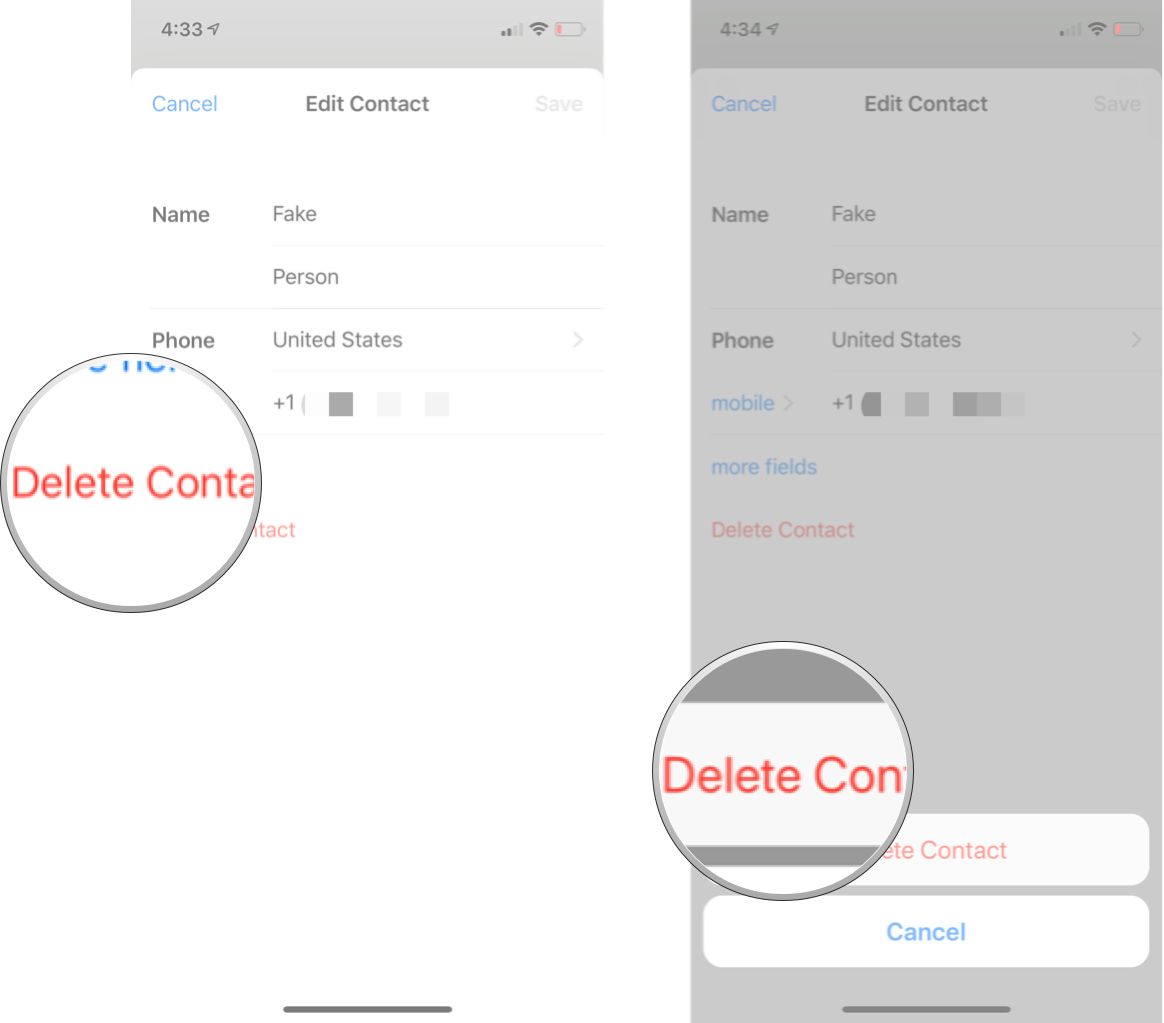
Any questions?
Let us know in the comments down below!
Updated February 2020: Updated for the most recent version of WhatsApp on iOS.

Luke Filipowicz has been a writer at iMore, covering Apple for nearly a decade now. He writes a lot about Apple Watch and iPad but covers the iPhone and Mac as well. He often describes himself as an "Apple user on a budget" and firmly believes that great technology can be affordable if you know where to look. Luke also heads up the iMore Show — a weekly podcast focusing on Apple news, rumors, and products but likes to have some fun along the way.
Luke knows he spends more time on Twitter than he probably should, so feel free to follow him or give him a shout on social media @LukeFilipowicz.
