How to manage friends in Fitbit for Mac

Stay motivated to achieve your fitness goals by adding friends to your Fitbit.
Sometimes you need a little extra nudge to keep yourself active, and it's a lot harder to pretend that no one has time to walk 10,000 steps in a day if you see ten of your Fitbit friends passing that mark every single day.
Prevent yourself from falling behind, or introduce an element of fun competition to your exercise routine, by connecting with friends in Fitbit.
- How to add friends to your Fitbit account on Mac
- How to interact with your friends on Fitbit
- How to delete a friend from your Fitbit account on Mac
How to add friends to your Fitbit account on Mac
- Launch the Fitbit Dashboard online.
- Scroll down until the Friends tile is visible.
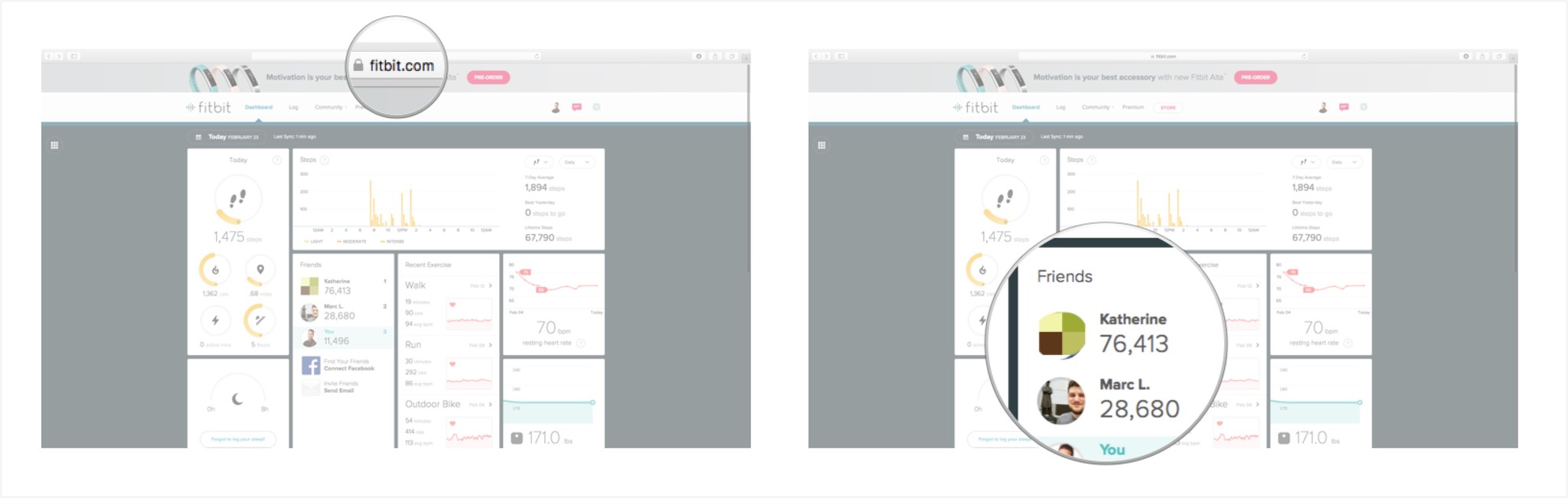
The friends you've added to your Fitbit account will be displayed here. From this panel you can add friends through Facebook or over email.
Add friends to Fitibit through Facebook
- Click on the Facebook button (looks like an F in a blue square) to add friends via Facebook.
- Log in to your Facebook Account by entering your username and password.
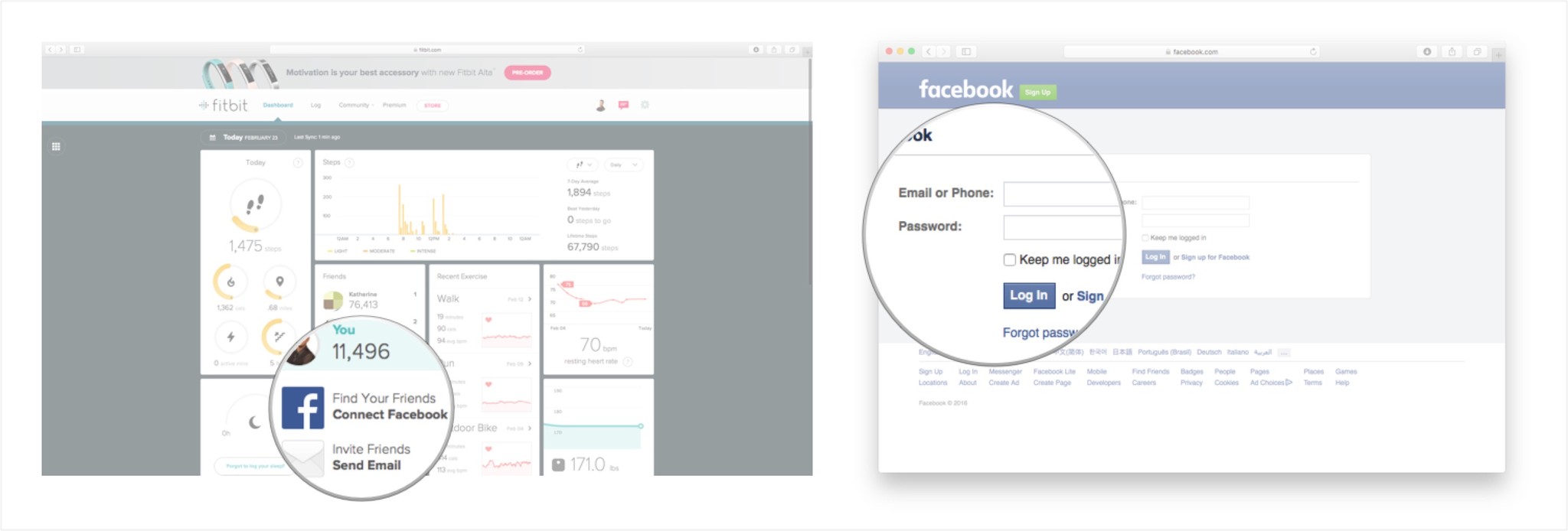
- Your Facebook friends will now be visible in the Fitbit Dashboard. Click the Add Friend button to add your friends to Fitbit.
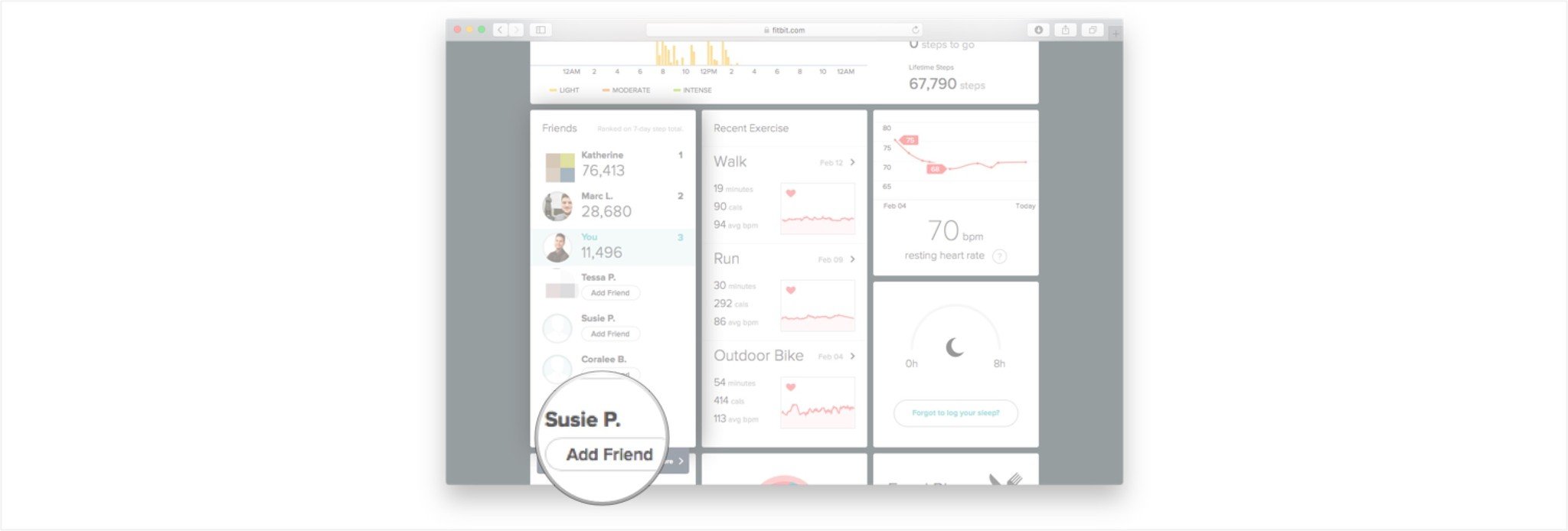
Add friends to Fitbit through email
- Click on the Friends tile in the Fitbit Dashboard.
- Click on the Find Friends button (it's pink and located at the bottom of the Friends Tile, but only appears after you click on the tile).
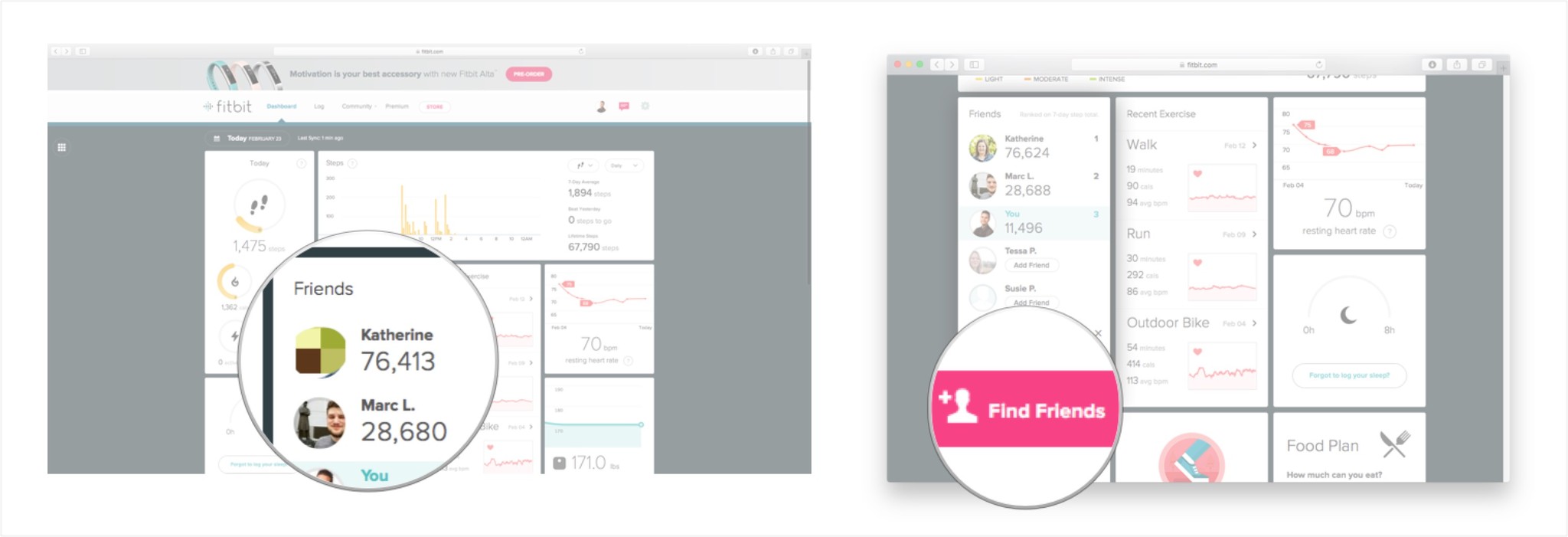
- Click on the Invite by Email button on the far right of the screen.
- Enter your friend's Contact Information into the email pop-up window.
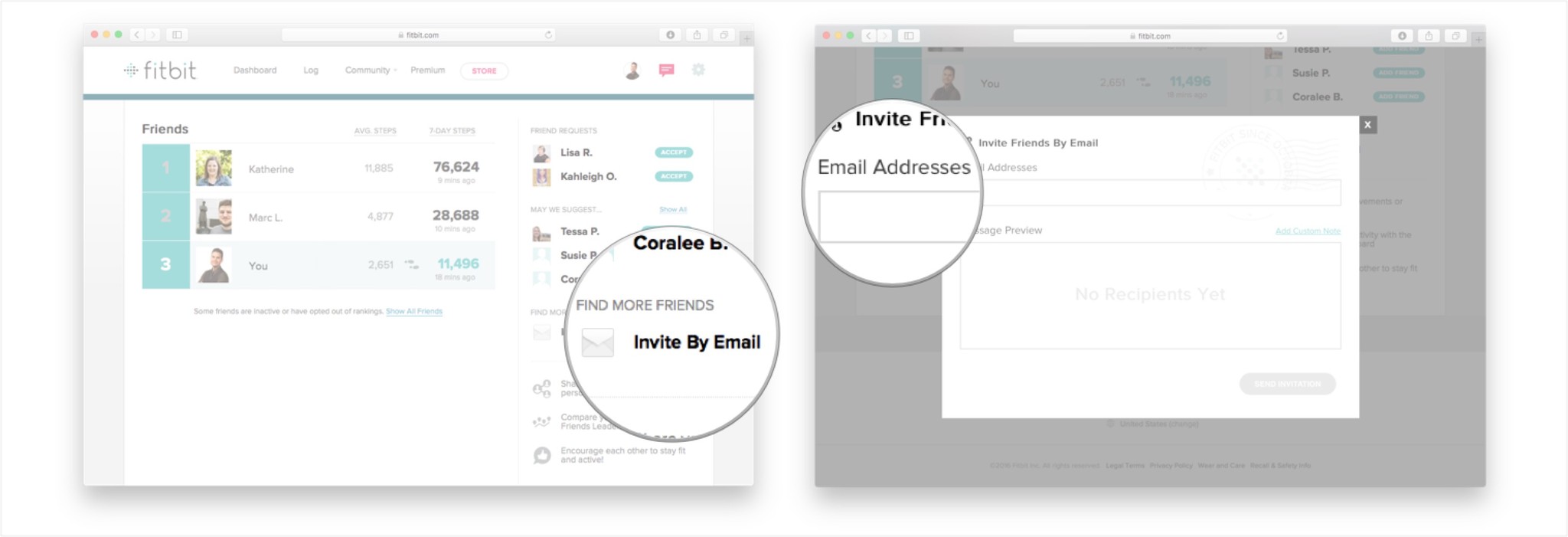
- Click on add custom note button if you want to send a personal message in addition to the auto generated one from Fitbit (optional).
- Click on the send button.
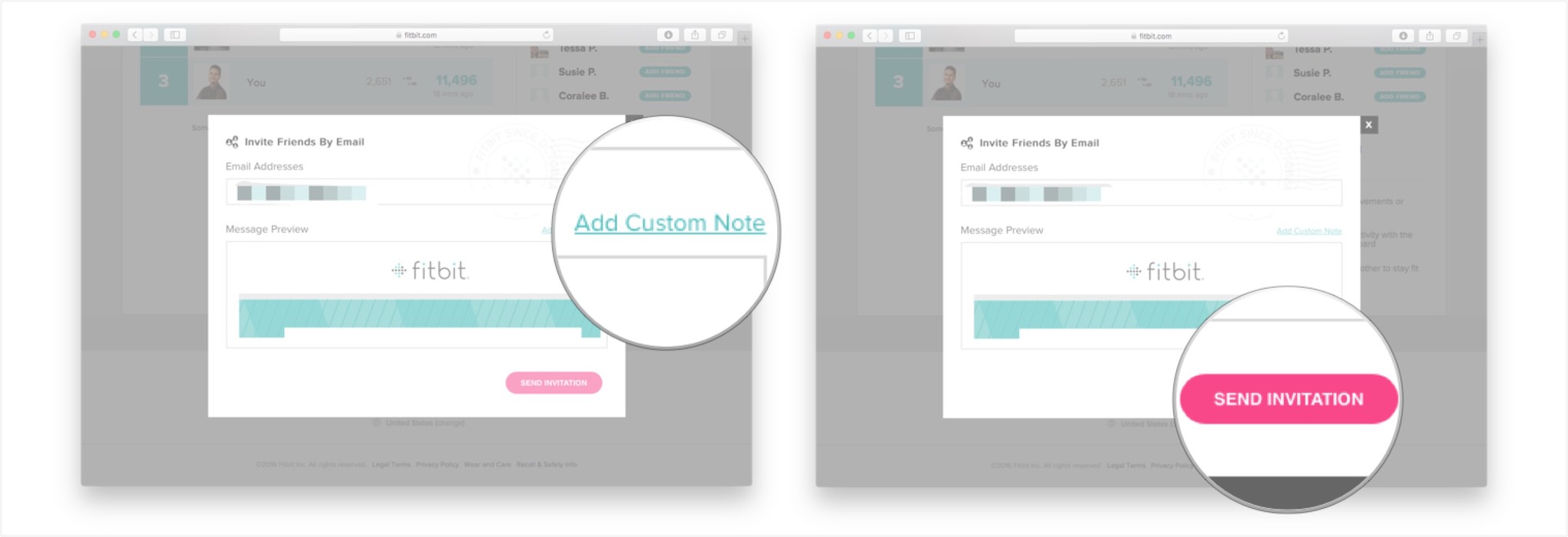
Congratulations! You've now made a friend on Fitbit! Well actually, you only invited someone to be your friend. It's up to them to accept or not. If they do, you can view their stats and invite them to challenges. If they don't, it's probably because they're intimidated by your dedication to your new Fitbit lifestyle and are worried they can't keep up!
How to interact with your friends on Fitbit
What's the point of adding friends on Fitbit if you can't keep tabs on them? Communicate with your friends quickly through the Fitbit dashboard in a few different ways.
- Launch the Fitbit Dashboard online.
- Hover your mouse cursor under a friend's name in the Friends tile.
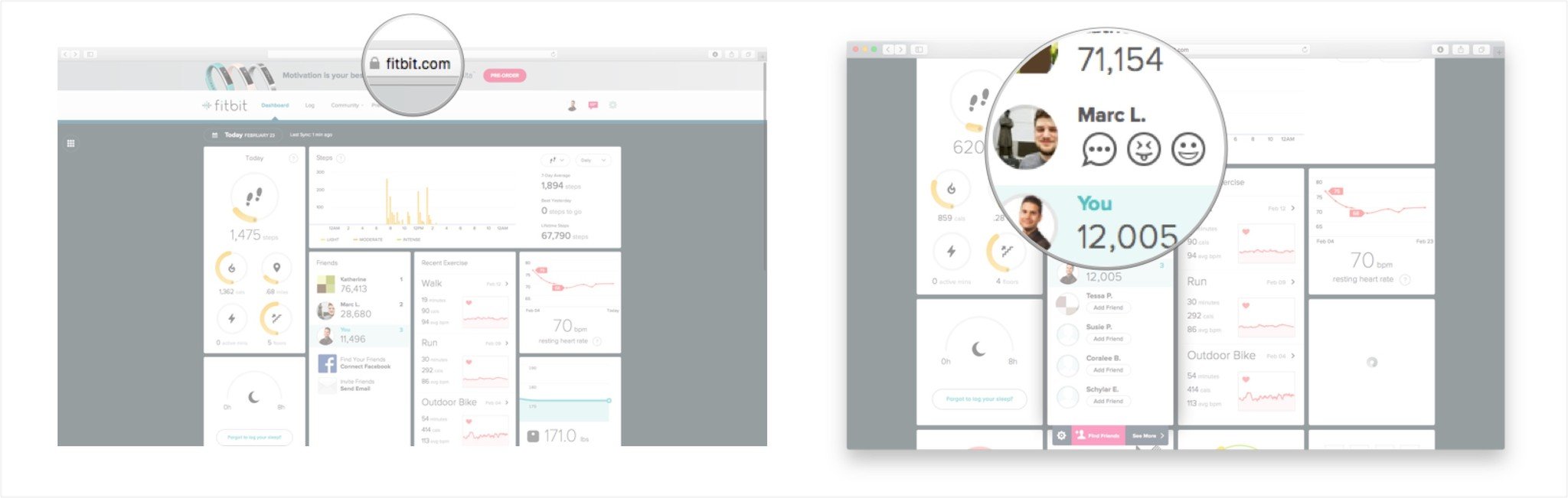
- This will reveal a few different options for interacting with your Fitbit friend.
- Click on the message button (looks like a word bubble) to send your friend a message.
- Click on the taunt button (looks like a face sticking out its tongue) to send a heckling emoji which will appear in a message to your friend.
- Click on the cheer button (looks like a smiley facey) to send a supportive emoji which will appear in a message to your friend.
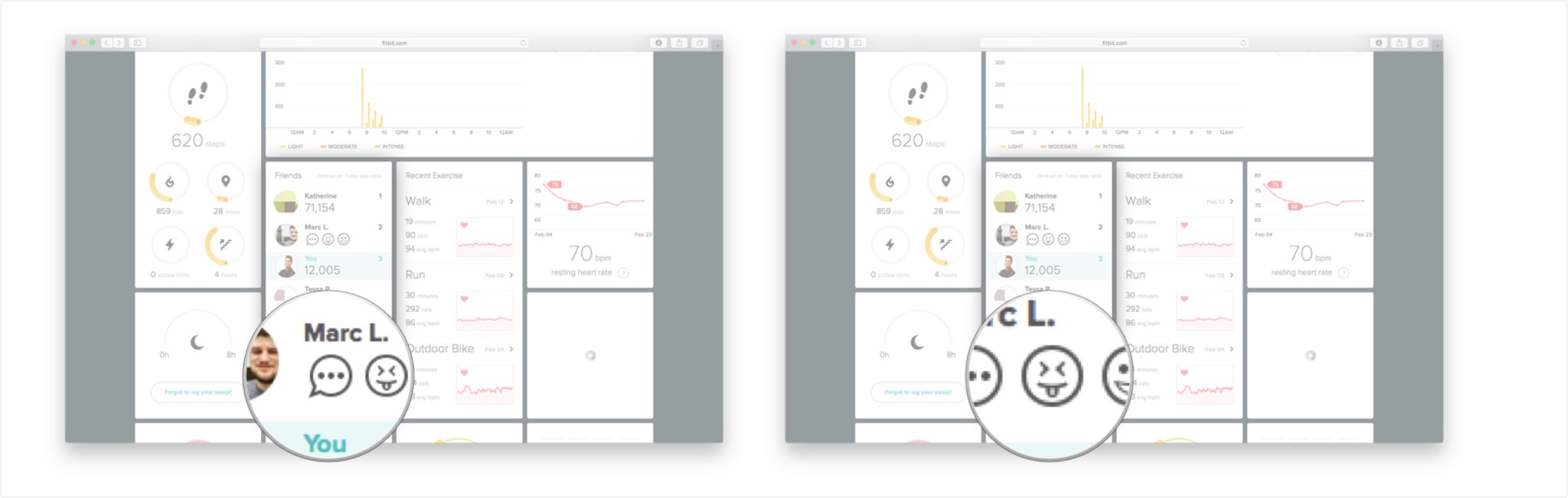
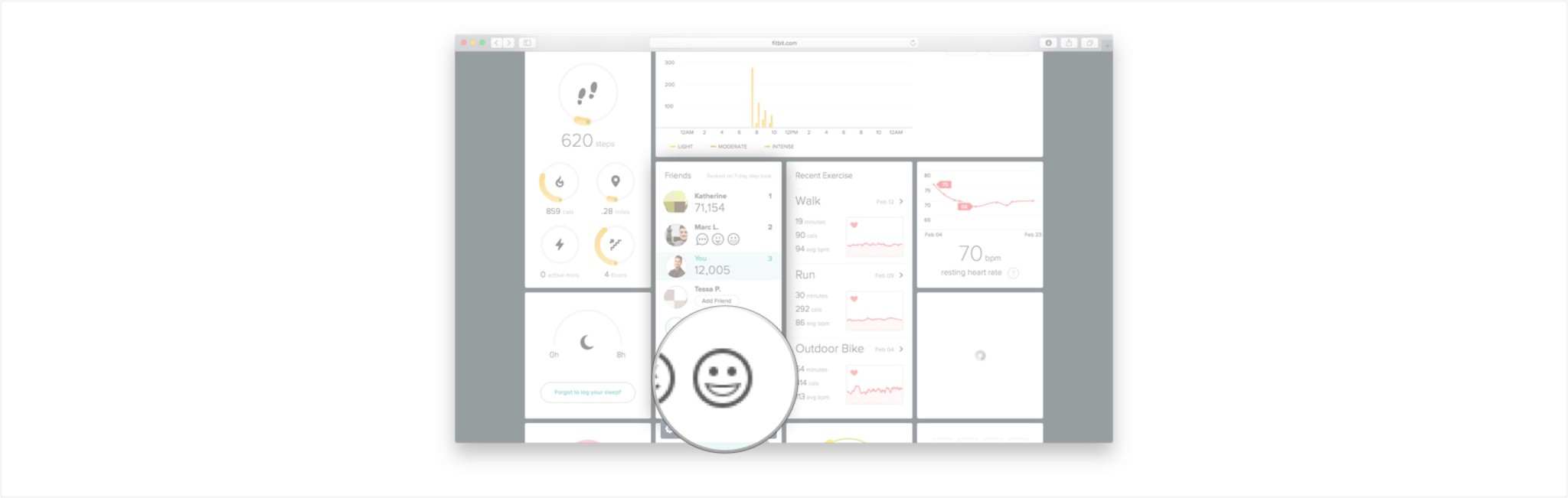
Another fun way to interact with friends is to add them to a challenge. The more you can integrate Fitbit into your life as a social and lifestyle tool, the more likely you will be to see great results.
Master your iPhone in minutes
iMore offers spot-on advice and guidance from our team of experts, with decades of Apple device experience to lean on. Learn more with iMore!
How to delete a friend from your Fitbit account on Mac
Having friends by your side as you're moving along your Fitbit journey can be a lot of fun! It's a great way to keep pace with your friends progress, or offer encouragement when a friend is falling behind.
But when a friend completely falls of the Fitbit band wagon that can be a downer. You'll see their name on your Friend list, but no new steps, or badges, or any activity whatsoever. When this happens, it's time to do what your Fitbit has already been helping you do: drop some dead weight.
Here's how to delete a friend from Fitbit.
- Launch the Fitbit dashboard online.
- Click on your friend's name in the Friends tile.
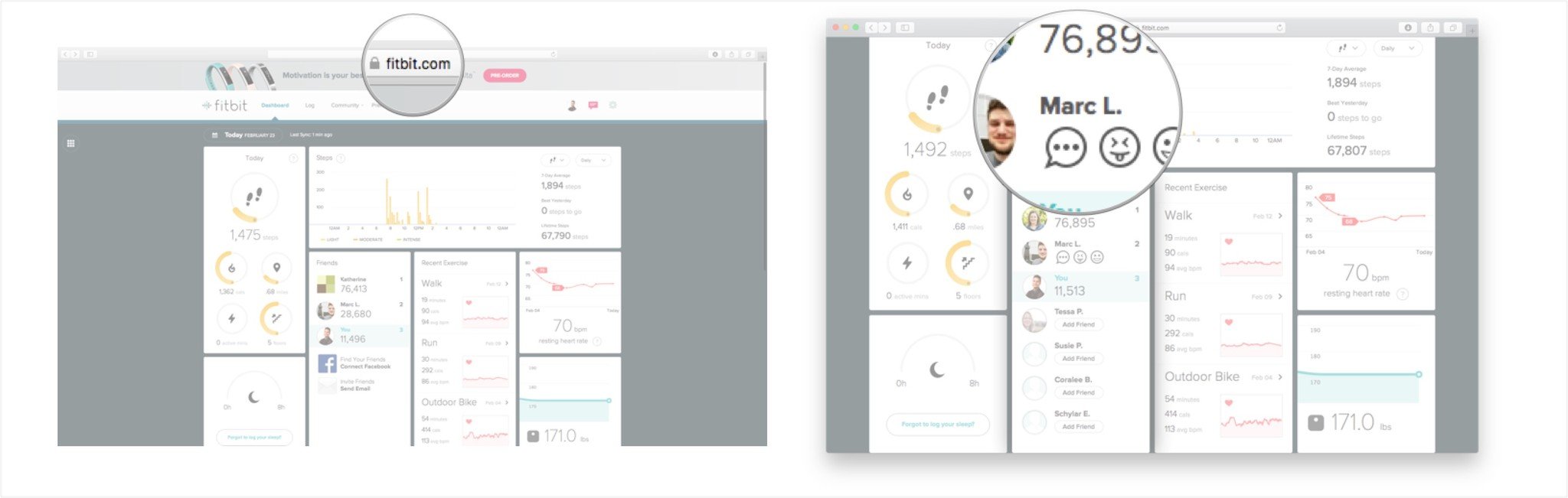
- Click on the turquoise (blue-green) Friends button at the top of the screen.
- Click okay to remove this person from your Fitbit friends list.
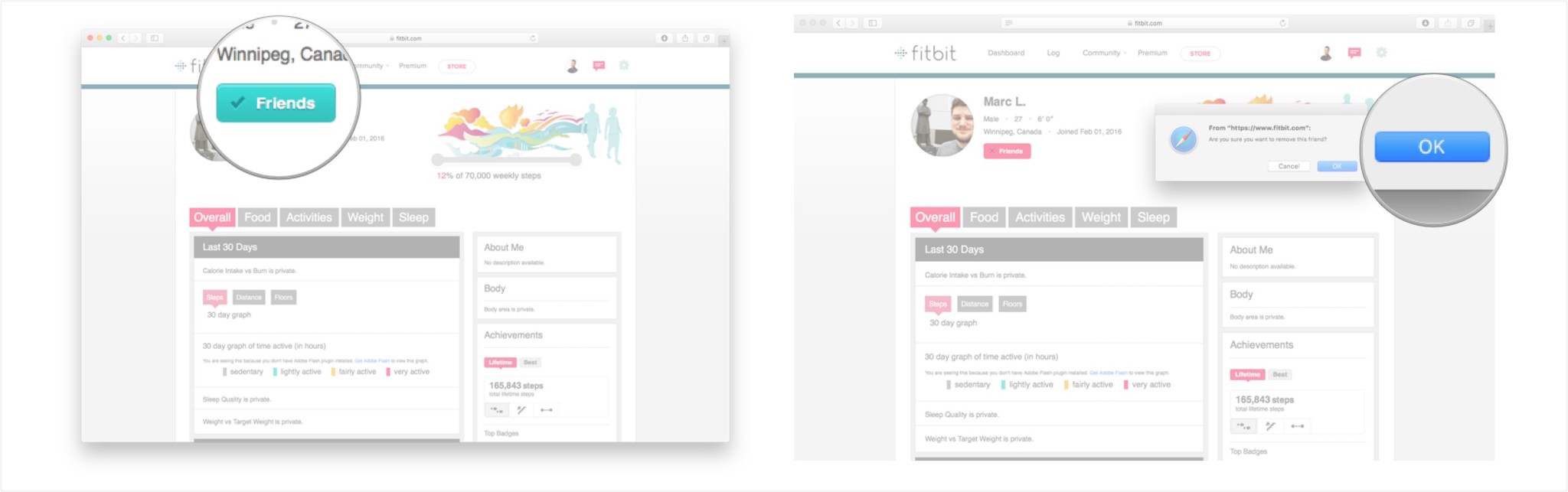
And just like that, your friends list is a little less cluttered. If your pal cleans up their act, you can always add them back as a Fitbit friend. Until then, keep calm and Fitbit on!

○ Fitbit Buyers Guide
○ Fitbit Users Guide
○ The Best Fitbit to Buy
○ Fitbit News
○ Fitbit Forums
○ Buy on Amazon
"Siri, write a really funny bio for me to use for Mobile Nations" "Okay, Drew, here's your really funny bio: How-to writer, fiddle player, retro gamer."

