How to manage your billing and shipping information for Apple Pay
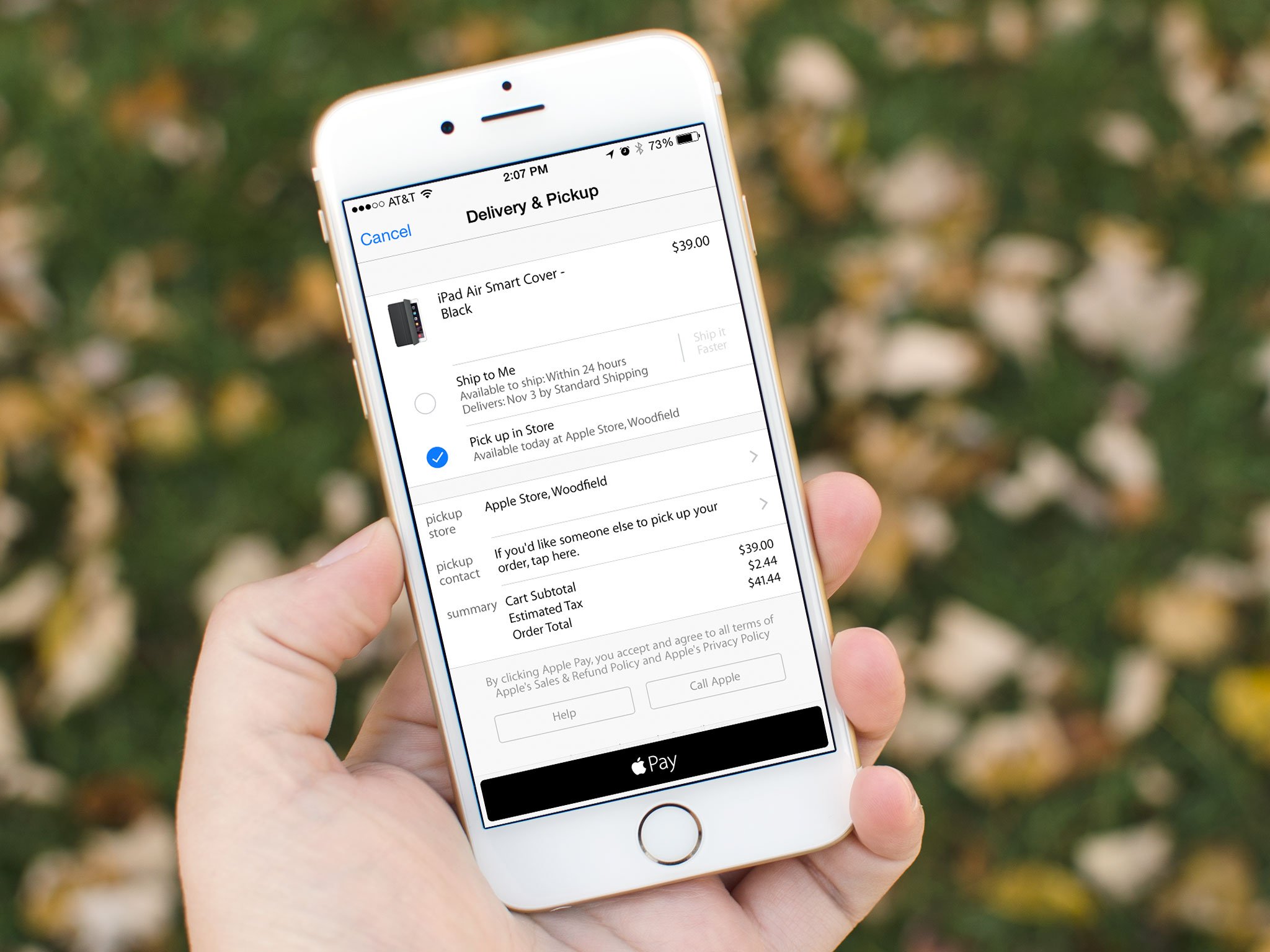
Part of what makes Apple Pay so fast and easy for online purchases is that it knows exactly where to bill your and where to send your purchases. That saves you the effort of having to type them out each and every time you buy something. But it also means you need to keep them accurate and up to date. That way, when you buy all the things, they'll know just where to send them.
How to update and manage your shipping and billing info for Apple Pay
- Launch the Settings app on your iPhone or iPad running iOS 8.1 or later.
- Tap on Passbook & Apple Pay.
- Tap on either Billing Address or Shipping Address.
- Enter any additional addresses you need to, but tap on one address that you'd like to set as a default for each.
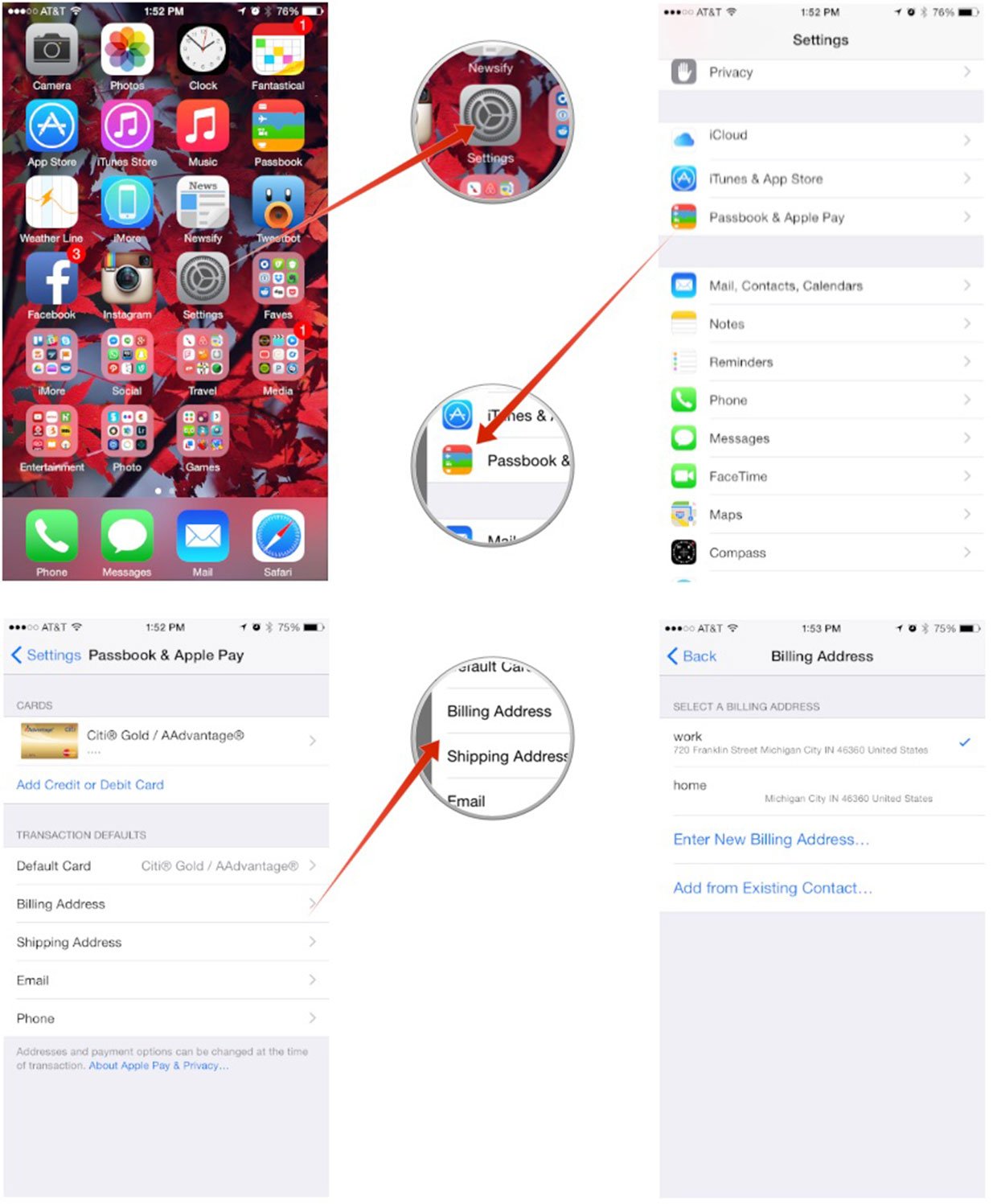
That's all there is to it. Apple pay will abide by the settings you've chosen. If you ever need to change your billing or shipping, just repeat the same steps again. This is handy if you have work and home addresses that you choose for shipping equally. It'll save you some time when checking out so you can just select them instead of having to enter information every time.
Master your iPhone in minutes
iMore offers spot-on advice and guidance from our team of experts, with decades of Apple device experience to lean on. Learn more with iMore!

Luke Filipowicz has been a writer at iMore, covering Apple for nearly a decade now. He writes a lot about Apple Watch and iPad but covers the iPhone and Mac as well. He often describes himself as an "Apple user on a budget" and firmly believes that great technology can be affordable if you know where to look. Luke also heads up the iMore Show — a weekly podcast focusing on Apple news, rumors, and products but likes to have some fun along the way.
Luke knows he spends more time on Twitter than he probably should, so feel free to follow him or give him a shout on social media @LukeFilipowicz.
