How to manage your iCloud account on Apple Watch
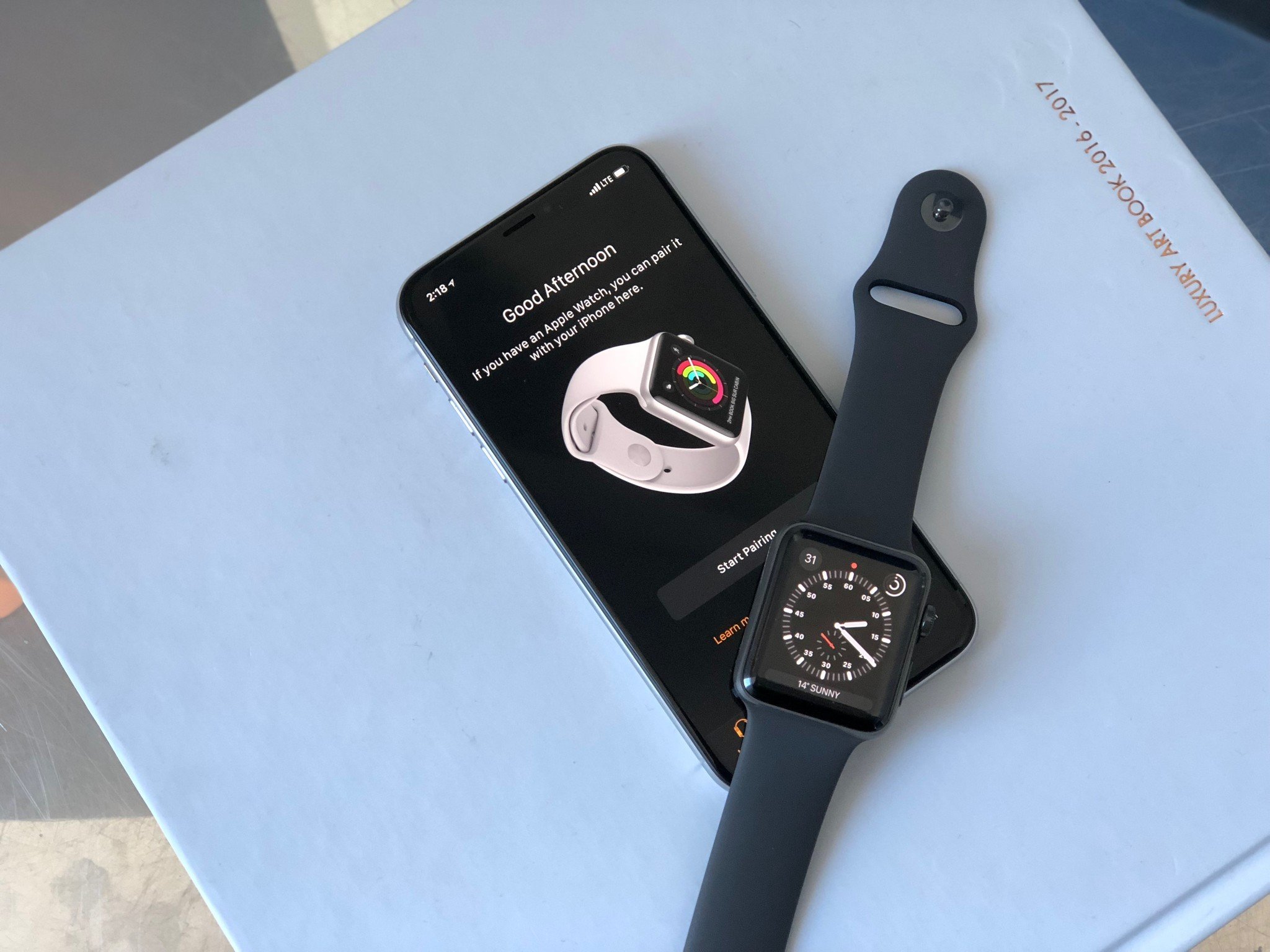
If you're looking for a way to manage your iCloud account on your Apple Watch, you're out of luck. As much independence as the Apple Watch had gained in the last couple of years, particularly with the cellular version, it's still a satellite device to the iPhone.
Because of this, almost everything about your Apple Watch's connection to iCloud is managed through the iPhone, and not even through the Apple Watch app. The one exception to this rule is your contact and calendar data. While this data still comes from your iPhone, if you use iCloud calendar and contacts, you can reset the data on your Apple Watch and automatically re-sync the data from your iPhone to your watch if you're having problems.
But otherwise, if you're looking to, for instance, change the iCloud account that your Apple Watch uses while keeping it paired to your iPhone, you'll need to handle that all on your iPhone.
If you're going to do that, you might also need to disable Activation Lock and remove the Apple Watch from your current iCloud account.
If all else fails and you're still having iCloud problems, you can always completely erase your Apple Watch's content and settings. You'll need to follow these steps to do so:
- Open the Apple Watch app on your iPhone.
- Tap General.
- Tap Reset.
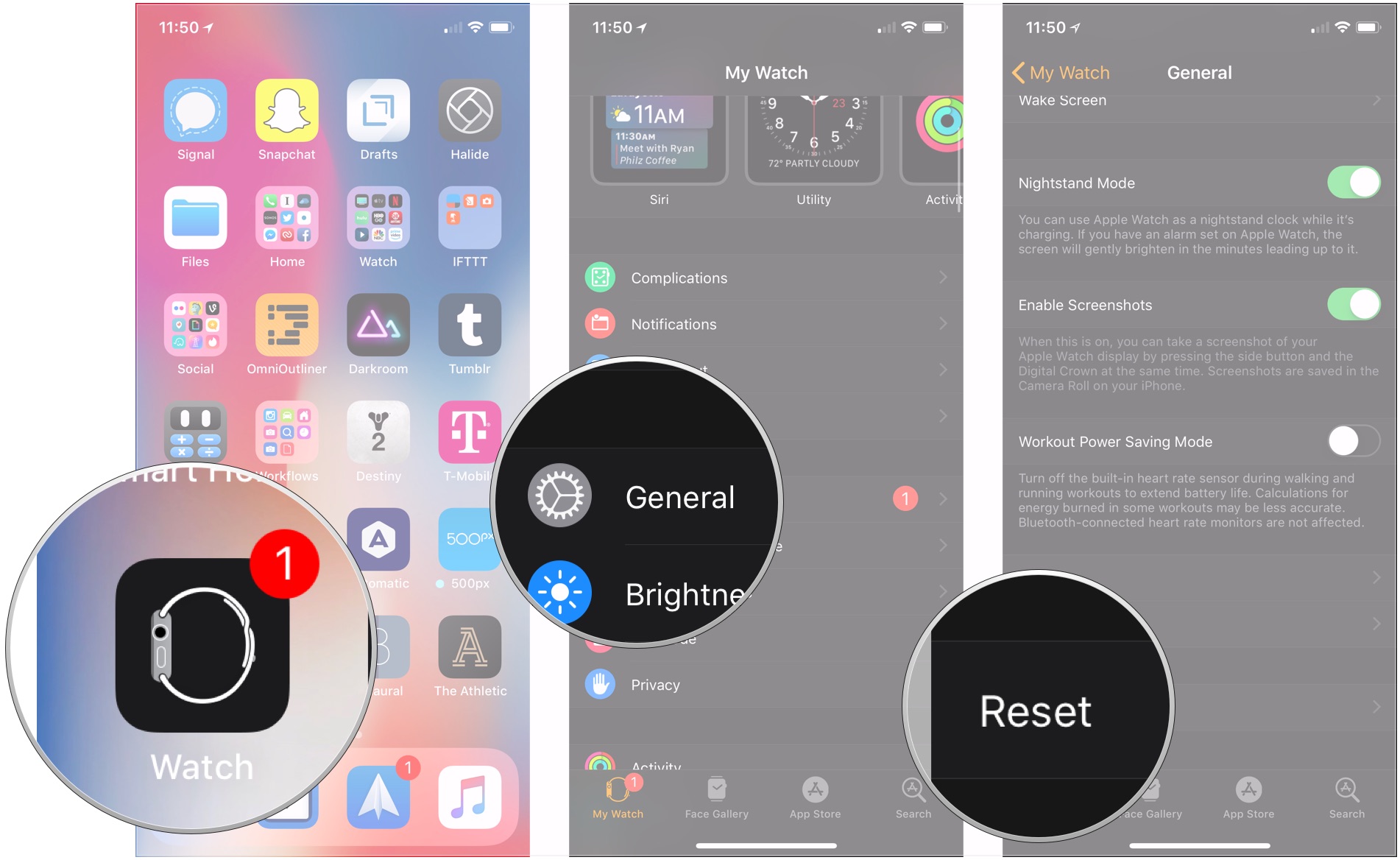
- Tap Erase Apple Watch Content and Settings.
- Tap Erase All Content and Settings.
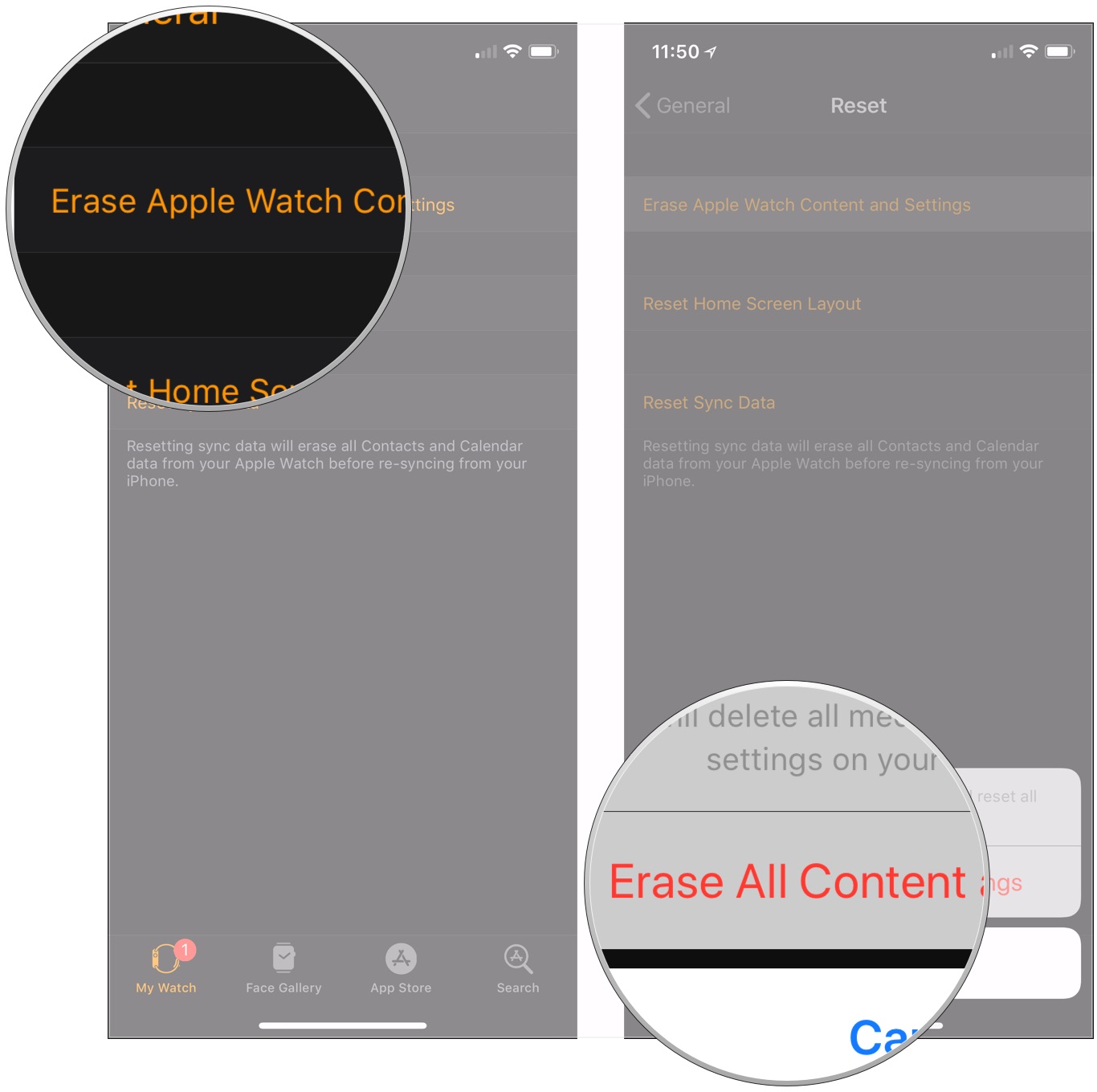
Then you'll need to set up your Apple Watch with your iPhone again, and you'll have the option of restoring your watch from a backup.
Questions?
If you've got any questions about managing iCloud with your Apple Watch, let us know in the comments.
Master your iPhone in minutes
iMore offers spot-on advice and guidance from our team of experts, with decades of Apple device experience to lean on. Learn more with iMore!
Joseph Keller is the former Editor in Chief of iMore. An Apple user for almost 20 years, he spends his time learning the ins and outs of iOS and macOS, always finding ways of getting the most out of his iPhone, iPad, Apple Watch, and Mac.


