Top 5 simple security tips: How to increase data protection and privacy!
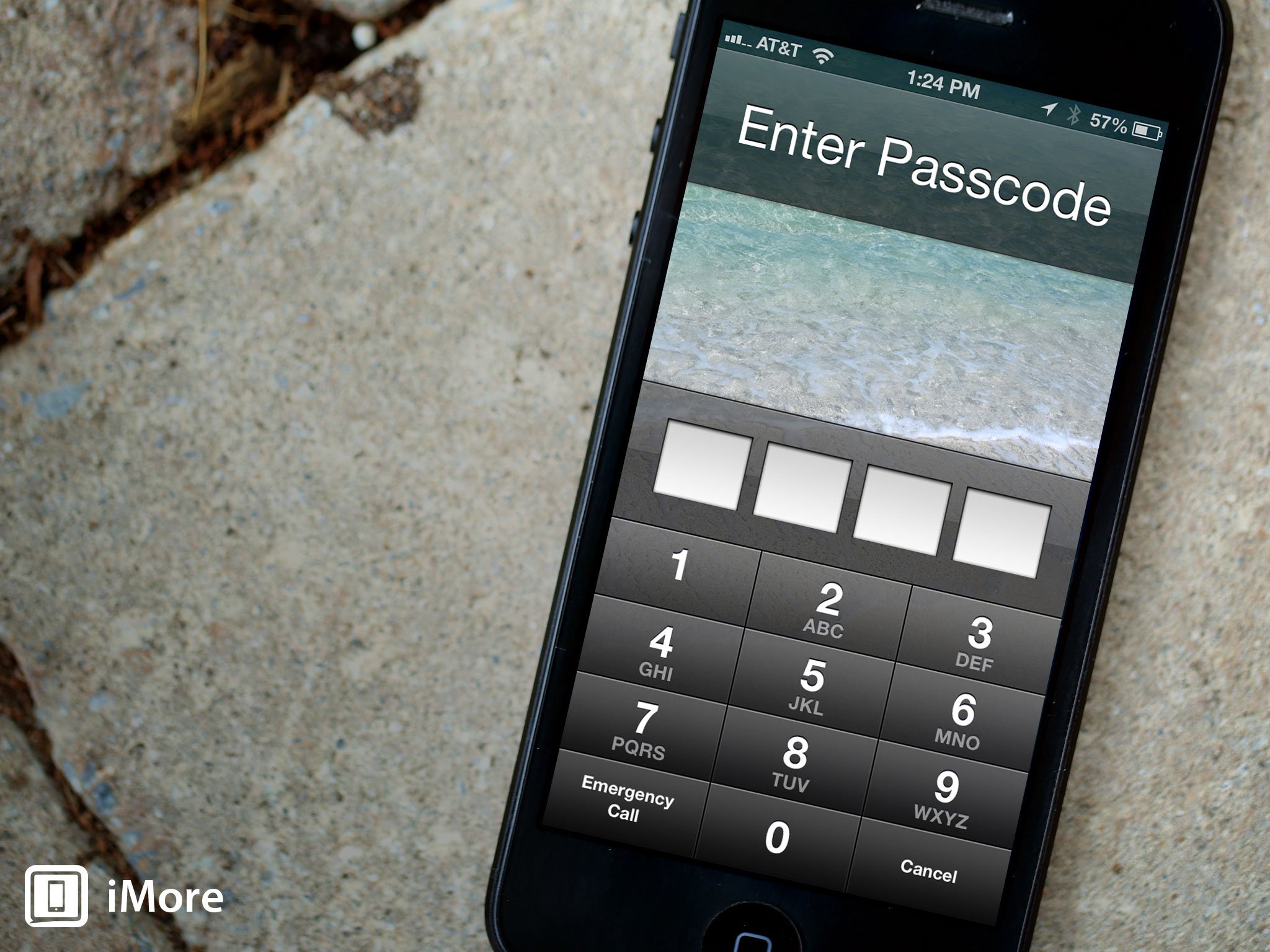
Become an iOS security ninja with these killer shortcuts and time-savers for locking things down!
Security is one of the most important, yet oft-neglected facets of modern mobile life. Whether you're using an iPhone, iPod touch, or iPad, your entire life, and a lot of your friends', families', and associates' lives, are right there on your device. From contact information to location data, messages to photos and video, website logins to payment methods, if someone gains access to your device, and your stuff, it can make that life, those lives, annoying at best, catastrophic at worst. Adding security does require more time and effort than going without, but nowhere nearly as much time and effort as it takes to recover after your stuff is spied, stolen, or otherwise violated. It's security week on Talk Mobile, so while you probably already know the basics, we're going to share the very best of the tough stuff!
1. How to use a strong(er) Passcode lock
If you're not using a Passcode lock on your iPhone, you absolutely should. Not only does it protect your iPhone from casual snooping - or from people tweeting "poopin" the minute you leave it unattended - it prevents thieves from getting your data, and enables hardware encryption to make sure all your stuff is safe. While the basic 4-number pin offers that base-level of protection, there just aren't enough 4 number variations to keep your stuff really safe. For that you need a stronger Passcode. If an alphanumeric password is too annoying for you to enter on mobile, you can turn it on anyway, enter a longer (than 4) set of numbers, and get some of the benefits without making it overly arduous to enter.
2. How to keep stuff off your Lock screen

What good is a super-strong Passcode lock if anyone and everyone can see your messages, Notification Center alerts, and use Siri or Passbook right from your Lock screen. Sure, it's incredibly convenient to be able to glance at incoming messages and quickly add things to Reminders or Notes, but for those times when you don't think you can safely leave your iPhone, iPod touch, or iPad lying around without people snooping, remember you can turn all that Lock screen stuff off.
- How to disable access to Siri and Passbook on the Lock screen
- How to disable Notification Center alerts on the Lock screen
3. Turn on 2-step verification

Security works best in layers, and defensive depth means having as many layers are possible. While there aren't any biometrics on iOS so "something you are" isn't possible - yet - in addition to the password's "something you know" you can add a token's "something you have". It's not full-on multi-factor authentication, but it is 2-step verification and, when it comes to security, 2 steps really are better than one. You will have to enter an app-specific password, or an additional pincode/password the first time you set up the service on your device, but it'll make it more than twice as strong for only a minimal amount of extra effort. Do it.
- How to set up 2-step verification for Apple ID
- How to set up 2-step verification for Google accounts
- How to set up 2-step verification for Dropbox
- How to set up 2-step verification for Twitter
4. How to keep your web browsing, location, social and other data private
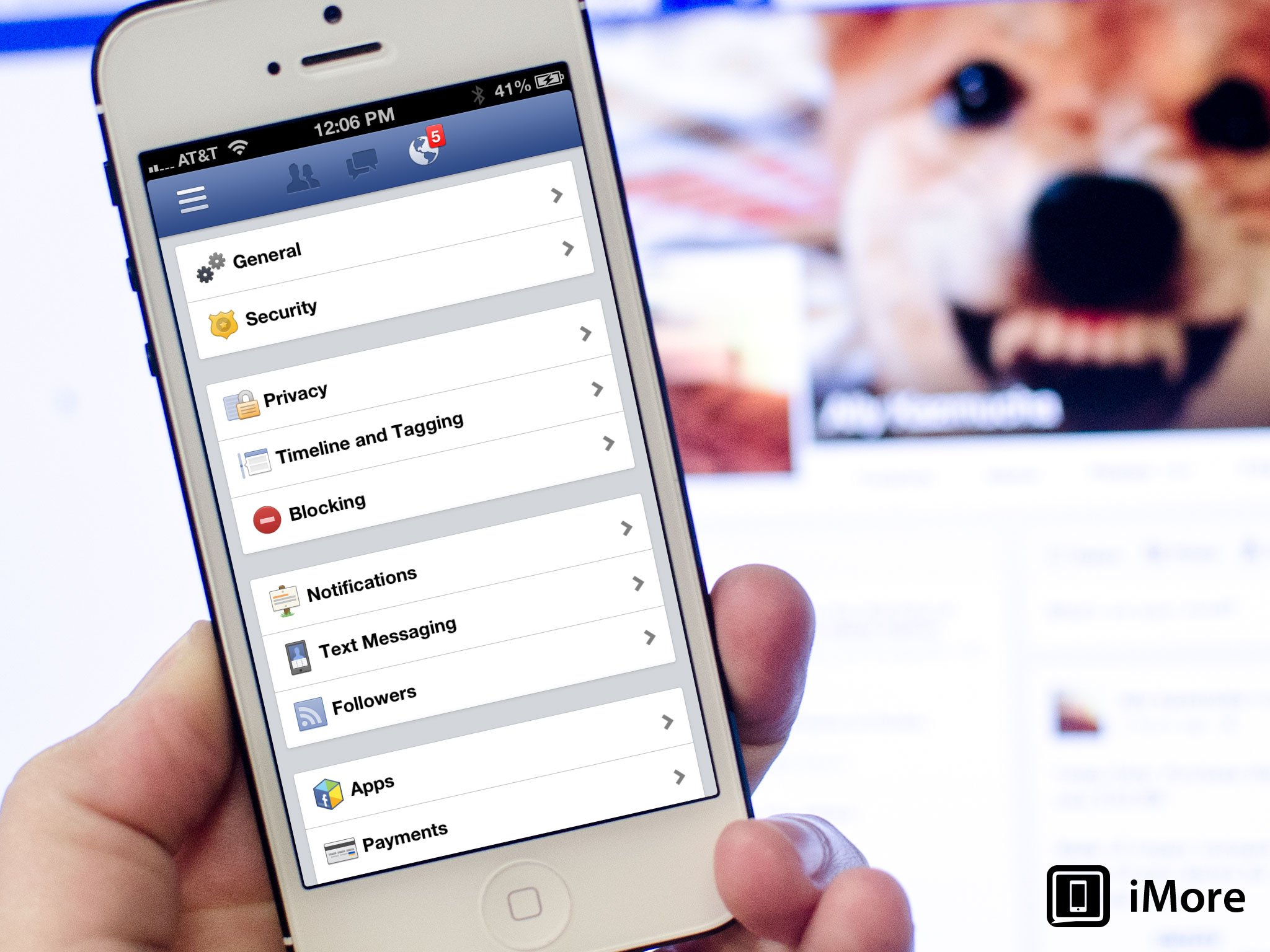
Let's say you're not looking at porn - we don't judge! - but you still want to make sure cookies, web history, and other information about your browsing doesn't get recorded and tracked across the internet. Safari pioneered private browsing, so that's easy to do. But what about things like location data, contacts, and other sensitive information? What if you, intentionally or simply inattentively, gave access to all off that, and more, to other apps? No worries. Again, iOS makes it easy to review and change your privacy settings. So do many online services as well. Lastly, if you're on a network you don't trust, and have access to a VPN service, that can help keep your data private as well.
- How to keep your web browsing private with Safari
- How to revoke app access to your location
- How to revoke app access to your contacts
- How to adjust privacy settings on Facebook
- How to connect to a VPN
5. How to wipe web history and other data from your device
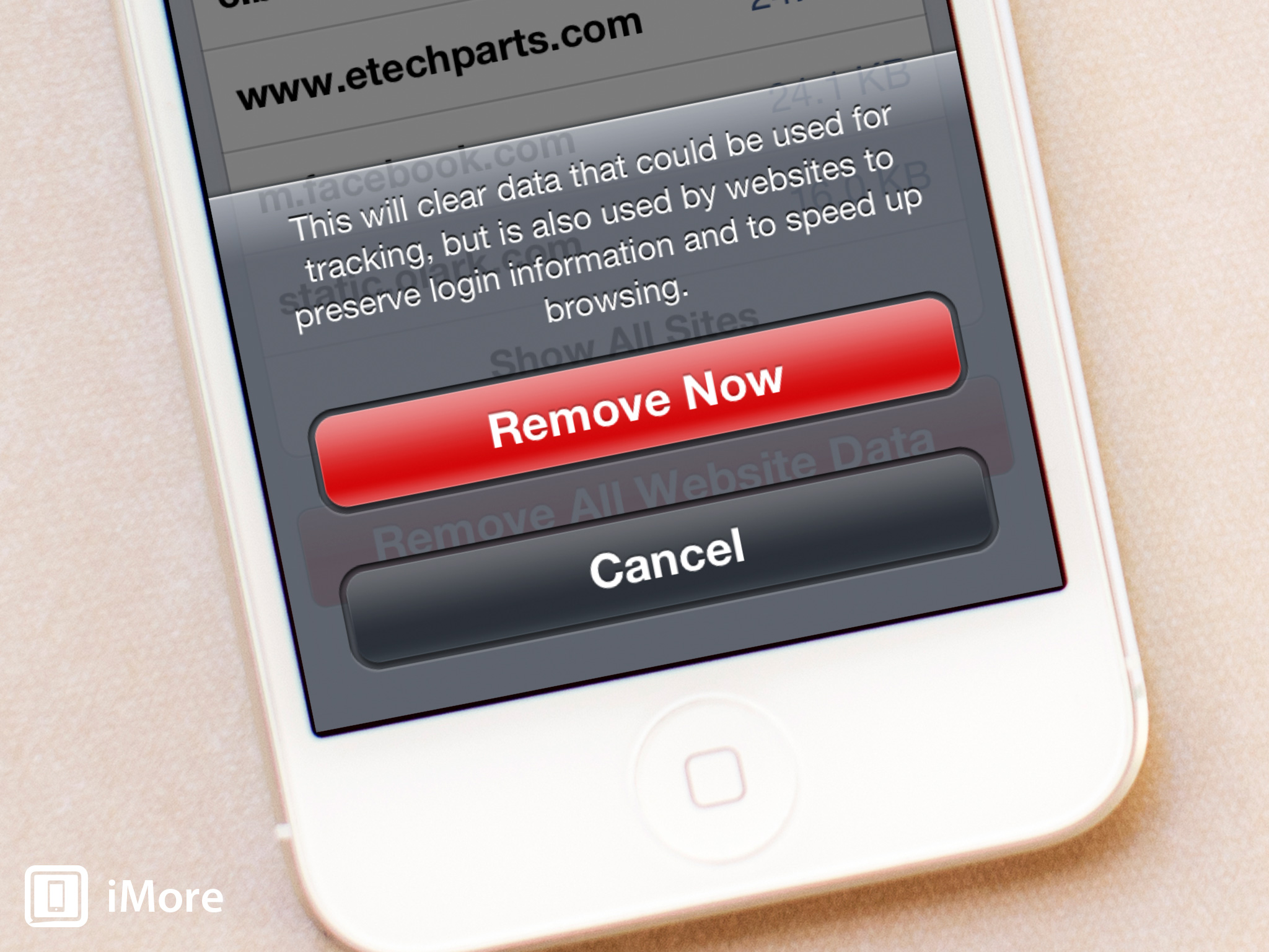
If you didn't initially use Safari's private browsing, or you want to clear other personal, private, potentially embarrassing, compromising, or just plain awkward data on your iPhone, iPad, or iPod touch, including messages, mail, photos, and more, you can. You even have the nuclear option of securely wiping your entire device, and killing old backups, so you can start over fresh, clean, and safe.
- How to clear website data on iOS
- How to clear messages, mail, photos, and more on iOS
- How to wipe all data on iOS
- How to delete an iCloud backup on iOS
6. Bonus tip: Use a password manager
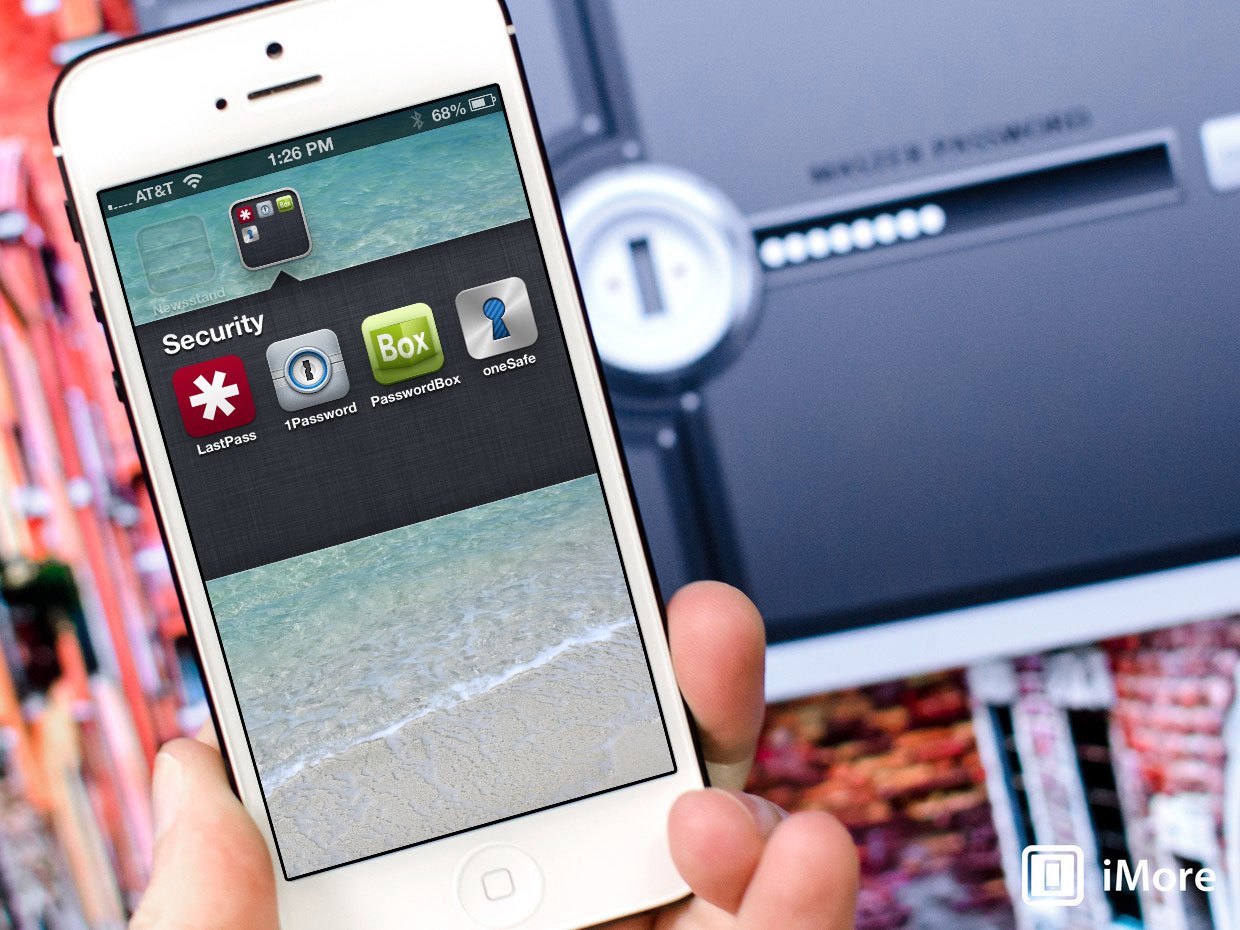
Security is at constant war with convenience. Fortunately, in order to tip the scales slightly more towards convenience, there are password managers. Due to the lack of browser plugins on iOS, iPhone and iPad password managers aren't as well integrated as they are on Mac or Windows, but there are still many on the App Store to choose from.
Master your iPhone in minutes
iMore offers spot-on advice and guidance from our team of experts, with decades of Apple device experience to lean on. Learn more with iMore!
- Best password manager apps for iPhone and iPad: 1Password, oneSafe, LastPass, and more!
- How we handle security at iMore: Our apps and approaches to keeping our data safe!
Your top security tips?
Those are our top 5 tips for taking your iPhone, iPod touch, and iPad security to the next level! If you've got any other tips, or alternate ways to keep stuff safe on iOS, let us know!

Rene Ritchie is one of the most respected Apple analysts in the business, reaching a combined audience of over 40 million readers a month. His YouTube channel, Vector, has over 90 thousand subscribers and 14 million views and his podcasts, including Debug, have been downloaded over 20 million times. He also regularly co-hosts MacBreak Weekly for the TWiT network and co-hosted CES Live! and Talk Mobile. Based in Montreal, Rene is a former director of product marketing, web developer, and graphic designer. He's authored several books and appeared on numerous television and radio segments to discuss Apple and the technology industry. When not working, he likes to cook, grapple, and spend time with his friends and family.
