How to open Apple Maps locations and directions in Google Maps
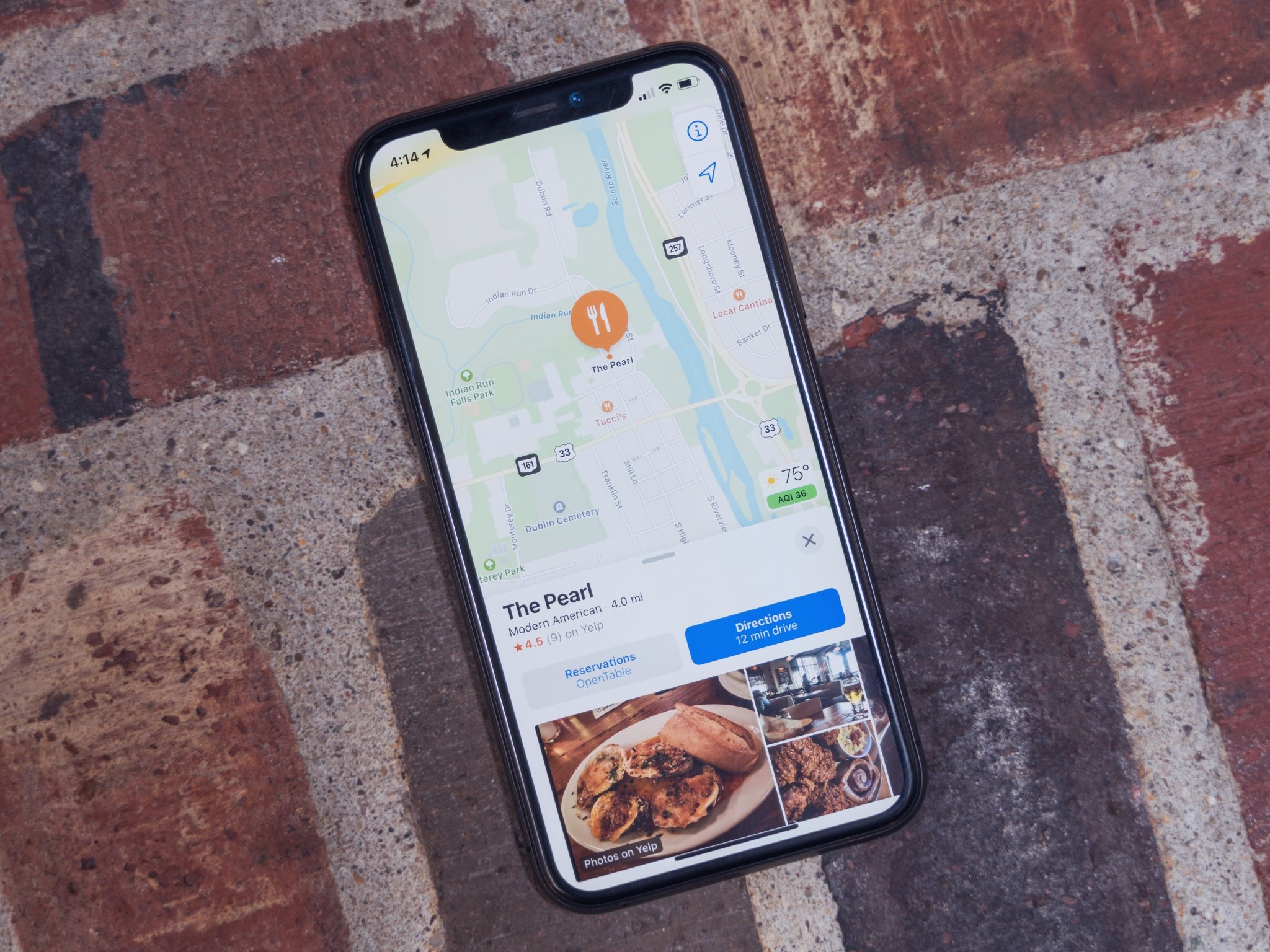
The official Maps app on iOS and iPadOS keeps getting better. And yet, there are times you might want to open Apple Maps locations in Google Maps.
While you can't change the default mapping app on iOS, you can make it easier to switch to an alternative with a $1.99 utility app called Opener.
The app runs as an action extension from your Share sheet: It was designed initially to open web URLs in their proper apps, but you can also use it to open Apple Maps locations in Google Maps, Waze, or another mapping app of your choice. Here's how to use it!
How to open Apple Maps locations in Google Maps
First, you'll have to set up Opener.
- Download Opener.
- Open Apple Maps.
- Search for a location.
- Swipe up on the info screen to reveal the Share button.
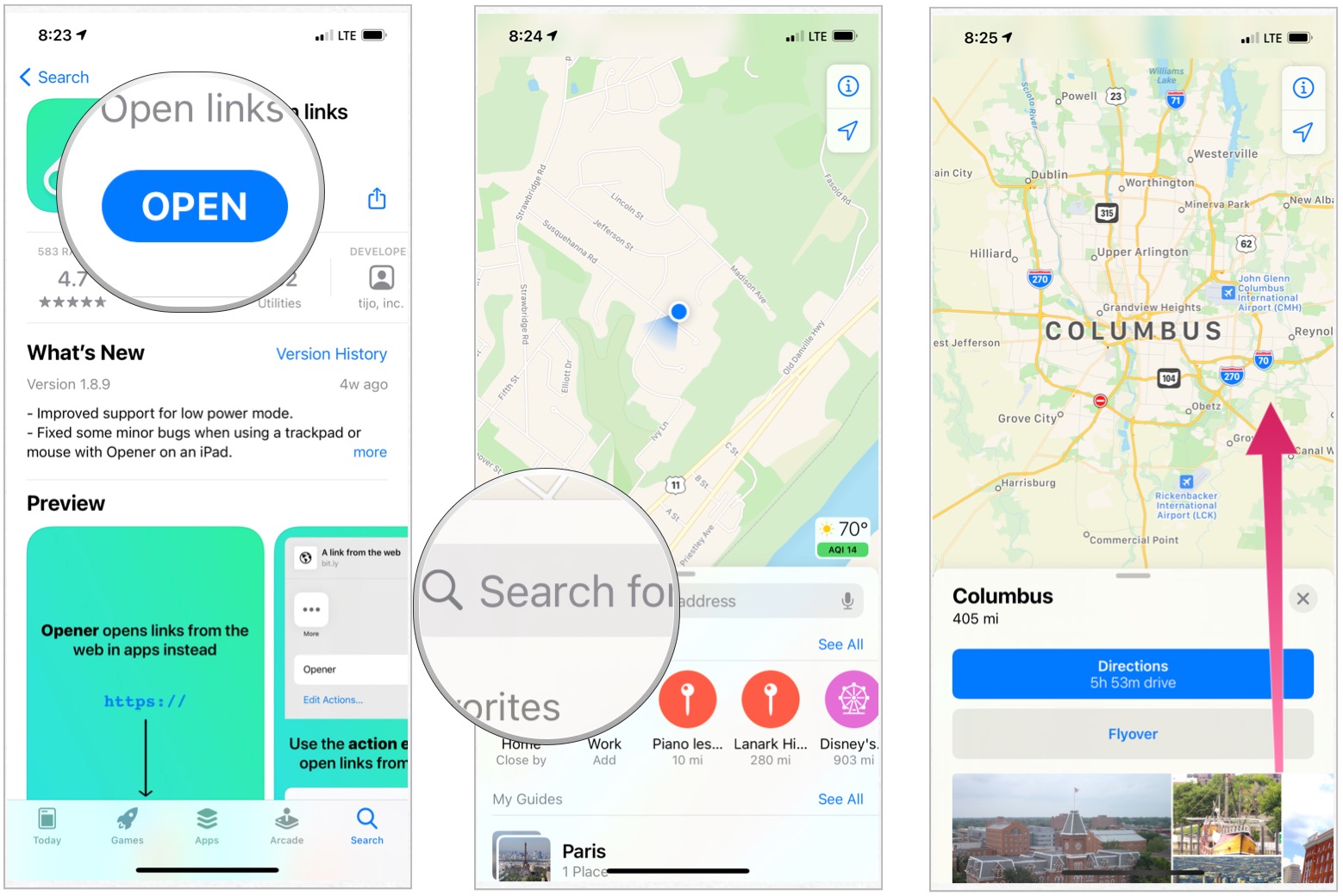
- Tap the Share button.
- Choose Opener
- Select the option Open Link in Google Maps.
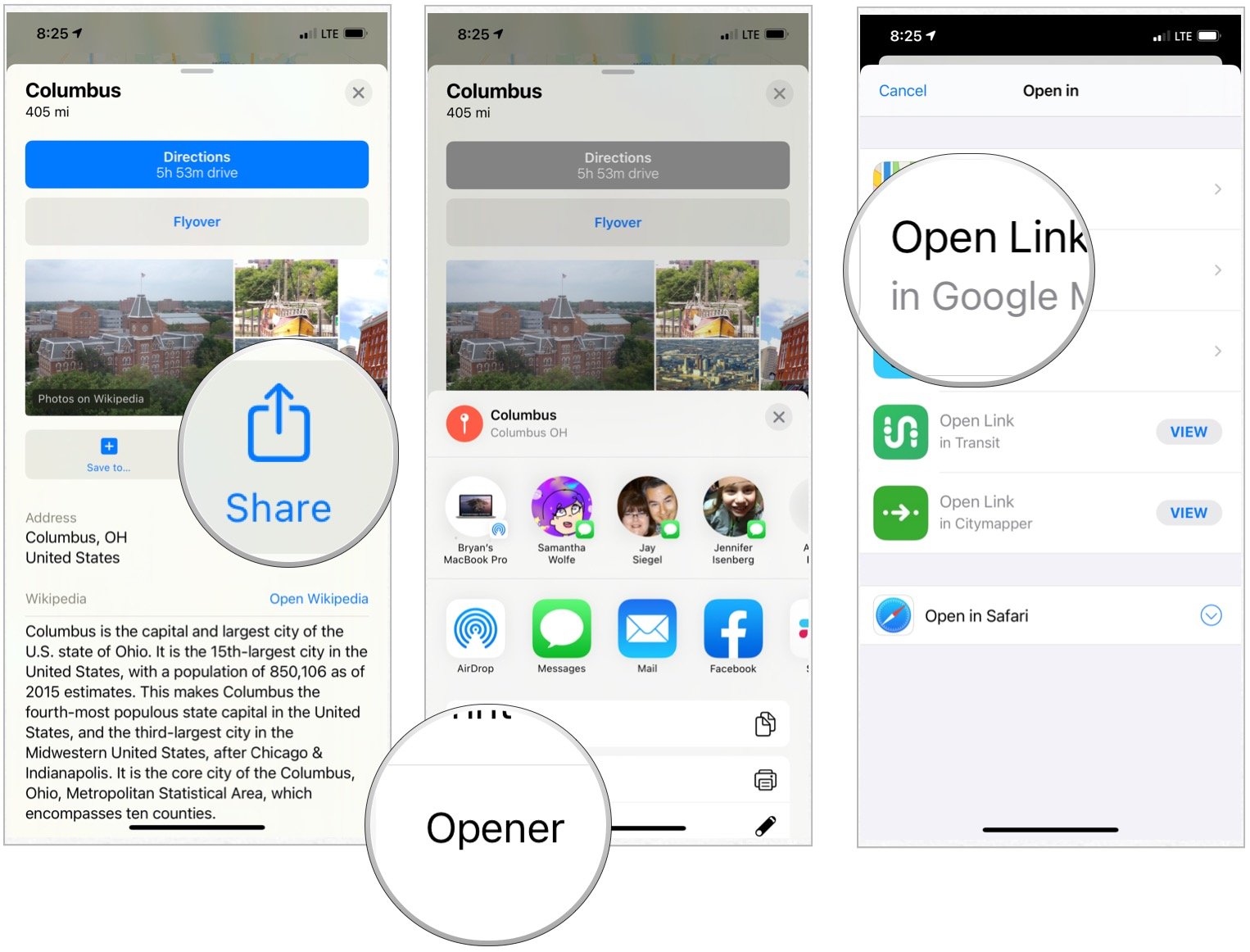
- Tap Open to confirm you want to open the directions in Google Maps.
- Choose Start in Google Maps to begin your journey.
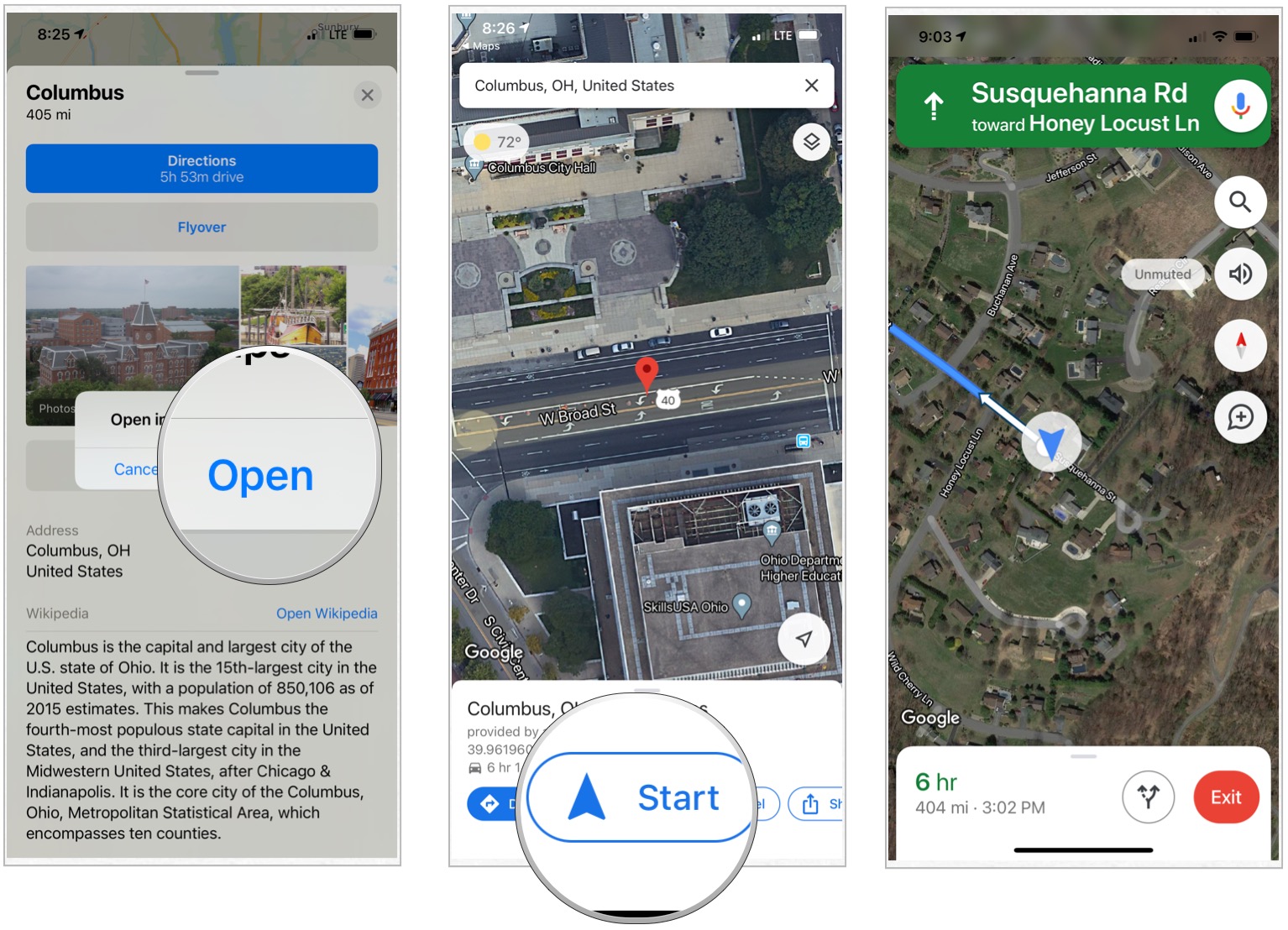
Questions?
Any questions about getting Apple Maps locations to open up in Google Maps? Have you found a quicker, better way to do it? Let us know in the comments.

○ What's new in the Maps app
○ How to find locations and get directions with Maps
○ How to share location and directions with Maps
○ How to delete your search history and prior destinations in Maps
○ How to use Siri with Maps
○ How to enable and use Maps extensions
○ Best Maps app extensions
○ How to change settings for Maps
○ How to report a problem in Maps
○ How to use Maps with CarPlay
Master your iPhone in minutes
iMore offers spot-on advice and guidance from our team of experts, with decades of Apple device experience to lean on. Learn more with iMore!

Bryan M. Wolfe has written about technology for over a decade on various websites, including TechRadar, AppAdvice, and many more. Before this, he worked in the technology field across different industries, including healthcare and education. He’s currently iMore’s lead on all things Mac and macOS, although he also loves covering iPhone, iPad, and Apple Watch. Bryan enjoys watching his favorite sports teams, traveling, and driving around his teenage daughter to her latest stage show, audition, or school event in his spare time. He also keeps busy walking his black and white cocker spaniel, Izzy, and trying new coffees and liquid grapes.
