How to open links in the background with Safari for iPhone and iPad
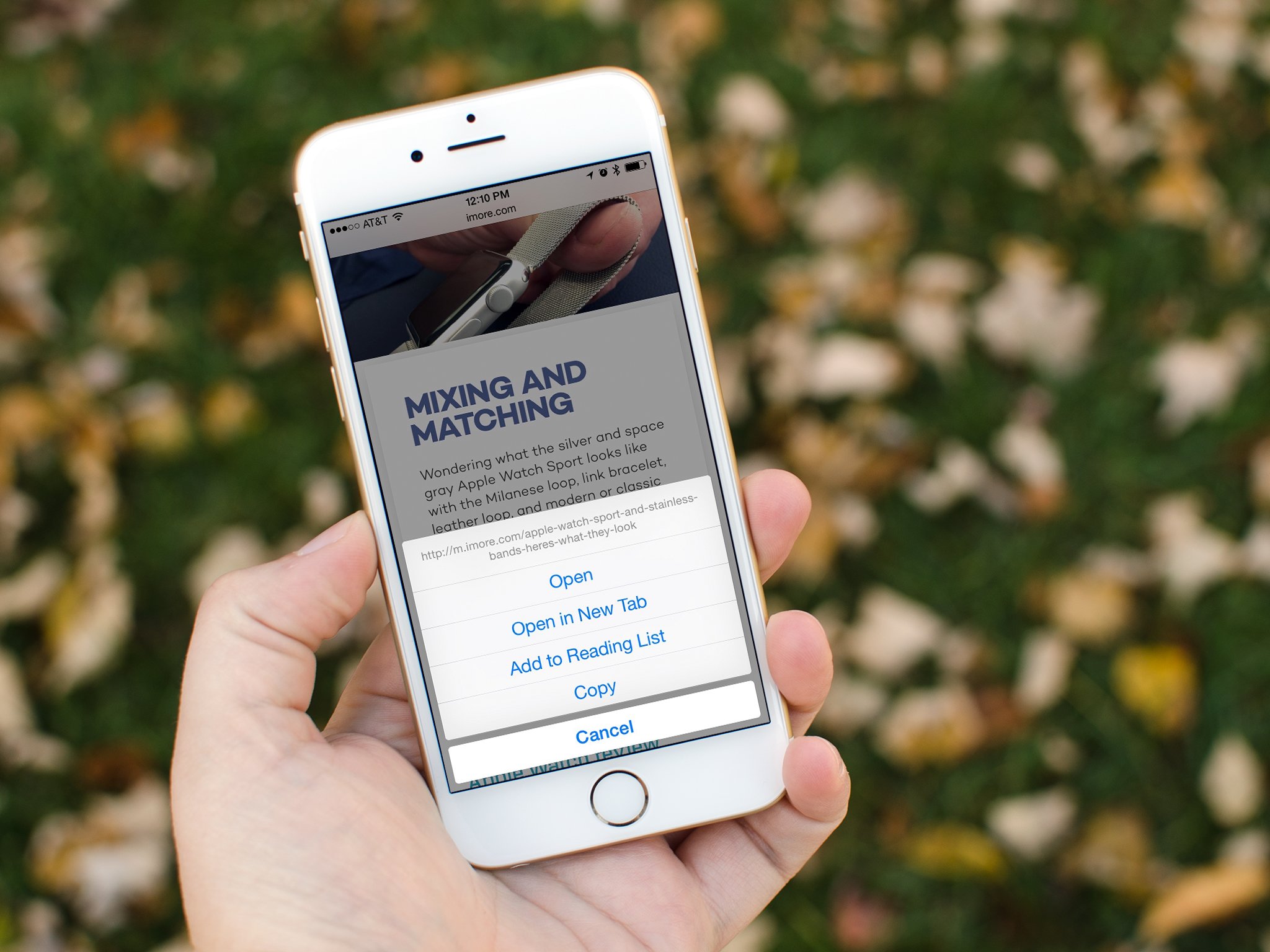
You're reading a lengthy article on Safari for iPhone or iPad and you've found a link that you want to check out later. If you tap it, you'll load it and navigate away from the current page, even if you aren't finished reading. To get around this, you can open a new tab by pressing and holding on the link. You can even set this as a default behavior in Safari's preferences to make it easy for next time. Here's how!
How to open links in the background of Safari for iOS by default
- Launch the Settings app on your iPhone or iPad.
- Tap on Safari.
- Tap on Open Links.
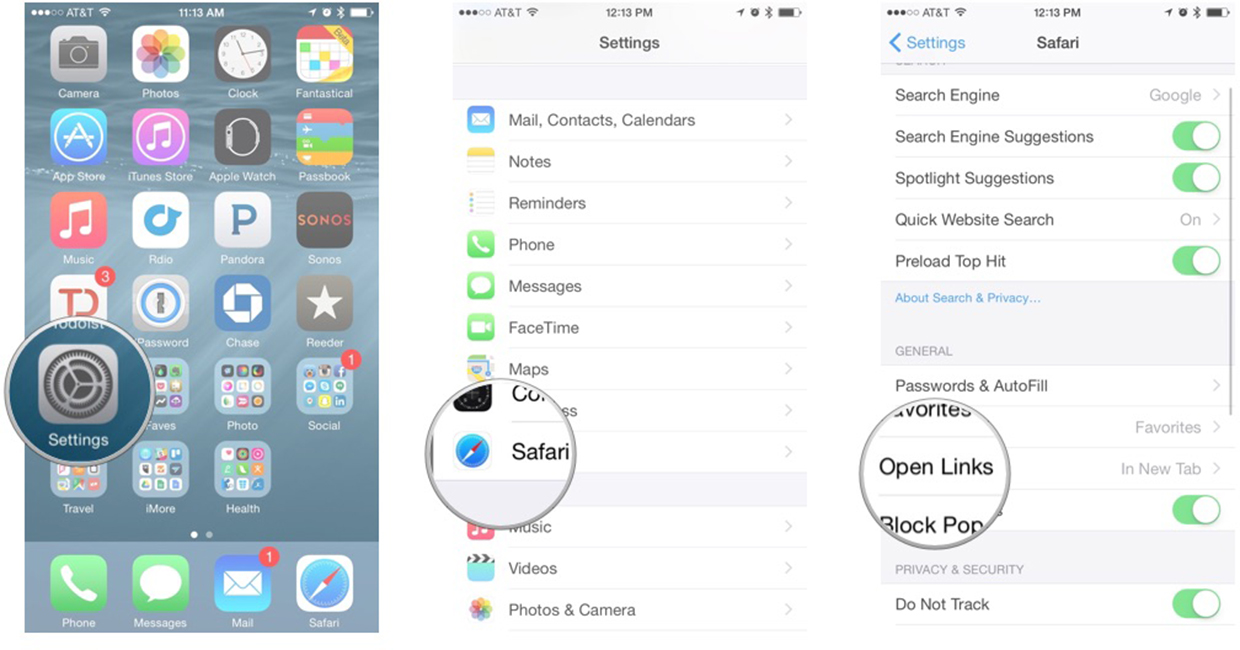
- Tap on In Background.
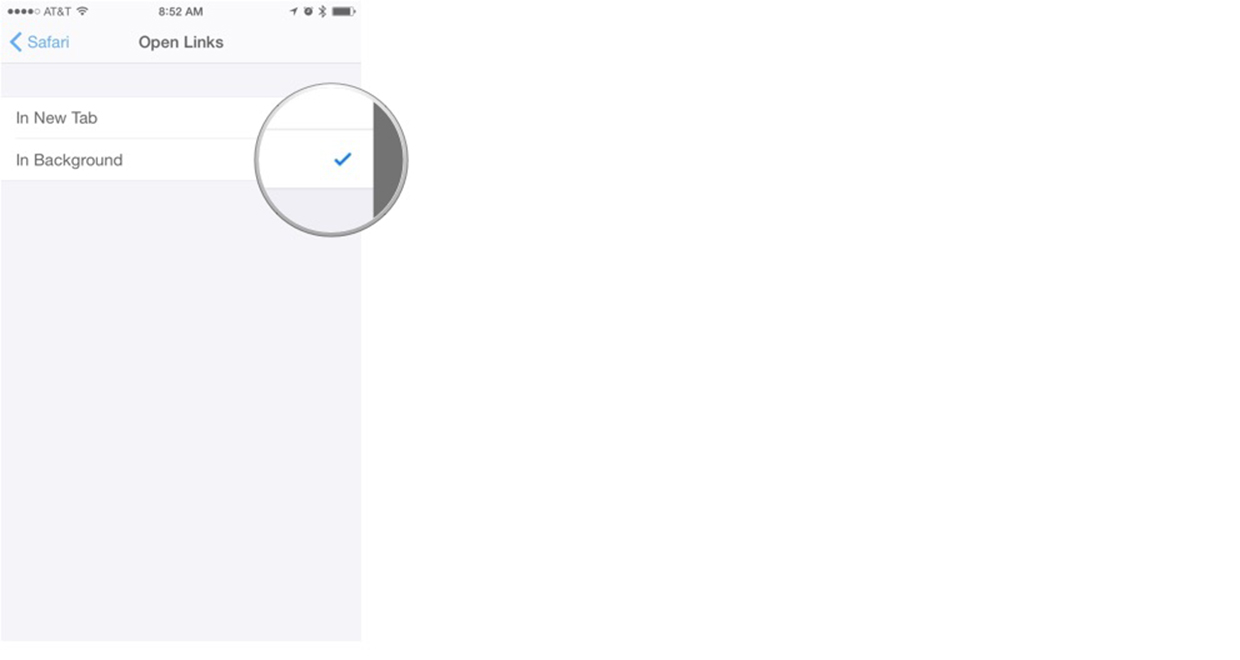
If you'd rather not have your default be opening links in the background, but still want to open the link in a new tab, you can press and hold the text in Safari and choose the Open in New Tab option from the pop-up menu. This way, your current page is saved, and you'll load the next one.
Master your iPhone in minutes
iMore offers spot-on advice and guidance from our team of experts, with decades of Apple device experience to lean on. Learn more with iMore!
iMore senior editor from 2011 to 2015.

