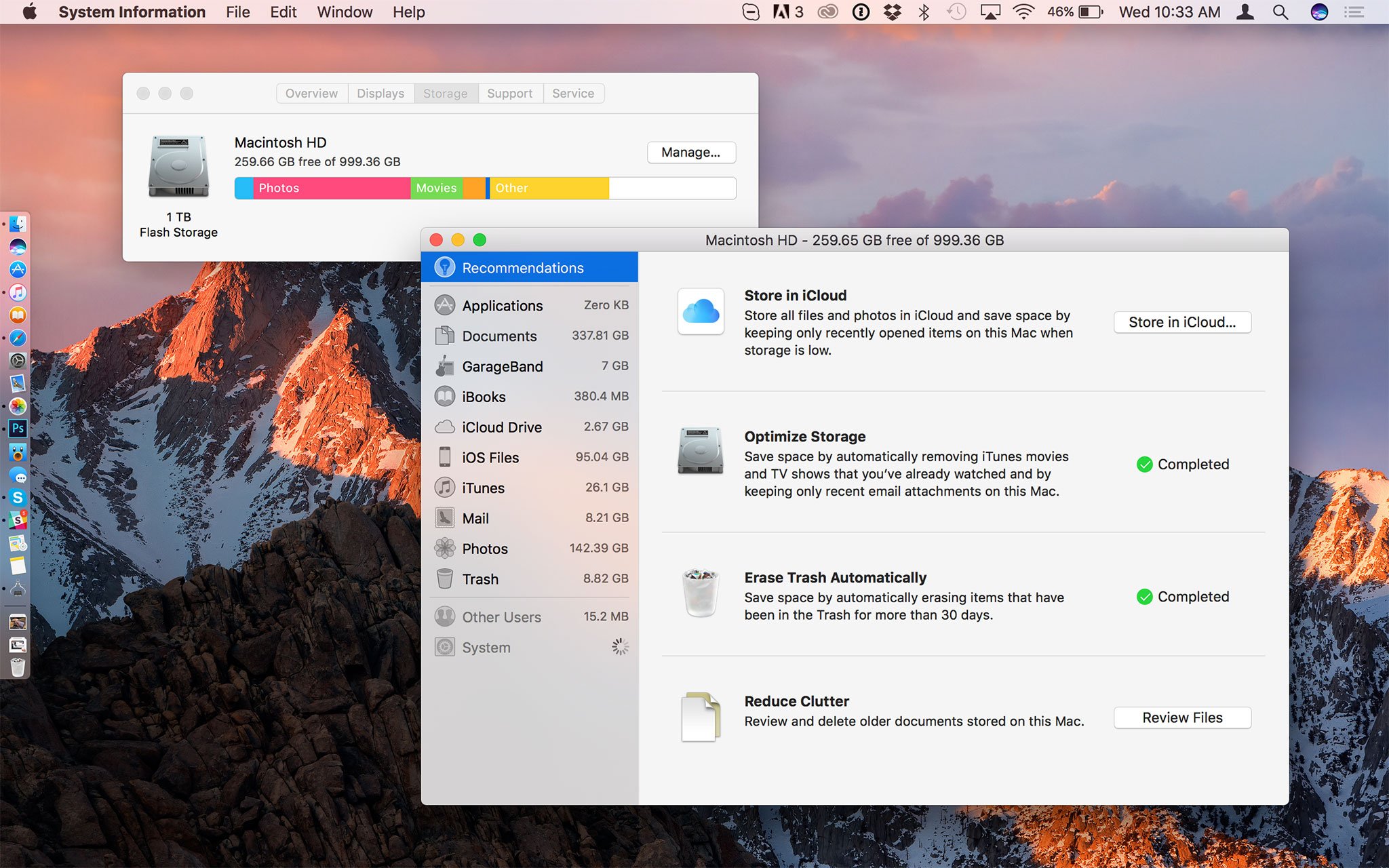
Are you running out of storage and don't want to run macOS Sierra on your Mac? Don't worry! There's a solution!{.intro}
With macOS Sierra, Apple has made it much easier to find old documents and data and clear them off of our hard drives thanks to Optimized Storage. You may not be able to, or want to run macOS Sierra, though. So what do you do to optimize your storage? Here's how!
How to check the storage space on your Mac
If you are unsure of how much free storage you have, you can quickly check the status of your internal and external hard drives.
- Click on your desktop to select Finder.
- Click on the Apple Menu icon in the upper left corner of the screen.
- Select About This Mac.
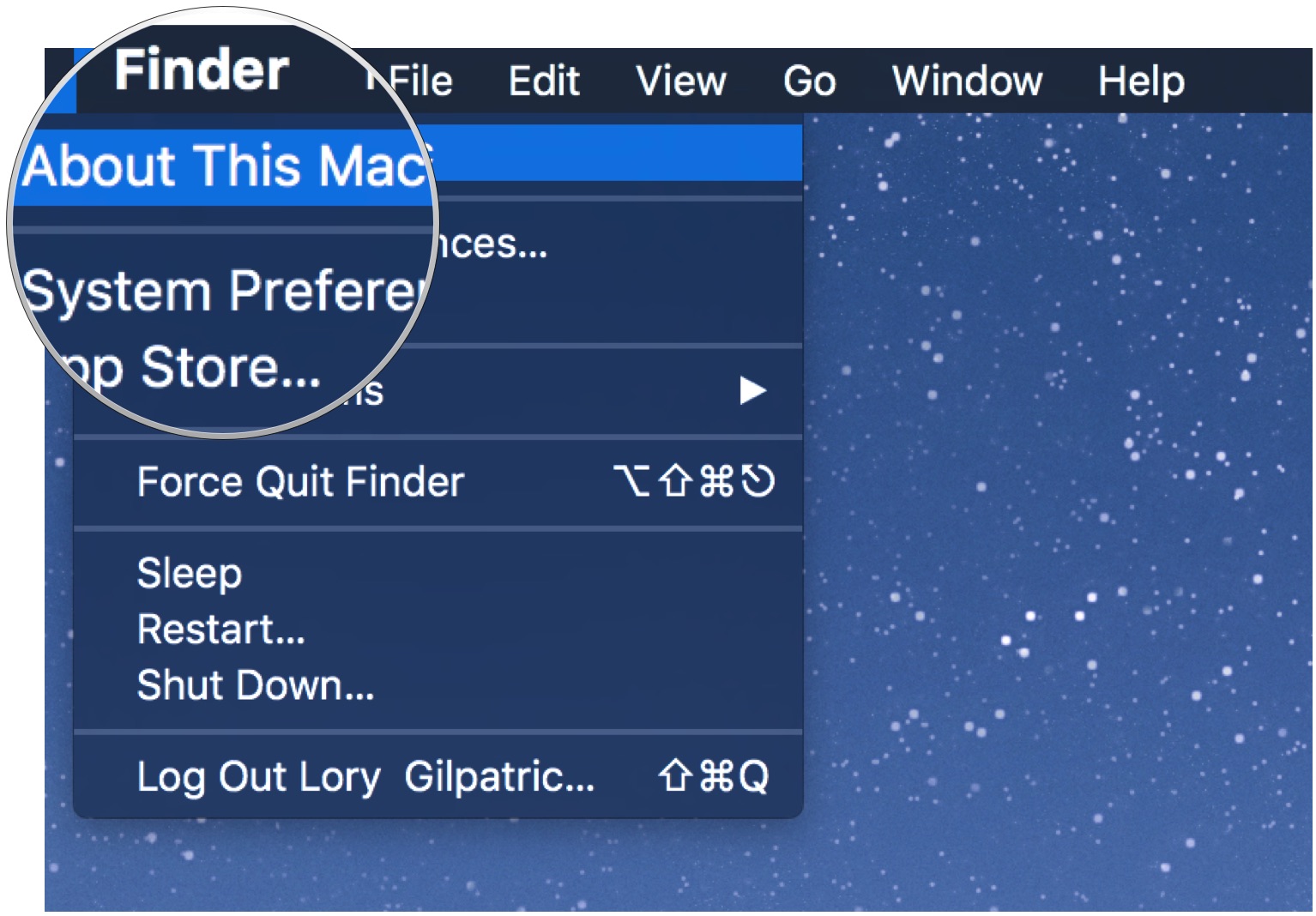
- Select the Storage tab.
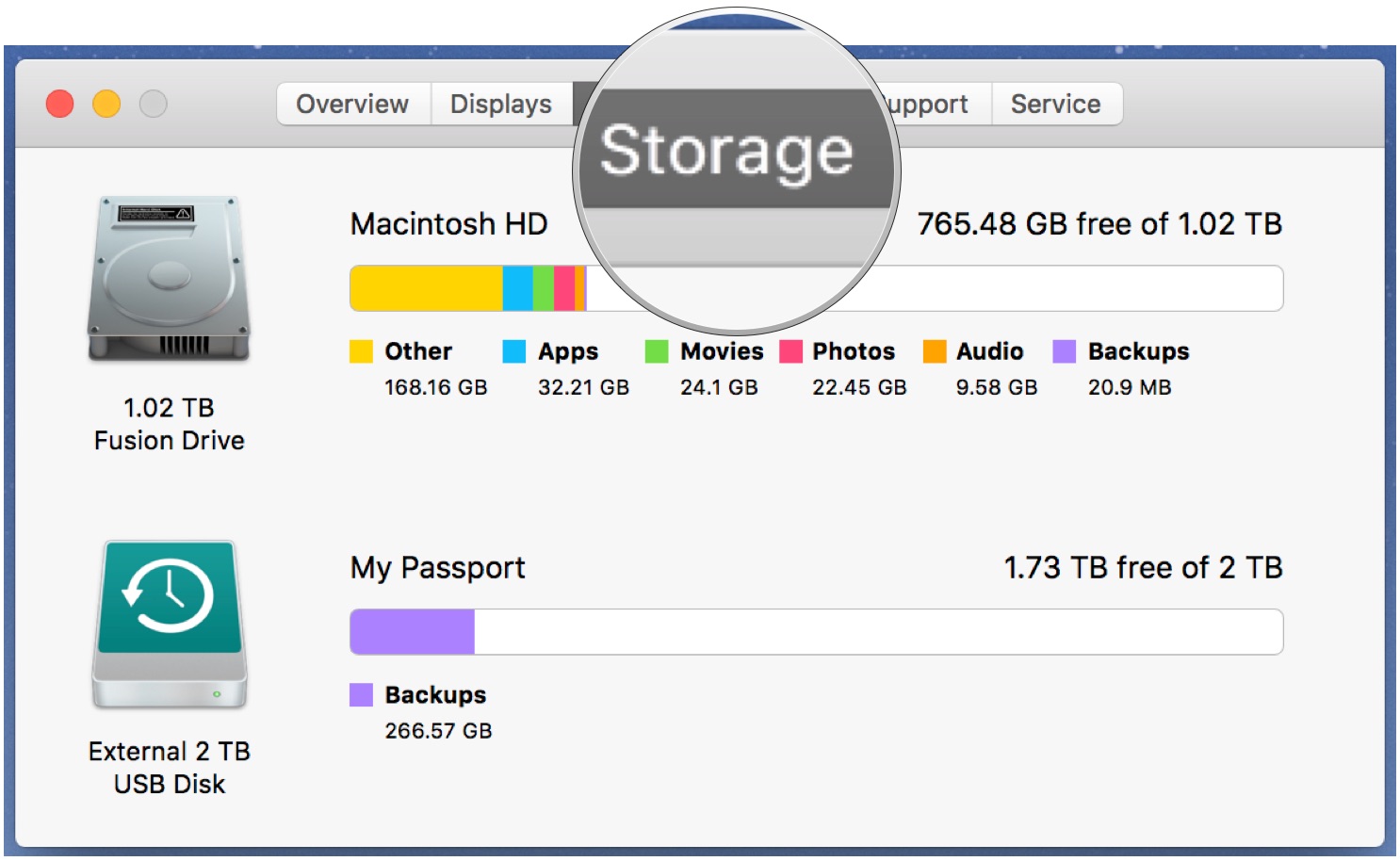
The Storage status separates your files into categories as follows: Apps, Movies, Photos, Audio, Backups, and Other.
If there is a lot of space being taken up by the "Other" category, you can find and remove those files, too.
Identify and remove the space hogs
The first step to reducing clutter and cleaning out space on your Mac is to figure out which files are eating up the most space. Once you know where the space hogs are, you can remove unwanted files by throwing them in the trash and then deleting items in your trash can.
You can use a number of third-party disc usage utility apps to get an idea of what files are taking up space on your Mac. Below are some of my personal favorites.
Master your iPhone in minutes
iMore offers spot-on advice and guidance from our team of experts, with decades of Apple device experience to lean on. Learn more with iMore!
Disk Inventory X
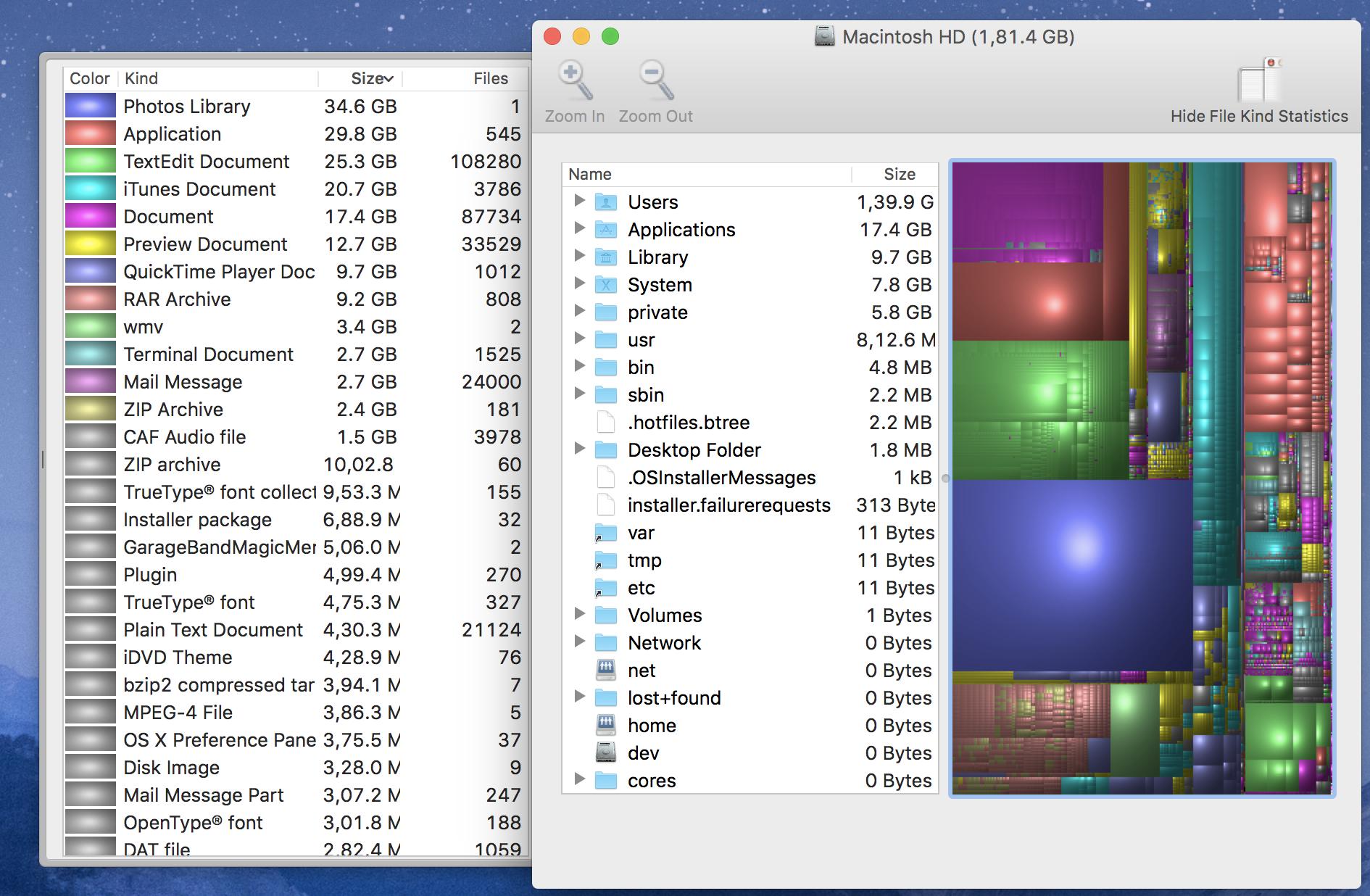
Disk Inventory X is a disk usage finder that shows all of your Mac's files on a quilt-like display. Find the largest sized grid item and see what it is. If it is something you don't need or use, get rid of it. You can go through each and every file on your internal or external hard drives and remove files and folders manually.
CleanMyMac3
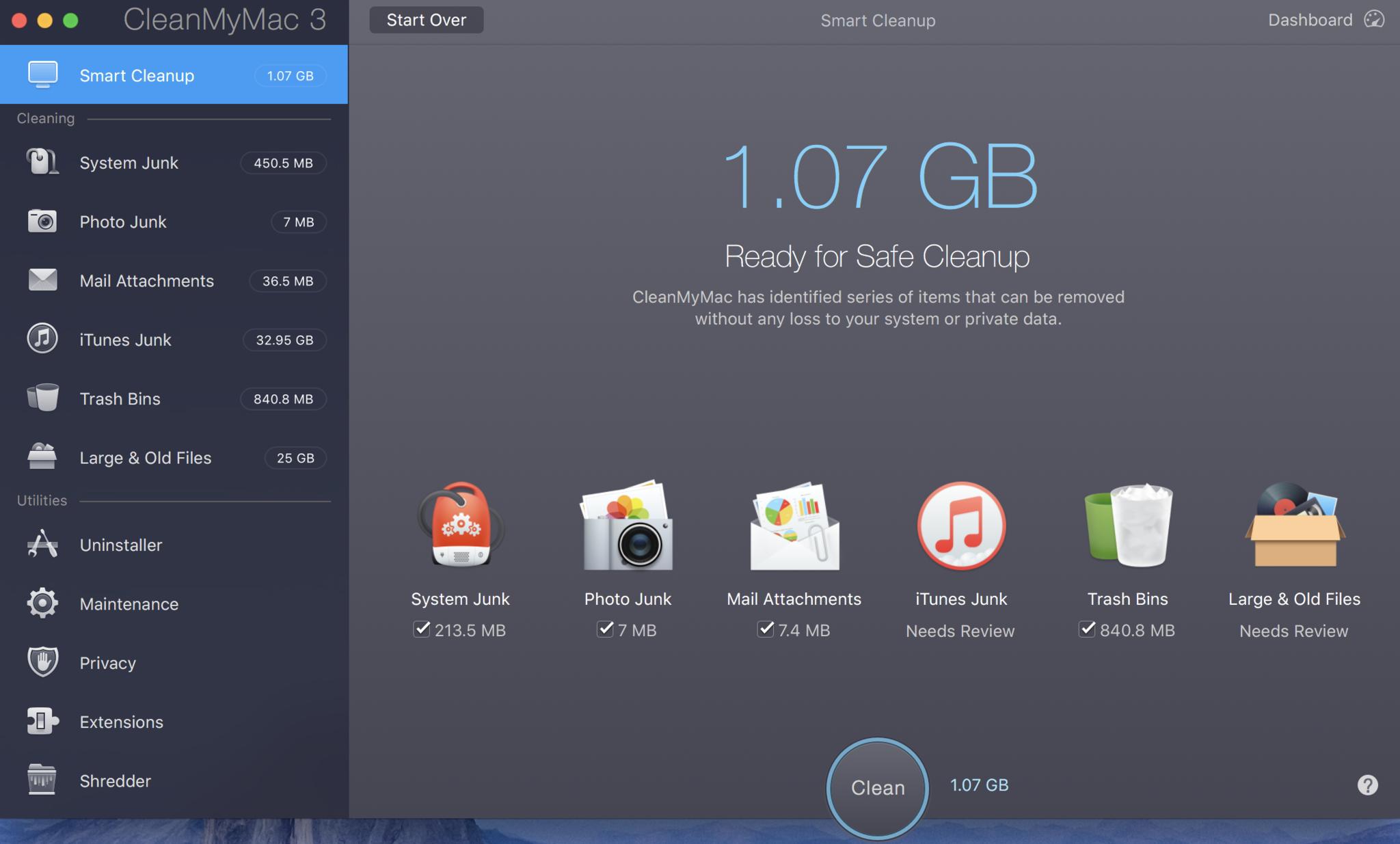
If you are looking for something that is a little less labor intensive, CleanMyMac 3. It scans your hard drive and automatically selects old files, caches, unnecessary Mail data, broken iTunes songs, and more. Once it finds files to delete, you can automatically clean it up with one button, or review all of the files and select which ones you want to delete yourself. There is a free trial version, so you can test whether it is something you want to use.
DaisyDisk
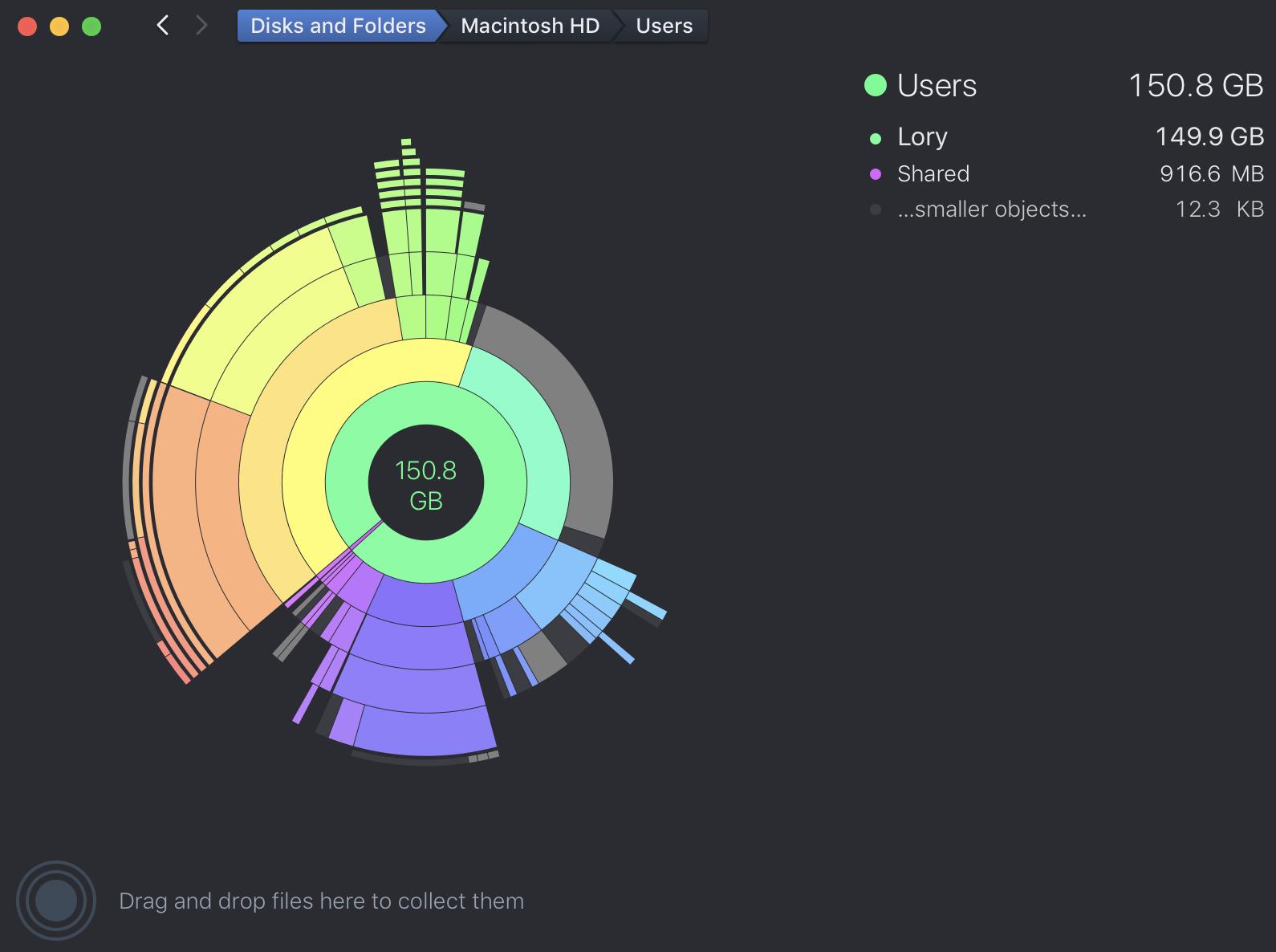
DaisyDisk is a disk usage finder that shows you all of your Mac's files on a pie chart style graphic. Find the files that take up larger pieces of the pie. If they are useless, get rid of them. The pie chart is contextual. When you select a category, like Applications, you can then select a category, like Utilities, and find unwanted files meticulously.
- $9.99 - Download now
OnyX
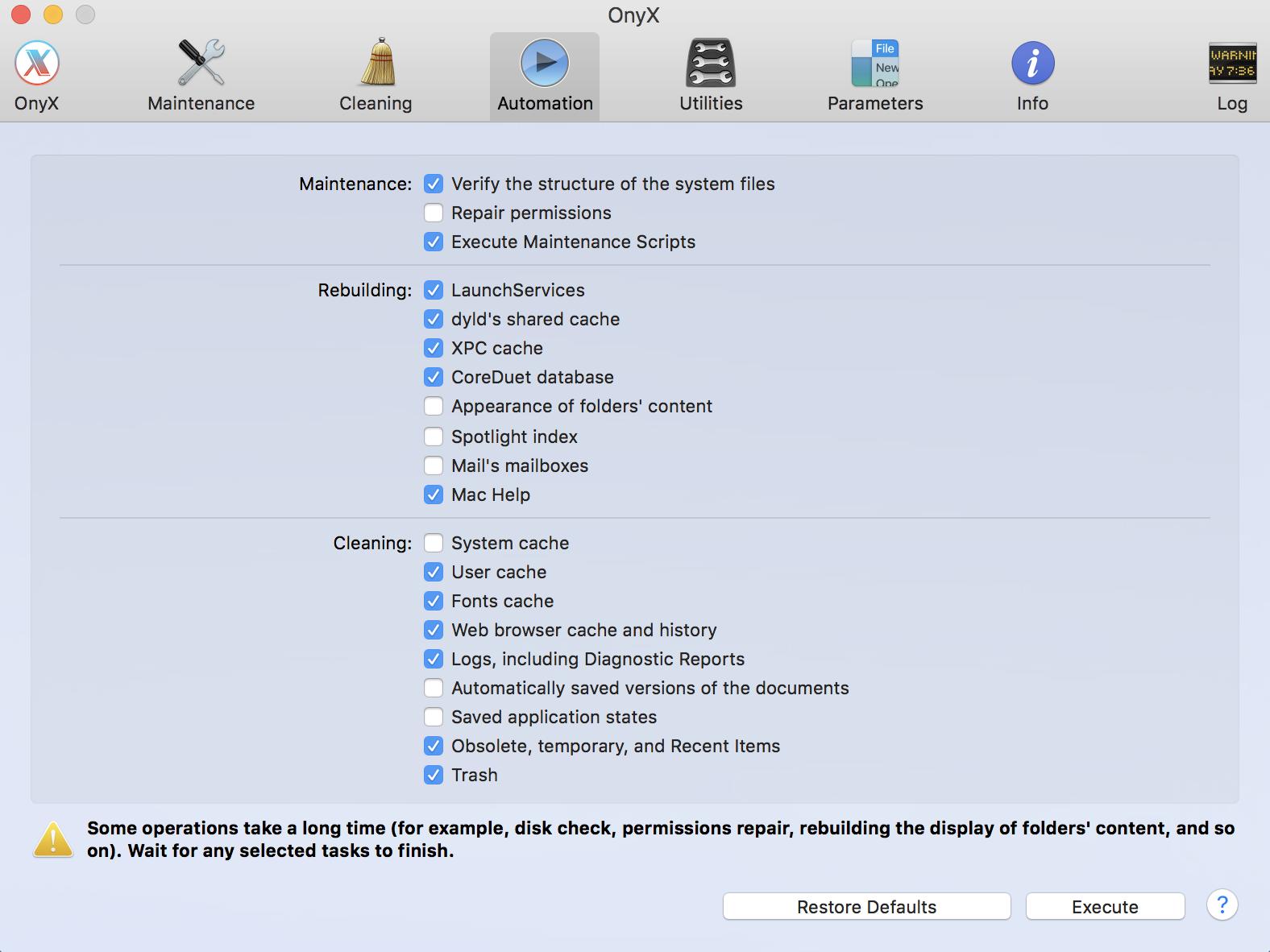
Onyx is the deep sea diver of disk usage finders. It is designed to perform system maintenance and help you clean your Mac on a regular basis. It is very complex, but gives you incredible access to your entire Mac operating system. If you feel comfortable rooting around in your Mac's system, you will definitely want to master its usability with OnyX
Lory is a renaissance woman, writing news, reviews, and how-to guides for iMore. She also fancies herself a bit of a rock star in her town and spends too much time reading comic books. If she's not typing away at her keyboard, you can probably find her at Disneyland or watching Star Wars (or both).

