How to order groceries from Target online for pickup or delivery
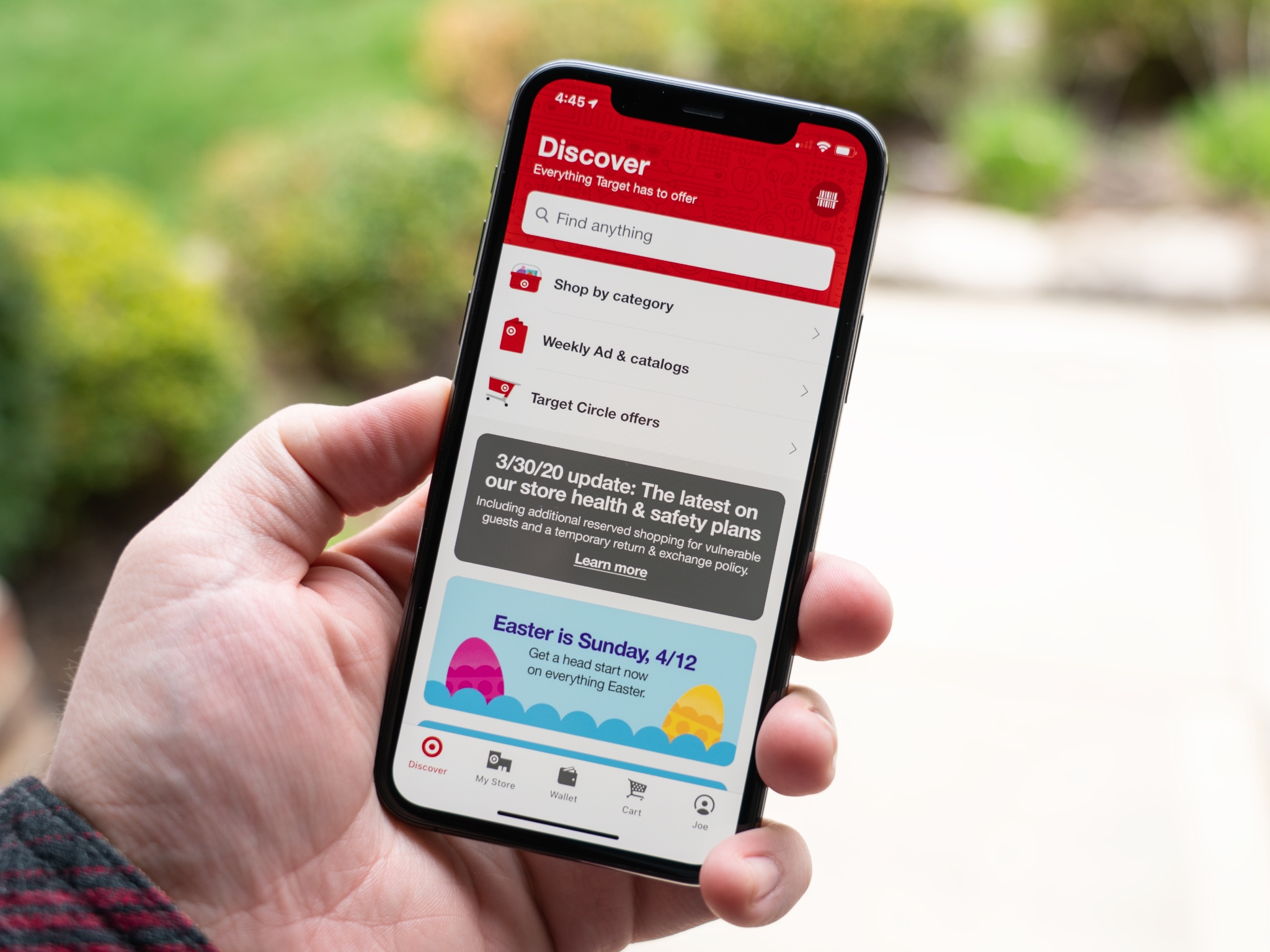
With so many people starting to work from home, many are facing major changes to their usual routines. Others are taking the time to explore other ways to complete their weekly tasks that don't involve leaving the house, including shopping for groceries.
Target, for instance, allows shoppers to order their groceries online. You can choose to pick them up, either in-store or curbside, or to have them delivered directly to your home. You can place your orders directly into Target's mobile app, which is probably the best way for most people to go about the processes.
How to add a delivery address to your Target account
If you want to receive your groceries from Target via same-day delivery, you're going to need to associate your address with your Target account.
- Open Target on your iPhone or iPad.
- Tap your name to open the account tab.
- Tap Addresses.
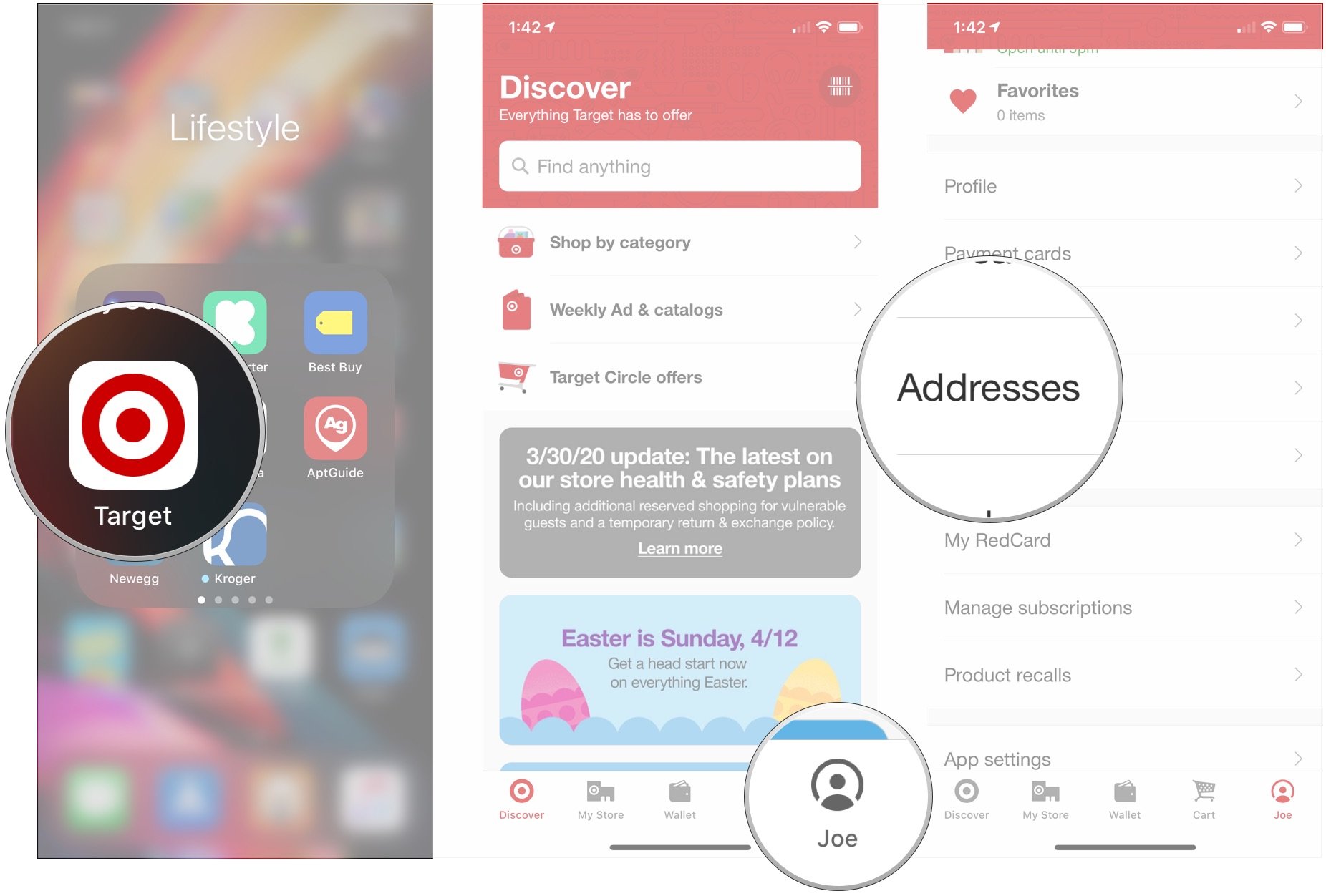
- Tap Add shipping address.
- Enter your address in the fields.
- Tap Save.
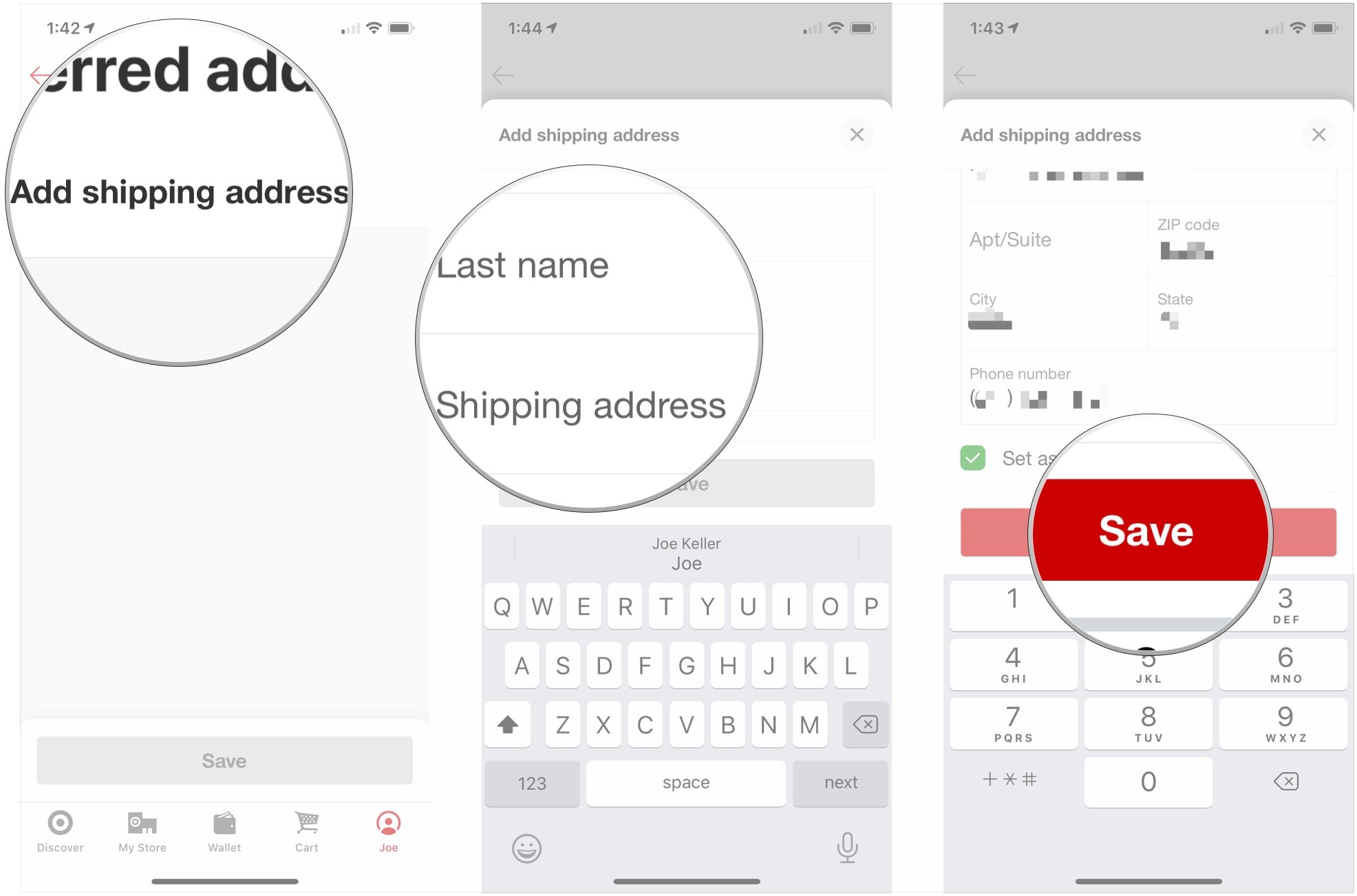
How to order groceries from Target for pickup
- Open Target on your iPhone or iPad.
- Tap Discover if the app doesn't open there already.
- Search for any items that you want to order for delivery or pickup.
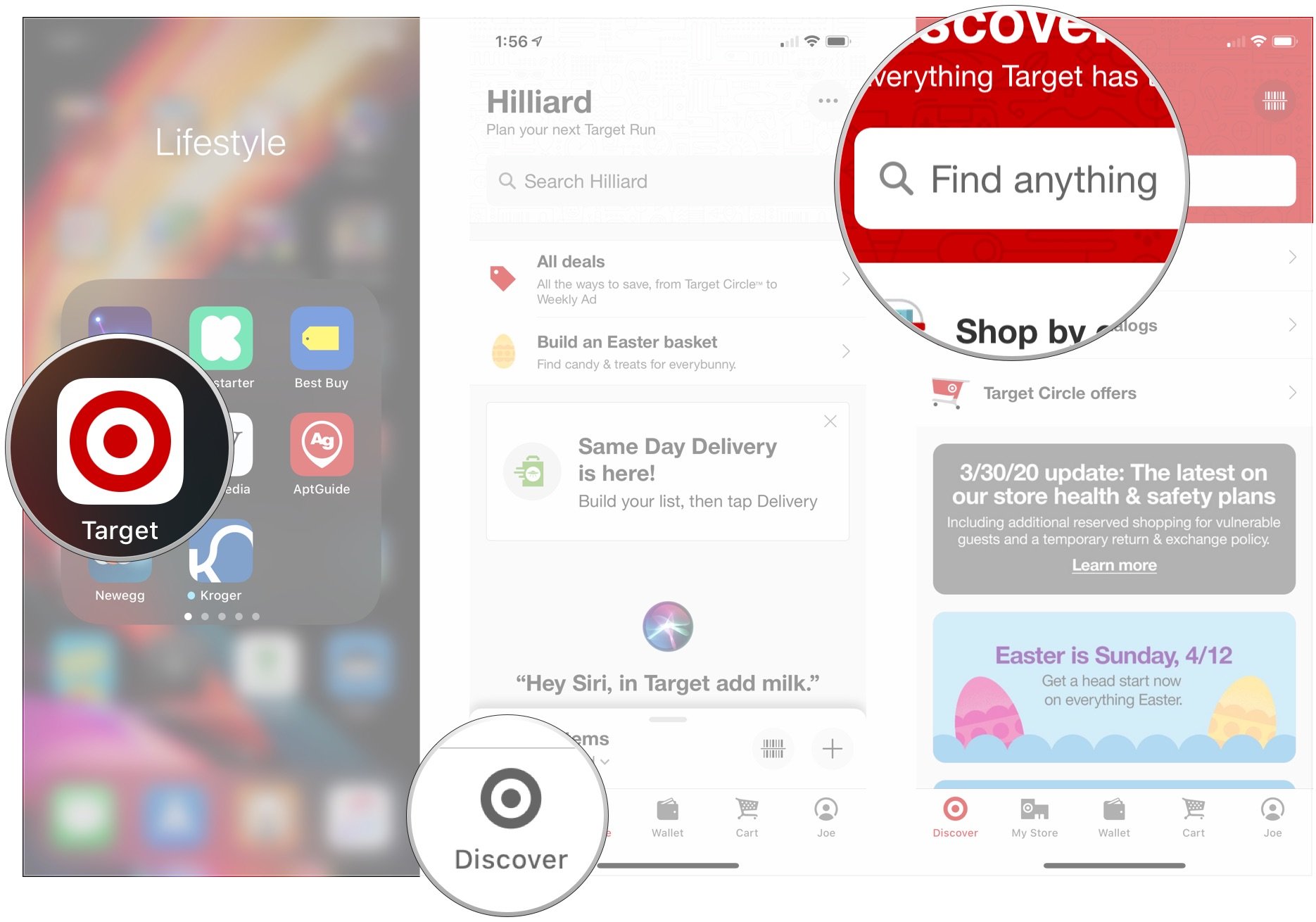
- Tap an item that you want to add to your cart.
- Tap Pick it up.
- Tap either Order Pickup if you want to pick up your item inside the store or Drive Up if you want your items brought out to you.
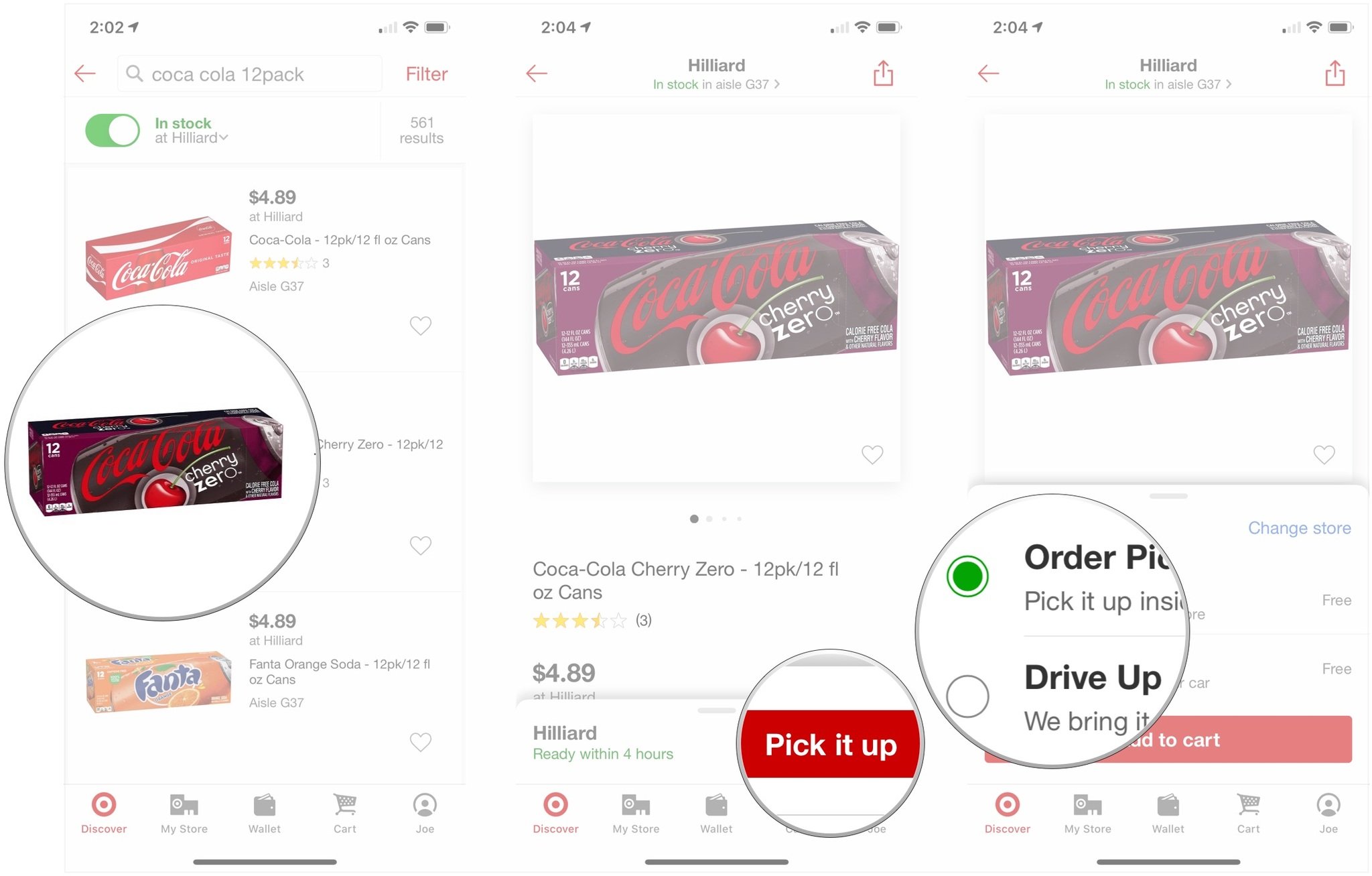
- Tap Add to cart. Continue the same process for all of the items you want to pick up.
- Tap the Cart tab.
- Tap Check out or Apple Pay.
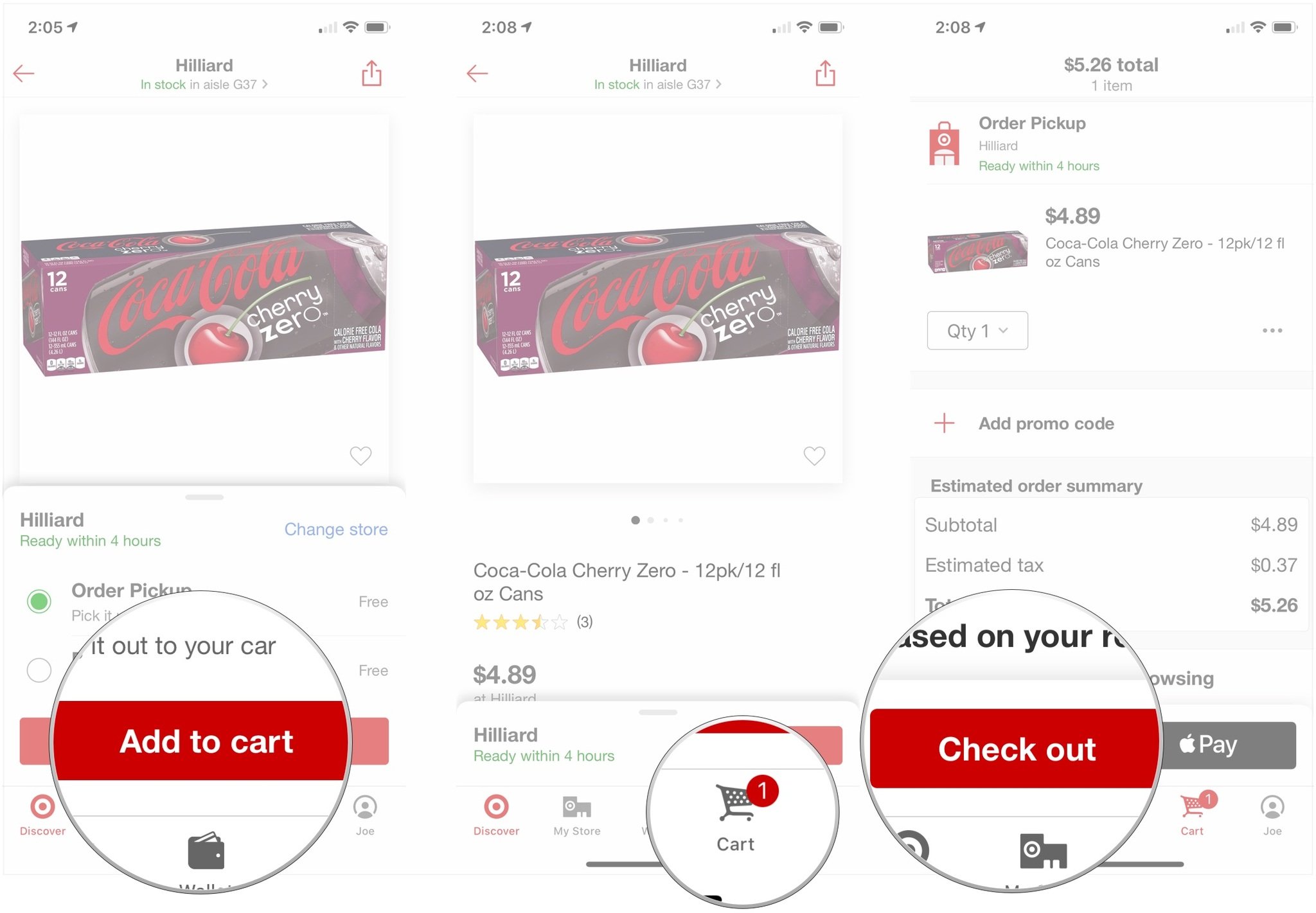
- Choose your payment method if you're checking out without Apple Pay.
- Tap Place my order.
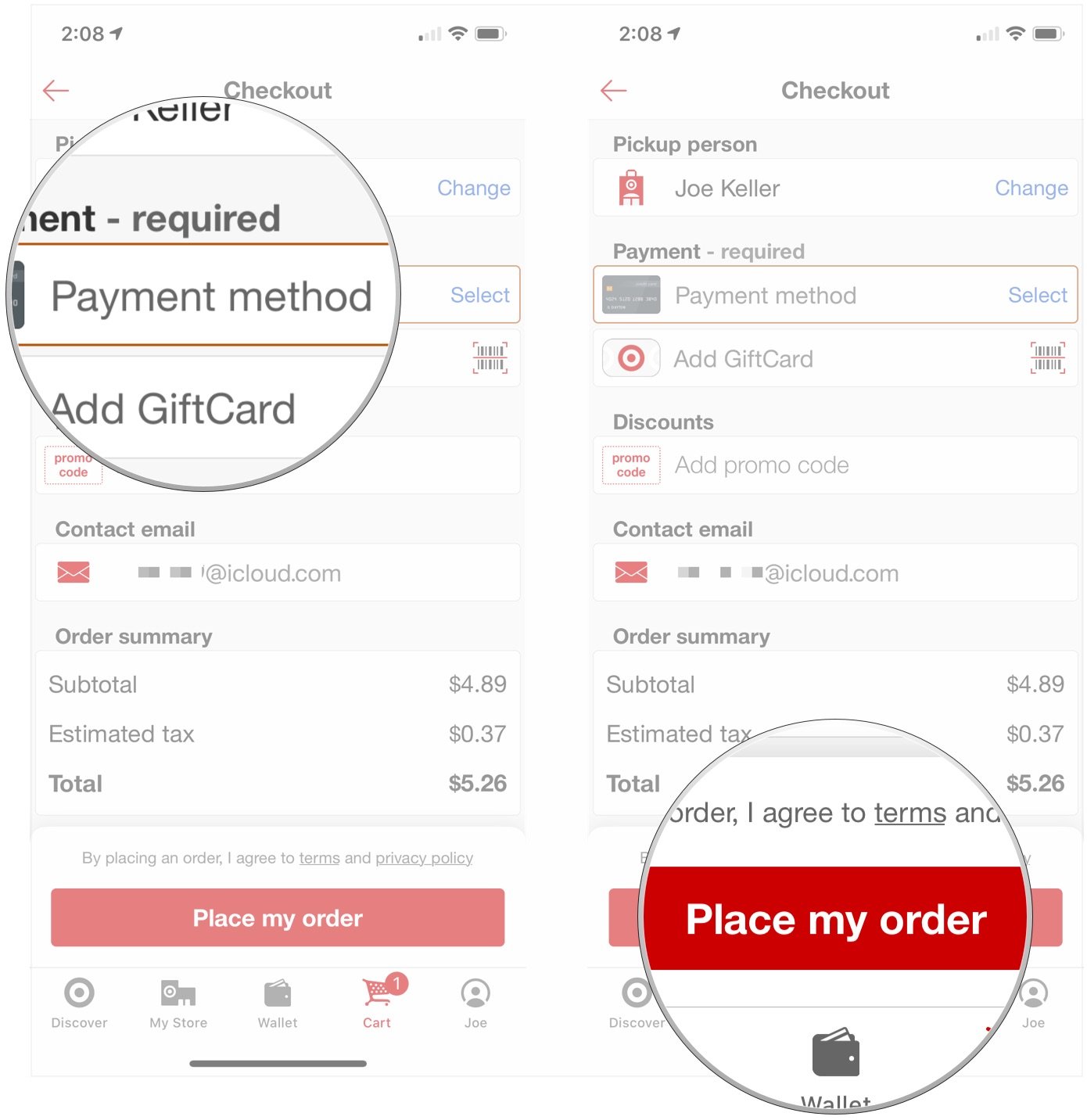
Your order should be ready for pickup within a few hours. Target will notify you when your order is ready to be picked up.
How to order groceries from Target for delivery
- Open Target on your iPhone or iPad.
- Tap Discover if the app doesn't open there already.
- Search for any items that you want to order for delivery or pickup.
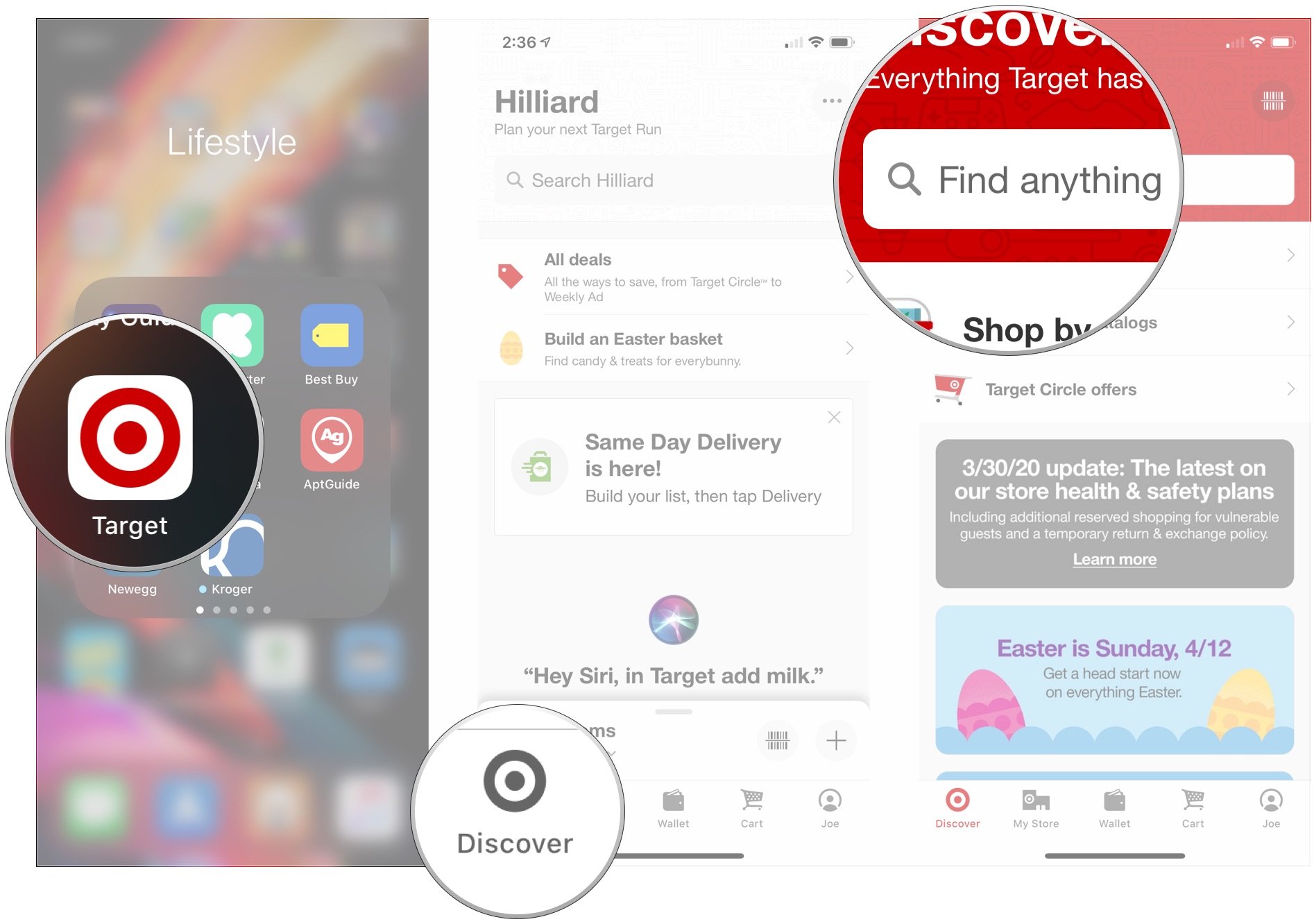
- Tap an item that you want to add to your cart.
- Tap Deliver it under the Same Day Delivery section.
- Tap Add to Cart when it pops up. You only need to do this step with the first item to go in your cart.
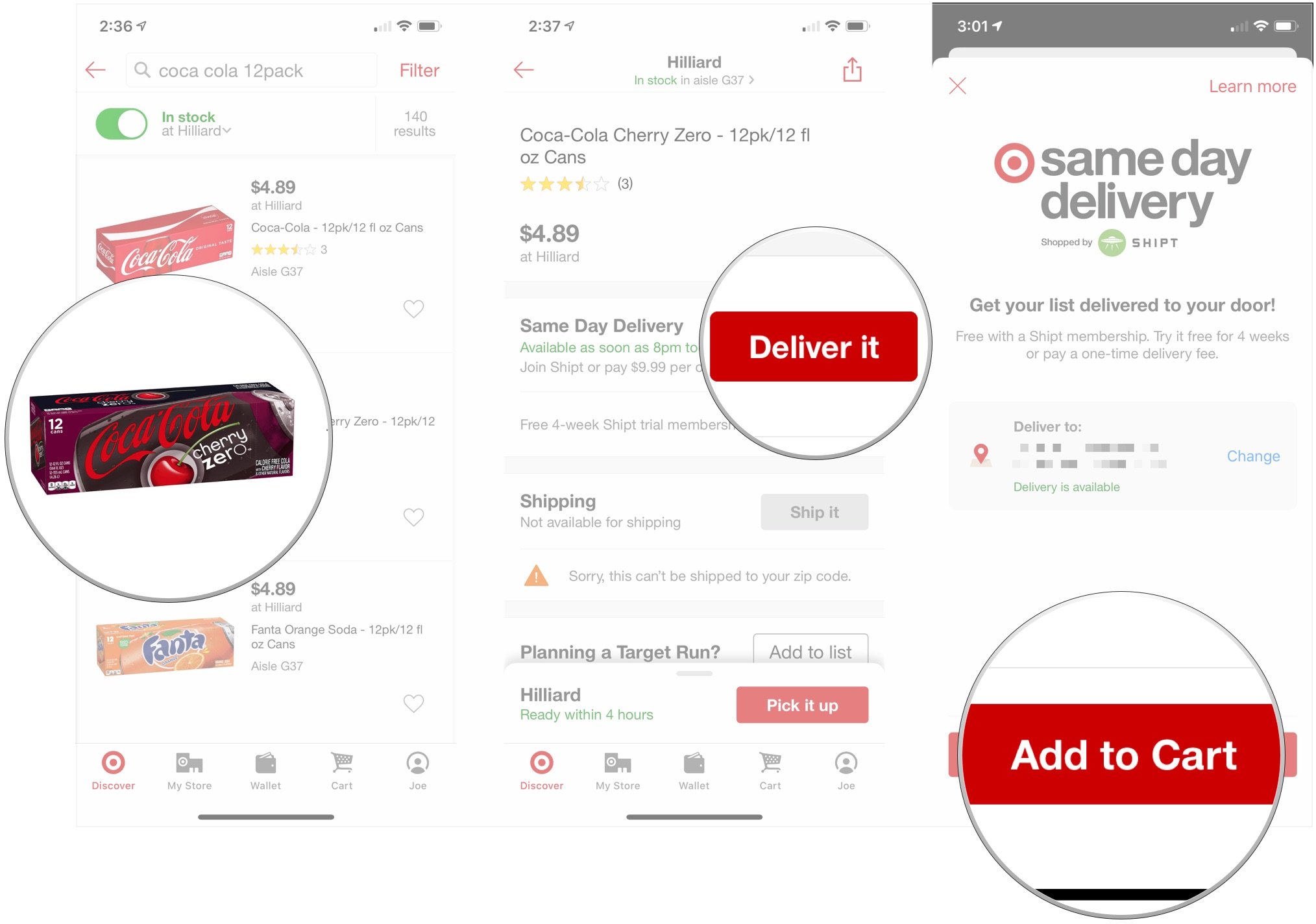
- Tap Check out when you've added all of your chosen items to your cart.
- Tap on a delivery window.
- Tap Continue.
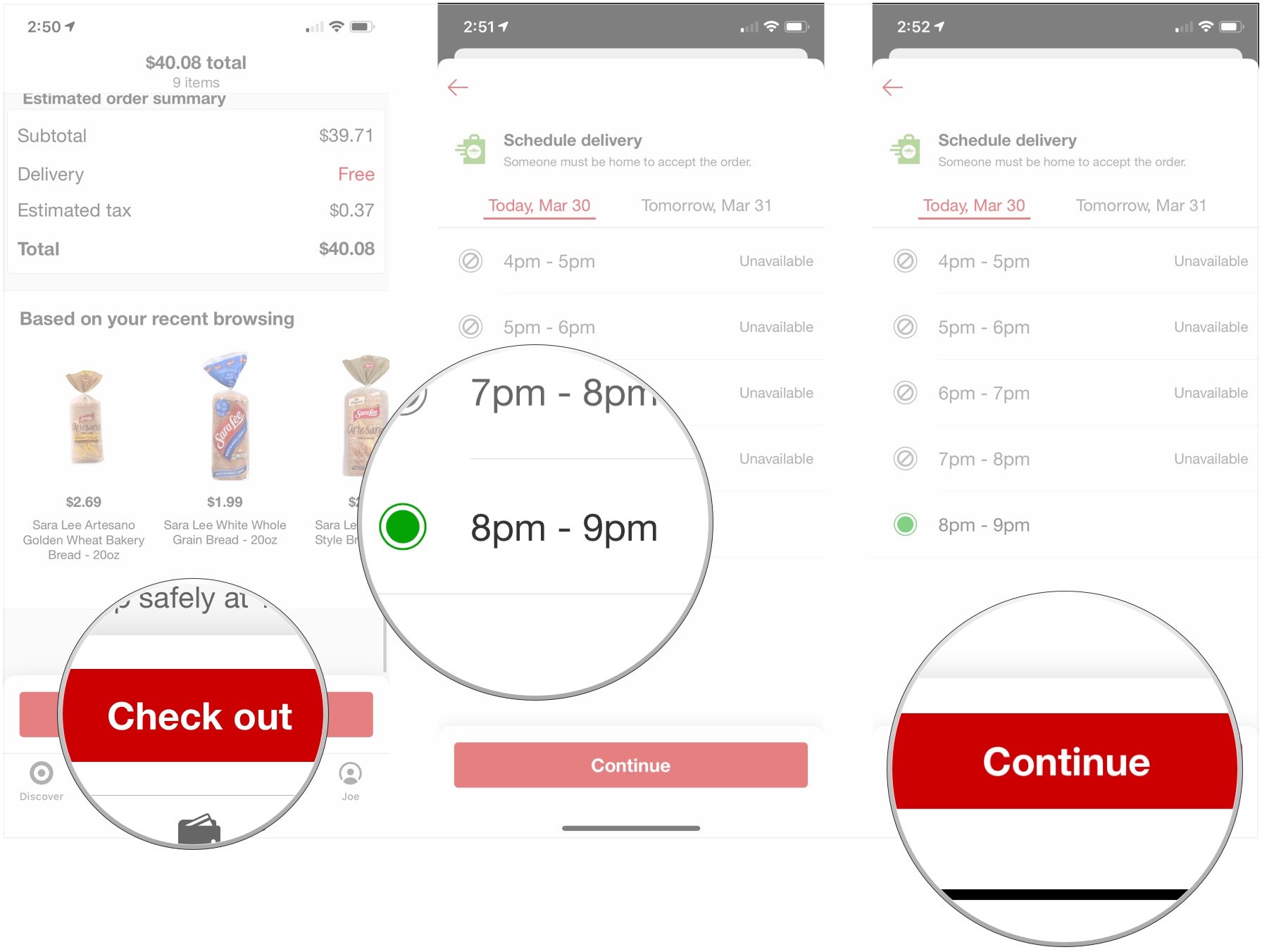
- Tap Add on the line for choosing a substitution preference
- Tap Text me, Get similar item, or Don't substitute to choose how Target should handle it if an item you ordered isn't available at your store.
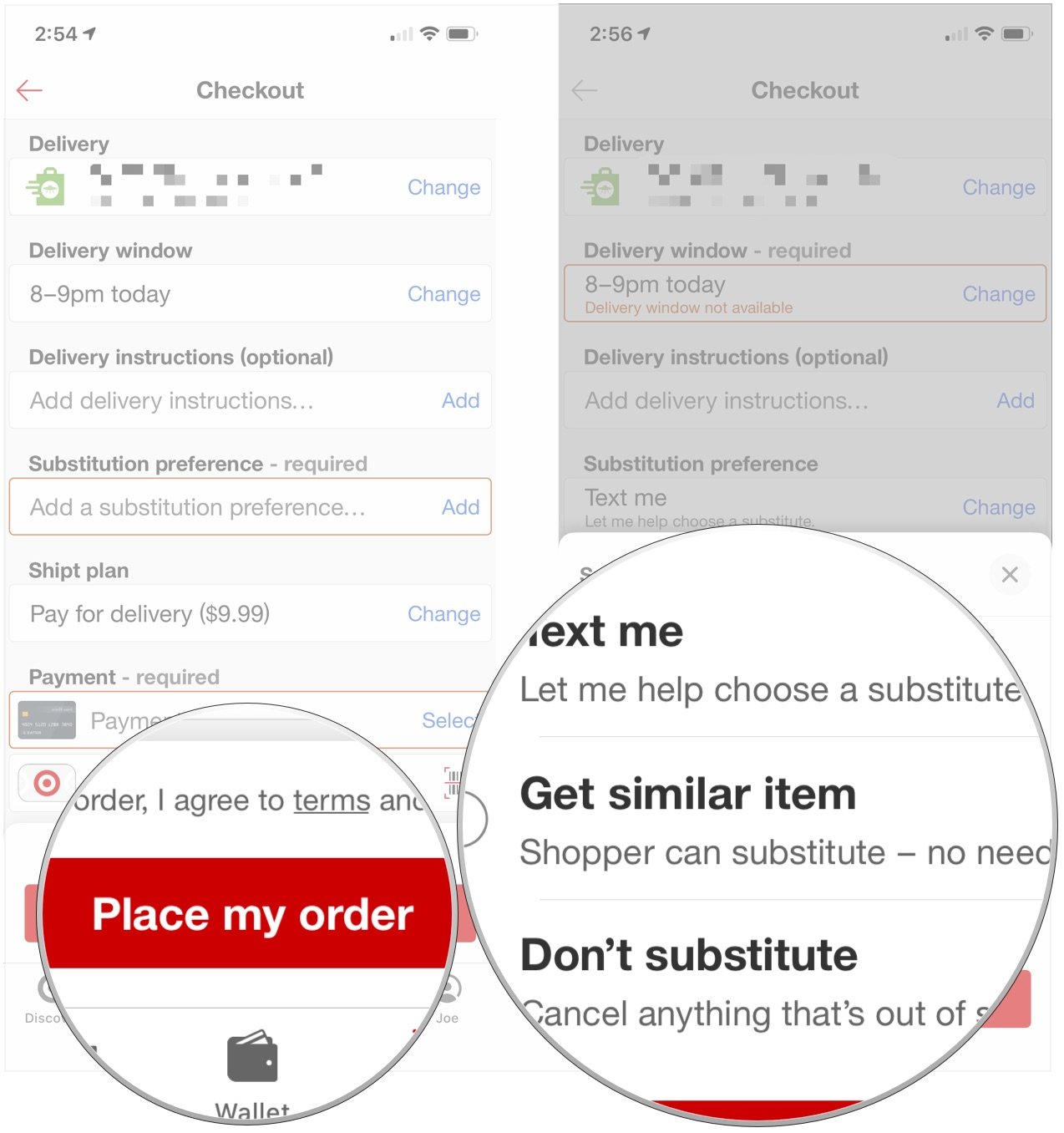
- Tap Save.
- Tap Place my order to finish the checkout process.
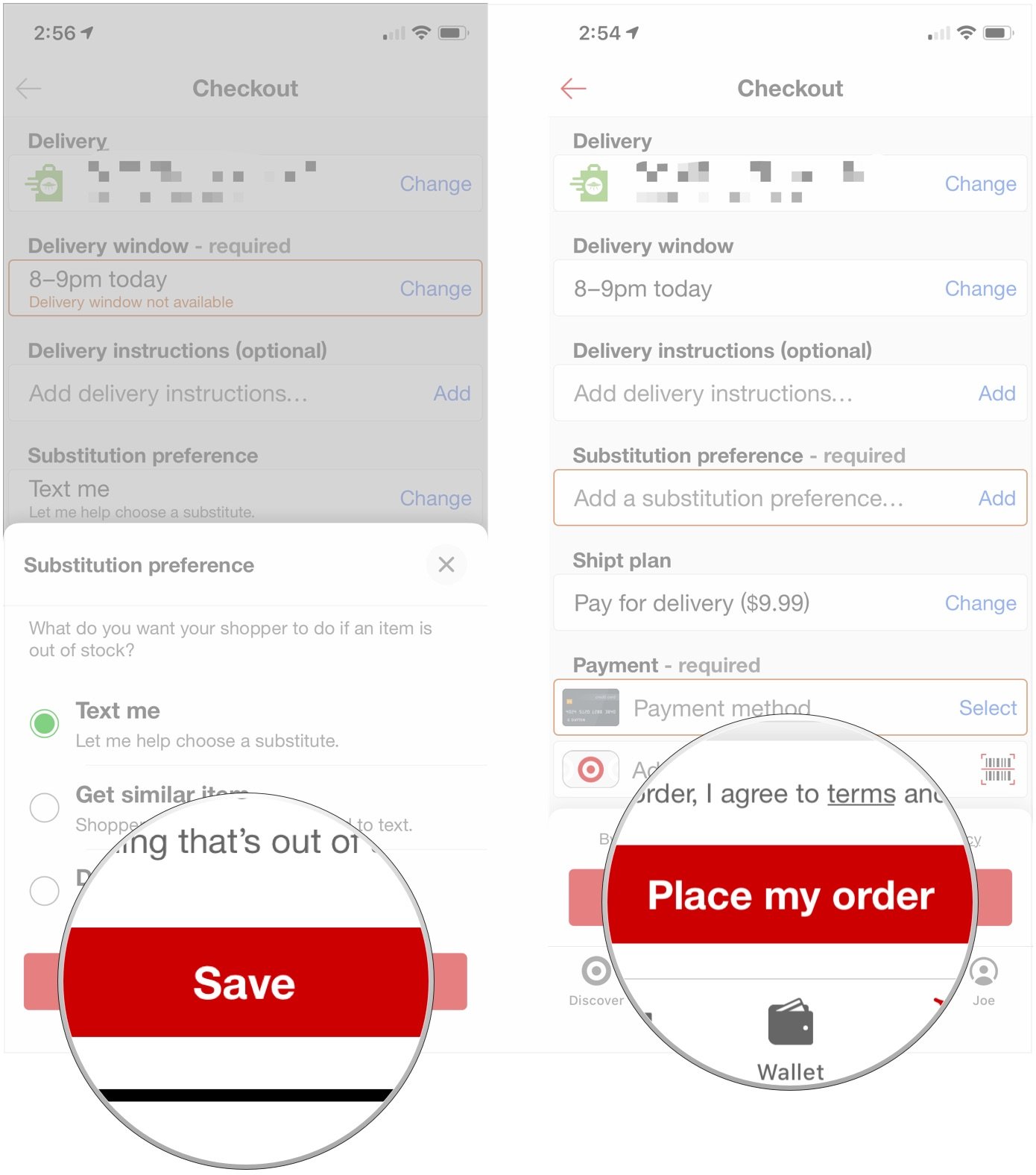
Ordering your groceries
Are you ordering your groceries online? Let us know what you think of the process in the comments.
Master your iPhone in minutes
iMore offers spot-on advice and guidance from our team of experts, with decades of Apple device experience to lean on. Learn more with iMore!
Joseph Keller is the former Editor in Chief of iMore. An Apple user for almost 20 years, he spends his time learning the ins and outs of iOS and macOS, always finding ways of getting the most out of his iPhone, iPad, Apple Watch, and Mac.

