How to pair Joy-Cons or a Nintendo Switch Pro Controller to your Nintendo Switch Lite

Whenever I go somewhere, you can pretty much bet that I've got my Nintendo Switch Lite on me. It's got a beautiful casing, feels great in my hands, and is the perfect travel accessory. Of course, the lack of motion controls, HD rumble, and removable controllers make some games harder to enjoy on Nintendo Switch Lite. In these cases, it helps if you have an external set of Joy-Cons or a Pro Controller that I can sync to the handheld system. Here's how to pair controllers to Nintendo Switch Lite.
Products used in this guide
- Serious gamer: Pro Controller
- Two halves: Joy-Cons
- Take a stand: HORI Compact Playstand
How to pair Joy-Cons Nintendo Switch Lite
- From the Home Menu, click on Controllers.
- Click on Change Grip/Order.Source: iMore

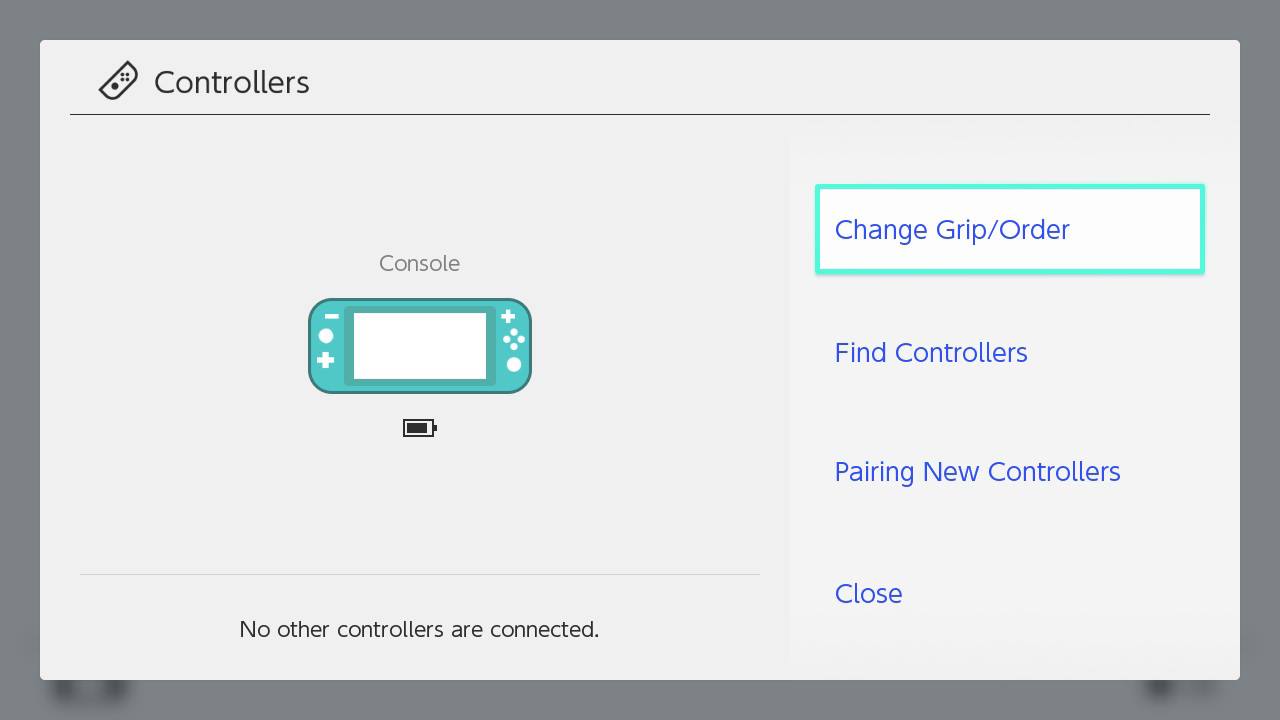
- When this screen appears, it's time to grab your Joy-Cons.
- If you tilt the Joy-Con to the side, you'll find a black button next to four LEDs. On each of the Joy-Cons you want to use, press the black button for three seconds or until the controllers pair to the Switch Lite.Source: iMore
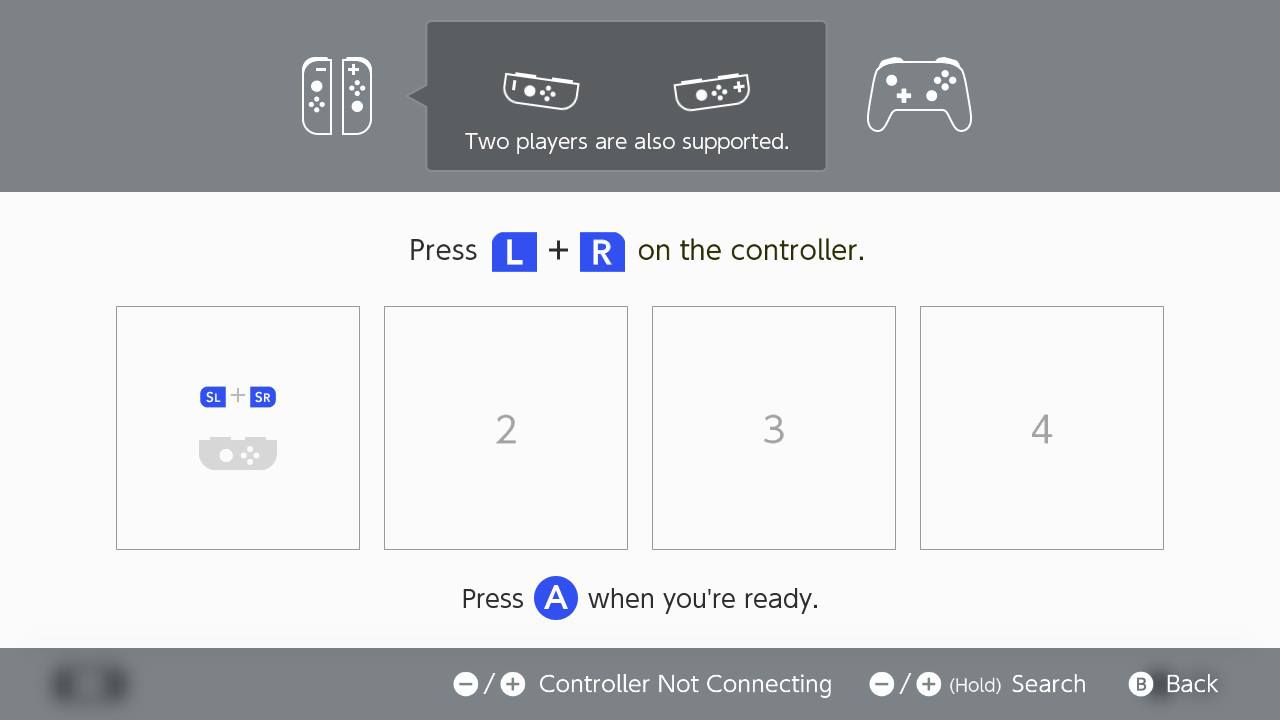

- If you're playing with others and want each person to have half of a Joy-Con, click on the SL and SR buttons on each controller. This will make each Joy-Con half show up as its own controller on the screen.Source: iMore

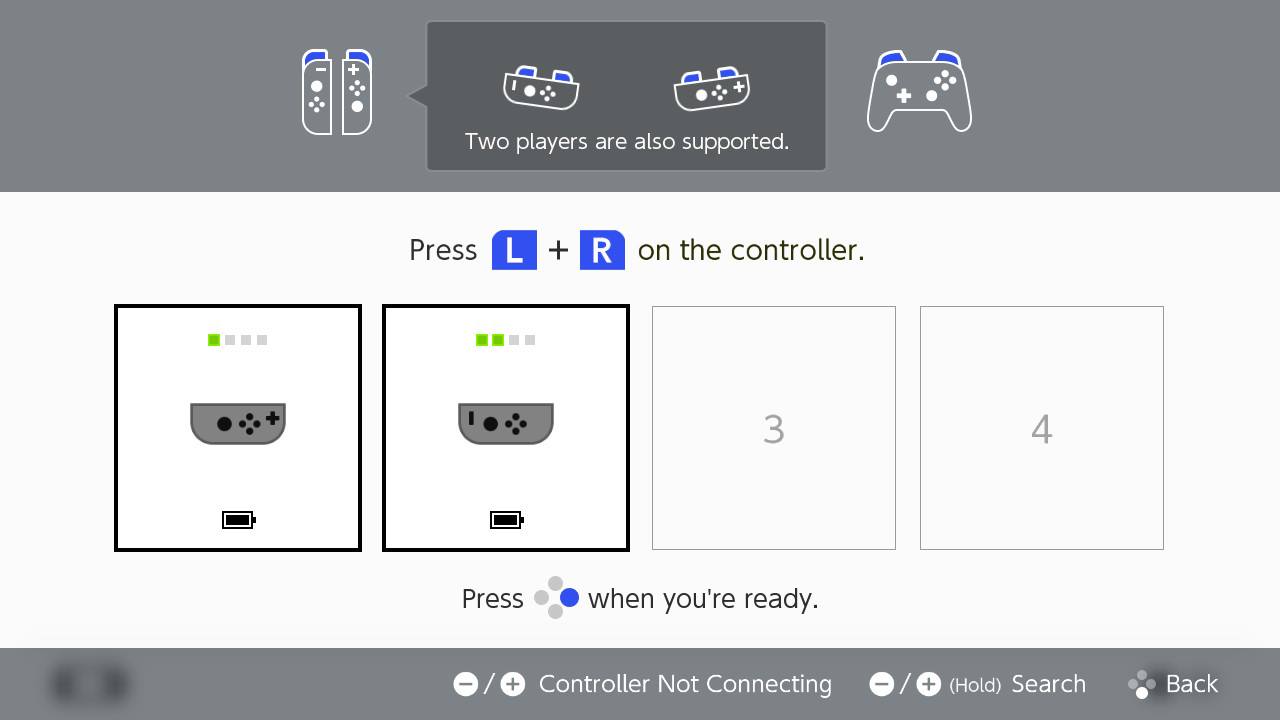
- If you want to use a pair of Joy-Cons together as one controller, click the left Joy-Con's ZL button and the right Joy-Con's ZR button simultaneously. This will make the two Joy-Cons show up as a unit on the screen.Source: iMore

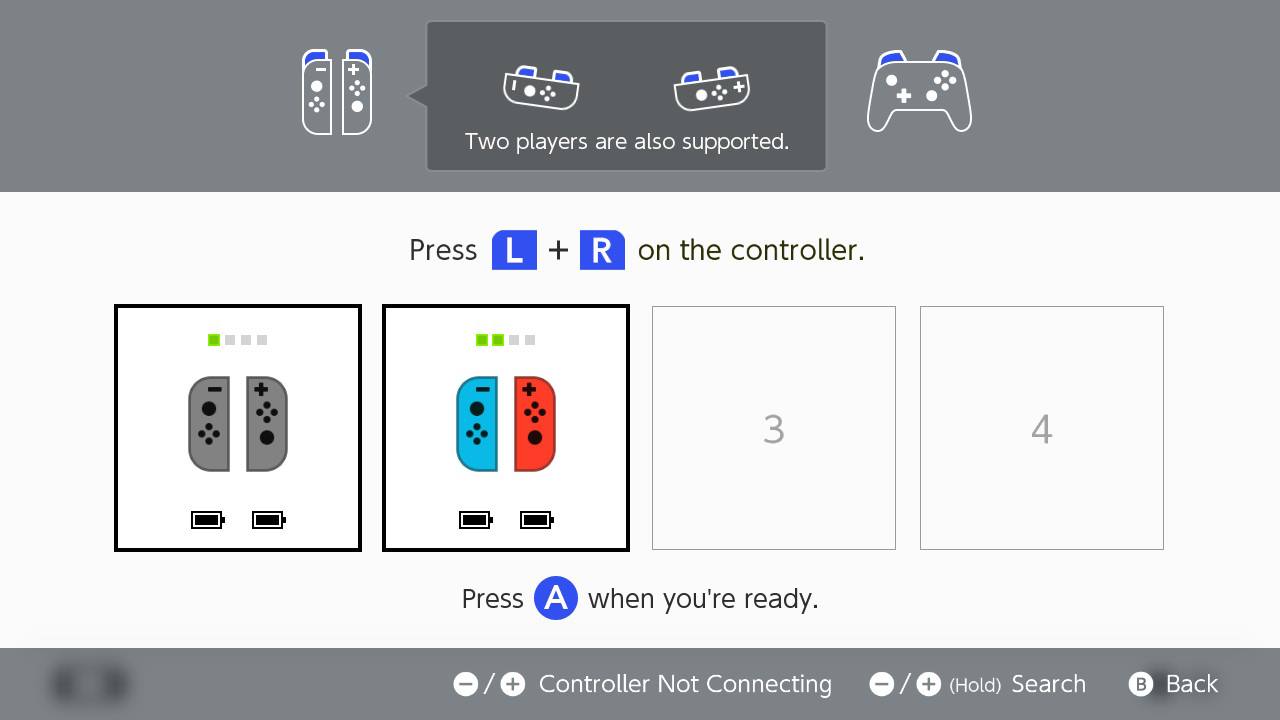
- When all Joy-Cons show up the way you want to on-screen press the A button on one of the controllers to continue. Note: If each player is playing with half of a Joy-Con, the "A button" will be the circular button furthest on the right, as shown in the picture below on the right. This is because the controller is rotated 90 degrees, so all of the buttons have been rotated.Source: iMore and Rebecca Spear / iMore


- Since it doesn't have its own kickstand, you'll want to prop up the Switch Lite. I prefer to use this HORI Compact Playstand to prop it up. Otherwise, you'll have to play looking down at the display from a bird's eye view.
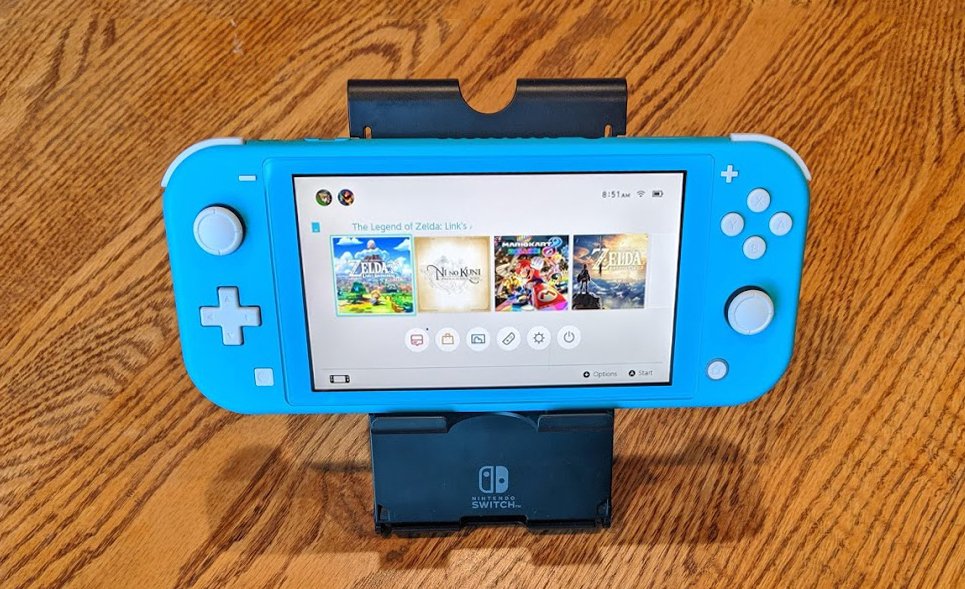
How to pair Pro Controllers to Nintendo Switch Lite
- From the main Switch menu, click Controllers.
- Select Change Grip/Order.Source: iMore

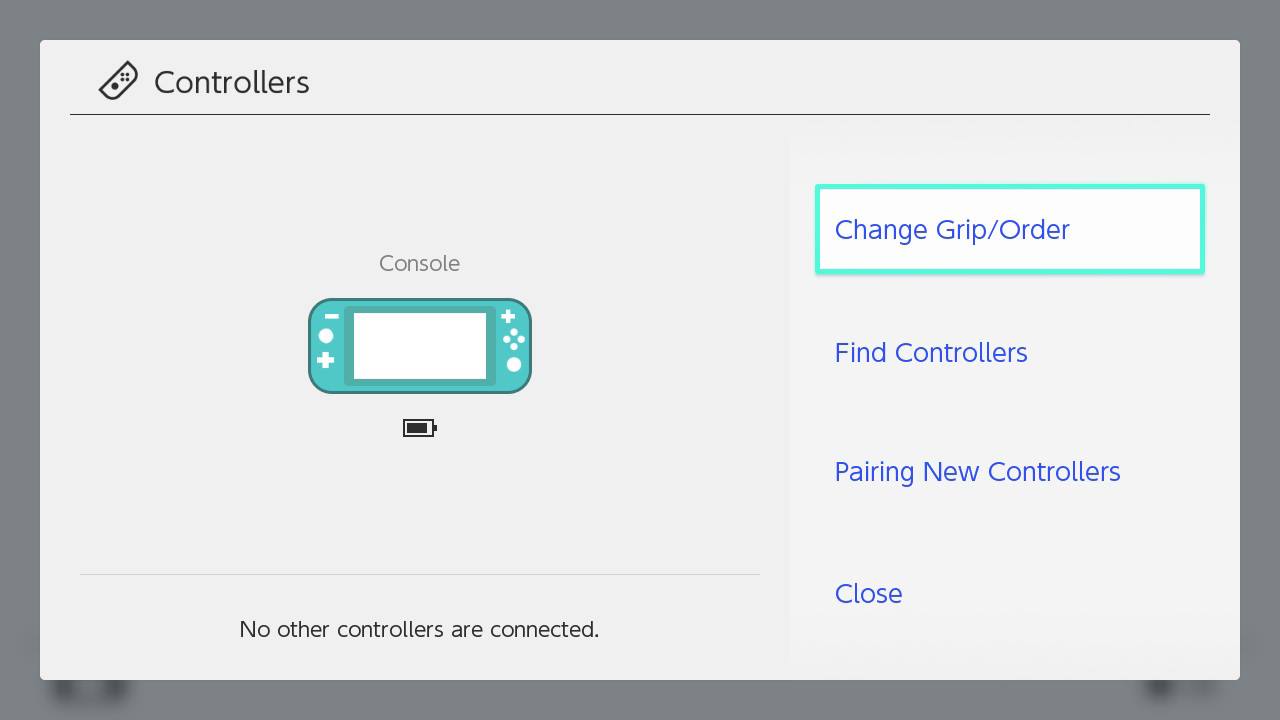
- When this screen appears, grab the Pro Controller(s) you want to pair with the Switch Lite.
- If you look at the top of your Pro Controller, you'll find a small button near the USB-C port. Hold the button in for three seconds or until the controller pairs with your Switch Lite.Source: iMore
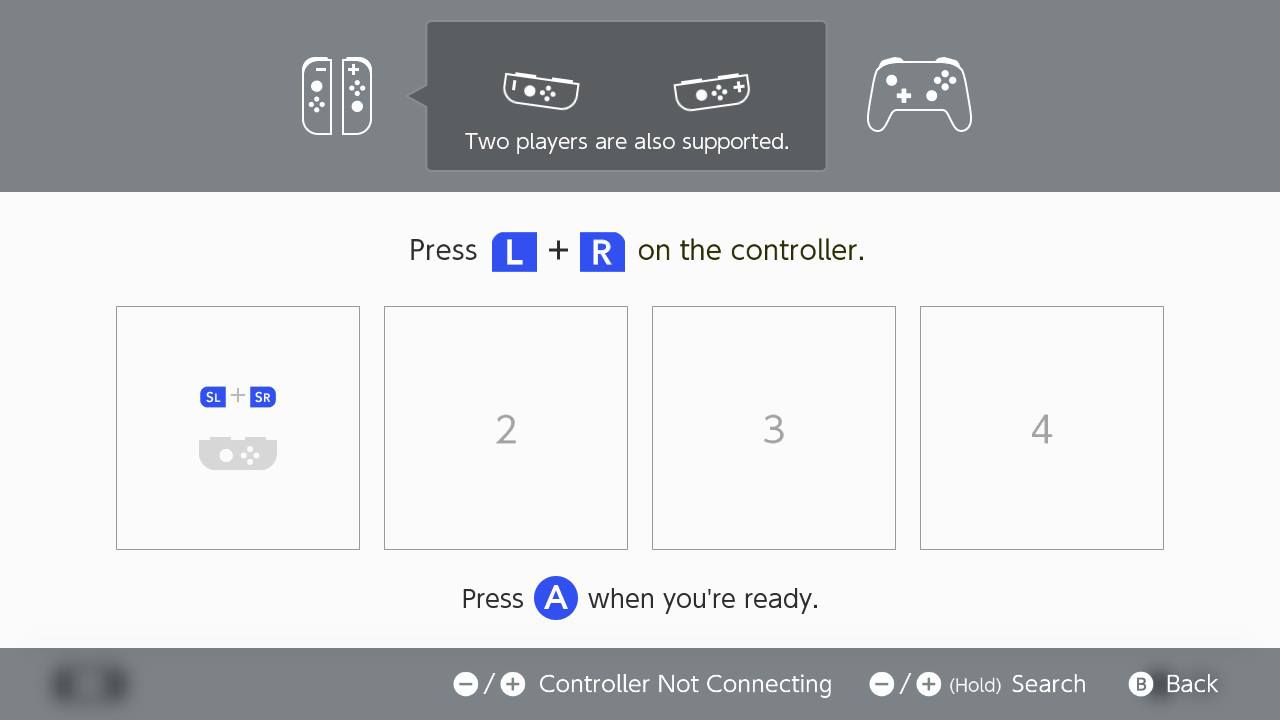

- Once all of the Pro Controllers you want to use appear on the screen, press the A button on one of the paired controllers to finish the process. You're now ready to play your game.Source: iMore
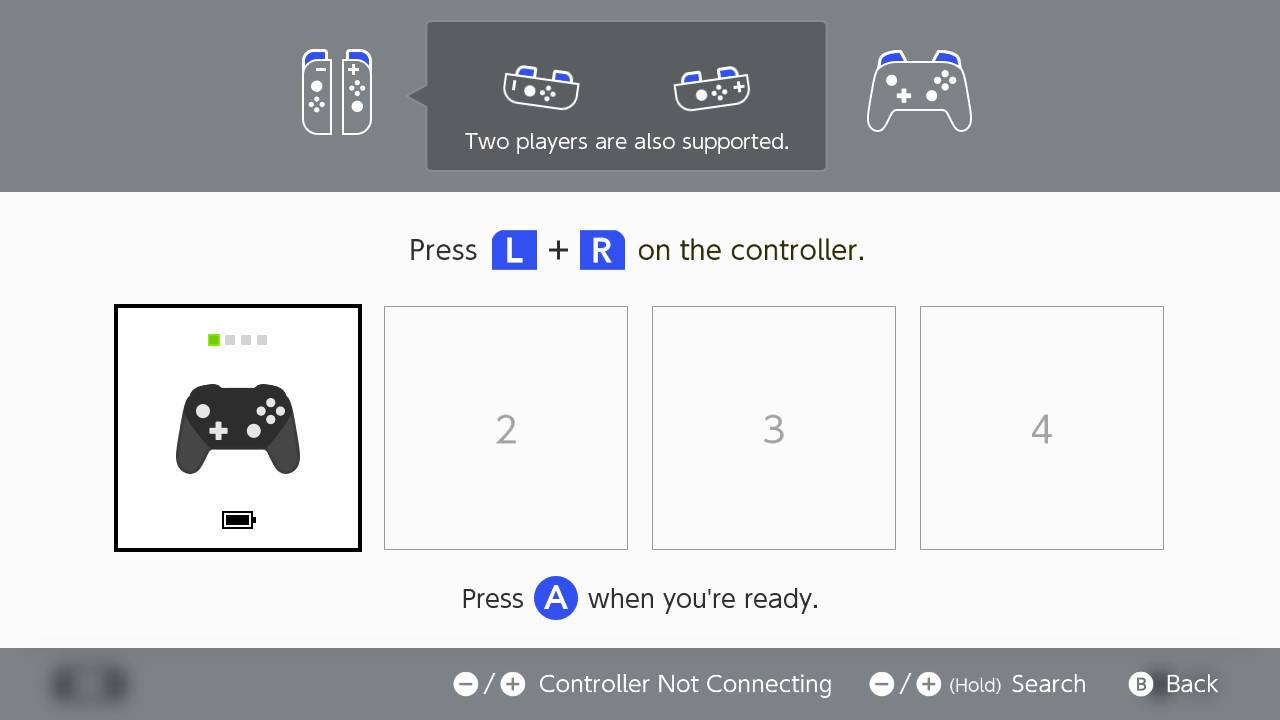

- Since it doesn't have its own kickstand, you'll want to prop up the Switch Lite. I prefer to use this HORI Compact Playstand. Otherwise, you'll have to prop it up against something or else play while the Lite's screen lies flat on a surface.
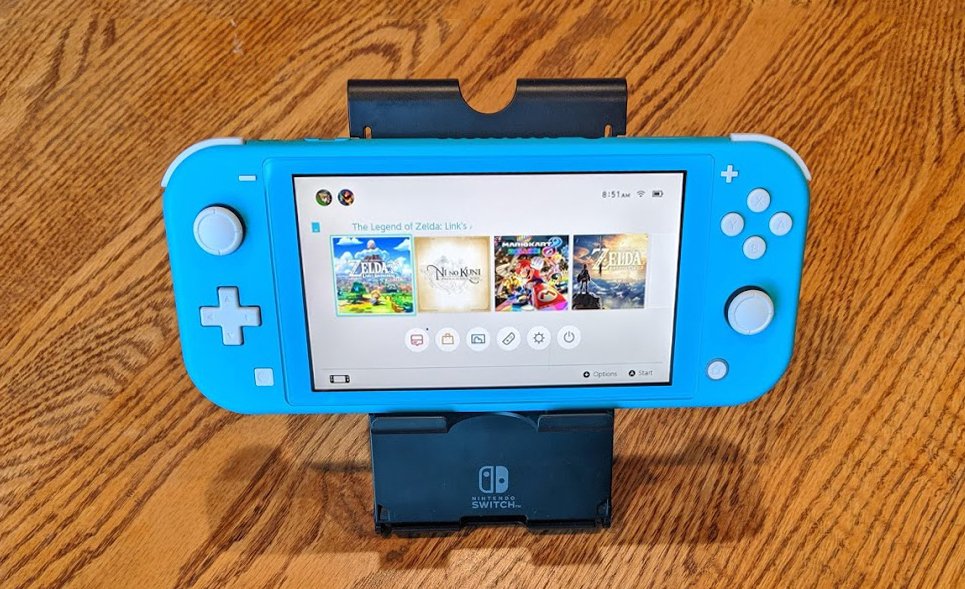
Now you know how to pair controllers to Nintendo Switch Lite.
Game on
Certain games on the Nintendo Switch Lite are easier to play with an external controller. Whether you'd prefer to play a single-player game with your Pro Controller, want to play a multiplayer game with multiple Joy-Cons, or want to pair a mix of Pro Controllers and Joy-Cons to your Switch Lite, it can be done.

A traditional controller
This controller features HD rumble, motion controls, and NFC functionality. It feels great in your hands and gives you better control over your gaming sessions, whether you're playing a single-player or multiplayer game.

Versatile Switch controllers
These external controllers can work together as one controller or separate to give two players one controller each. It works with both the original Switch and the Switch Lite. There are multiple colors to choose from.

You raise me up
Whether you're using a Switch Lite or the larger Switch having a stand can be incredibly helpful. I typically use mine on the go when I either need to charge my Switch or when I want to bring the screen closer to my face.
Additional Equipment
I love these accessories and have found that they significantly improve my Switch gaming sessions. See if anything catches your eye.

128GB micro SD card ($31 at Best Buy)
Regardless of the Switch version you're using, you can always benefit from having more memory on the system. This microSD card has a cute Mario mushroom on it and gives you 128GB. That's plenty of space for screenshots, game data, and downloads.

Lamicall Playstand ($15 at Amazon)
Master your iPhone in minutes
iMore offers spot-on advice and guidance from our team of experts, with decades of Apple device experience to lean on. Learn more with iMore!
This sleek play stand folds relatively flat and allows you to tilt the screen up or down at different angles. It's a great companion to the Nintendo Switch Lite.

PDP Nintendo Switch Commuter Case (From $48 at Amazon)
This is a great traveling case to have, whether you've got the larger Nintendo Switch or the Switch Lite. It holds four Switch cartridges and has room to carry a Pro Controller as well as a pair of Joy-Cons. There's also storage for earbuds, cables, or other small accessories.

Alex has been working with iMore as a Freelance Gaming Writer for three years. You can also find a few articles of hers on Android Central and Windows Central. She regularly covers Nintendo Switch games and accessories as well as iOS game apps. In addition to the Nintendo Switch, you may also find her playing on the PlayStation and PC. When she doesn’t have a controller in hand she likes to spend her time with her husband, son, and dogs, exploring new places, or hiding away with a book (or comic book). A few of her favorite games include the Zelda franchise, Little Nightmares, and Animal Crossing.
