How to pair a new Joy-Con to the Nintendo Switch

When you set up your Nintendo Switch for the first time, the Joy-Con Controllers that come with your console will pair to your Switch with such ease that you don't even have to think about it. If you're planning on pairing more than one set of Joy-Cons to your Switch — to challenge your friends to an explosive match of Super Bomberman R, for example — you'll need to go through the pairing process.
Nintendo has made it incredibly easy to pair Joy-Cons to the console and there're two methods. I'll take you through each one, step by step, so you can get back to playing with your friends!
How to pair a new Joy-Con to the Nintendo Switch - Method #1
This is by far the simplest way to pair a new set of Joy-Cons to your Nintendo Switch; however, if you have a lot of them to pair, it could be a little tedious.
- Select Controllers from the Switch's Home screen.
- Select Pair New Controllers.
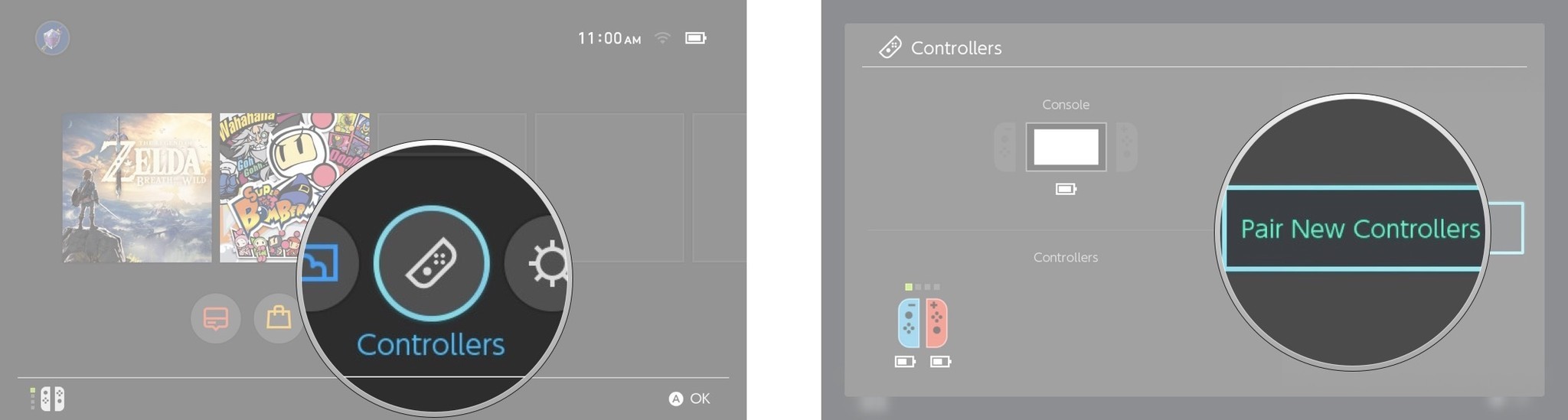
- Slide the Right Joy-Con into the console (like you're playing in tablet mode).
- Slide the Left Joy-Con into the console (like you're playing in tablet mode).
- Select Done.
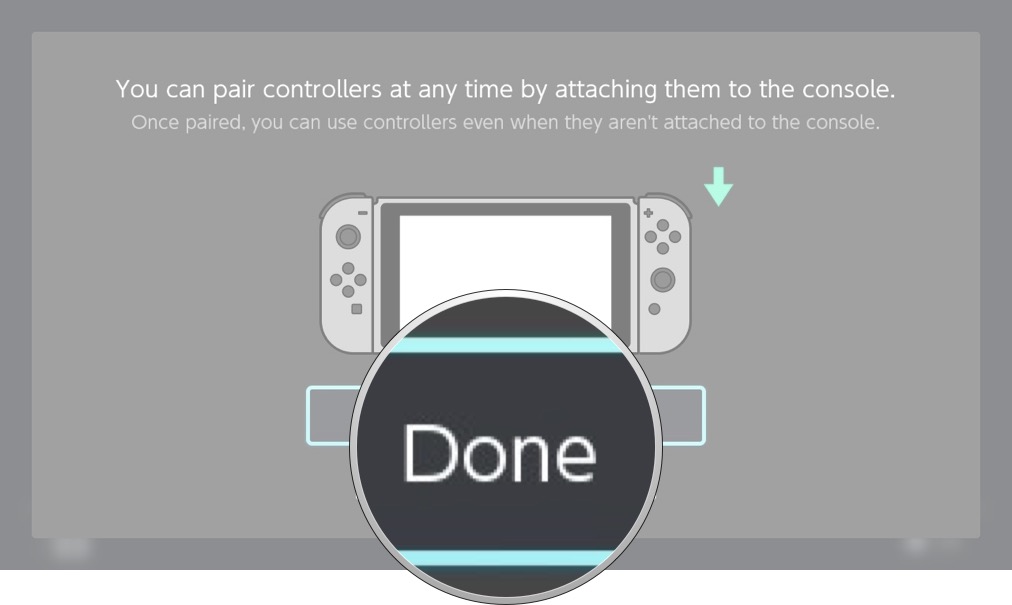
Boom! You're done and now can enjoy the new pair of Joy-Cons on your Switch.
How to pair a new Joy-Con to the Nintendo Switch - Method #2
This method will be the most effective if you have multiple sets of Joy-Cons you wish to pair at once.
- Select Controllers from the Switch's Home screen.
- Select Change Grip/Order.
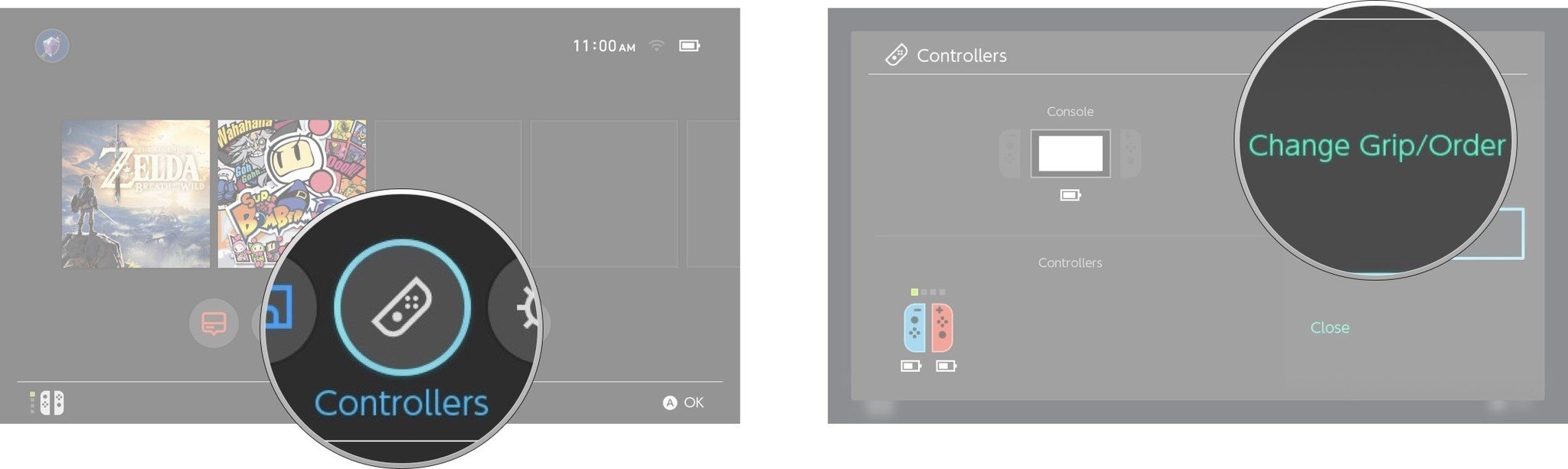
- Press the sync button on each Joy-Con controller you wish to pair. The Sync button is the small black button in between the SL and SR buttons. Look at the picture below for a visual aid.
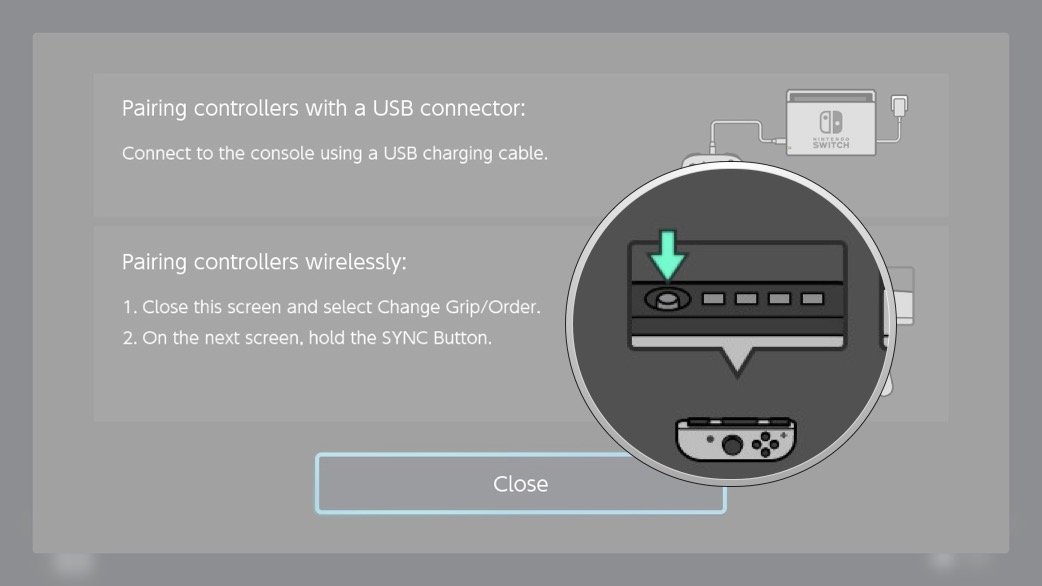
Once the Joy-Con has paired, you'll notice a solid green light appear next to the sync button; from here you can change the grip/order of the controllers as normal.
How to disconnect controllers from the Nintendo Switch
At the end of your playing party, you're going to have to unpair all the Joy-Cons for your Nintendo Switch. You can't disconnect controllers one by one, instead you have to do it all in one fell swoop.
Master your iPhone in minutes
iMore offers spot-on advice and guidance from our team of experts, with decades of Apple device experience to lean on. Learn more with iMore!
- Select System Settings from the Switch's Home screen.
- Select Controllers and Sensors from the menu.
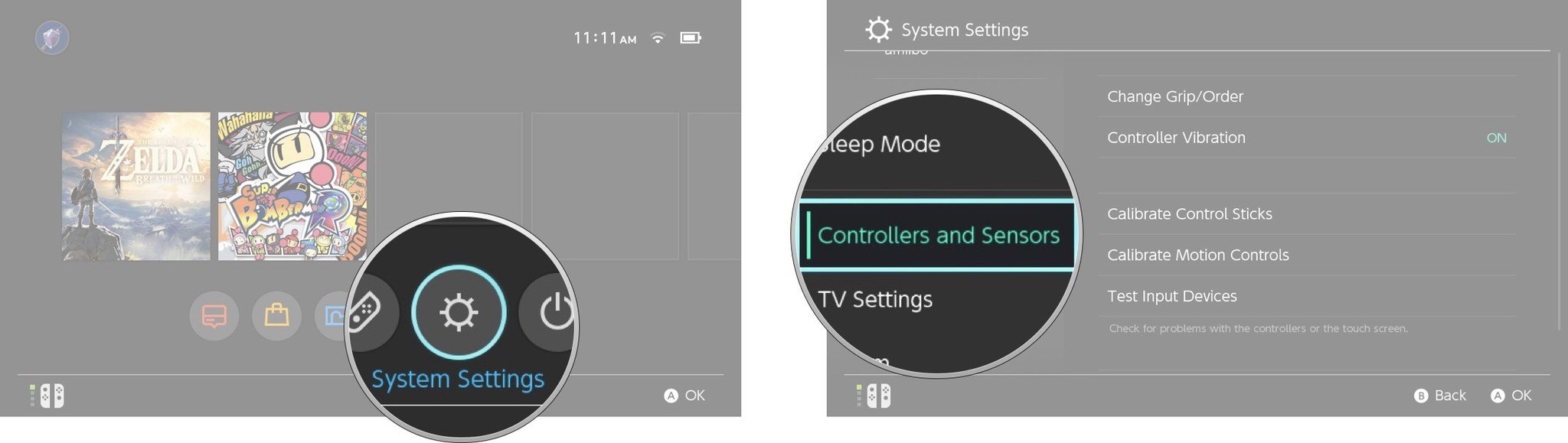
- Select Disconnect Controllers. You'll have to scroll down to see it.
- Attach a pair of Joy-Cons to the Switch console and hold the X button on the right Joy-Con until the controllers are disconnected.
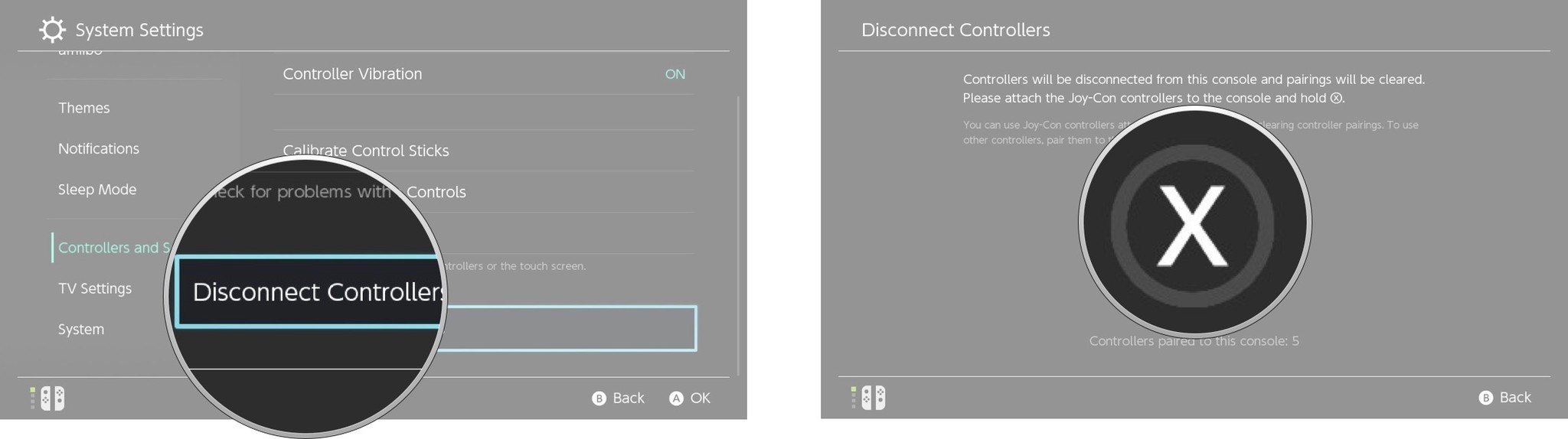
- Detach the Joy-Cons from the console and then reattach them to pair the Joy-Cons again.
- Select OK
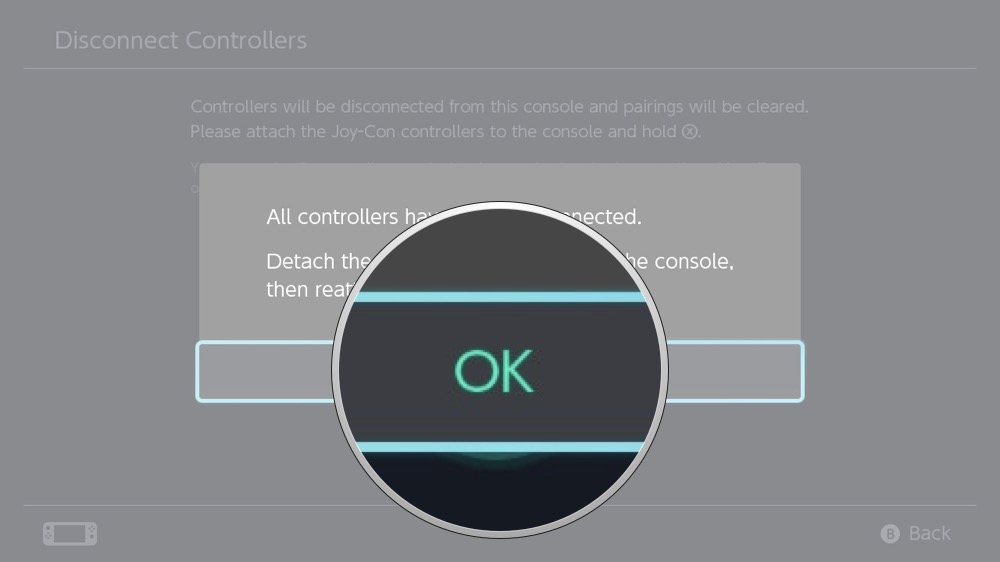
Need more help pairing Joy-Cons?
Let us know in the comments below!

Luke Filipowicz has been a writer at iMore, covering Apple for nearly a decade now. He writes a lot about Apple Watch and iPad but covers the iPhone and Mac as well. He often describes himself as an "Apple user on a budget" and firmly believes that great technology can be affordable if you know where to look. Luke also heads up the iMore Show — a weekly podcast focusing on Apple news, rumors, and products but likes to have some fun along the way.
Luke knows he spends more time on Twitter than he probably should, so feel free to follow him or give him a shout on social media @LukeFilipowicz.

