How to pair your AirPods with iPhone, Watch, iPad, and Mac
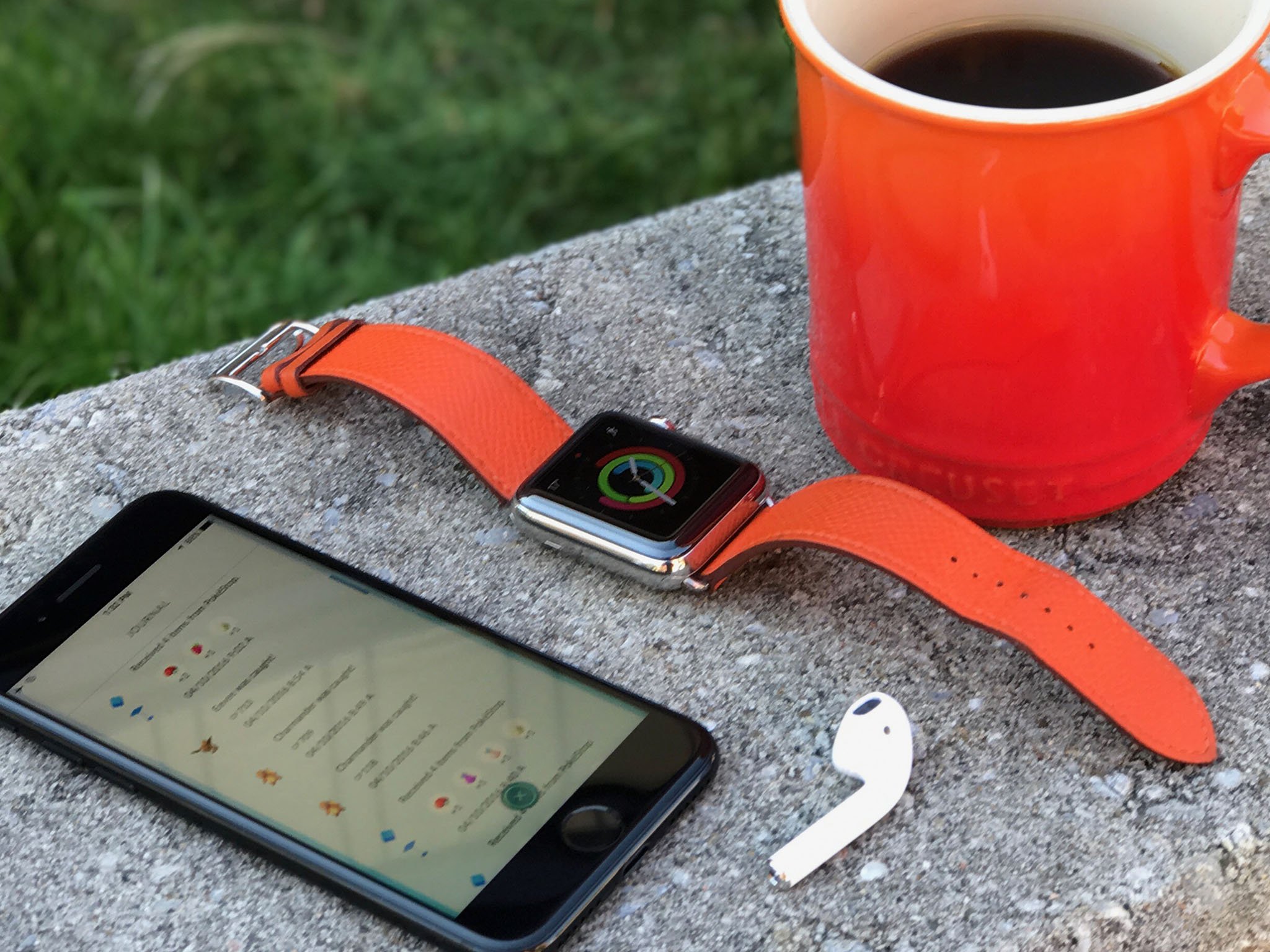
AirPods, the new wireless headphones from Apple, use the W1 chipset to pair automagically with your iPhone. From there, the pairing is mirrored on your Apple Watch, if you have one. What's more, iCloud will sync the pairing to your iPad and Mac, if you have them too, so you can use your AirPods on all your Apple devices!
How to pair your AirPods with your iPhone
Apple has made AirPods ridiculously easy to pair with any iPhone running iOS 10 or later. Still, seeing the steps written out might help!
- Open the AirPods case right in front of your iPhone.
- Tap the Connect button on the AirPods Control Center card.
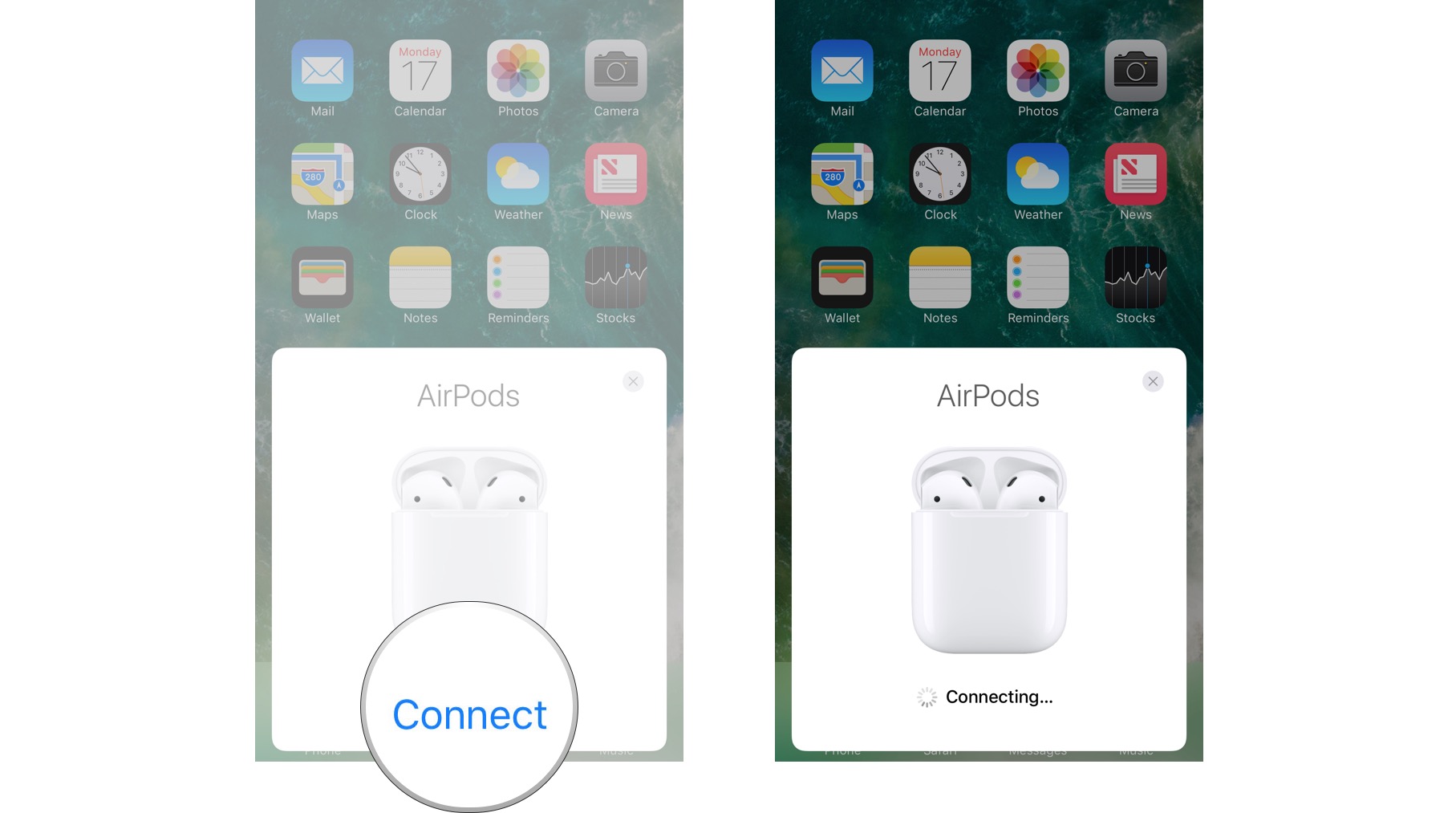
That's it! You're paired!
How to pair your AirPods with a different iPhone
If you've already paired your AirPods with another iPhone, you'll need an extra step before you can pair them with your new iPhone.
- Pick up your AirPods charging case and open it.
- Tap on Connect
- Press and hold the pairing button on the back of the case.
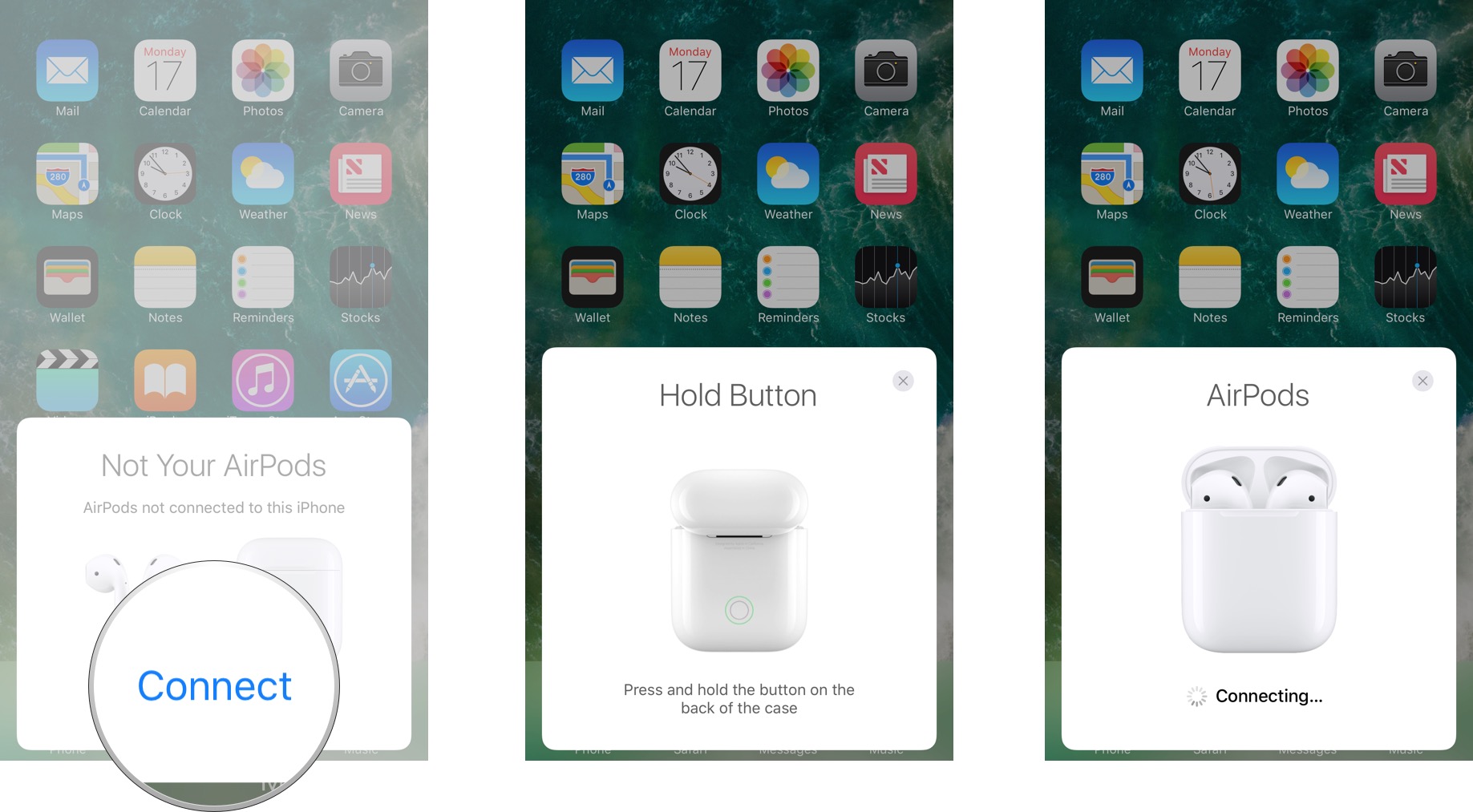
How to pair your AirPods with your Apple Watch
Once you've paired your AirPods with your iPhone, they'll automatically be paired with your Apple Watch running watchOS 3 or later.
How to use pair AirPods with your iPad
When you pair your AirPods with your iPhone, iCloud will sync the pairing to any iPad you have and logged into the same iCloud account.
How to unpair your AirPods from your iPhone or iPad
If you don't want to use your AirPods with your iPhone or iPad any more, you can unpair them. Unpairing from your iPhone automatically unpairs them from your iPad (and Apple Watch and Mac), but unpairing from your iPad only unpairs them from your iPad. You can also re-pair them again at any time.
iMore offers spot-on advice and guidance from our team of experts, with decades of Apple device experience to lean on. Learn more with iMore!
- Launch the Settings app on your iPhone or iPad.
- Tap Bluetooth.
- Tap the information button beside your AirPods.
- Tap Forget this Device.
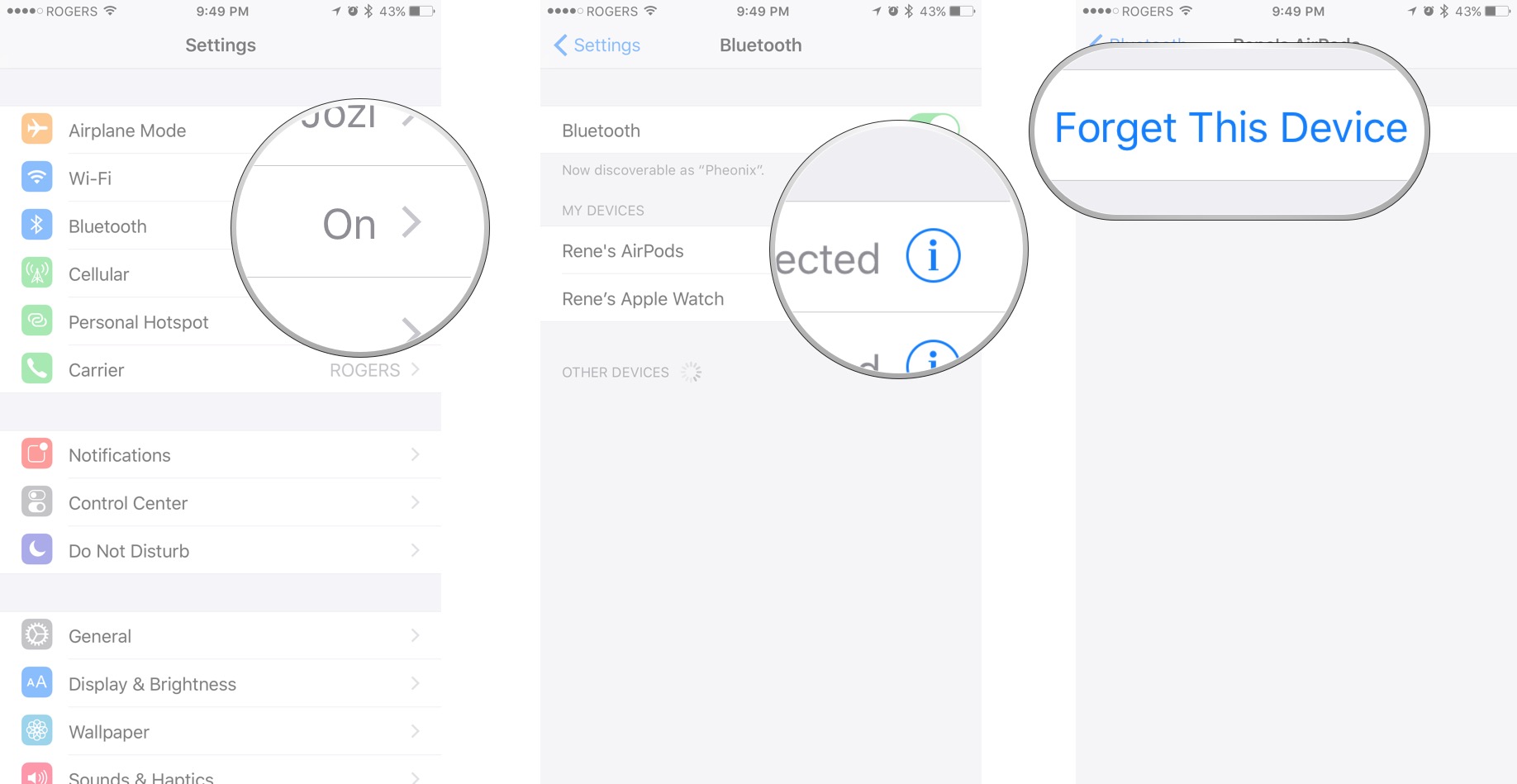
- Tap Forget Device to confirm.
- On iPhone, tap Forget Device again to confirm iCloud removal on other devices.
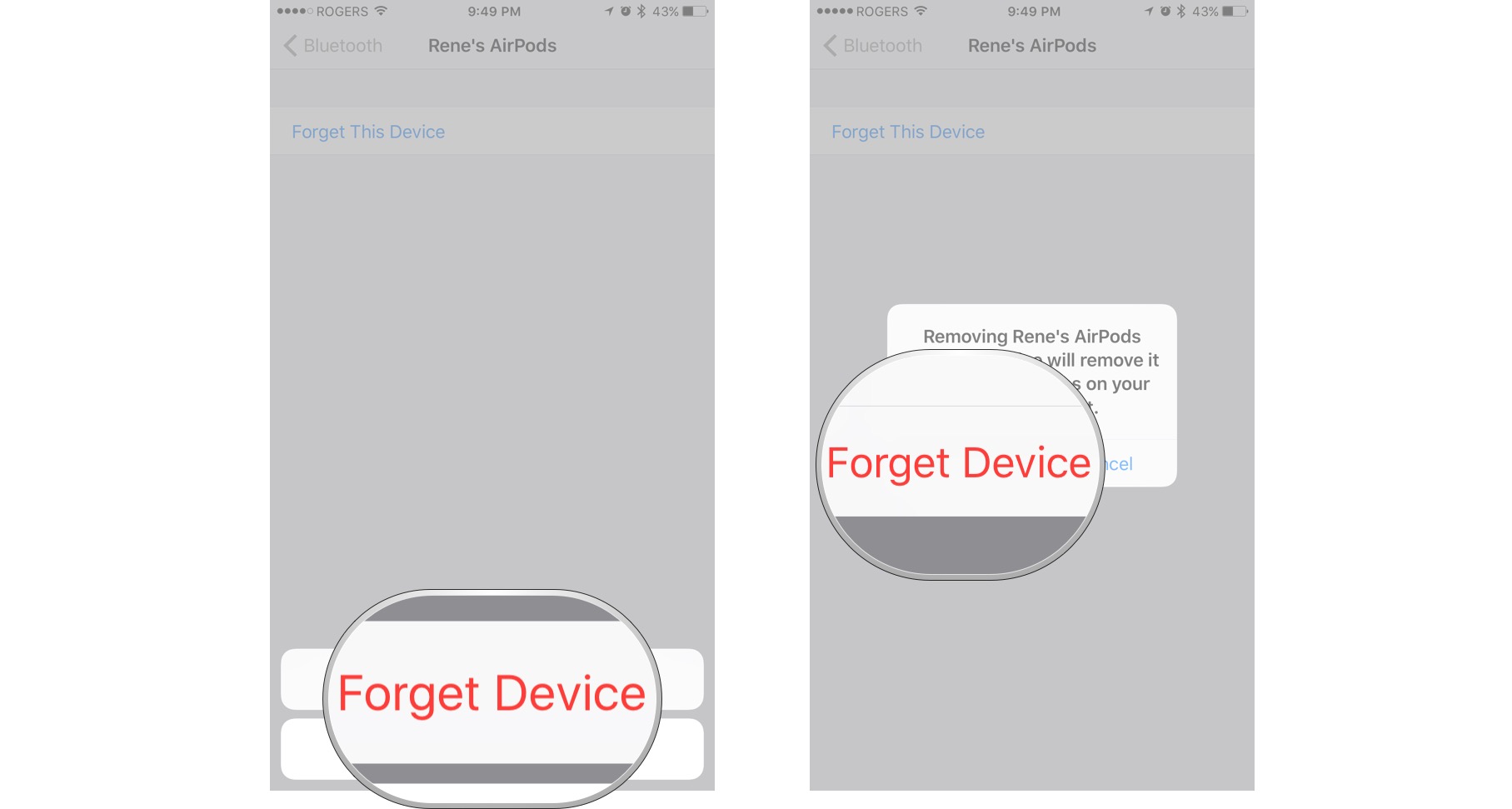
How to unpair your AirPods from Apple Watch
If you unpair your AirPods from your iPhone (see above), they're automatically unpaired from your Apple Watch.
How to pair your AirPods with your Mac
Pairing your AirPods with your iPhone also pairs them with your Mac. That's because iCloud will sync the pairing to any Mac, too.
How to unpair your AirPods from you Mac
If you decide you don't want to use your AirPods with your Mac anymore, you can unpair it just like any Bluetooth device. Unpairing from your iPhone automatically unpairs from your Mac, but unpairing from your Mac only unpairs from your Mac. You can repair at any time.
- Hold down the Alt key and click on the Bluetooth icon in your Mac menubar.
- Click on your AirPods in the Bluetooth device section.
- Click on Remove.
- Click on Remove to confirm.
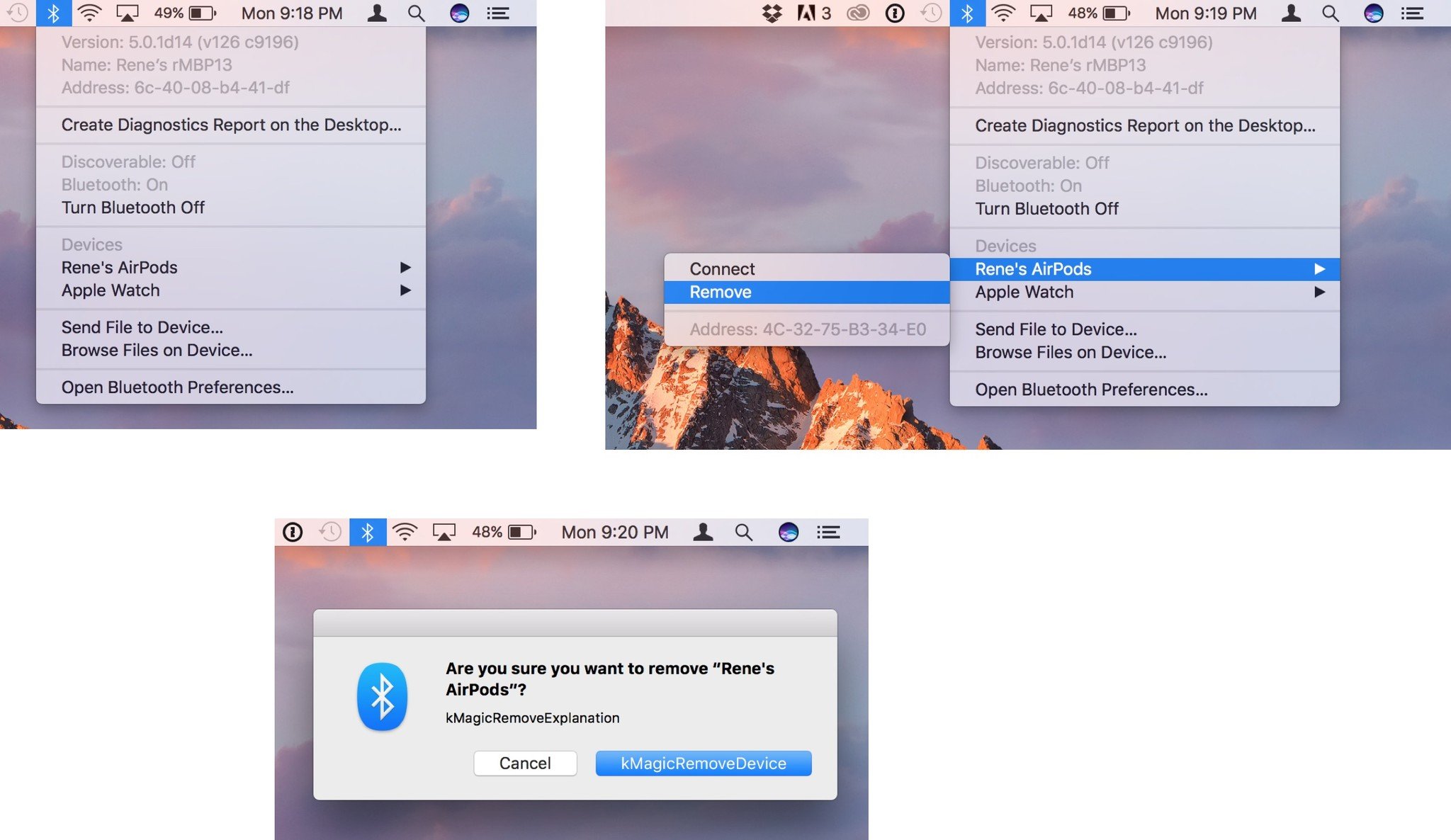
How to pair your AirPods with Apple TV and other devices
Because it's a multi-person rather than single person device, iCloud doesn't (yet?) sync AirPods to Apple TV. You can still pair your AirPods to your Apple TV using standard Bluetooth headphone procedures. What's more, you can pair your AirPods to any Bluetooth device the same way, including Android phones and tablets, and Windows PC and tablets.
Any AirPod pairing questions?
Have questions about using your AirPods with iPhone, Apple Watch, iPad, or Mac? Drop them in the comments!

○ Everything you need to know about AirPods
○ AirPods, Beats X, or PowerBeats 3?
○ Best way to buy AirPods
○ How to personalize AirPods
○ How to pair AirPods with W1
○ How to pair AirPods with Bluetooth
○ How to configure AirPods
○ How to use AirPods
○ How to use AirPods offline
○ How to clean AirPods
○ How to find lost AirPods

Rene Ritchie is one of the most respected Apple analysts in the business, reaching a combined audience of over 40 million readers a month. His YouTube channel, Vector, has over 90 thousand subscribers and 14 million views and his podcasts, including Debug, have been downloaded over 20 million times. He also regularly co-hosts MacBreak Weekly for the TWiT network and co-hosted CES Live! and Talk Mobile. Based in Montreal, Rene is a former director of product marketing, web developer, and graphic designer. He's authored several books and appeared on numerous television and radio segments to discuss Apple and the technology industry. When not working, he likes to cook, grapple, and spend time with his friends and family.
