How to pair an Apple Watch to a new iPhone
Pair an Apple Watch to your new iPhone in moments

Just bought a shiny new iPhone 15 Pro and looking to pair an Apple Watch to it? We're here to help. Apple devices are generally very simple to connect up with each other but you're probably still wondering where to begin with your iPhone and Apple Watch.
Whether you've just bought a new Apple Watch Series 9 to pair up with one of the best iPhones, or gone for something older, the process is pretty much the same. It shouldn't take you very long at all to figure out but of course, it's even faster by following this guide.
While you're at it, don't forget to read up on how to set your new Apple Watch up and the best Apple Watch complications so you can get things just how you like them. You've just bought the best Apple Watch for your needs -- you want to feel comfy and content with it.
Read on while we take you through how to pair an Apple Watch with your new iPhone.
How to prepare to pair an Apple Watch to a new iPhone

There's no easy way to manually back up your Apple Watch 9 or other Apple Watch to iCloud, even in watchOS 10. That's because Apple Watch backups aren't even really backups at all. Instead, your watch borrows most of its data from its paired iPhone, which is saved to your iPhone's iCloud or iTunes backup.
Your watch will regularly sync Health and app data it gathers to your iPhone (via your phone, iCloud) when connected via Bluetooth or Wi-Fi. But you can't choose when to sync that information — it happens in the background — unless you manually unpair your Apple Watch, which will automatically sync its latest data to your iPhone.
When moving an existing Apple Watch to a new iPhone, there are two ways to prepare.
Master your iPhone in minutes
iMore offers spot-on advice and guidance from our team of experts, with decades of Apple device experience to lean on. Learn more with iMore!
iCloud and Automatic Setup
Apple allows you to use Automatic Setup to move your iPhone backup and Apple Watch to a new iPhone without the unpairing-repairing dance. But to make sure your Apple Watch and iPhone get moved over correctly, do the following:
- Make sure your watch is up-to-date by enabling iCloud Health sync
- Make a backup of your existing iPhone right before you plan to transfer to your new iPhone
Unpair/repair
If you're not restoring your new iPhone from your old iPhone's backup, the best way to move your watch is to force a backup. You do this by unpairing your watch from your existing iPhone; follow the instructions in our backup article to do so (remember to make sure you've enabled Health data to sync in iCloud first).
How to pair your Apple Watch to a new iPhone
Depending on which method you use to set up your new iPhone, you'll follow slightly different steps to set up your Apple Watch on your new smartphone.
If you choose iCloud and Automatic Setup
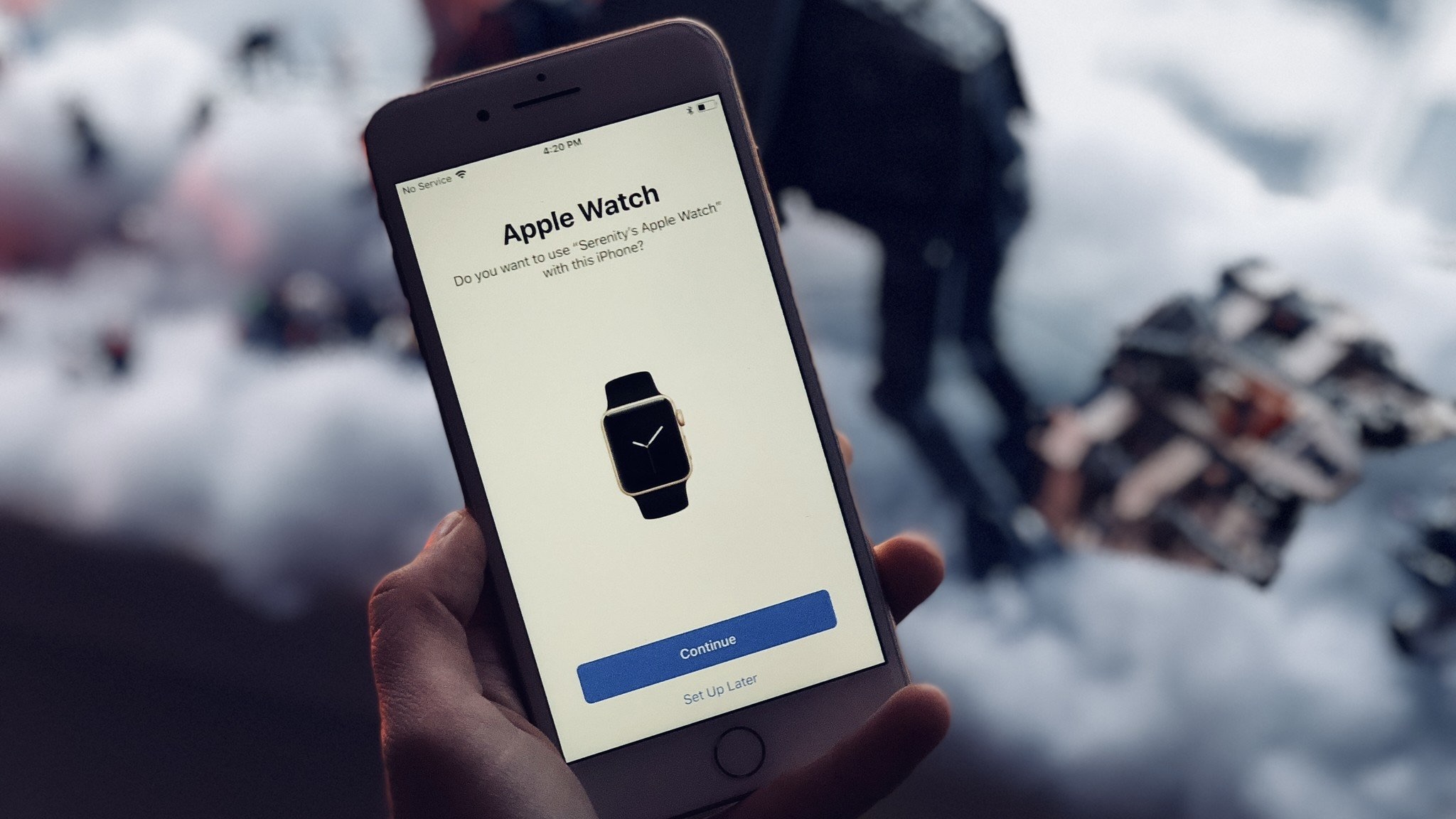
- Follow the steps from our iPhone Automatic Setup guide
- Press Continue when you see the prompt, "Do you want to use (name of Apple Watch) with this iPhone?"
If you choose Unpair/repair
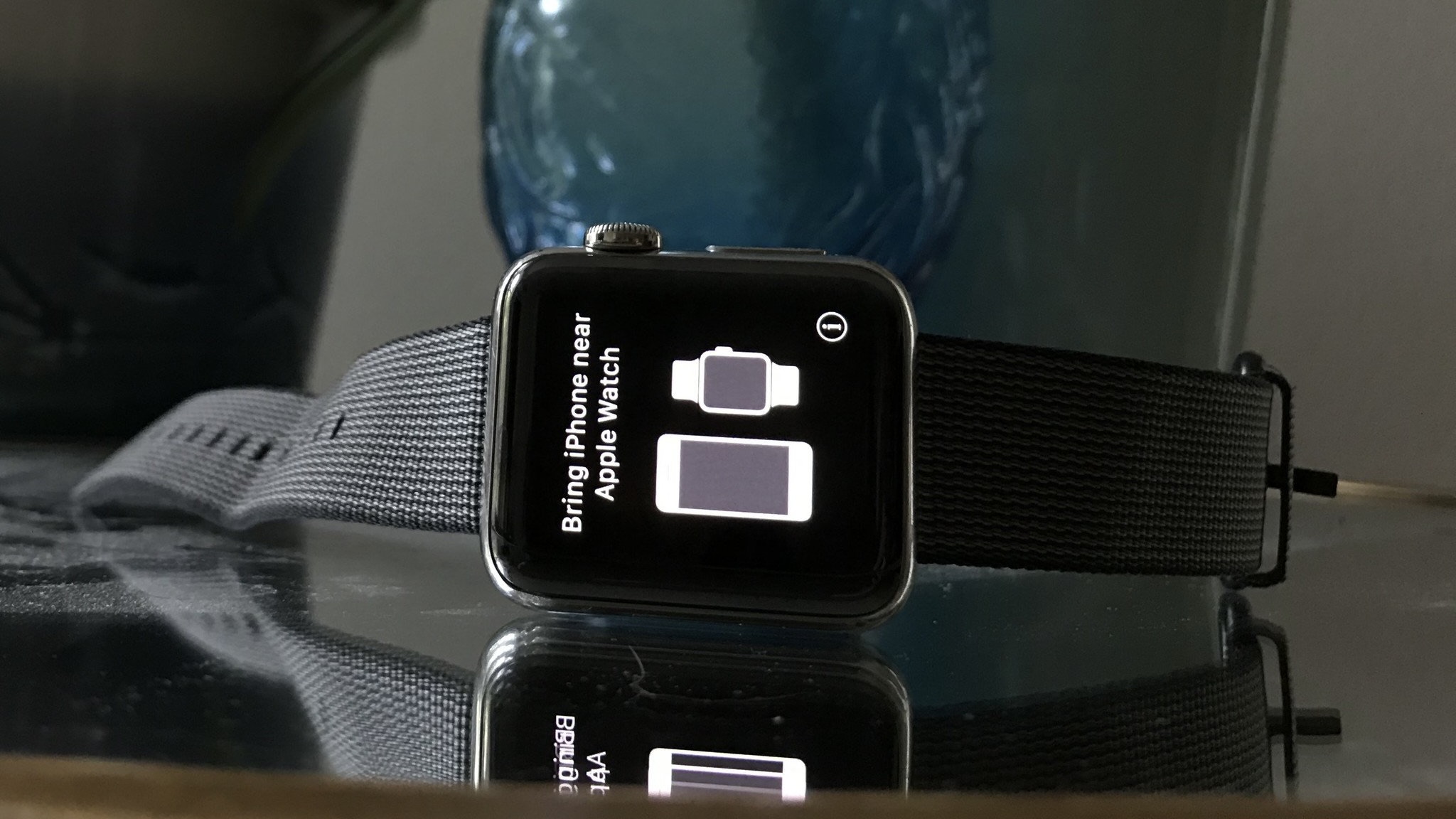
- Make sure you've unpaired your watch from your existing iPhone
- Set up your new iPhone from an iCloud or iTunes backup or from scratch
- Once your iPhone has finished the setup process, you can open the Watch app. (You can also bring your Apple Watch near your iPhone to bring up a similar interface to the AirPods pairing screen, which will launch the Watch app)
- Set up your Apple Watch from scratch or an existing backup
Warning: If you don't have iCloud Health sync enabled and set up your iPhone and Apple Watch from scratch, you will lose your Health data.
How to move your Apple Watch cellular plan to a new iPhone
If you've purchased an LTE Apple Watch, you'll likely have a cellular plan for that Apple Watch attached to your iPhone's account. Good news: You shouldn't need to move the plan over when you move to your new iPhone. Just follow the steps above, and you should be all set. That's because your iPhone's phone number and plan stay the same, even if you switch to a new iPhone (with a new SIM card inside it).
Apple Watch with a new cellular carrier to a new iPhone
However, if you're moving to a new carrier along with your new iPhone, you'll need to check in with your new carrier for the easiest way to switch. Most likely, you'll need to do the following:
- Cancel your existing Apple Watch plan by calling your current carrier (but don't cancel your iPhone plan just yet)
- Follow your new carrier's instructions to set up your new plan and iPhone and transfer your old number over (if applicable)
- Set up your Apple Watch by following the steps above
- Add a new cellular account to your Apple Watch
How to pair your Apple Watch to a new iPhone without a backup
If you're thinking about starting over on your new iPhone from scratch, without a backup, you have two options.
Option one: If you don't care about your Health data, you can start from scratch on both devices. You'll lose your downloaded apps and Health data, including all saved workouts, GPS routes, heart rate data, and achievements.
Option two: If you want your Health data, you can transfer it to a clean-install iPhone and Apple Watch — but only if you use iCloud and iOS 11 or later. You'll want to have the Health toggle switched on in Settings > iCloud. If you have a lot of Health data, you may need to wait a while before everything syncs, so make sure not to erase your old iPhone before this is done.
Once your Health information has synced, follow the steps below to set up your Apple Watch:
- Follow the unpair/repair instructions above to unpair your watch
- Once you've finished setting up your iPhone, open the Watch app. (You can also bring your Apple Watch near your iPhone to bring up a similar interface to the AirPods pairing screen, which will then launch the Watch app)
- Follow the instructions: How to set up and pair your Apple Watch with your iPhone
Troubleshooting tips for transferring your Apple Watch to a new iPhone

Are you running into issues moving your Apple Watch over from one device to another? Here are a few suggestions.
I can't pair my Apple Watch with my new iPhone
You may still need to disable the Activation Lock on your old iPhone. First, check if your old device is still paired. Worst case, try to reset your Apple Watch from the watch itself.
My Health data disappeared
Did you back up via iCloud or encrypted iTunes backup or sync your Health data separately via iCloud? If not, your data hasn't been saved to your backup or iCloud account. Fixing this requires either making a new backup of your iPhone and watch (and restoring your new iPhone from that backup), using a third-party option like Health Data Importer, or waiting on iCloud to finish backing up your Health data.
Other problems
Apple has a good troubleshooting page for moving your Apple Watch over if you have any other issues.
One More Thing... When to upgrade
The Apple Watch Series 9 wasn't exactly a huge upgrade over previous models, even when you look back at the Apple Watch Series 7. A little faster than before, it has double the brightness of previous models, along with crash detection and cycle temperature tracking like the Apple Watch Series 8. There's less in it than you'd think though although we are pretty keen on the double tap gesture feature.
All these minor changes might make you wonder if it's worth upgrading your watch.
Yes and no.
The upgrades to Apple's wearable range are rarely as significant as what we see with the best MacBook or iPhones. After all, the Apple Watch has relatively limited tech and limited use case. Its primary use is still to tell you the time, and show you notifications, although fitness enthusiasts will appreciate the Apple Health side of things.
Still, it's not a great device for responding to texts due to its small size and you won't see a wide range of games like on other Apple devices.
We're also still waiting to see new health features although it's nice to see mental health potentially getting somewhere with iOS 17.2's Journal app. Solidly in rumors and speculation territory, we're still hopeful for bigger upgrades in the future.
Even better scratch and water protection could be of help. have scratched up my Series 7 pretty badly which is likely to be why you're upgrading -- a damaged previous wearable.
Here's hoping future Apple Watches are a bit more capable of taking a few knocks, without pushing us all into upgrading to the pricey but robust Apple Watch Ultra 2.
James is a staff writer and general Jack of all trades at iMore. With news, features, reviews, and guides under his belt, he has always liked Apple for its unique branding and distinctive style. Originally buying a Macbook for music and video production, he has since gone on to join the Apple ecosystem with as many devices as he can fit on his person.
With a degree in Law and Media and being a little too young to move onto the next step of his law career, James started writing from his bedroom about games, movies, tech, and anything else he could think of. Within months, this turned into a fully-fledged career as a freelance journalist. Before joining iMore, he was a staff writer at Gfinity and saw himself published at sites like TechRadar, NME, and Eurogamer.
As his extensive portfolio implies, James was predominantly a games journalist before joining iMore and brings with him a unique perspective on Apple itself. When not working, he is trying to catch up with the movies and albums of the year, as well as finally finishing the Yakuza series. If you like Midwest emo music or pretentious indie games that will make you cry, he’ll talk your ear off.
- John-Anthony DisottoHow To Editor
- Bryan M WolfeStaff Writer

