How to use the Podcasts app on Apple Watch

As you would expect from an Apple product, there's no direct setup required to begin experiencing podcasts on Apple Watch. Once the Apple Podcasts app has been installed on both devices, you're good to go. The only requirements are that you have watchOS 5 or later installed on your Apple Watch and you'll need to pair Bluetooth headphones or a speaker to your Apple Watch to listen to the podcasts; you can't listen to them without a connected audio device.
- How to install podcast episodes on Apple Watch
- How to customize the podcast experience on Apple Watch
- How to use the Podcasts app on Apple Watch
- How to use the playback controls on Apple Watch to control what's playing on iPhone
How to install podcast episodes on Apple Watch
Podcasts you've saved in the built-in Podcast app automatically move from your iPhone to your Apple Watch when the latter is charging. Once your iPhone recognizes the Apple Watch is connected to power, it will begin transferring the files.
You can listen to podcasts from your Apple Watch through Wi-Fi and LTE, depending on the model you own (Wi-Fi only or Wi-Fi + LTE). After episodes play, they're removed from the device automatically.
How to customize the podcast experience on Apple Watch
Storage, especially on Apple Watch, is a precious commodity. Therefore, I'd suggest limiting the number of podcasts you store on the device. To do so, you have to make changes in the Apple Watch app for iPhone.
- Launch the Watch app on your iPhone.
- Tap the My Watch tab.
- Tap Podcasts.
- Tap Listen Now to automatically add one episode from every subscribed podcast to your Apple Watch. For example, if you subscribe to seven podcasts on the iPhone app, the latest installment from each title will get downloaded to Apple Watch. The episodes stored on the watch change as you listen to them.
- Tap Custom to select specific podcasts to sync and then turn on the switch for the podcasts you want to add. Three episodes from each podcast selected will sync with your Apple Watch
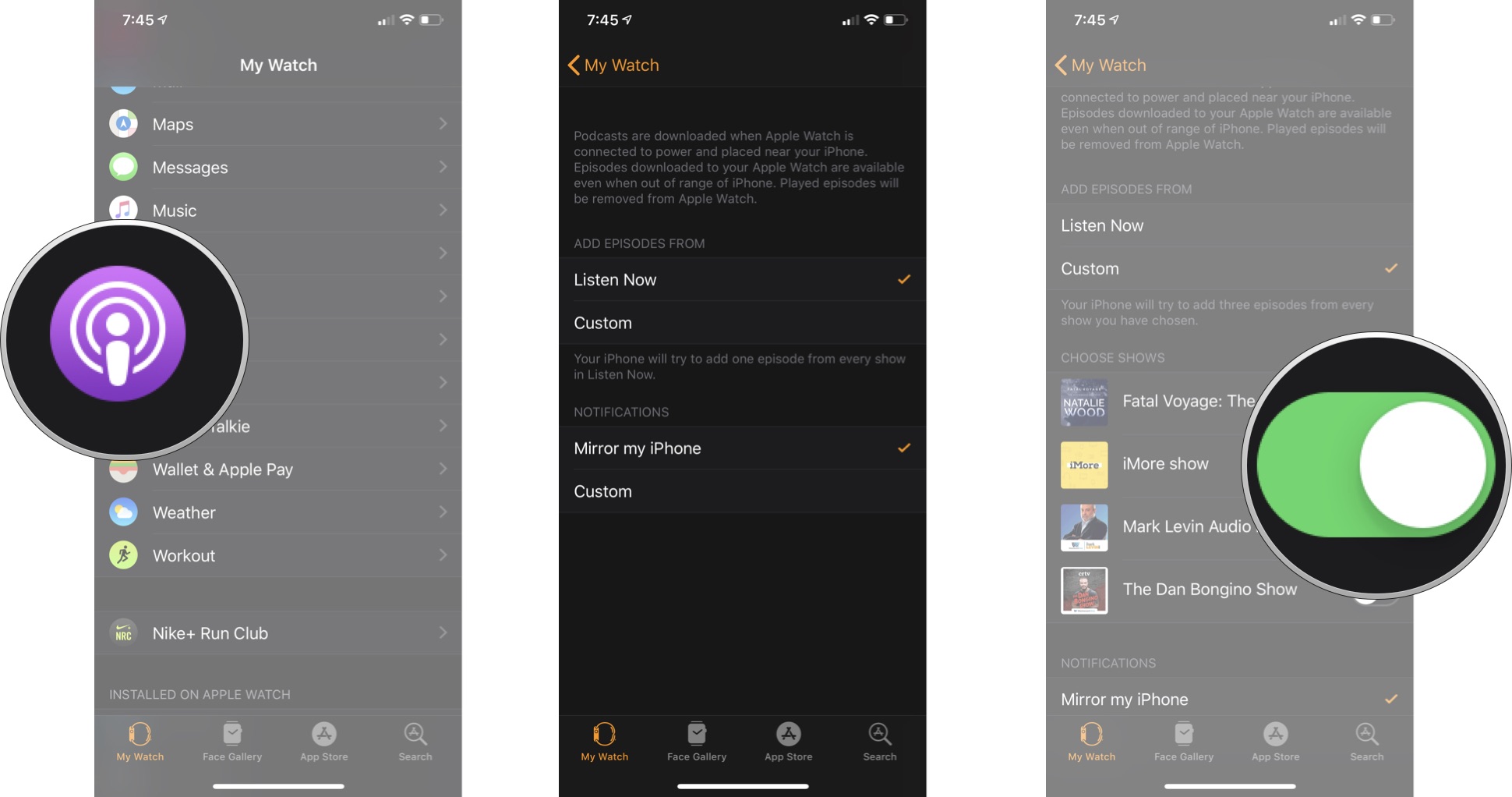
How to use the Podcasts app on Apple Watch
The Podcasts app on Apple Watch should look familiar; It looks a lot like the Music app.
- Press the Digital Crown on your Apple Watch to select the Home screen.
- Tap the Podcasts app. On the main screen, you'll notice links for On iPhone, Library, and then podcast artwork for your shows.
- Tap On iPhone to see podcasts that are on your phone but not necessarily installed on the watch.
- Listen Now is where you'll find a link to the latest episode of each podcast you follow.
- Under Shows are links to your subscribed podcasts. Tap to see a running list of all episodes in the series.
- With Episodes, you'll find all the available episodes, sorted by newest to oldest, regardless of the podcast.
- Stations is where you can find groups of podcasts; you create stations from the Podcasts app on iPhone.
- Tap Now Playing to see the most recent podcast that played or is playing on your Apple Watch. It includes the same playback controls you can find in the Music app.
- Tap Library to see a list of unplayed episode titles organized by release date. There is also a list showing each podcast title. Clicking on any of these links will display episodes available on Apple Watch.
Note: Library is where you'll find episodes downloaded to your Apple Watch. These episodes are available even when your Apple Watch isn't connected to Wi-Fi or LTE.
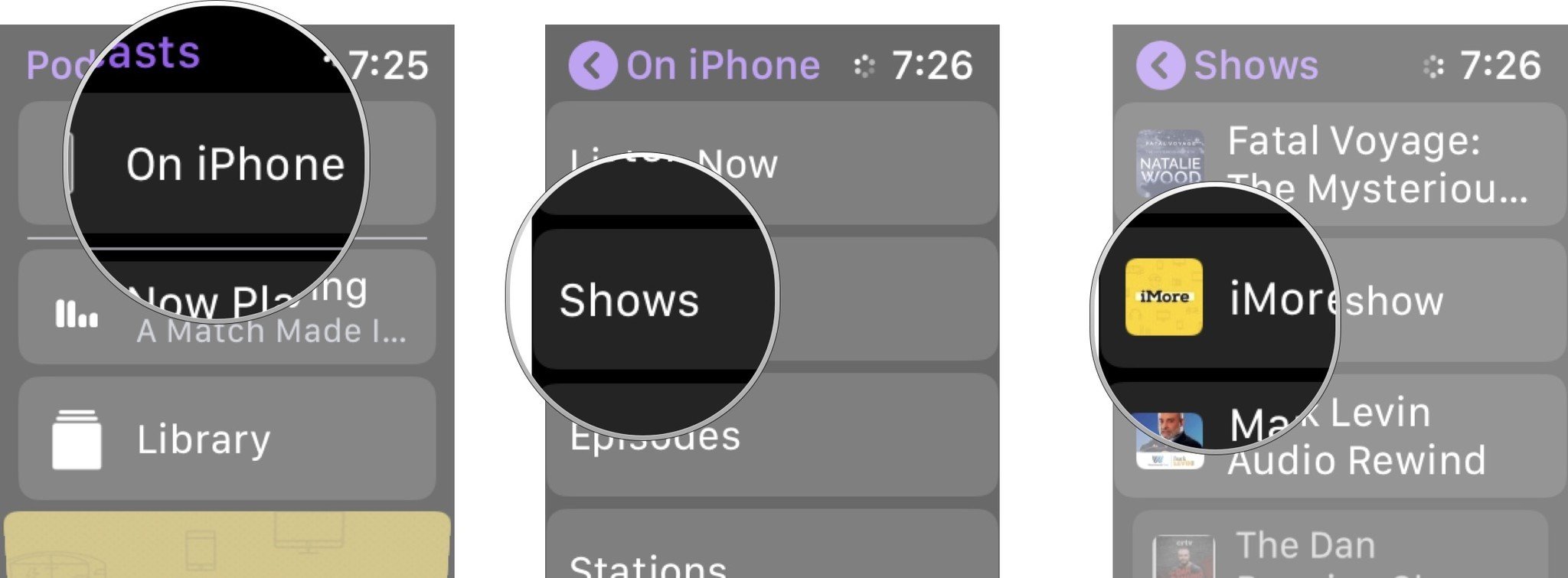
How to use the playback controls on Apple Watch to control what's playing on your iPhone
While a podcast is playing on your iPhone, you can use your Apple Watch to control playback. In doing so, you can skip a chapter, turn the volume up/down, and more.
Master your iPhone in minutes
iMore offers spot-on advice and guidance from our team of experts, with decades of Apple device experience to lean on. Learn more with iMore!
- Start playing a podcast on your iPhone.
- Press the Digital Crown to select the Home screen.
- Tap the Podcasts app.
- Tap On iPhone
- Tap Now Playing. Control podcasts as follows:
- Tap Pause to stop the podcast and Play to start it.
- Tap the back 15 to move back 15 seconds in the podcast broadcast.
- Tap the forward 30 to advance 30 seconds.
- Tap the audio icon to adjust the volume. You can also turn the Digital Crown to improve the sound.
- Tap the 1x to change the speed of the broadcast. You can change this to 1 1/2x and 2x also.
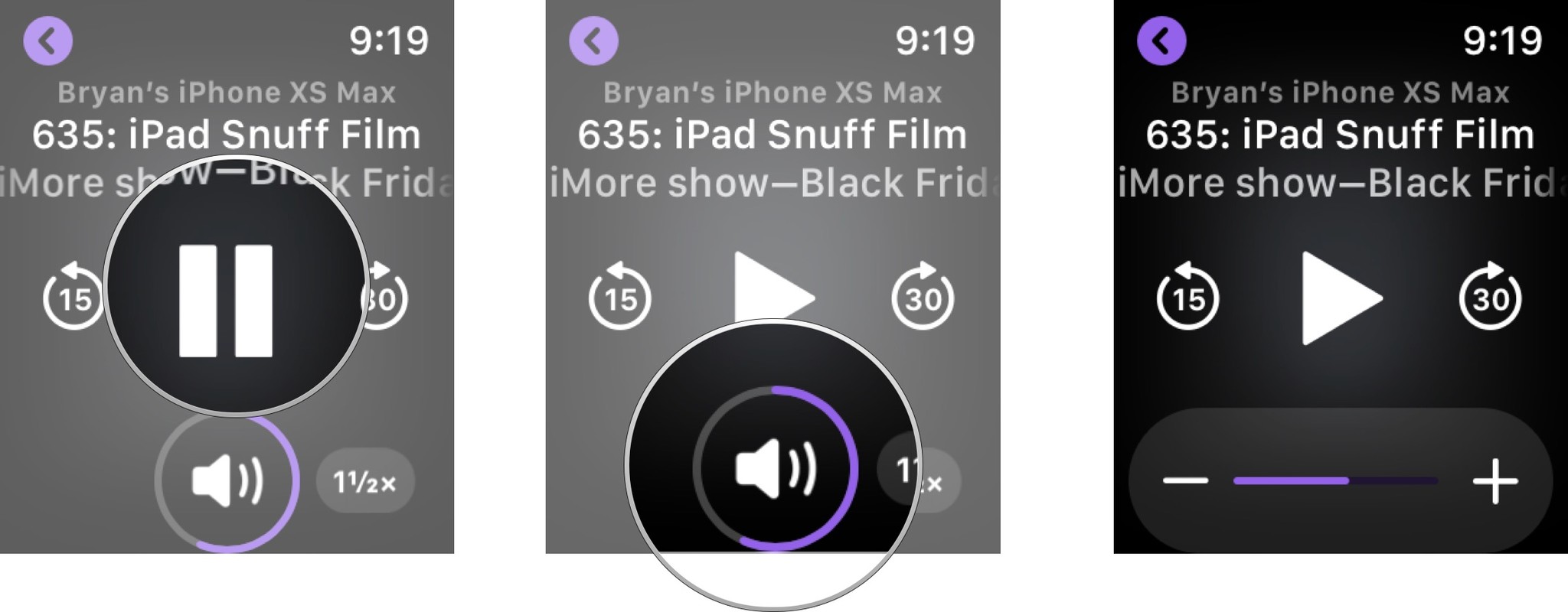
Any questions?
In the future, it would be nice to be able to play podcasts directly from the watch without needing headphones and the Podcasts app interface on Apple Watch could use some refinement, especially as it relates to playing podcasts from Apple Watch versus iPhone. Currently, this process is confusing and even more so when there isn't a Wi-Fi or LTE connection and episodes not downloaded to the wearable device go missing. Regardless, bringing the Podcasts app to Apple Watch is a step in the right direction.
Do you have any questions about how to use the Podcasts app on Apple Watch? Put them in the comments, and we'll help you out.
January 2020: Updated for iOS 13 and watchOS 6.

Bryan M. Wolfe has written about technology for over a decade on various websites, including TechRadar, AppAdvice, and many more. Before this, he worked in the technology field across different industries, including healthcare and education. He’s currently iMore’s lead on all things Mac and macOS, although he also loves covering iPhone, iPad, and Apple Watch. Bryan enjoys watching his favorite sports teams, traveling, and driving around his teenage daughter to her latest stage show, audition, or school event in his spare time. He also keeps busy walking his black and white cocker spaniel, Izzy, and trying new coffees and liquid grapes.

