How to play PUBG Mobile with your friends
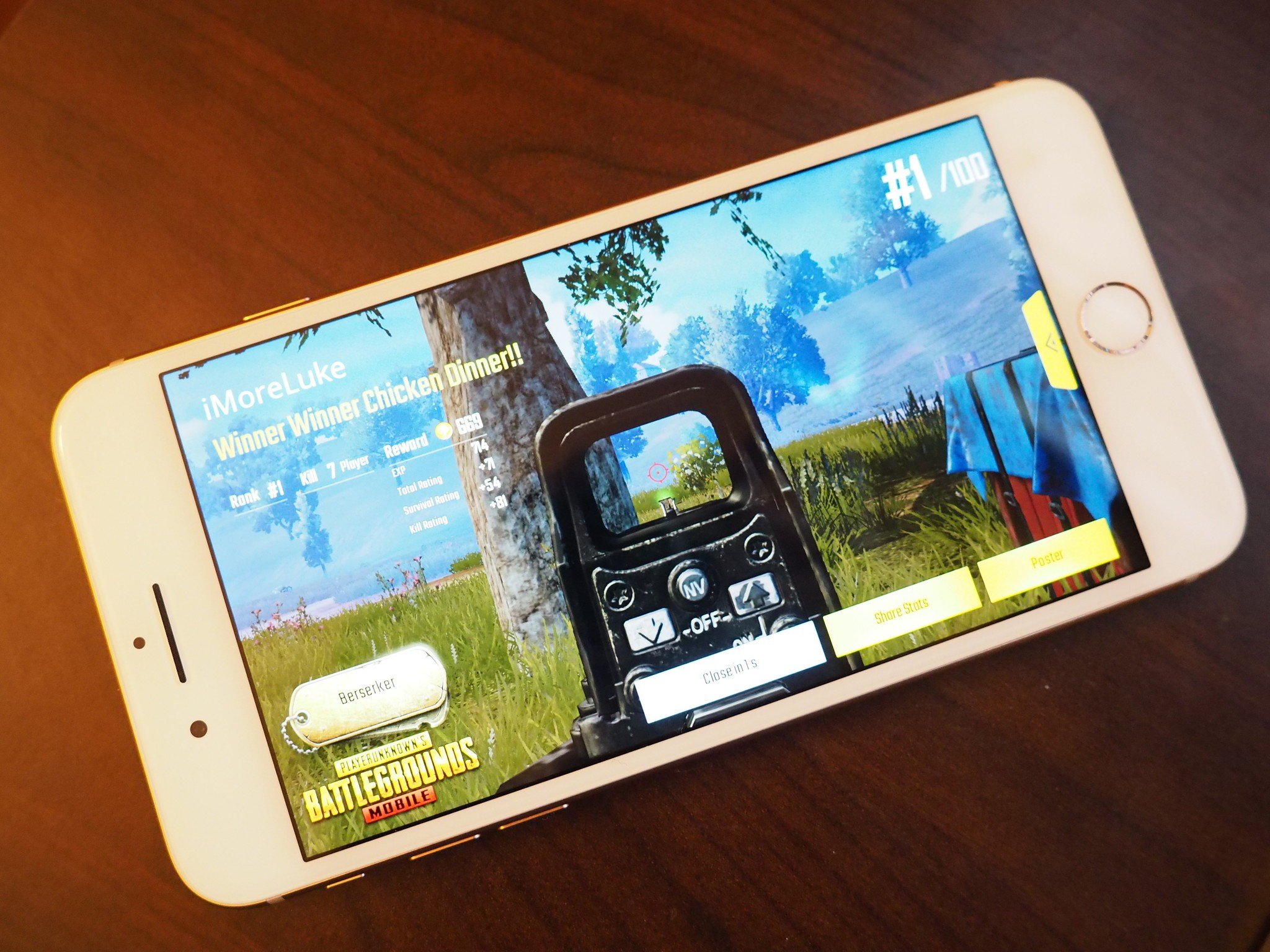
Although PUBG has built a reputation for its exhilarating 100 players free for all matches, the game offers two different modes that allow you to team up with your best buds and take on other teams.
If you're looking to play Dur or Squad matches PUBG Mobile with your friends, you'll need to add them to your friends list; here's how you do it!
- Can I play PUBG Mobile cross-platform?
- How to add friends in PUBG Mobile
- How to accept a friend request in PUBG Mobile
- How to message friends in PUBG Mobile
- How to play with friends in PUBG Mobile
- How to use voice chat in PUBG Mobile
Can I play PUBG Mobile cross-platform multi-player?
Fornite made a big splash about the cross-platform capabilities of its mobile version, but unfortunately, the same can not be said for PUBG Mobile.
At this time the game can't play cross-platform with any system, so when you're facing off in a match of PUBG Mobile on your iOS device, you'll only meet people in the game who also are playing PUBG Mobile on an iOS device. This could change in the future, but there's no information on when or even if that will be happening.
Personally, I don't think this is such a bad thing because every time I have played Fornite cross-platform, I have gotten my butt kicked real fast. As good as the mobile controls are for PUBG Mobile, there's no doubt that a PC or console player would tear you to shreds.
How to add friends in PUBG Mobile
Adding friends in PUBG Mobile is a pretty streamlined and straightforward process. Once a friend is on your friends list, you can play matches with them, send them a message, and even check out their player profile.
- Launch PUBG Mobile from your Home screen.
- Tap the friends icon in the bottom left corner of your screen.
- Tap add friends.
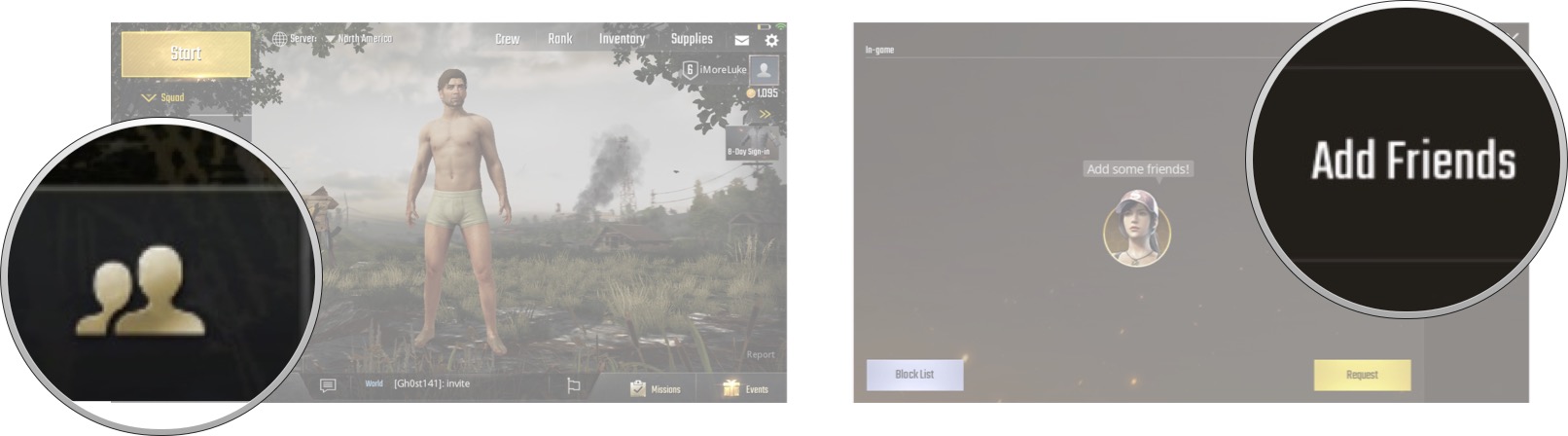
- Enter the display name of the person you want to add.
- Tap Search.
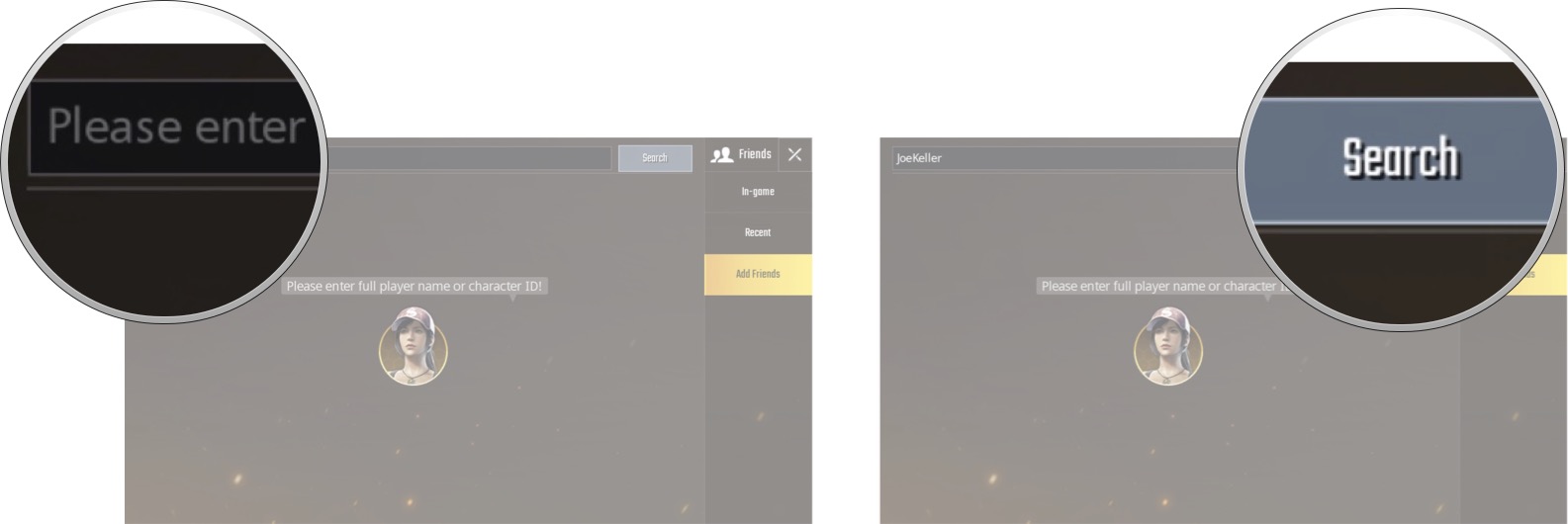
- Tap the person you want to add.
- Type a brief message. This step is optional.
- Tap Send.
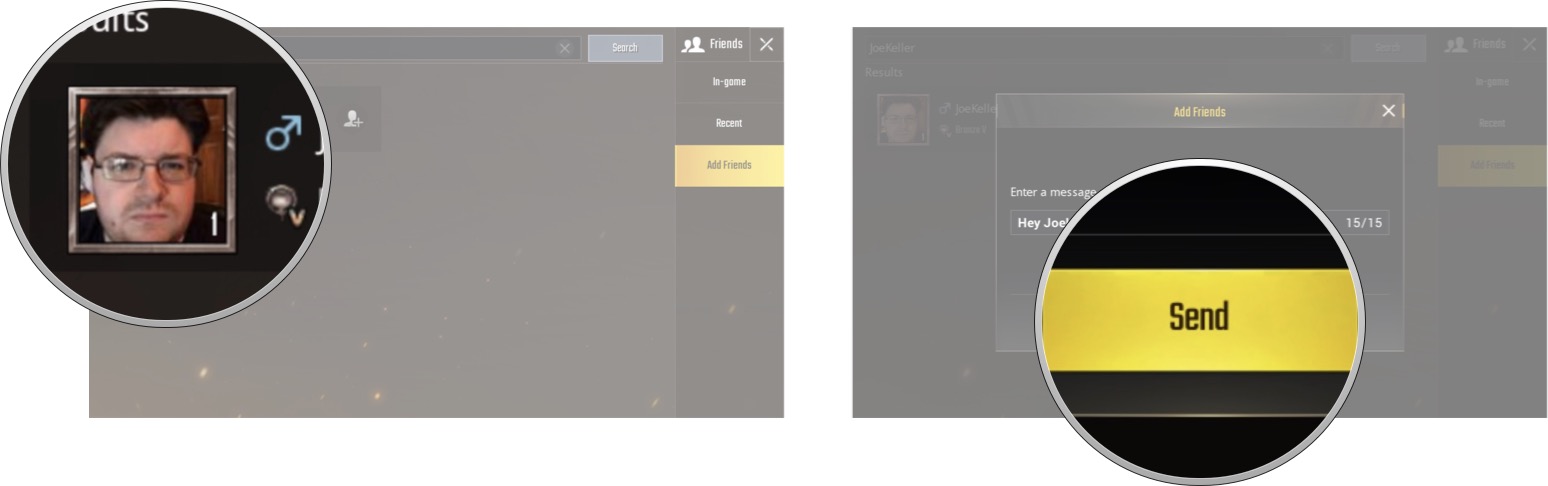
Once your friend accepts the request, you'll be ready to play together!
Master your iPhone in minutes
iMore offers spot-on advice and guidance from our team of experts, with decades of Apple device experience to lean on. Learn more with iMore!
How to accept a friend request in PUBG Mobile
If you've told a friend to add you in PUBG Mobile, you'll need to accept their request before you can play together.
- Launch PUBG Mobile from your Home screen.
- Tap the friends icon in the bottom left corner of your screen.
- Tap Request.
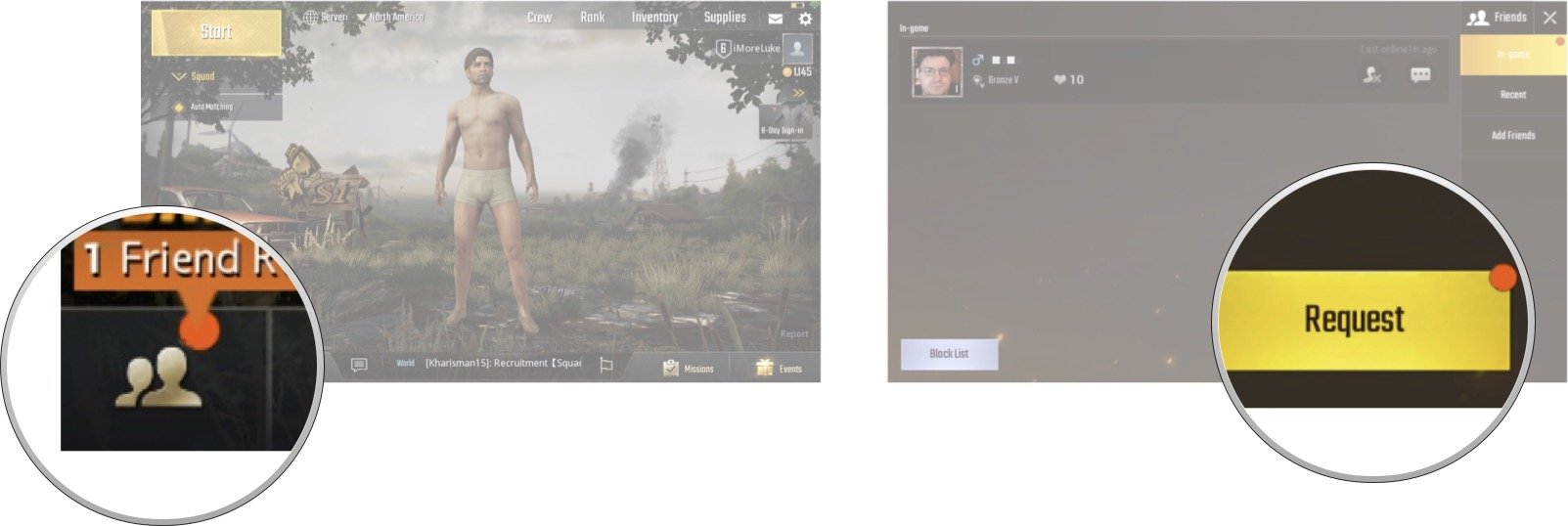
- Tap Accept.
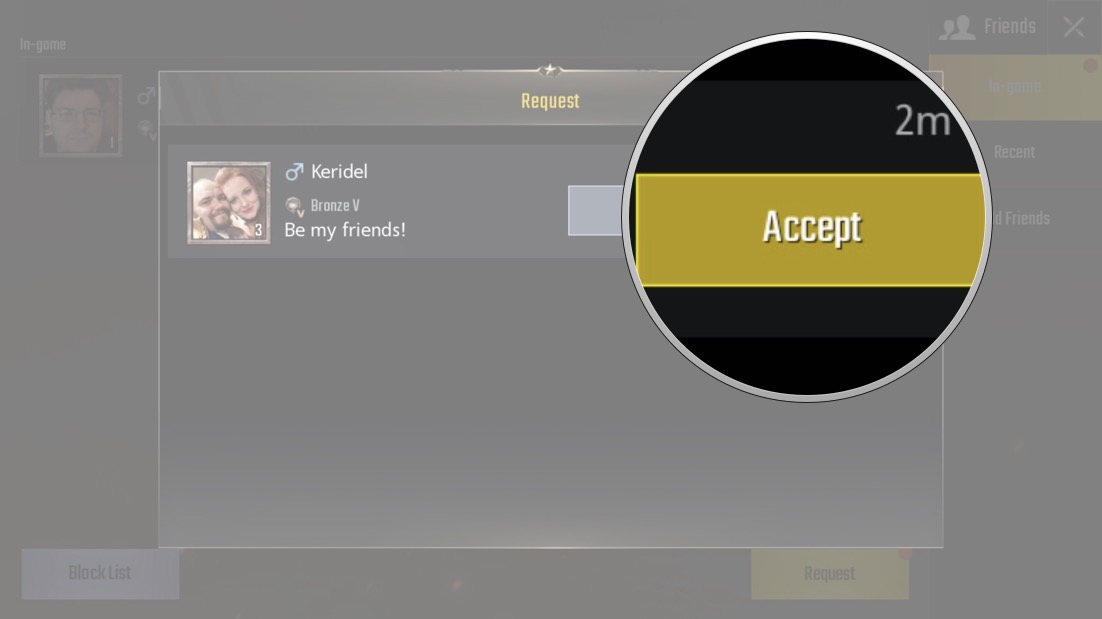
How to message friends in PUBG Mobile
If you want to send a message to your friends to see if they want to play a match with you, you can do it right from your friends list!
- Launch PUBG Mobile from your Home screen.
- Tap the friends list at the bottom of your screen.
- Tap the friend you want to message.
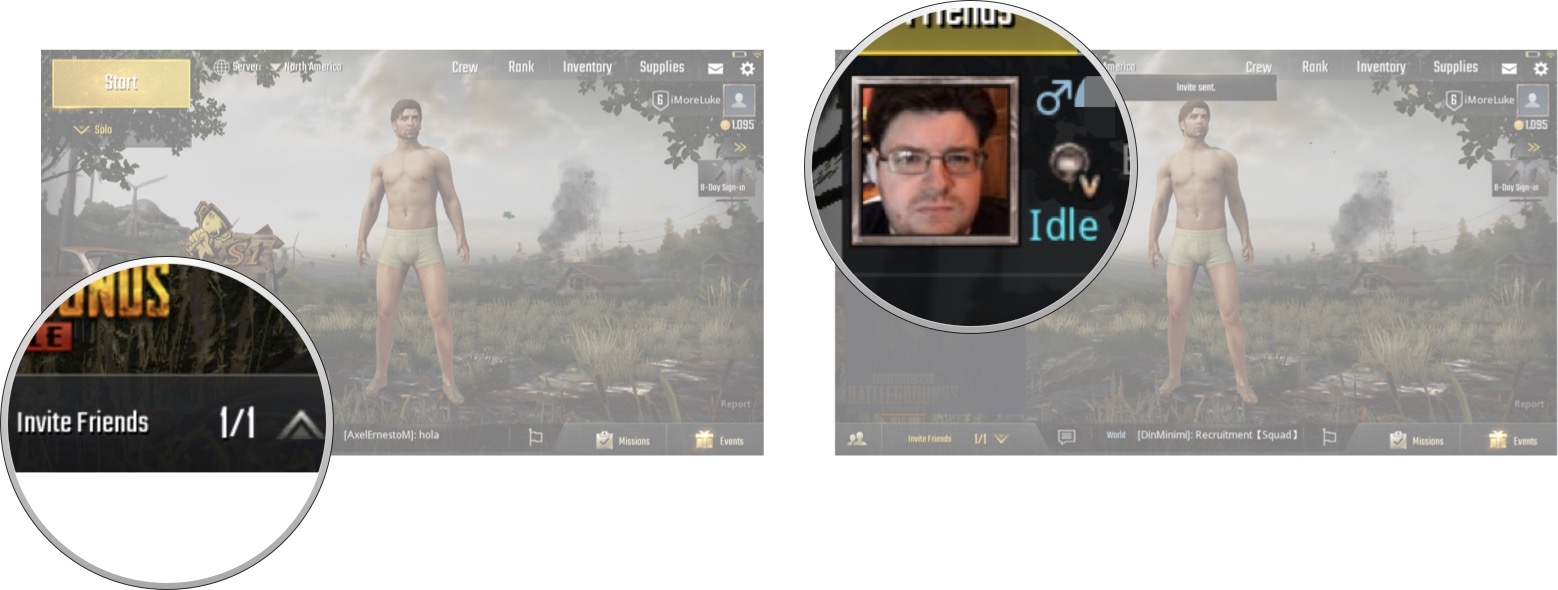
- Enter your message to your friends.
- Tap Send.
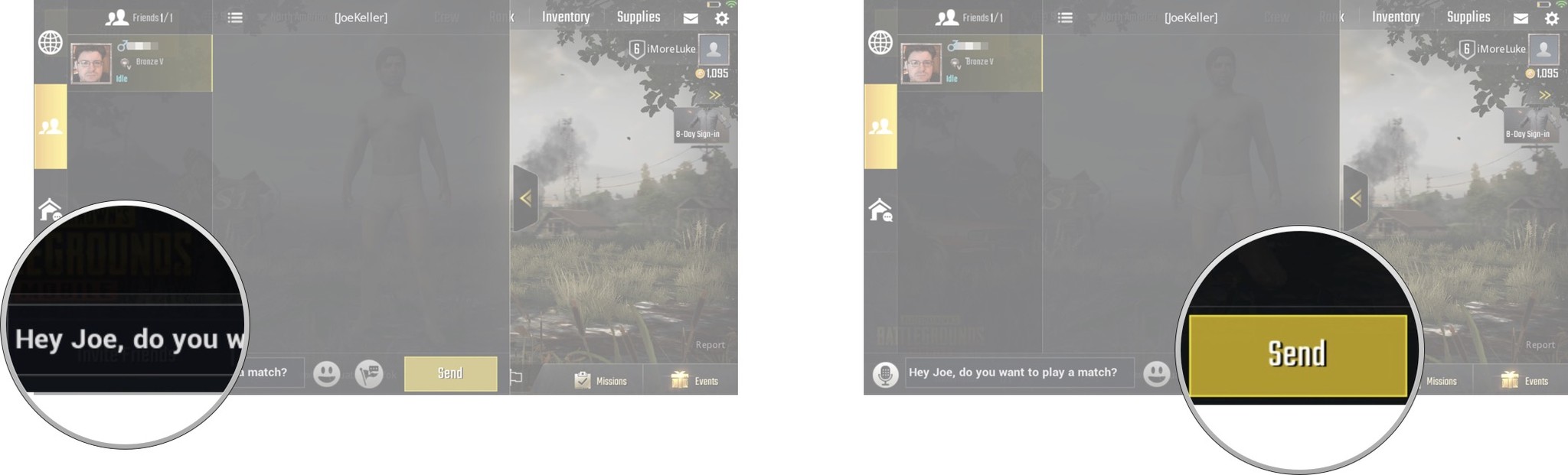
How to play with friends in PUBG Mobile
If you're ready to jump into a Duo or Squad match, you'll need to invite your friends to your party from the lobby!
- Launch PUBG Mobile from your Home screen.
- Tap the friends list at the bottom of your screen.
- Tap + next to the friend(s) you want to play with.
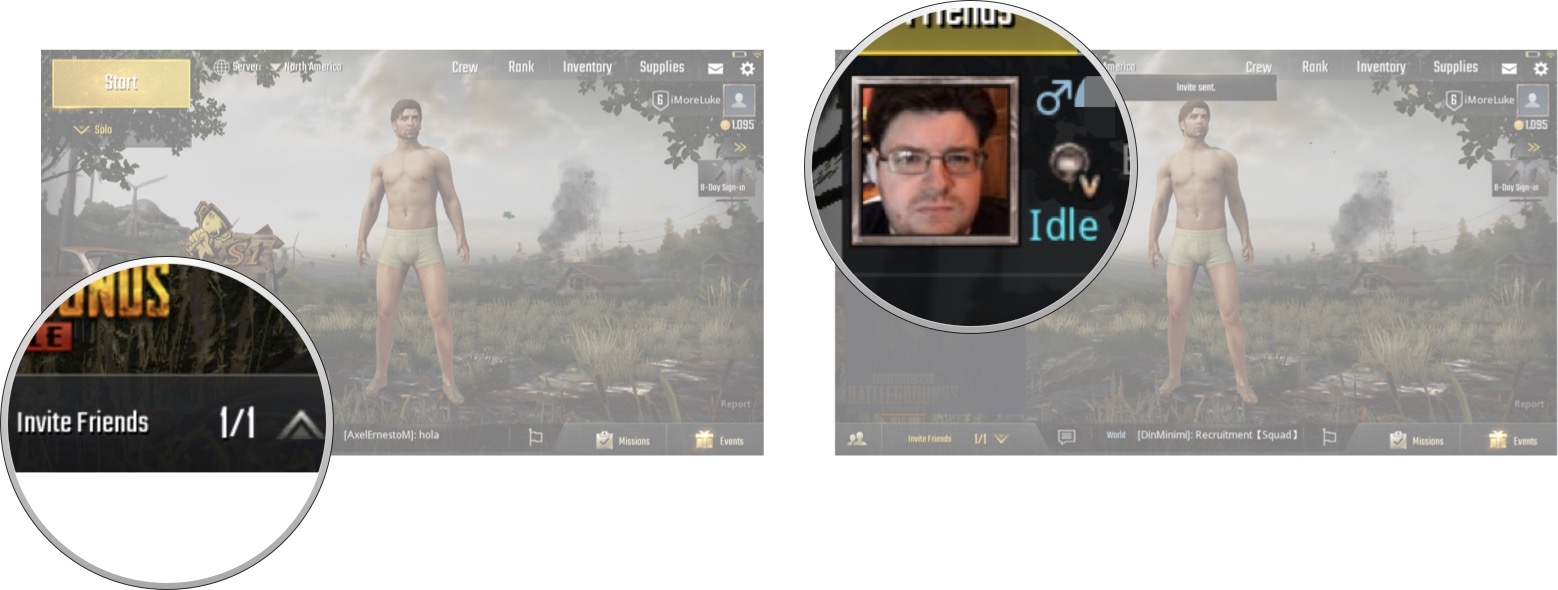
How to use voice chat in PUBG Mobile
PUBG Mobile launched with the ability to use voice chat using your iPhone or iPads built-in microphone. Don't forget to turn it on and plan your attacks with your friends!
Read:How to use voice chat in PUBG Mobile
Any questions?
Let me know in the comments down below!

Luke Filipowicz has been a writer at iMore, covering Apple for nearly a decade now. He writes a lot about Apple Watch and iPad but covers the iPhone and Mac as well. He often describes himself as an "Apple user on a budget" and firmly believes that great technology can be affordable if you know where to look. Luke also heads up the iMore Show — a weekly podcast focusing on Apple news, rumors, and products but likes to have some fun along the way.
Luke knows he spends more time on Twitter than he probably should, so feel free to follow him or give him a shout on social media @LukeFilipowicz.
