
The public beta of iOS 14 and iPadOS 14 have launched, and they're open to anyone and everyone willing to take a chance on an unfinished software update. If you're one of those brave souls ready to try out iOS 14 or iPadOS 14 before the general public does, make sure to check out this guide on how to prepare your iPhone, iPad, or iPod touch for the public beta.
We've got a comprehensive guide to iOS 14 and iPadOS 14 if you're wondering what big changes are coming your way.
When you're ready to go, here's how to prepare for the iOS 14 and iPadOS 14 beta.
- Does your iPhone, iPad, or iPod touch support iOS 14 or iPadOS 14?
- Clean up your iPhone, iPad, or iPod touch
- Back up your iPhone, iPad, or iPod touch
- Decide how you're going to install iOS 14 or iPadOS 14
- File a radar when something goes wrong
- I changed my mind, how do I get out of the beta?
Does your iPhone, iPad, or iPod touch support iOS 14 or iPadOS 14?
iOS 14 supports iPhones dating all the way back to the iPhone 6s, and the 7th-generation iPod touch. The full list of supported iOS devices is below.
iPhone
- iPhone 11
- iPhone 11 Pro
- iPhone 11 Pro Max
- iPhone XS
- iPhone XS Max
- iPhone XR
- iPhone X
- iPhone 8
- iPhone 8 Plus
- iPhone 7
- iPhone 7 Plus
- iPhone 6s
- iPhone 6s Plus
- iPhone SE (1st generation)
- iPhone SE (2nd generation)
iPod touch
- iPod touch (7th generation)
Meanwhile, iPadOS 14 supports iPads dating back to the second-generation iPad Air and fourth-generation iPad mini, all iPad Pro models, the 5th-generation iPad and newer.
iPad
- iPad Pro 12.9-inch (4th generation)
- iPad Pro 11-inch (2nd generation)
- iPad Pro 12.9-inch (3rd generation)
- iPad Pro 11-inch (1st generation)
- iPad Pro 12.9-inch (2nd generation)
- iPad Pro 12.9-inch (1st generation)
- iPad Pro 10.5-inch
- iPad Pro 9.7-inch
- iPad (7th generation)
- iPad (6th generation)
- iPad (5th generation)
- iPad mini (5th generation)
- iPad mini 4
- iPad Air (3rd generation)
- iPad Air 2
Clean up your iPhone, iPad, or iPod touch
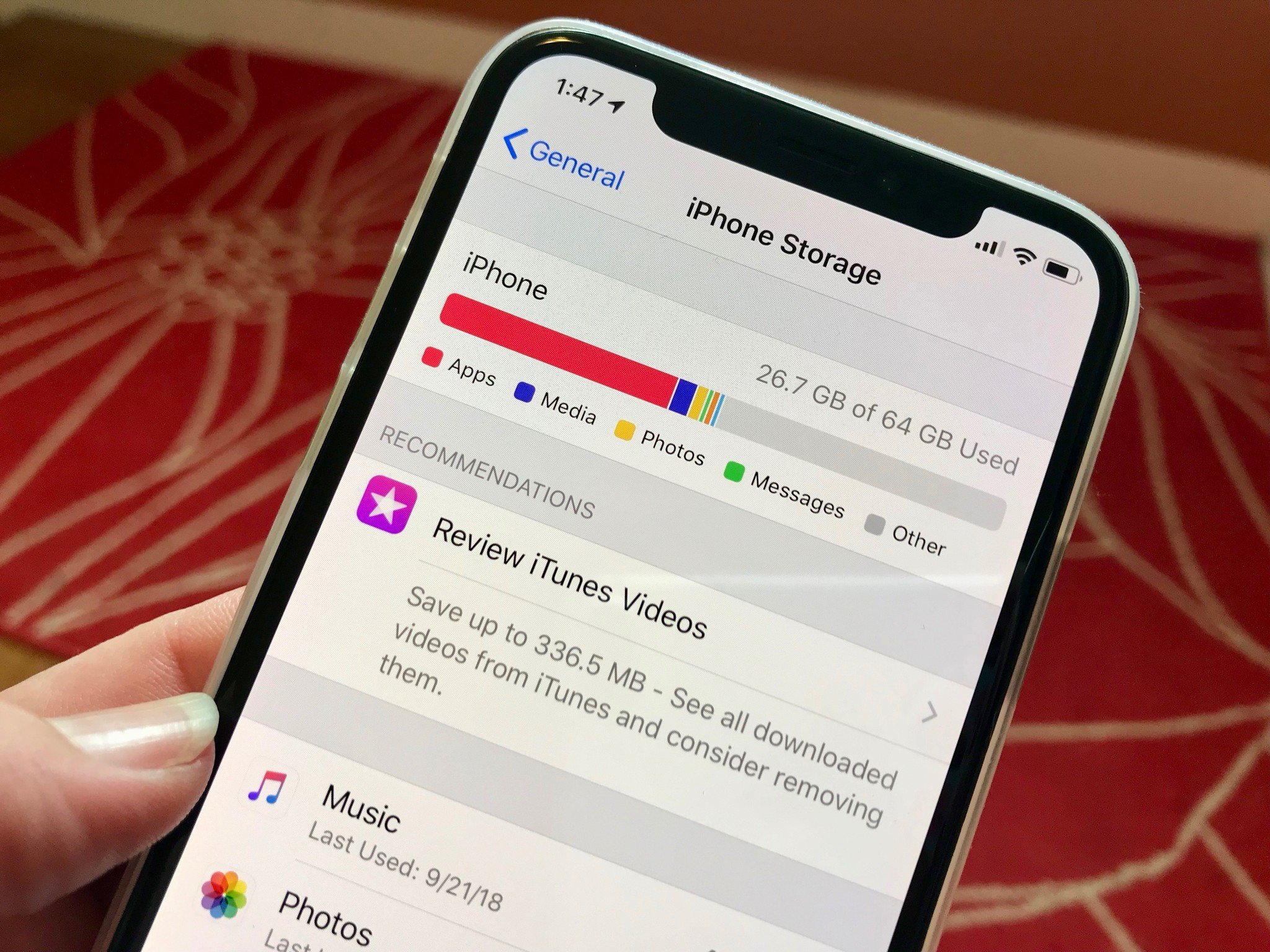
After years of using the same device, you might have a lot of unnecessary apps, files, and data just sitting around collecting dust on your chips. To ensure the smoothest transition to the public beta, make sure it's cleaned up by offloading unused apps, deleting old iMessages, removing large attachments, getting rid of music you don't need stored on your iOS device, and otherwise freeing up space.
How to free up space on your iPhone, iPad, and iPod touch
Master your iPhone in minutes
iMore offers spot-on advice and guidance from our team of experts, with decades of Apple device experience to lean on. Learn more with iMore!
Back up your iPhone, iPad, or iPod touch
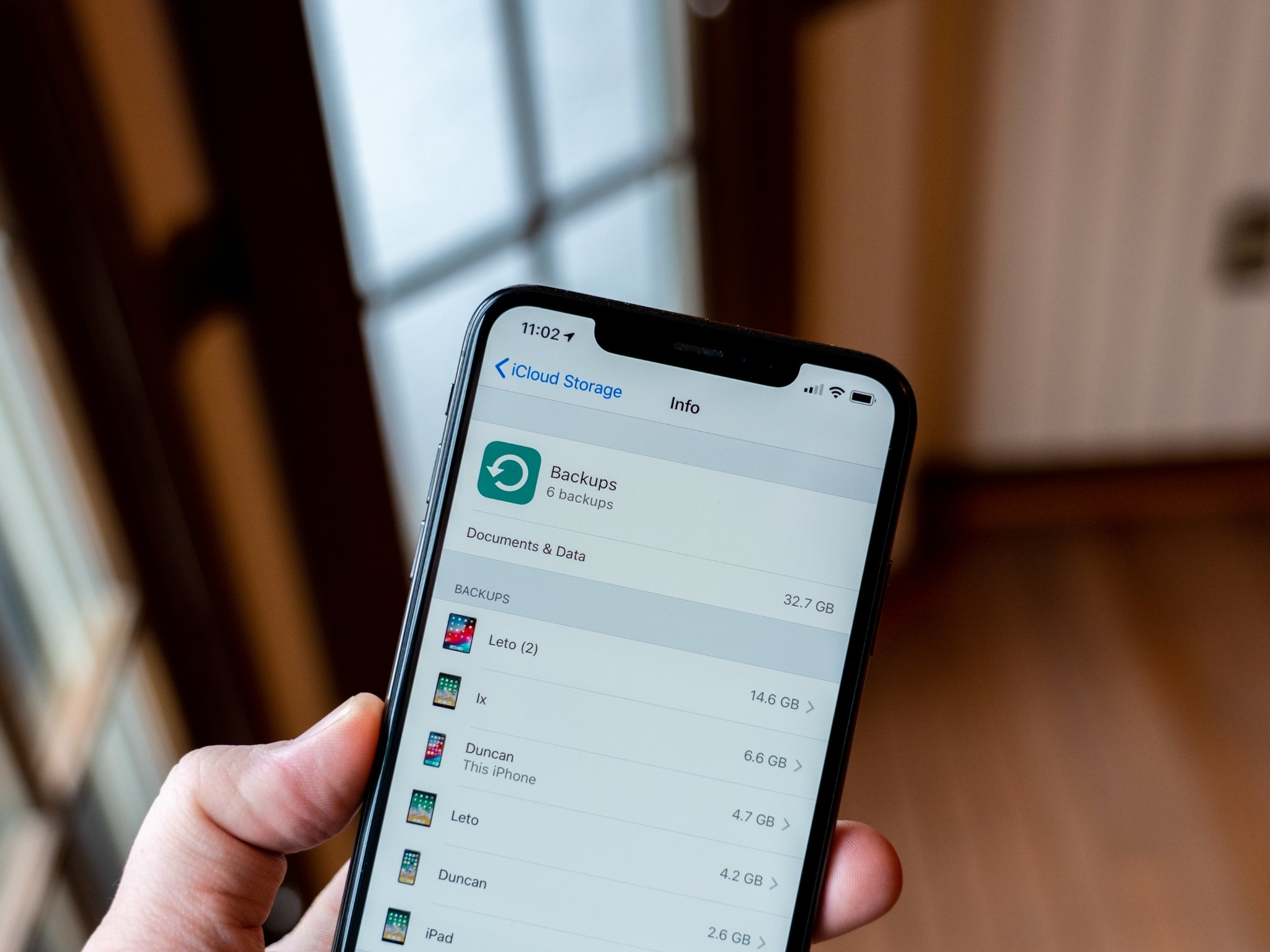
I can't stress enough how important it is to back up your device before jumping into a beta. If anything should go wrong, it's important to be prepared to go back to square one and start over. If you don't back up your device and you lose all of your contacts or other important data, you only have yourself to blame.
How to back up your iPhone, iPad, and iPod touch: The ultimate guide
When it comes to installing betas, it's a very good idea to make an archived copy of your iPhone, iPad, or iPod touch that has the current iOS or iPadOS. This will make it possible for you to later downgrade back to the public version if you decide you no longer want to test the beta.
How to make an archived backup of your iPhone, iPad, or iPod touch
Decide how you're going to install the beta of iOS or iPadOS
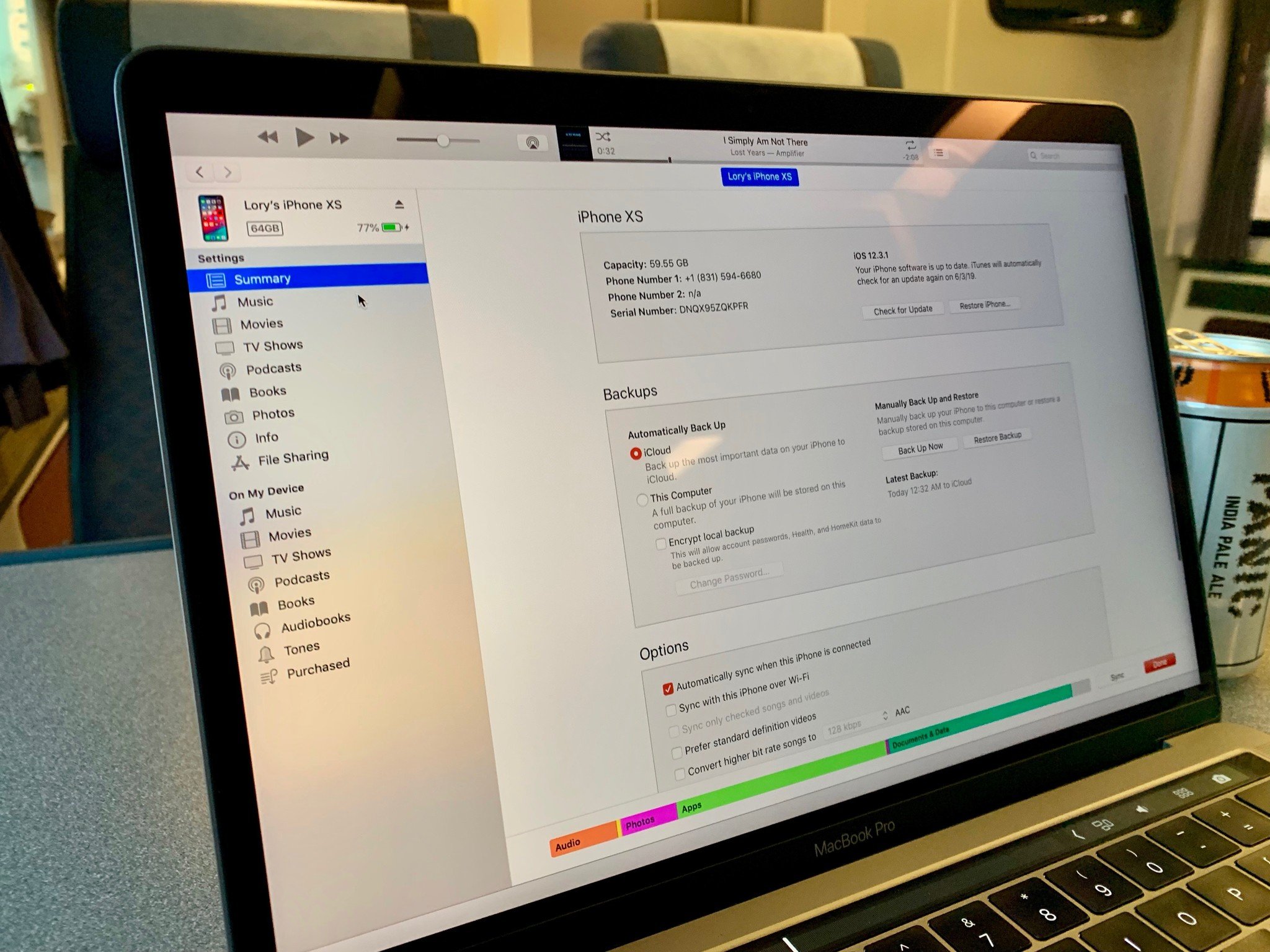
You can download and install an iOS or iPadOS beta over-the-air, but the strength of your Wi-Fi connection could have an effect on how well that works. If you're confident that you can download 3GB or more in the beta update wirelessly, chase your bliss.
If, however, you're not as confident of your Wi-Fi's performance, or if you have an issue when trying to download the iOS beta wirelessly and you'd like to retry it via Finder, you can get the beta onto your Mac and directly connect your device for a hardwired transfer.
How to download an iOS beta on your iPhone, iPad, or iPod touch using Finder on your Mac
File a radar when something goes wrong
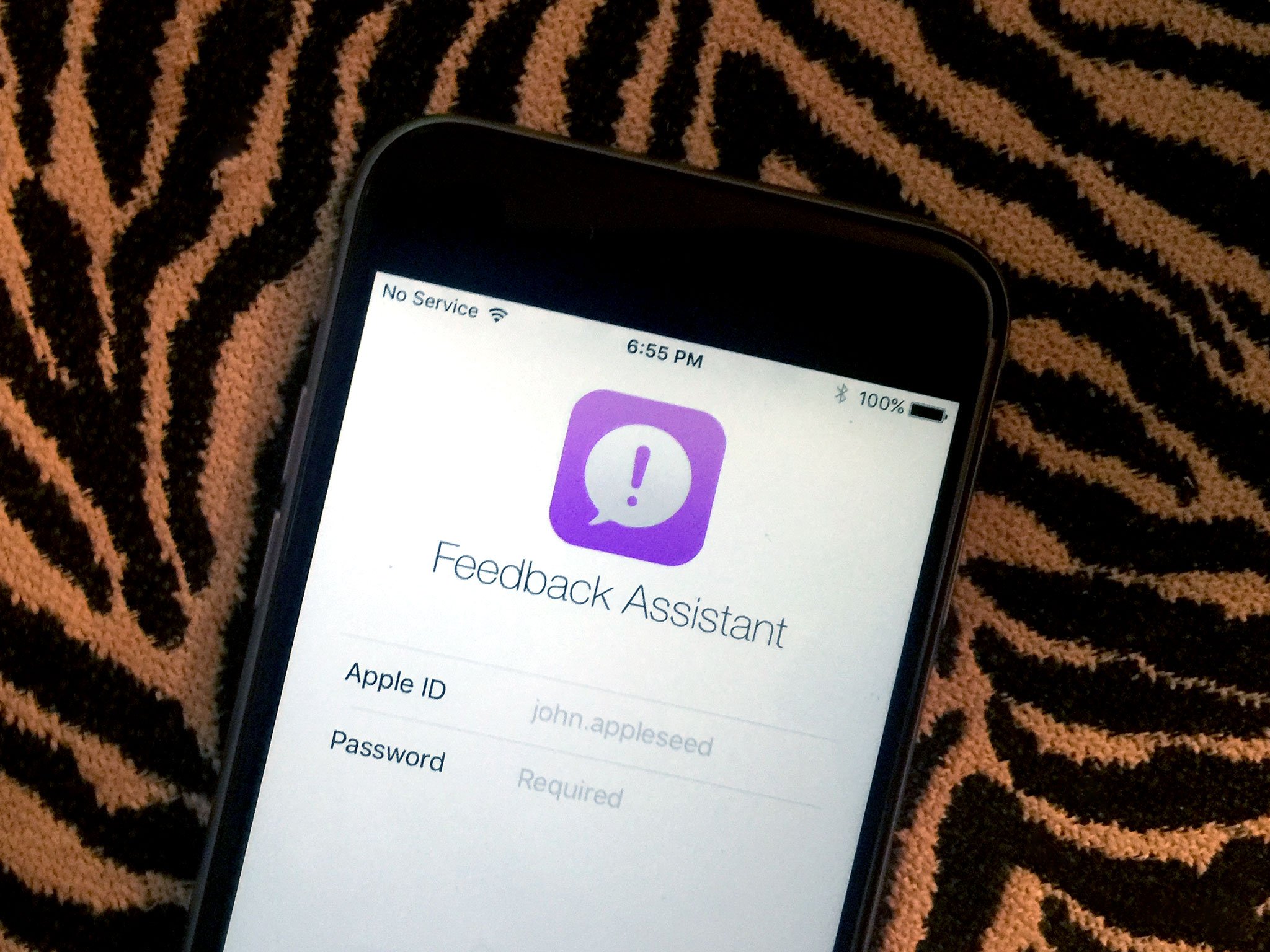
If you're testing a beta, it's important to let Apple know if something goes wrong. If the screen doesn't look right, if a built-in app crashes, if you can't find your favorite accessibility setting, file a radar to let the team know so they can address it before the software update goes live to the public. You're the superhero of iOS that makes it safe for the rest of us.
How to report feedback for public betas
I changed my mind, how do I get out of the beta?
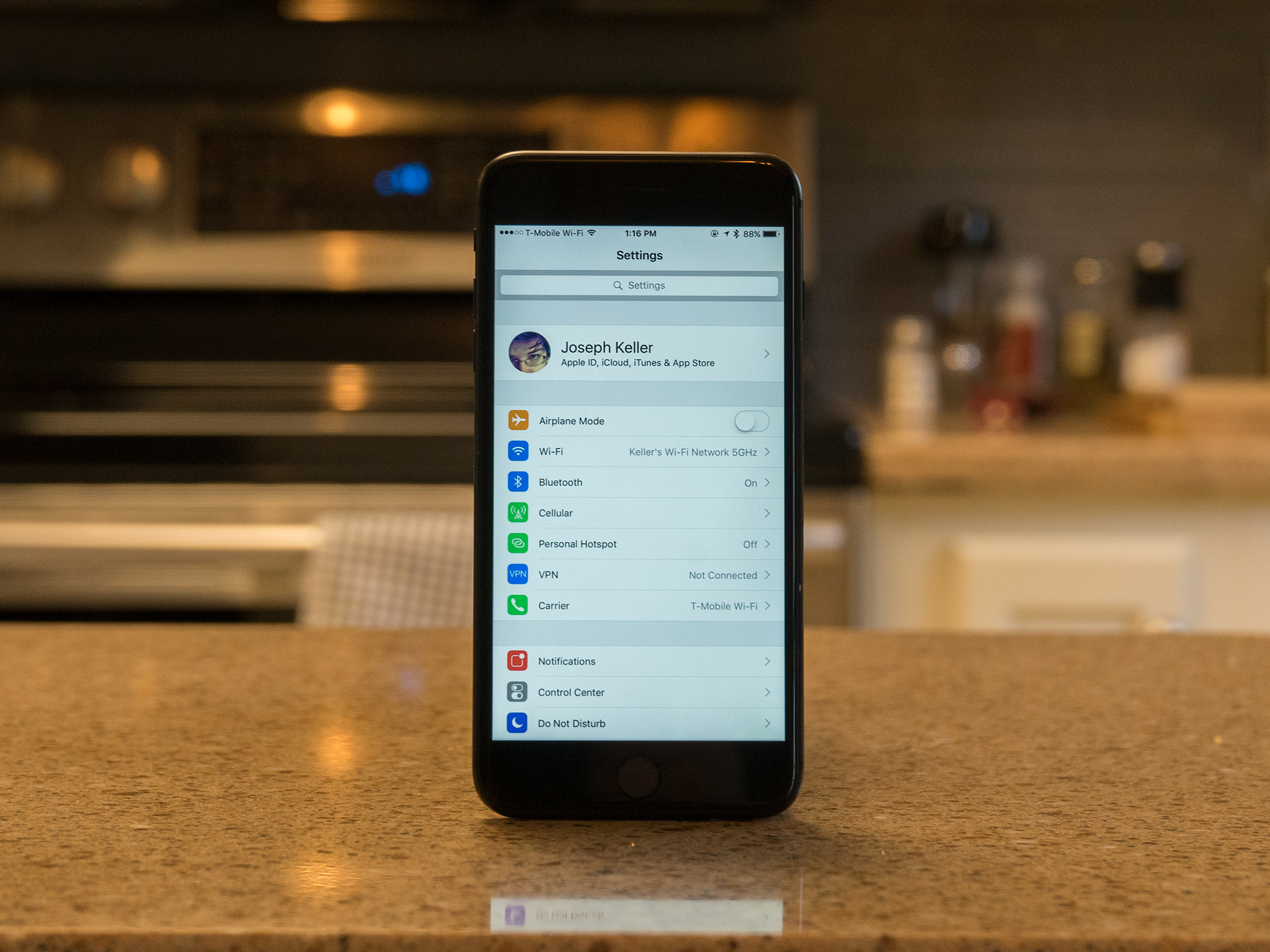
Remember when I told you to make an archived backup of your iPhone, iPad, or iPod touch? If you did that, you're totally fine. All you have to do is downgrade to the current operating system using your archived backup. You just have to erase the beta and reinstall the archive.
How to downgrade from an iOS or iPadOS beta
Updated July 2020: Updated for iOS 14 public beta.

○ FAQ: Apple's beta software
○ Should you run beta software?
○ iOS 14 public beta: The ultimate guide
○ iPadOS 14 public beta: The ultimate guide
○ macOS Big Sur public beta: The ultimate guide
○ iOS 14: Everything you need to know
○ iPadOS 14: Everything you need to know
○ macOS Big Sur: Everything you need to know
○ watchOS 7: Everything you need to know
○ tvOS 14: Everything you need to know
Lory is a renaissance woman, writing news, reviews, and how-to guides for iMore. She also fancies herself a bit of a rock star in her town and spends too much time reading comic books. If she's not typing away at her keyboard, you can probably find her at Disneyland or watching Star Wars (or both).

