
Your old iPhone is still worth money. Someone out there wants one, but doesn't quite have enough to spend on a brand new model. Though yours may be two years old, you can still get a pretty penny for it on the resale market. There're just a few things you should do before putting it up on the auction block.

Step 1: Unlock your iPhone
In general, smartphones are worth a lot more money if they've been unlocked from their original carrier first. If you purchased an unlocked phone, you're already there. If you bought your iPhone from AT&T, Verizon, or another carrier, you'll have to request it to be unlocked from the company directly. Each carrier has different rules, including contract status and sometimes fees. Check your carrier to see what the unlocking policy is.
If you're not sure whether your iPhone is unlocked, call your current carrier and ask customer support for the status.
Major carrier device unlock policy links:
For more detailed information on how to unlock your iPhone on each of these carriers, check out our ultimate guide.
How to unlock your iPhone before selling it

Step 2: Unpair your Apple Watch
Before your iPhone goes on to another happy owner, you should unpair your Apple Watch so you can easily pair it with another iPhone without having to jump through any unnecessary hoops.
Master your iPhone in minutes
iMore offers spot-on advice and guidance from our team of experts, with decades of Apple device experience to lean on. Learn more with iMore!
- Launch the Watch app on your iPhone.
- Tap My Watch at the bottom of the screen.
- Tap your Watch.
- Tap the Info button to the right of Watch details. It looks like an i with a circle around it.
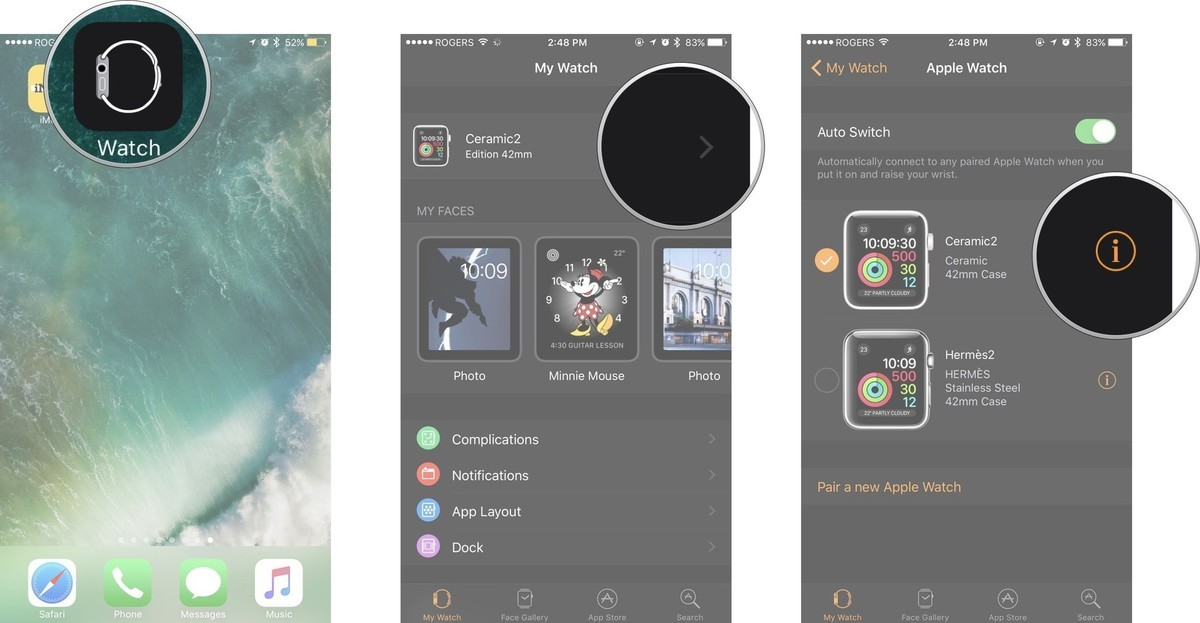
- Tap Unpair Apple Watch.
- Tap Unpair [Watch name] to confirm.
- Enter your Apple ID password when prompted.
- Tap Unpair.
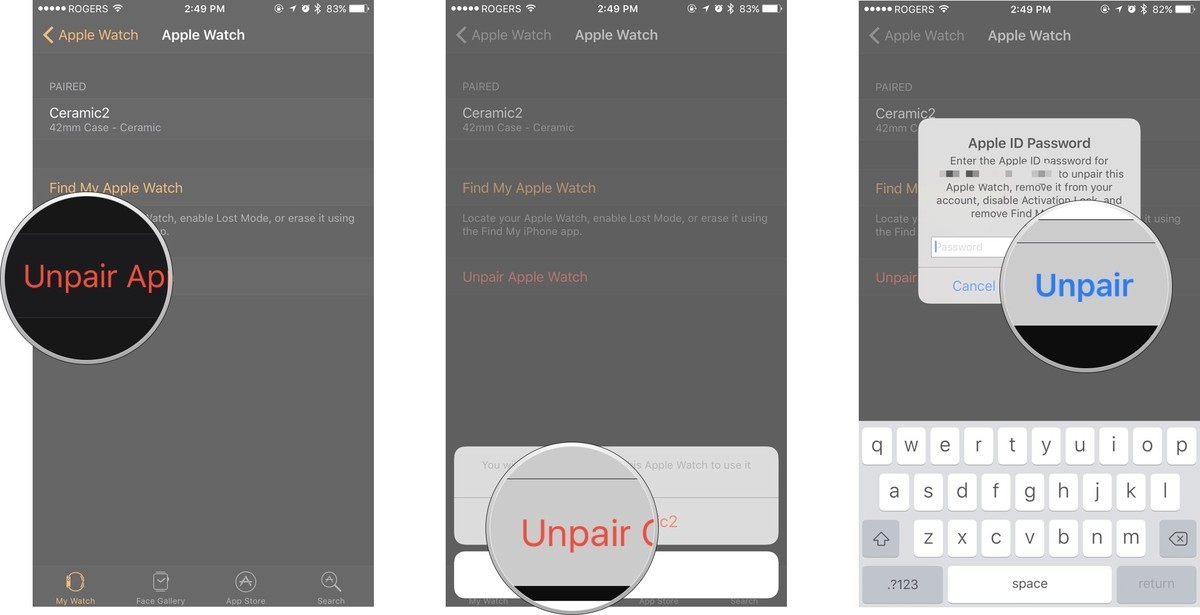
Step 3: Back up your iPhone
It's important to have the most up-to-date version of your iPhone backed up before you erase it. This ensures you can easily transition to your new iPhone without skipping a beat.
How to manually trigger a backup in iCloud
If you back up your iPhone data in iCloud, it happens automatically when your device is plugged in and connect to your local Wi-Fi. However you can manually trigger a backup at any time.
- Openthe Settings app on your iPhone or iPad.
- Tap your Apple ID banner at the top of the screen.
- Tap iCloud.
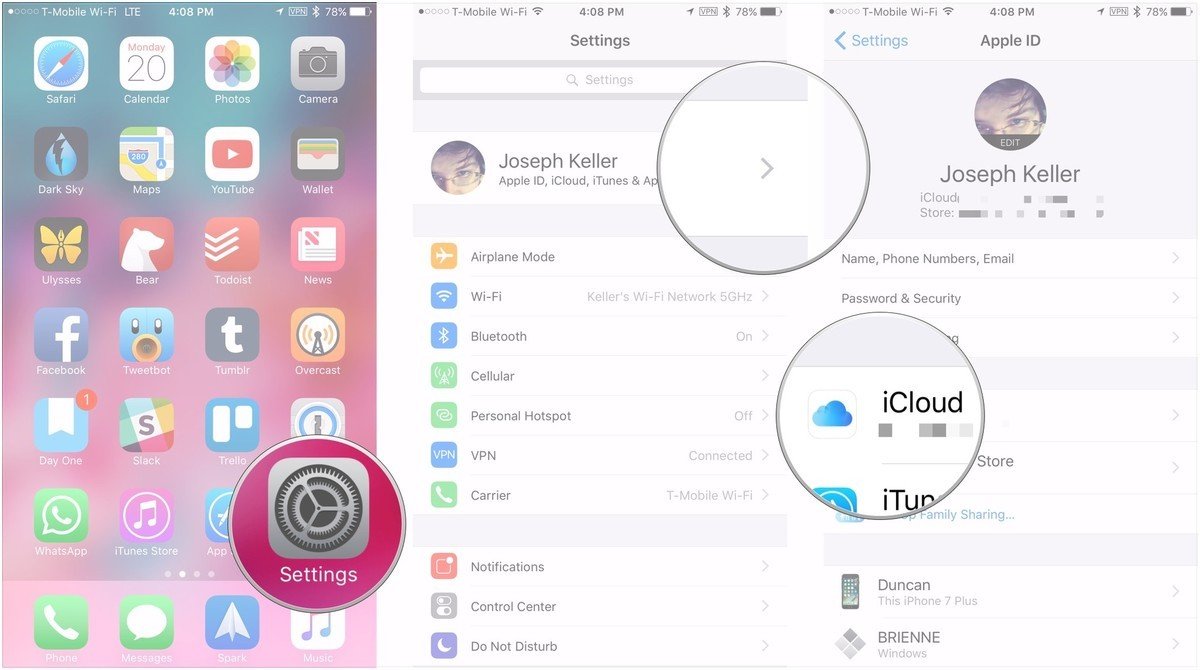
- Tap iCloud Backup.
- Tap Back Up Now.
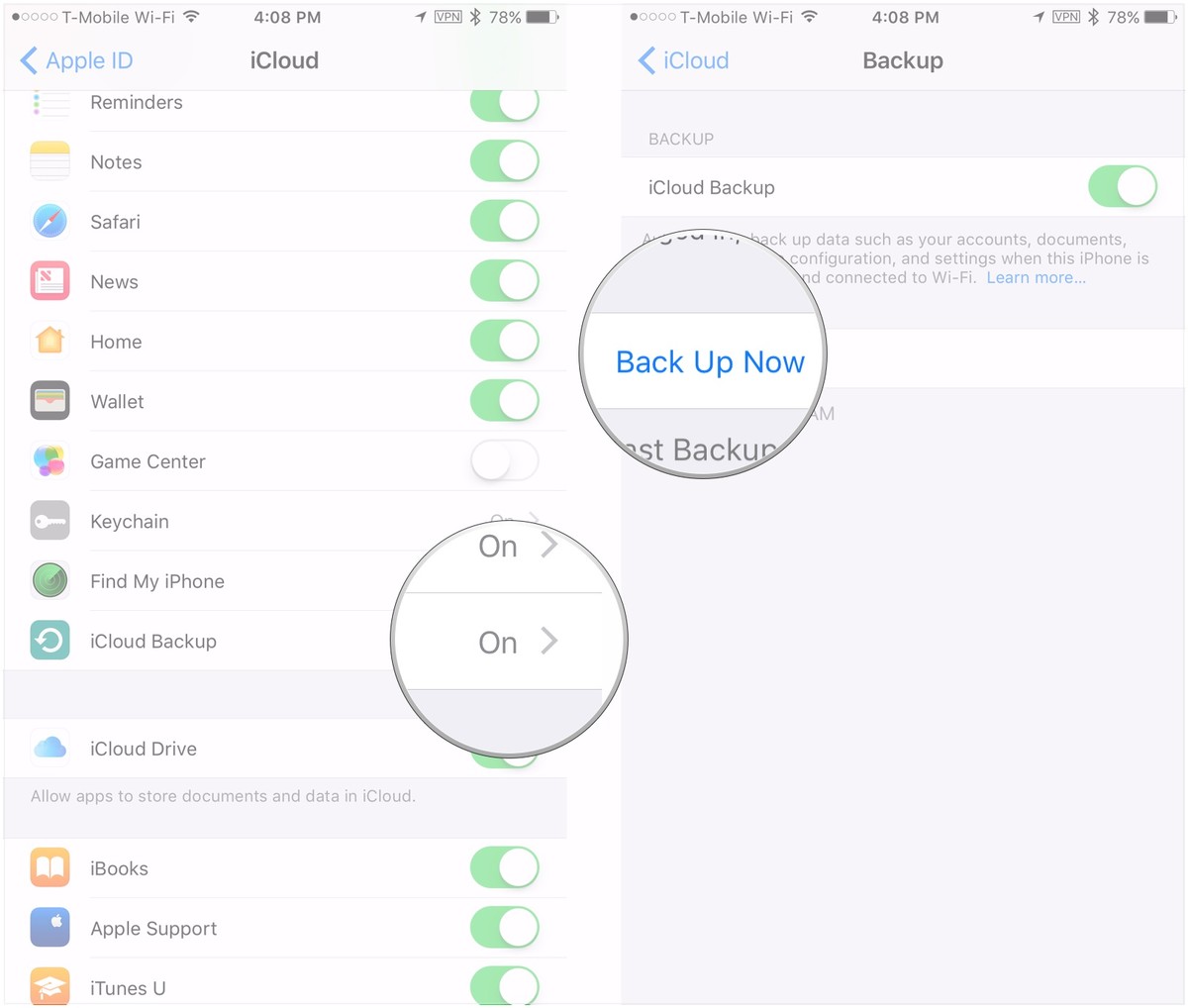
How to manually trigger a backup via iTunes
If you use iTunes on your computer to back up your iPhone, you'll want to run one last backup before you shut it all down.
- Connect your iPhone to your Mac or Windows PC using your Lightning cable.
- Launch iTunes.
- Click on the iPhone icon in the menu bar when it appears.
- Tick the box to Encrypt Backup and add a password.
- Click on Back Up Now.
- Confirm you want to Back up Apps, if asked.

Step 4: Sign out of iCloud
To ensure that no one is able to access your iCloud data after you've handed your iPhone off, you should sign out of everything that is connected to your Apple ID. Though you're going to erase everything on your iPhone in the next step, you should still sign out of iCloud first.
- Launch the Settings app on your iPhone.
- Tap your Apple ID banner.
- Scroll down to the bottom and tap Sign Out.
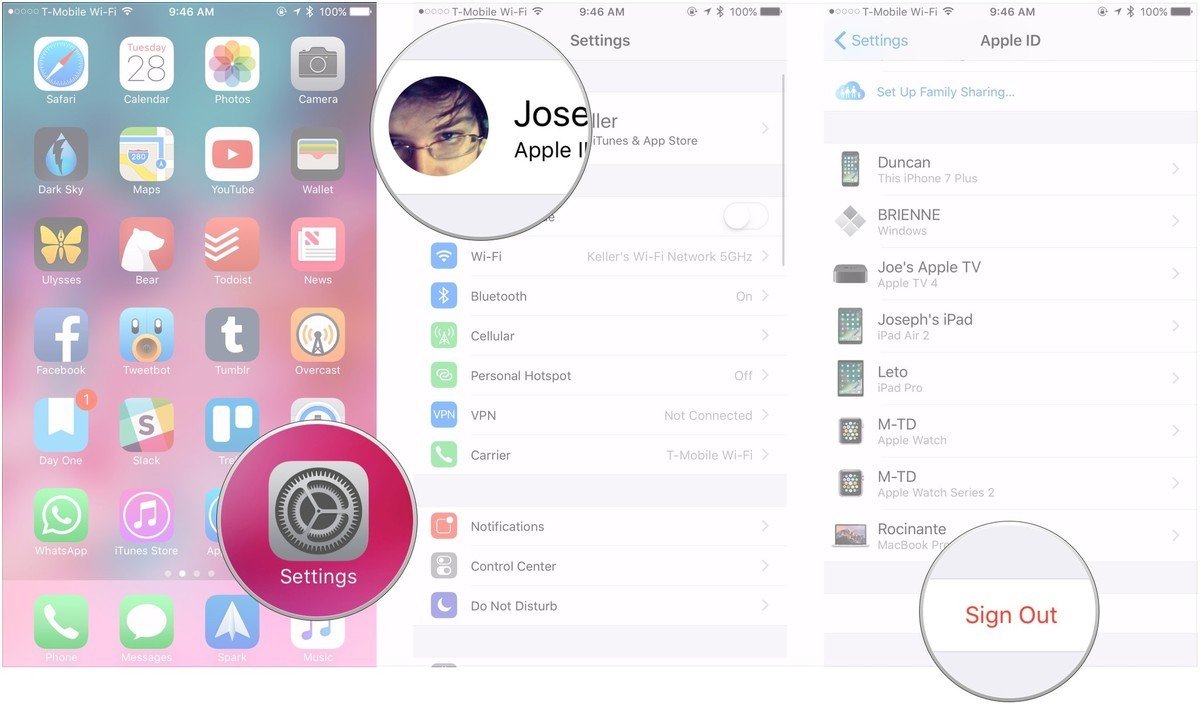
Note: If you use a separate account for iTunes and the App Store, make sure to sign out of those, as well. Settings > Apple ID banner > iTunes & App Store > your Apple ID > Sign Out.
Step 5: Erase your iPhone
Once you're backed up and signed out, it's time to make the iPhone like new again. Erase!
- Launch the Settings app on your iPhone.
- Tap General.
- Scroll to the bottom and tap Reset.
- Tap Erase All Content and Settings.
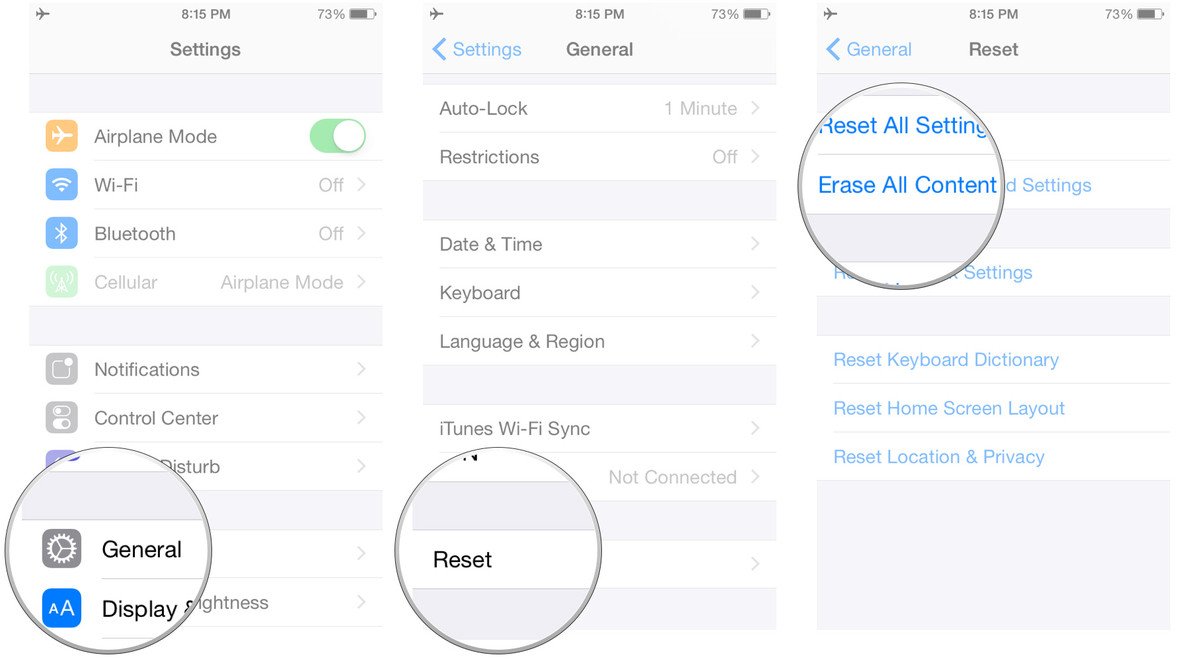
- Enter your passcode.
- Tap Erase iPhone.
- Tap Erase iPhone again to confirm.
- Enter your Apple ID password to turn of Activation Lock and remove the device from Find my iPhone.
- Tap Erase.
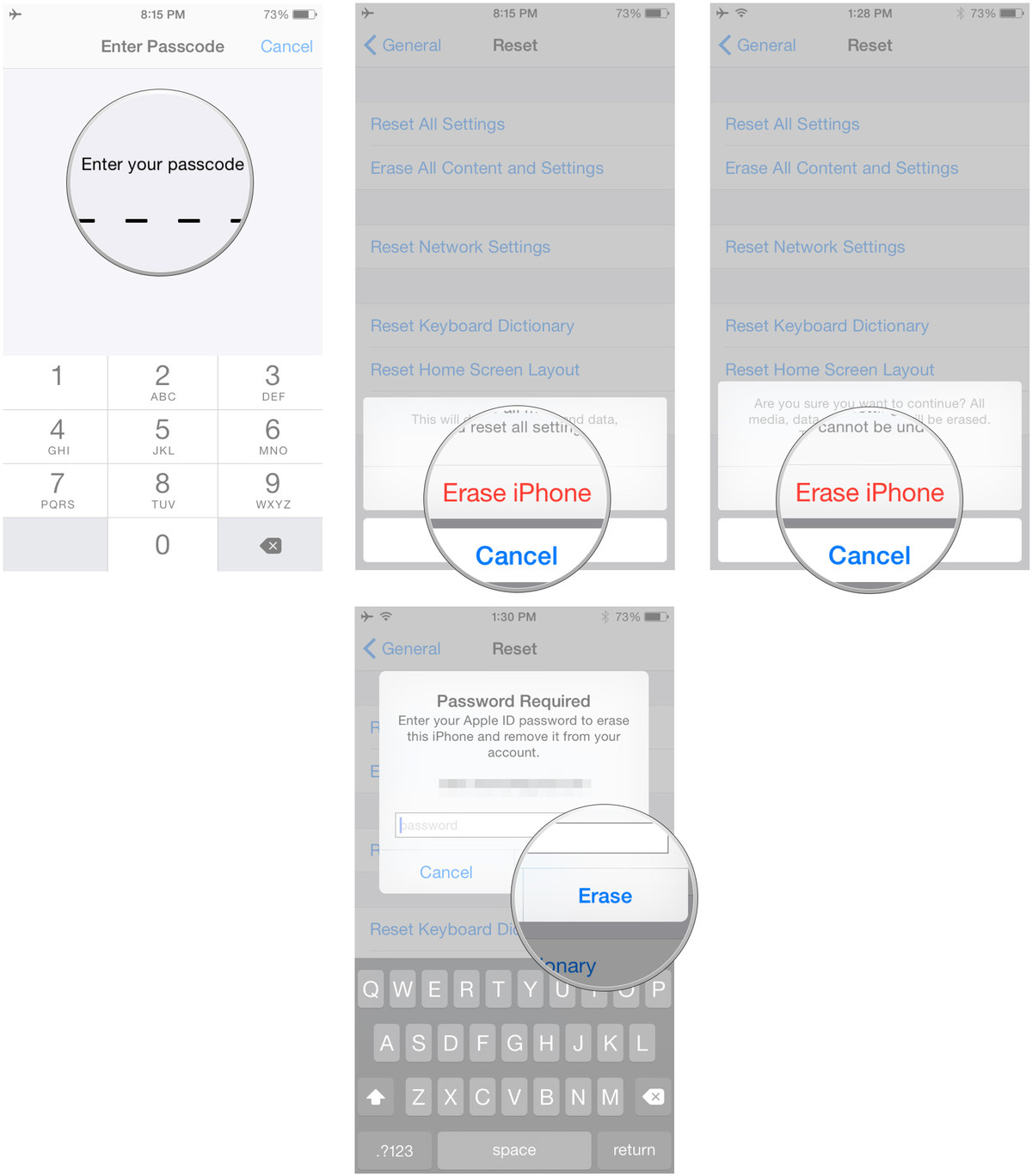
Step 6: Clean your iPhone

To get the most moolah for your merchandise, you'll want your iPhone to look as brand new as possible. You may not be able to get rid of all the scuffs and scratches (or cracked screens), but you can make it nice and shiny with a good cleaning.
It's especially important to make your iPhone look as clean as possible when selling it yourself, like through eBay or Craigslist.

Step 7: Gather the accessories (especially cables)

If you're selling your iPhone yourself, you'll be able to command a better price for your device if you include all of the original peripherals, like the Lightning cable, (unused) EarPods, and power adapter. Still have the original box? Even better. If you have any additional accessories that you don't want to carry over to your new iPhone, like a case that only fits that model, throw it in with the sale. If you're selling it on an online auction house, like eBay, it'll fetch a little more if it comes with a special case or other accessory.
Any questions?
That's every thing you need to prepare your iPhone for sale. Now all you have to do is get out there and sell it. If you have any questions about how to get your iPhone ready for sale, put them in the comments and we'll help you out.
Lory is a renaissance woman, writing news, reviews, and how-to guides for iMore. She also fancies herself a bit of a rock star in her town and spends too much time reading comic books. If she's not typing away at her keyboard, you can probably find her at Disneyland or watching Star Wars (or both).


