How to print an email from the Mail app on Mac
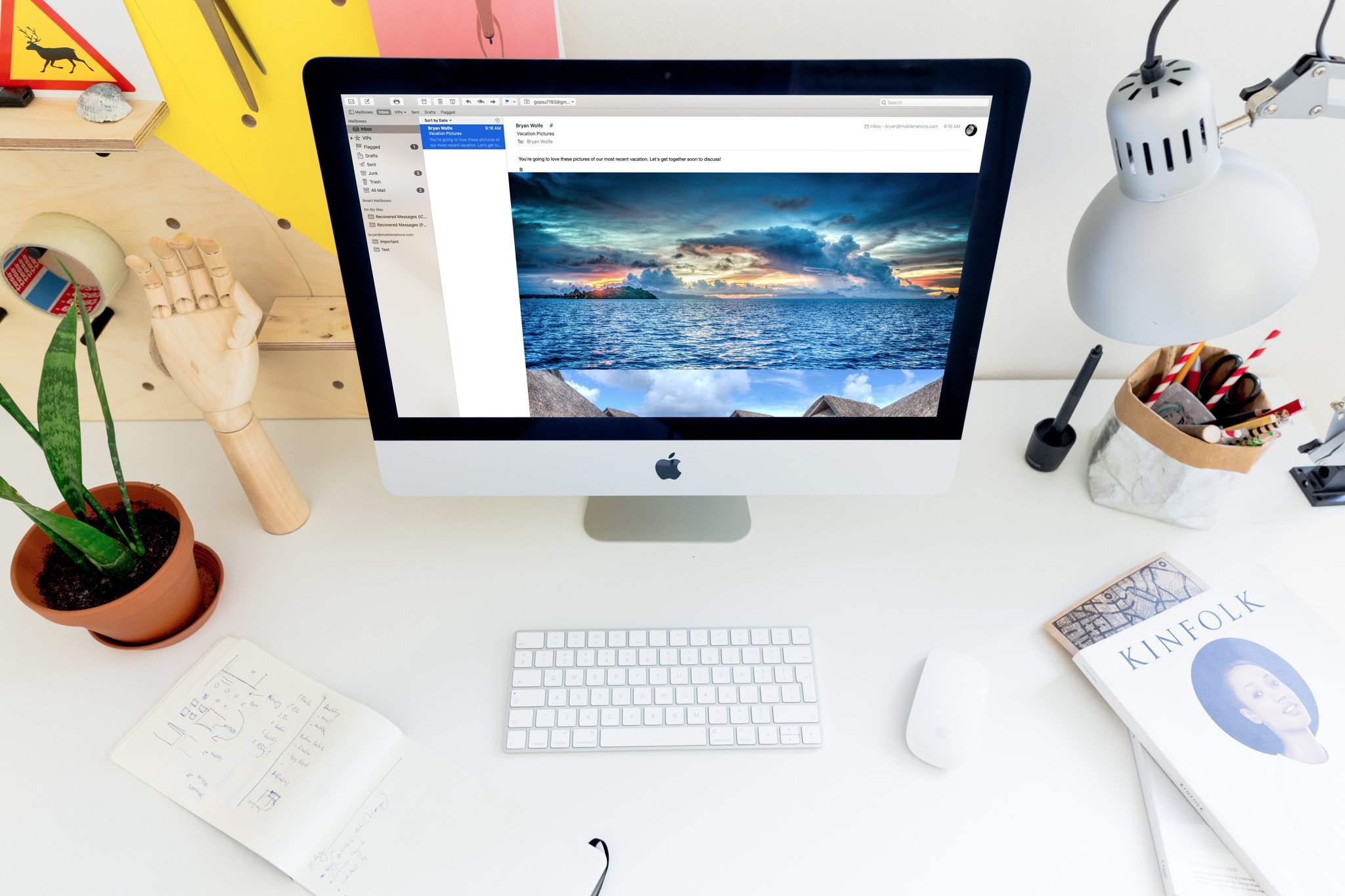
There are many ways to share data digitally. Sometimes, however, keeping a physical copy for future reference is best. Doing so through the macOS Mail app is a relatively process as you can see here.
How to print an email from the macOS Mail app using the Print icon
- Go into the Mail app and highlight the email you'd like to print.
- Click on the Print icon that's on the Mail toolbar.
- Or select File > Print.
- Click Print.

How to print an email from the macOS Mail app using the toolbar
- Go into the Mail app and highlight the email you'd like to print.
- Select File > Print. If necessary, change how you want your page(s) to print using the printer interface that's unique to each machine.
- Click Print.
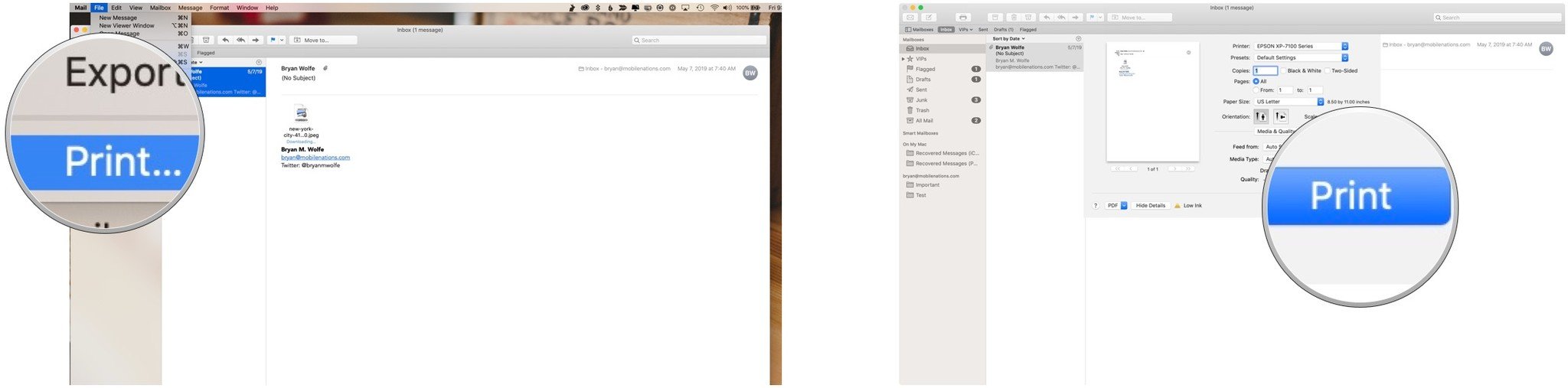
How to print an email attachment from the macOS Mail app
Unfortunately, there's no way to print an email attachment from the Mail app directly. Instead, you must do it through the app that supports the document you'd like to print.
- In the Mail app, highlight the message that has attachments that you want to print.
- Right-click on the attachment.
- Select Open With and choose the app to open the attachment.
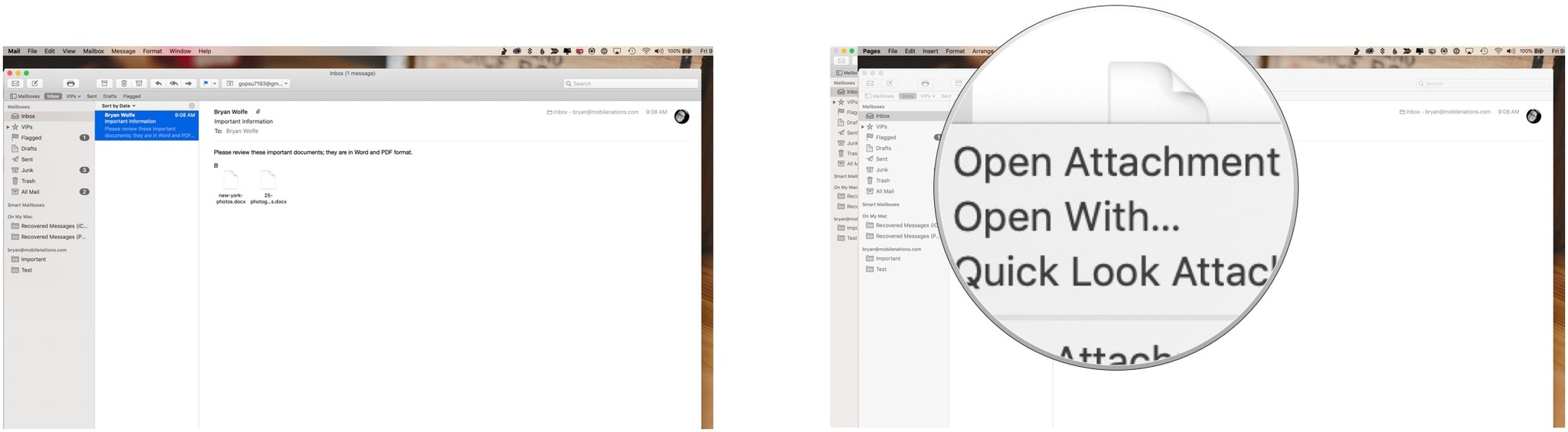
From there, you'll need to print the document using the app that was specified. Most likely, all you have to do is go File > Print.
Enhance your Mac experience
There's a long list of awesome accessories for Mac, including these two:

Samsung T5 SSD ($130+ at Amazon)
This solid state drive from Samsung is speedy, tiny, and portable. It also connects using USB-C, making it a perfect companion for your new Mac.

Bose Companion 20 ($250 at Amazon)
iMore offers spot-on advice and guidance from our team of experts, with decades of Apple device experience to lean on. Learn more with iMore!
These beautiful speakers offer a balanced sound in a stylish package. With no knobs on the front, a small pod attached to the right speaker controls volume, which also holds the ports for your headphones or other audio devices.
Any questions?
Having trouble with Mail for Mac or have any additional questions? Let me know in comments!

Bryan M. Wolfe has written about technology for over a decade on various websites, including TechRadar, AppAdvice, and many more. Before this, he worked in the technology field across different industries, including healthcare and education. He’s currently iMore’s lead on all things Mac and macOS, although he also loves covering iPhone, iPad, and Apple Watch. Bryan enjoys watching his favorite sports teams, traveling, and driving around his teenage daughter to her latest stage show, audition, or school event in his spare time. He also keeps busy walking his black and white cocker spaniel, Izzy, and trying new coffees and liquid grapes.
