How to put Batman, Bart, My Little Pony or any cartoon character on your Apple Watch!

The Apple Watch comes with an optional Mickey Mouse clock face that not only points to the proper time but taps out the seconds. While we won't get Donald, Superman, Garfield, the Hulk, Homer Simpson, Eric Cartman, Archer, Megatron, Darth Vader, or any other fully-animated clock face until Apple decides to make more licensing deals, thanks to the Photo clock face, we can have any static cartoon character we want. With Live Photos and watch OS 2, we can ever make them move... slightly!
How to get your favorite cartoon character onto your Apple Watch clock face
We can't distribute any images we don't have the rights for, but thanks to the internet you can probably find any image you want for personal use only. I'll assume you know how to use Google (or whatever engine you prefer) image search and go from there.
- Launch Safari (or your preferred browser) from the Home screen of your iPhone.
- Search for an image of your favorite cartoon character.
- Touch-and-hold the image to bring up the save option.
- Tap Save Image.
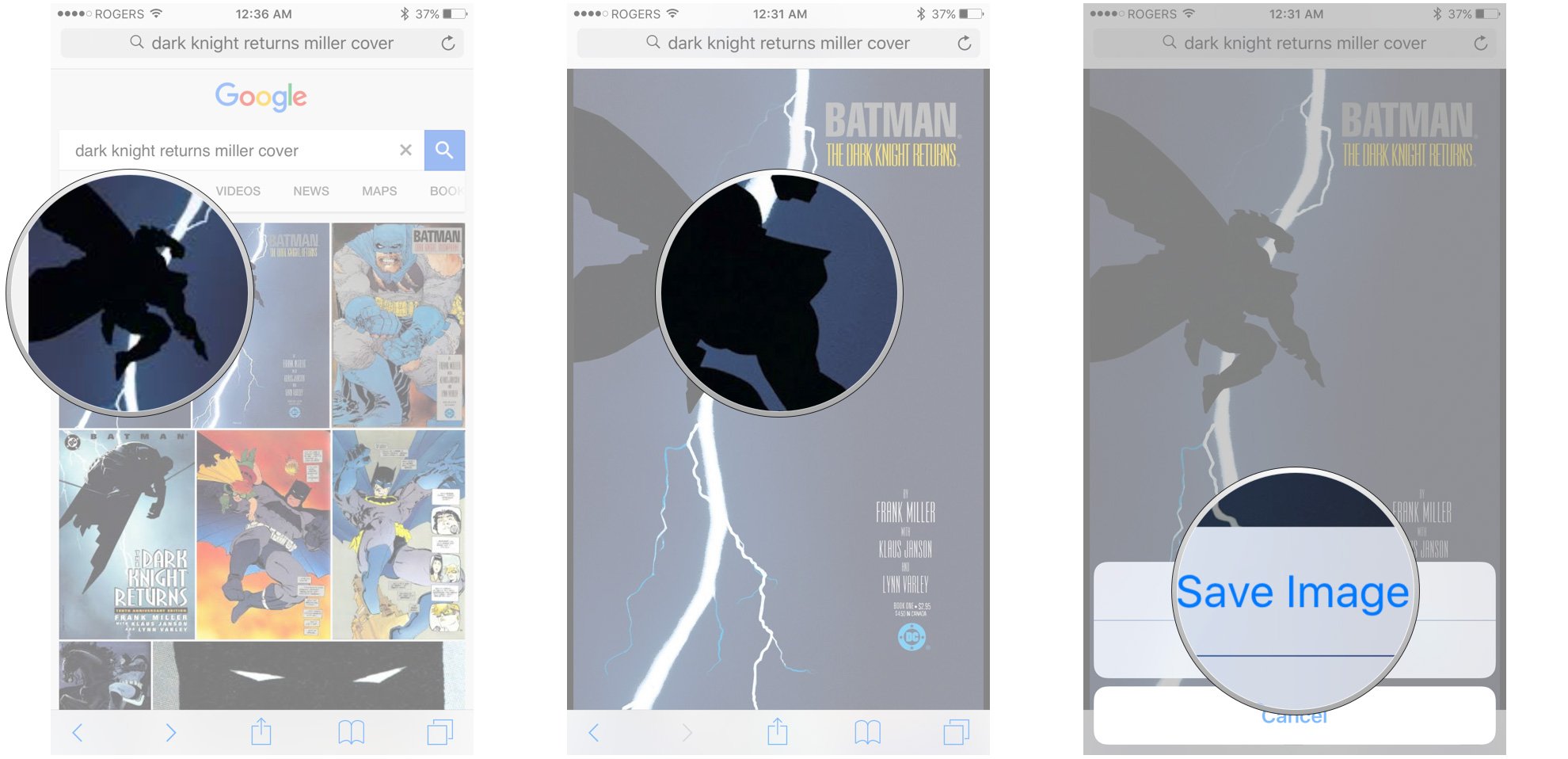
Once you have the image, you need to sync it over to your Apple Watch.
- Launch the Photos app on your iPhone.
- Go to the image your just saved.
- Tap the Heart button to favorite the image, if Favorites is the photo album you sync to your Apple Watch.
- Otherwise, tap Select, choose the image, tap Add to, and then tap on the album you do sync to your Apple Watch.
- Tap the Heart button to favorite the image, if Favorites is the photo album you sync to your Apple Watch.
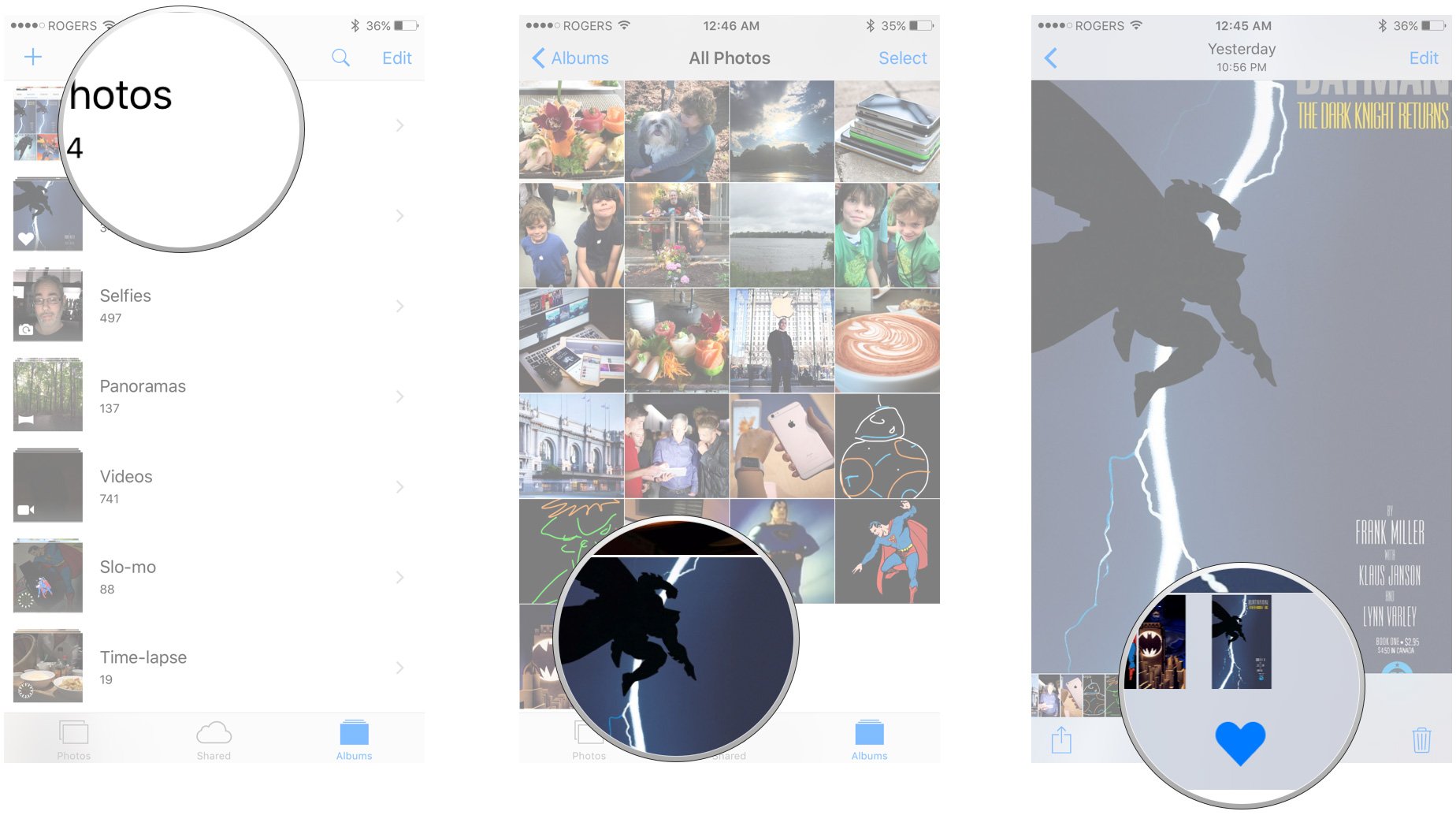
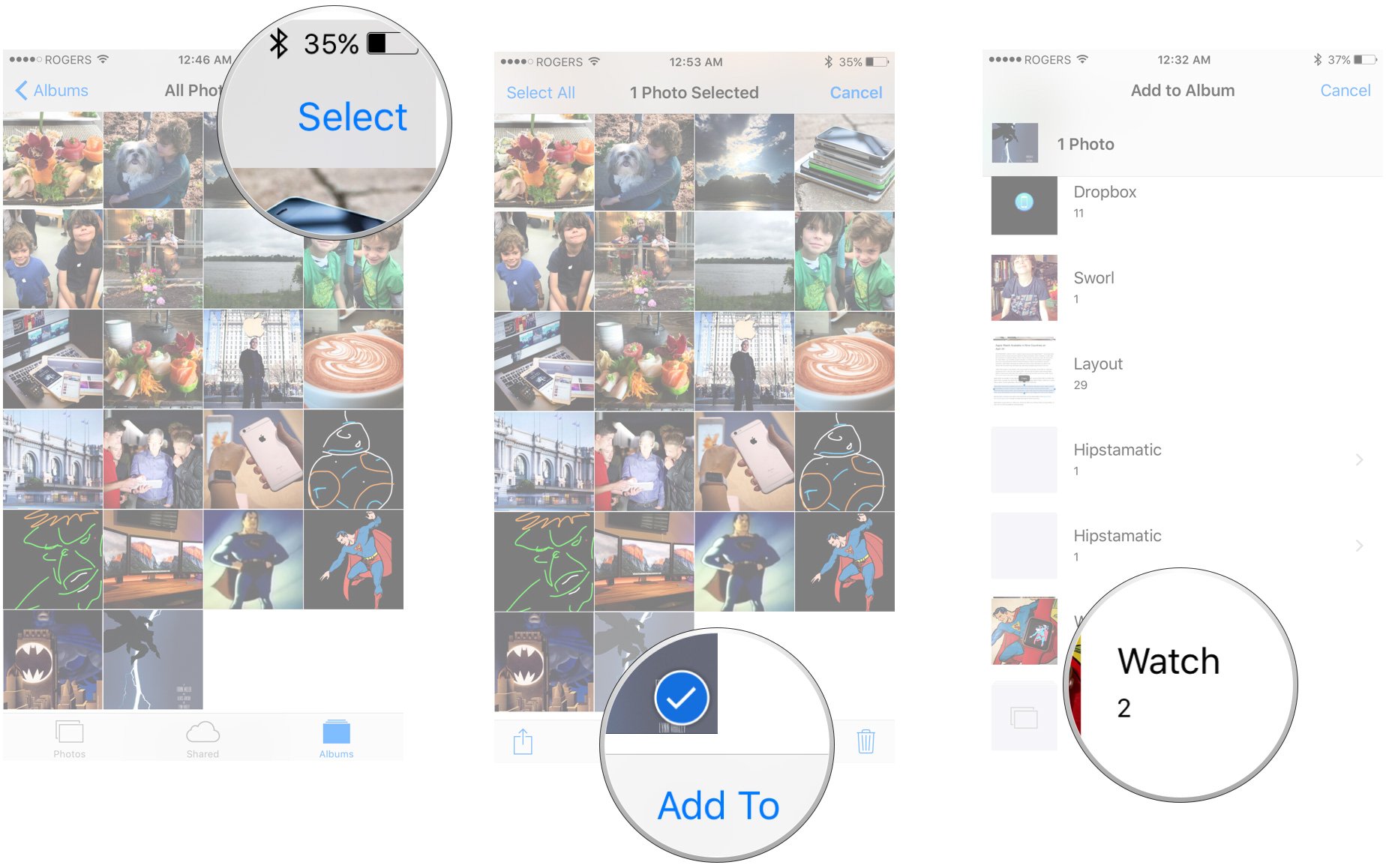
If there's something you don't like about the image, you can give it a basic edit in the Photos app, or edit it in your favorite imaging app on iOS, OS X, or Windows. For the Superman image above, I made the background black in Photoshop so it would better match the Apple Watch aesthetic.
Once your happy with it, give it a minute or so to sync across.
- On your Apple Watch, press firmly on the clock face to enter edit mode.
- Swipe all the way to the right and tap on New to create a new clock face.
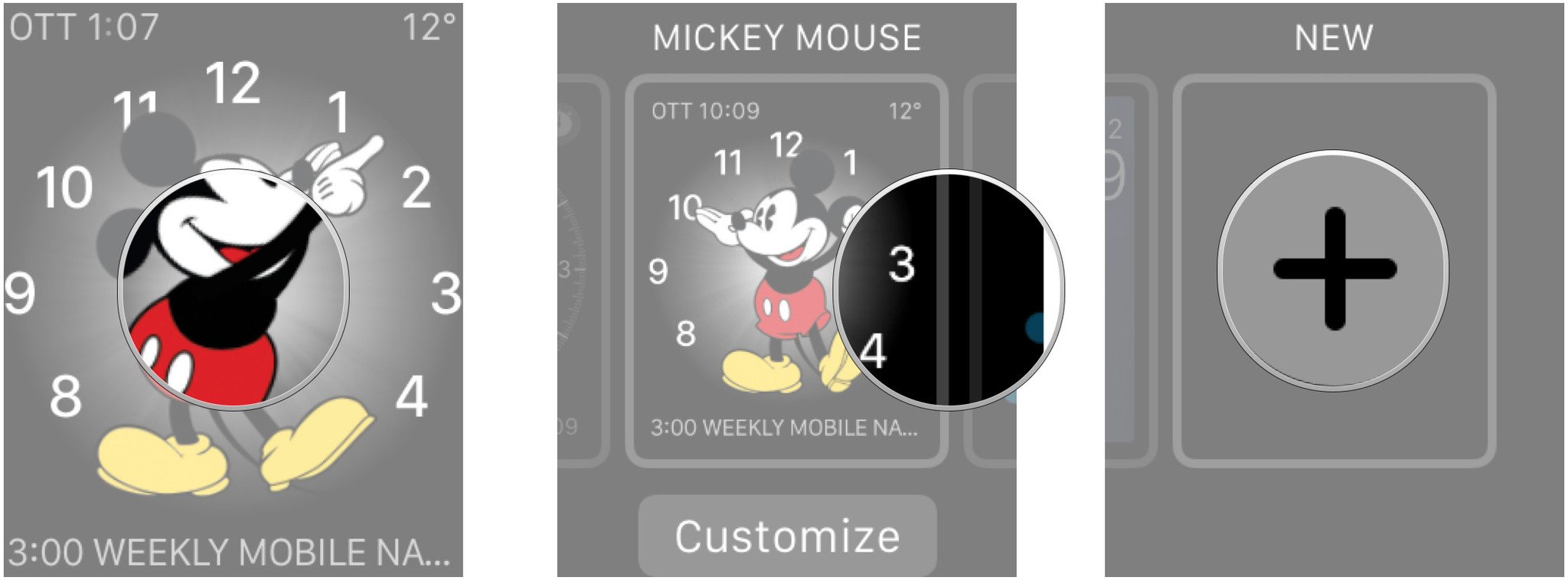
- Turn the digital crown to scroll down to the Photo clock face.
- Tap the screen to add it.
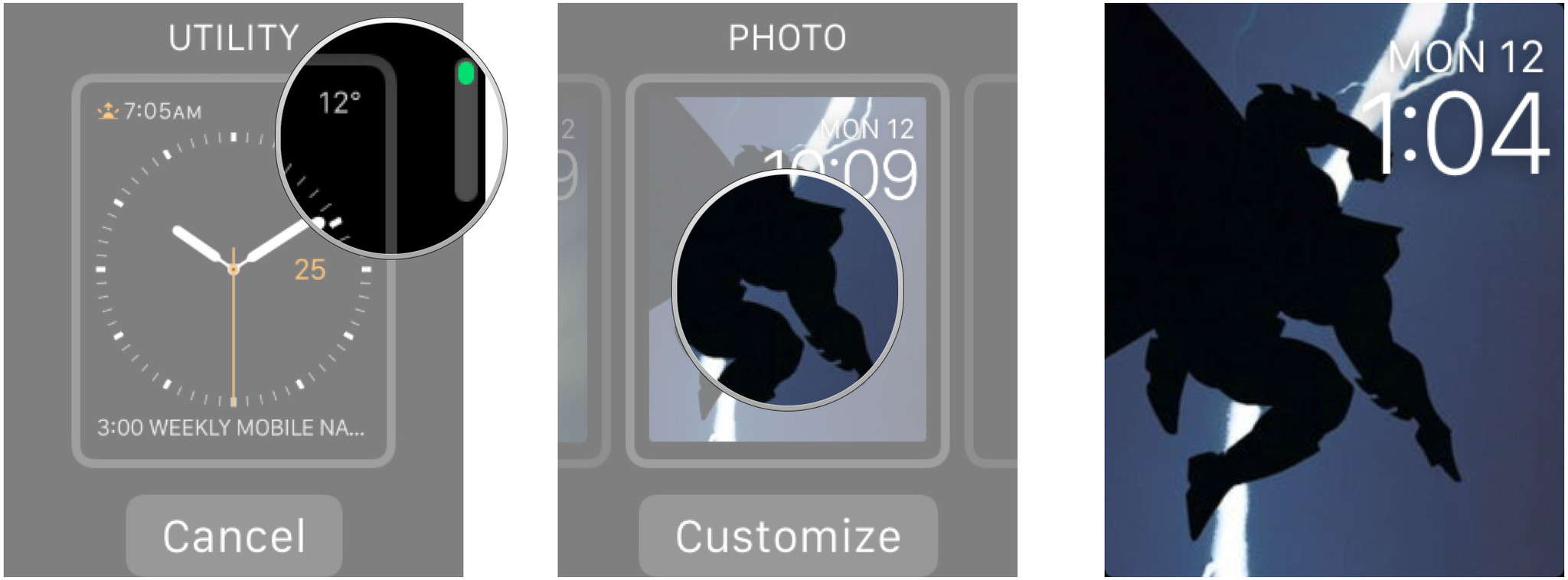
It should default to that last image you added, so chances are as soon as you add a new Photo face, it'll already be set to the image you want. If it isn't and you need to change it, or if you just want to scale and position it differently, you can easily edit it.
- Press firmly on the clock face to enter edit mode again.
- Tap on Customize.
- Turn the digital crown to zoom out and see all the available photos.
- Tap the image of your character to select it.
- Turn the digital crown to adjust the scale of the image.
- Swipe to adjust the position of the image.
- Press the digital crown to finalize the image.
- Tap the screen to exit edit mode.
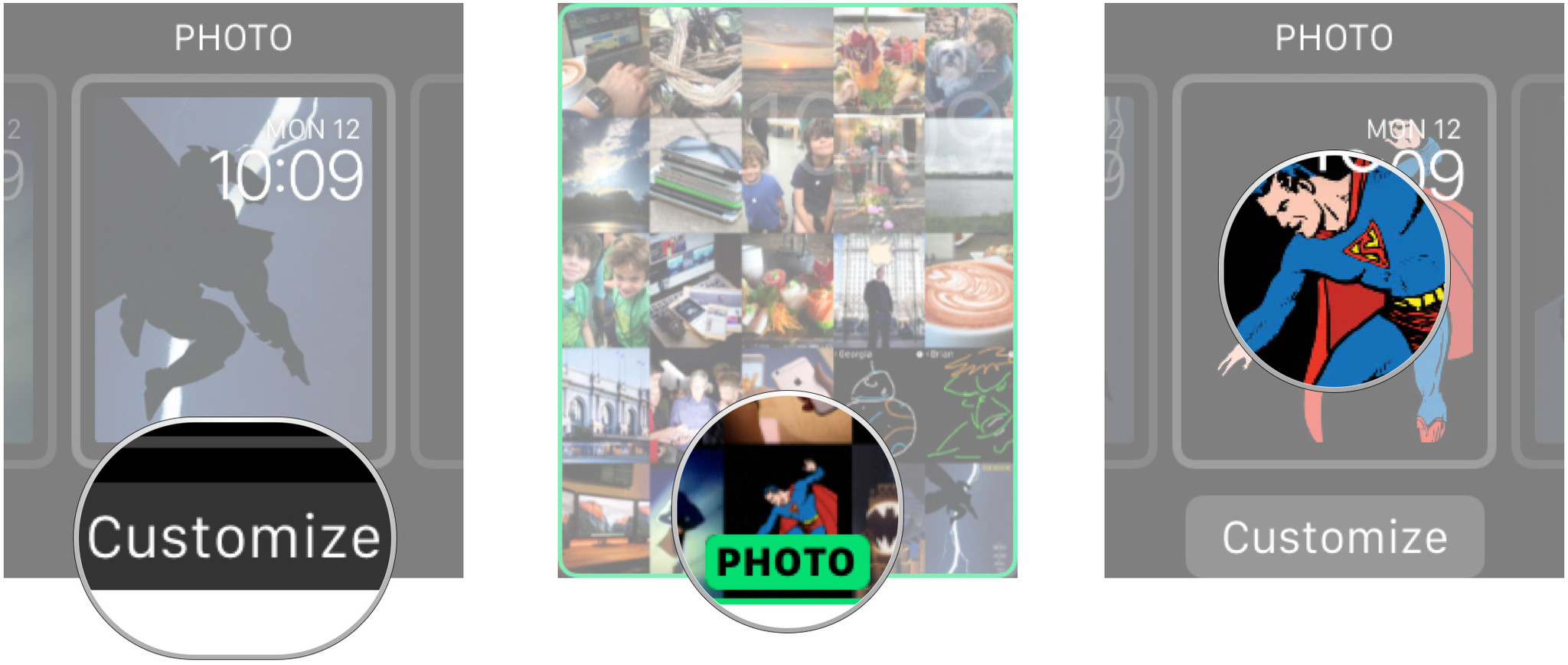
That's it, you now have your favorite cartoon character—or, hey, real life character!—on your Apple Watch.
Master your iPhone in minutes
iMore offers spot-on advice and guidance from our team of experts, with decades of Apple device experience to lean on. Learn more with iMore!
If you want to add a little bit of motion to your Clock Face, you can use a Live Photo as well. The best way to get it is to go to your favorite scene in a cartoon, then use your iPhone 6s to capture a Live Photo of it. Remember to press the shutter button at the moment when the character is in the perfect pose, and your iPhone will automatically capture 1.5 seconds before and after so you get that cape flourish, snarky smile, head turn, or whatever you like best.
You may have to experiment with lighting, angles, and timing to get a Live Photo you can use, but it's a fun effect when you do get it.
The negatives
The Photo clock face, alas, has nothing in the way of color customization, so you have to carefully position your image not to interfere with the time. Worse, the Photo clock face has nothing in the way of complications, which makes the Apple Watch phenomenally less useful. That likely relegates any character images you add to off hours, casual fun-time use only.
Hopefully Apple improves that in a future version of watchOS.

Rene Ritchie is one of the most respected Apple analysts in the business, reaching a combined audience of over 40 million readers a month. His YouTube channel, Vector, has over 90 thousand subscribers and 14 million views and his podcasts, including Debug, have been downloaded over 20 million times. He also regularly co-hosts MacBreak Weekly for the TWiT network and co-hosted CES Live! and Talk Mobile. Based in Montreal, Rene is a former director of product marketing, web developer, and graphic designer. He's authored several books and appeared on numerous television and radio segments to discuss Apple and the technology industry. When not working, he likes to cook, grapple, and spend time with his friends and family.

