How to put your Mac's media keys in control of iTunes once again
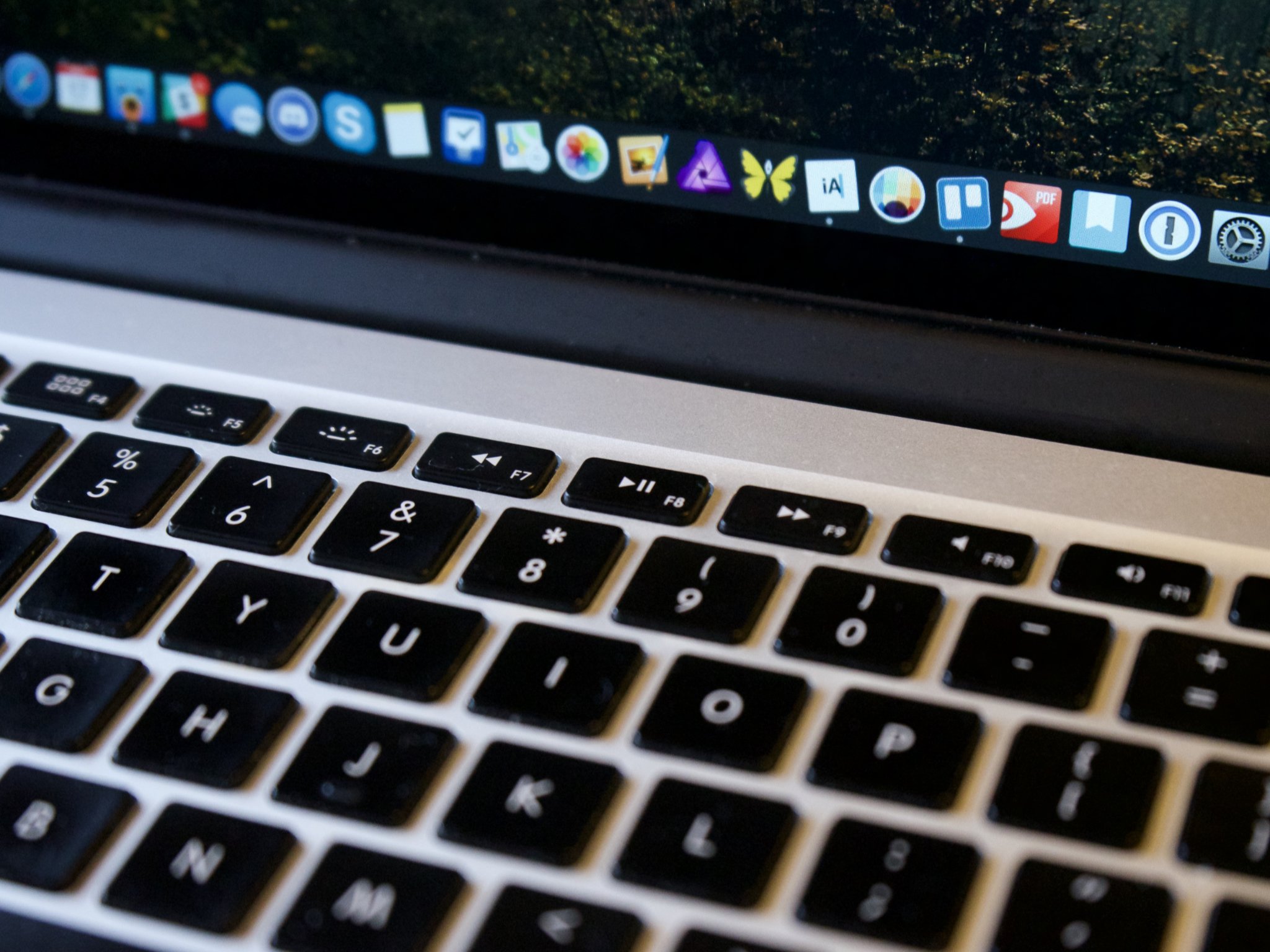
macOS High Sierra introduced a bit of a problem for some users that rely on the media keys in the function row of their Mac's keyboard to control playback in iTunes or other media apps. The keys no longer control only these apps, but also video playback in Safari, which can prevent you from playing, pausing, or skipping through music while video is playing in Safari.
A developer, Milan Toth, has devised a solution in the form of a free utility called High Sierra Media Key Enabler. This app puts the media keys back in control of media apps like iTunes and Spotify.
Here's how you can use High Sierra Media Key Enabler to get your Mac's media keys back on track.
How to get your media keys to control iTunes again with High Sierra Media Key Enabler
- Open Safari or your web browser of choice from your Dock or Applications folder.
- Head to the High Sierra Media Key Enabler website.
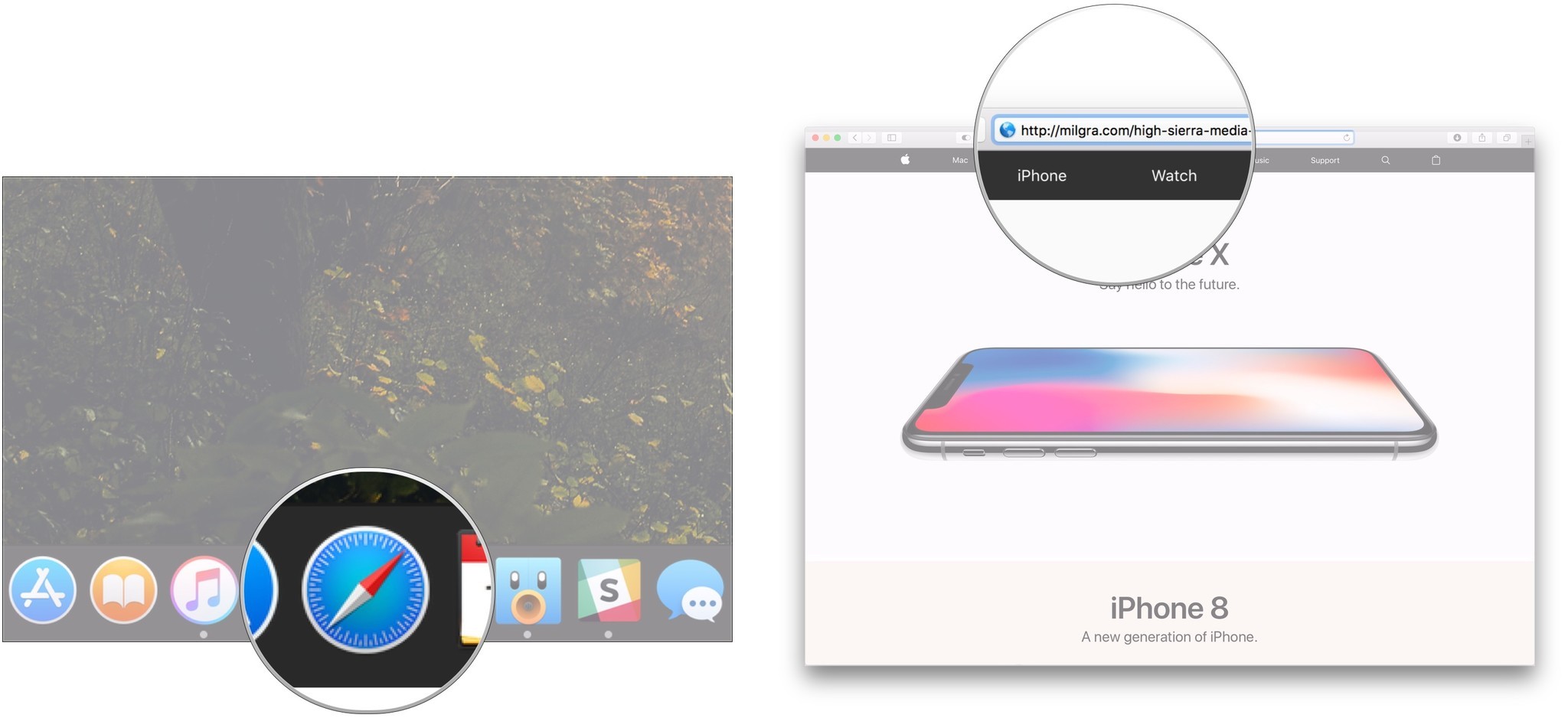
- Download the app.
- Open your Downloads folder on your Dock or in Finder.
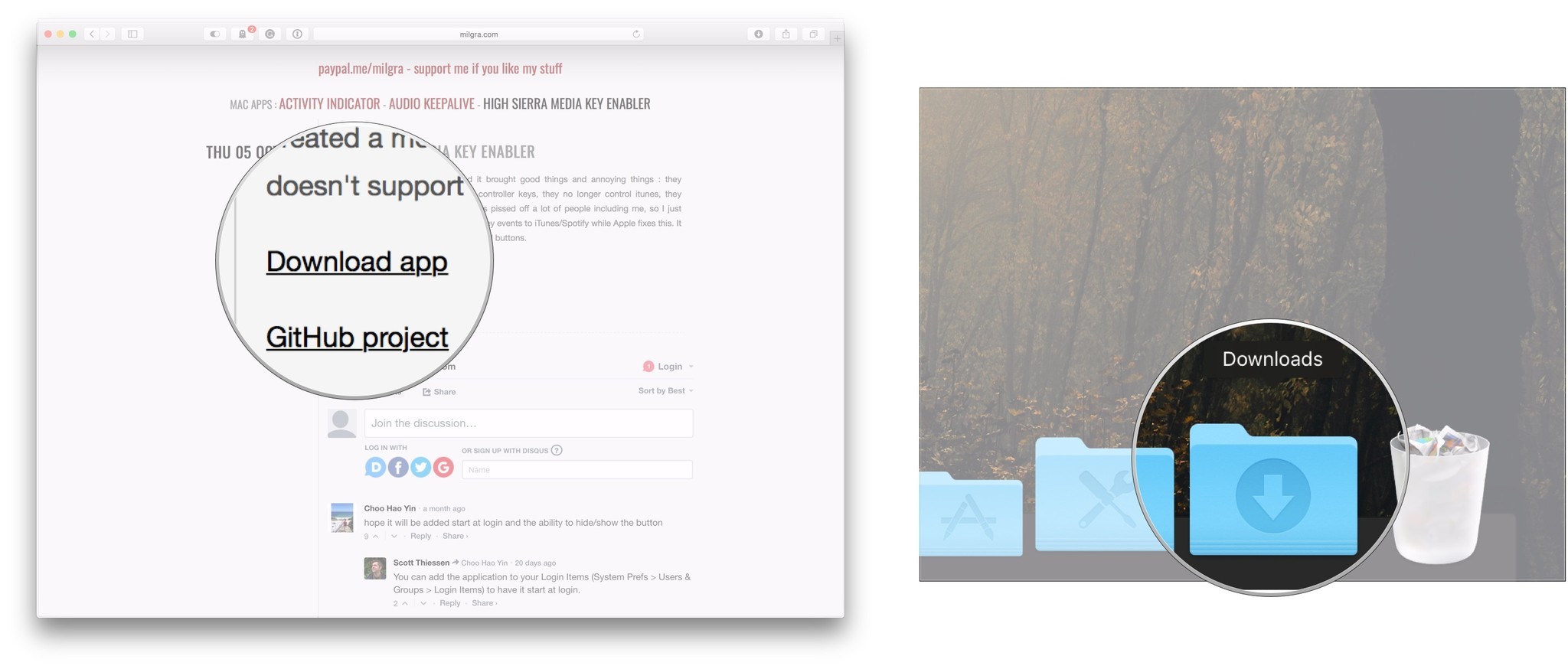
- Click the app to open it.
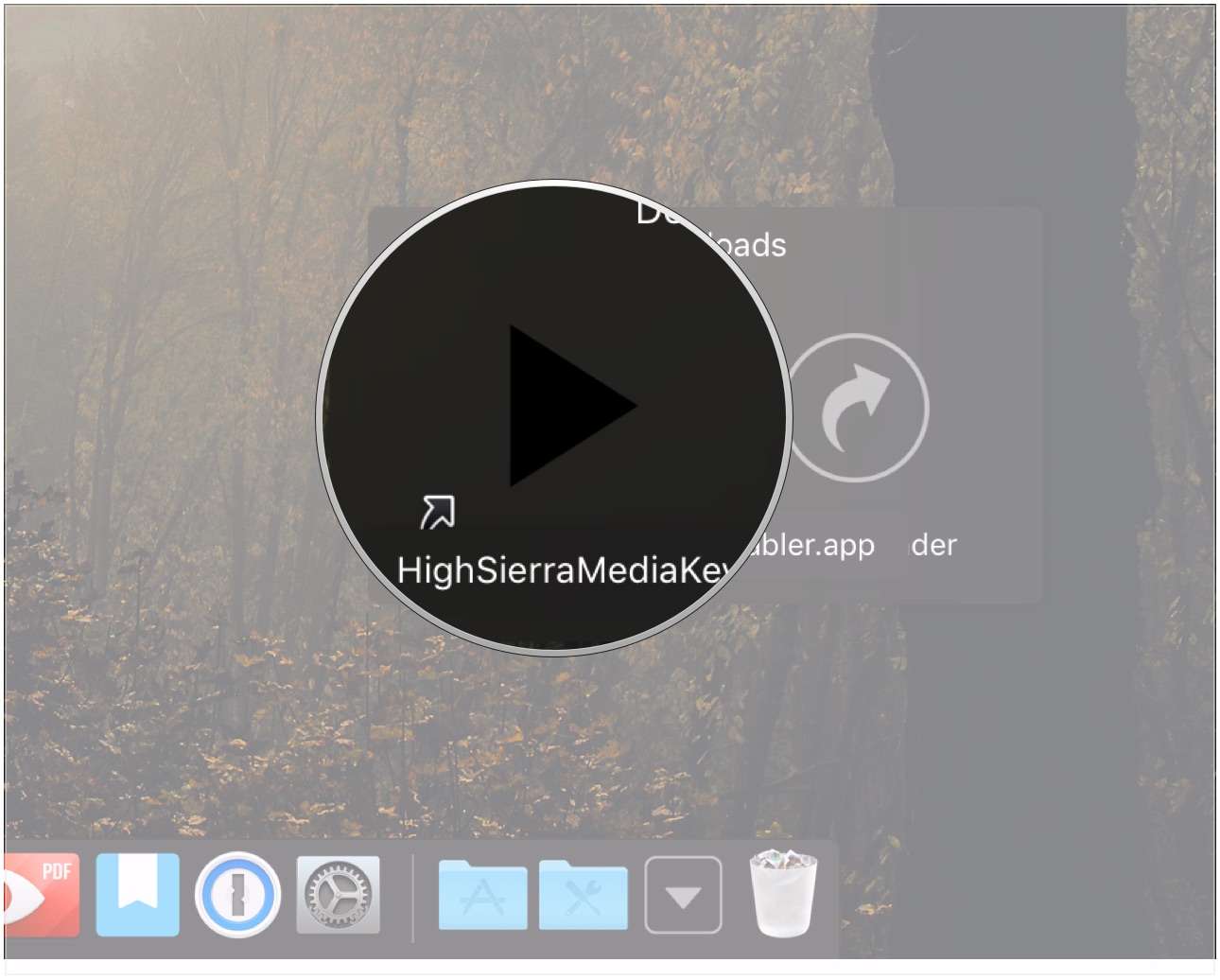
That's all there is to it. Media Key Enabler runs as a little Menu Bar utility. There's nothing to configure, and the only thing you can actually do with the app is quit it. Toth notes that currently, the Media Key Enabler is only compatible with physical keys and not the Touch Bar on newer MacBook Pros.
Questions?
If you've got any questions about getting your media keys to work with iTunes and other such apps, let us know in the comments.
Master your iPhone in minutes
iMore offers spot-on advice and guidance from our team of experts, with decades of Apple device experience to lean on. Learn more with iMore!
Joseph Keller is the former Editor in Chief of iMore. An Apple user for almost 20 years, he spends his time learning the ins and outs of iOS and macOS, always finding ways of getting the most out of his iPhone, iPad, Apple Watch, and Mac.

