How to quickly enable Low Power mode on your iPhone or iPad
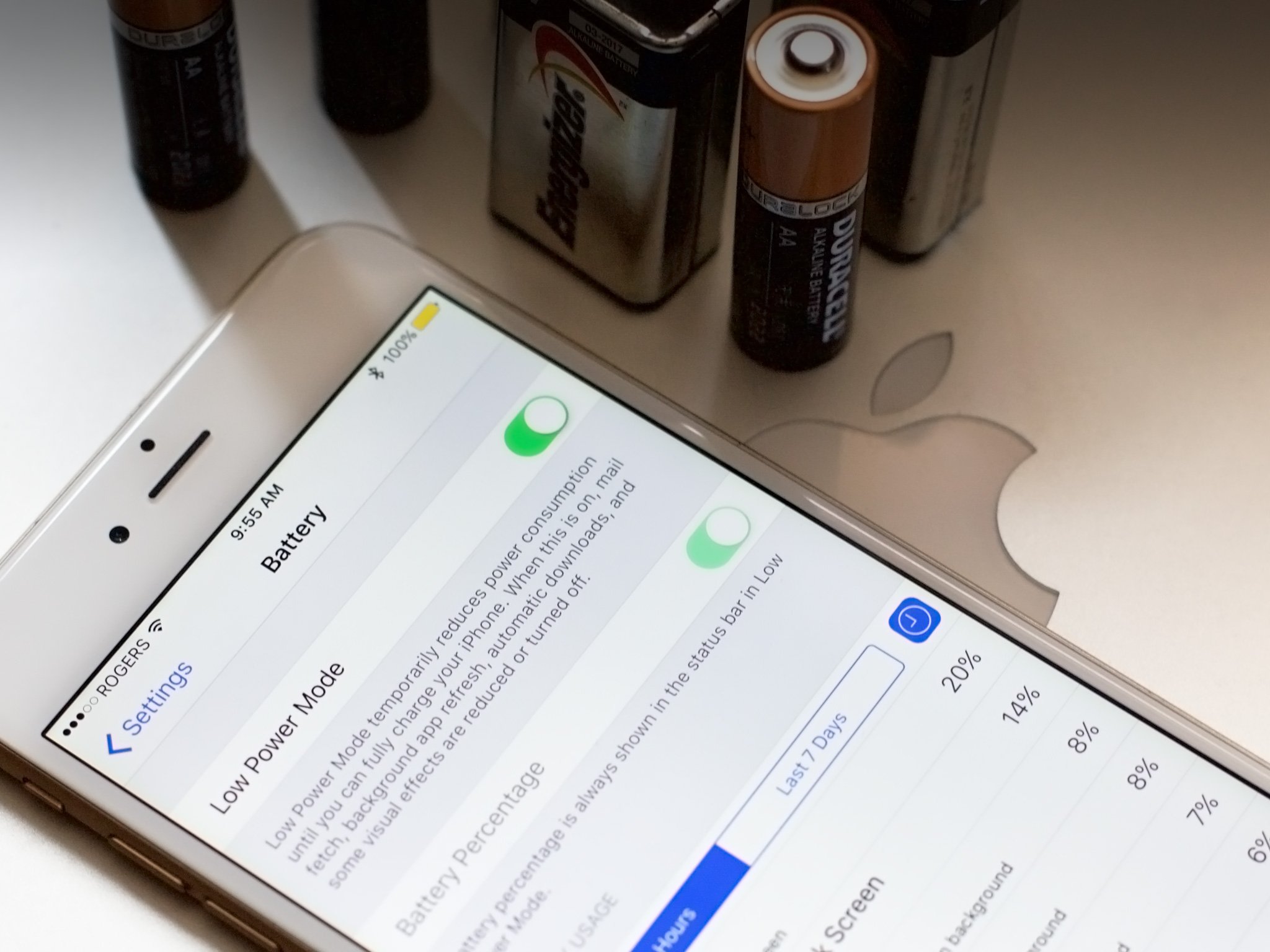
Apple's Low Power Mode is one of my favorite iPhone and iPad features: It automatically offers to turn itself on when your battery hits 20 percent, and disables some of your iPhone's more processor-and-battery-intensive tasks to stretch out the life you'll get from your remaining charge until you can get some power back into that battery. (You'll be able to tell if your iPhone is in Low Power Mode by looking at your battery icon: It turns yellow when enabled.)
But here's the thing: Low Power Mode conserves my iPhone's battery so well, I'm willing to sacrifice some of those intensive tasks even above 20 percent battery life.
If you want to manually turn on Low Power Mode, you can do it the long way — via Settings > Battery > Low Power Mode — or you can do it my way.
How to turn on Low Power Mode on your iPhone or iPad by using Siri
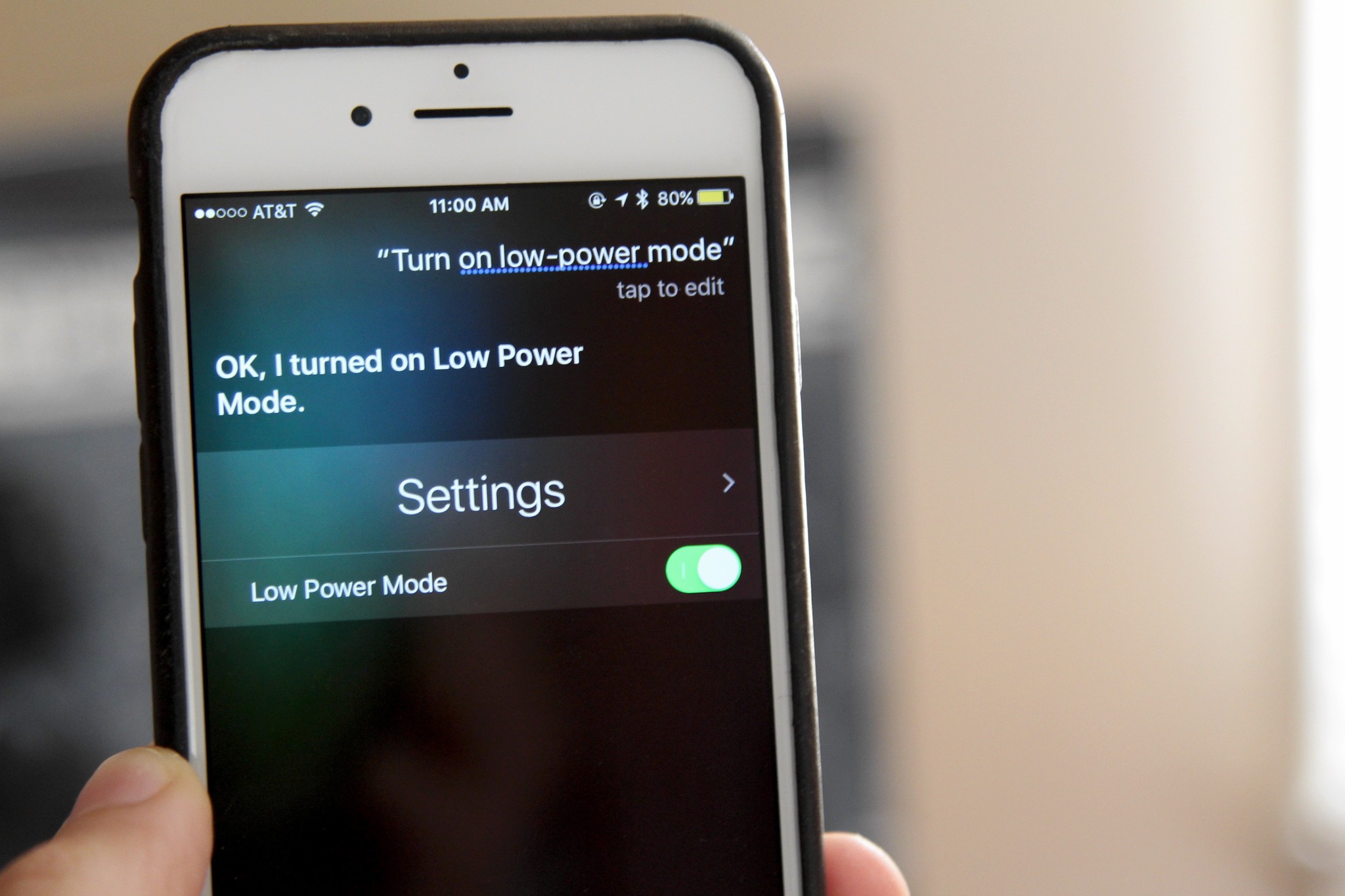
Apple's Siri assistant can fiddle with most any settings on your iPhone or iPad — even Airplane mode, though it won't be able to disable the feature due to lack of network connection. As such, Siri can also summon Low Power Mode for you. Just say:
"Hey Siri, turn [on/off] Low Power Mode"
And your device will enable the battery-saving feature. Alternatively, if you can't remember the name of the feature, you can say:
"Turn [on/off] Low Battery Mode"
Siri's smart enough to figure out what you meant.
How to turn on Low Power Mode on your iPhone by using 3D Touch
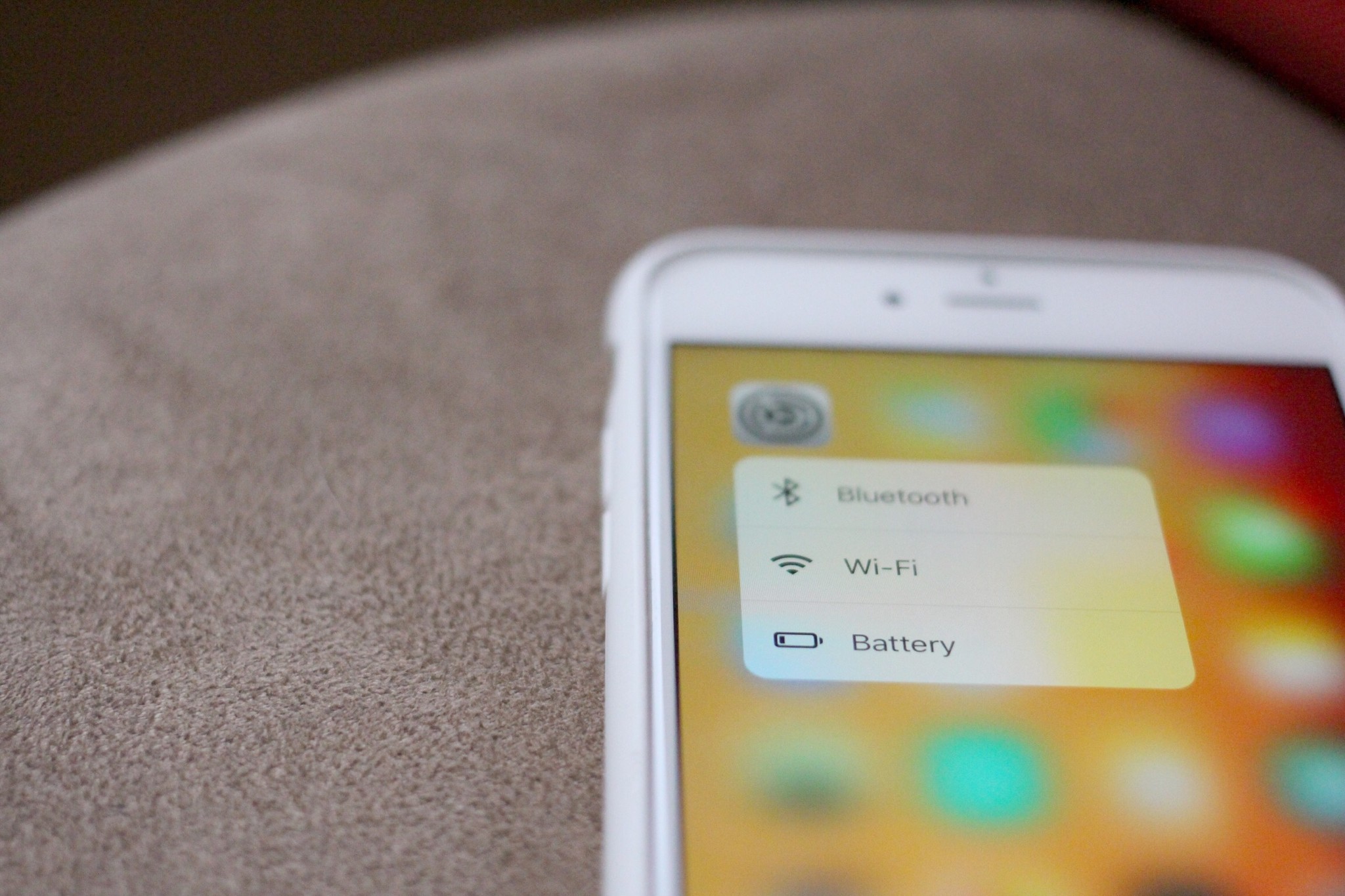
If you're on the iOS 9.3 beta and using an Apple device that supports 3D Touch, you can use a 3D Touch shortcut to enable Low Power Mode.
Master your iPhone in minutes
iMore offers spot-on advice and guidance from our team of experts, with decades of Apple device experience to lean on. Learn more with iMore!
- Navigate to your iPhone's home screen.
- Firmly press on the Settings icon.
- Select Battery from the list.
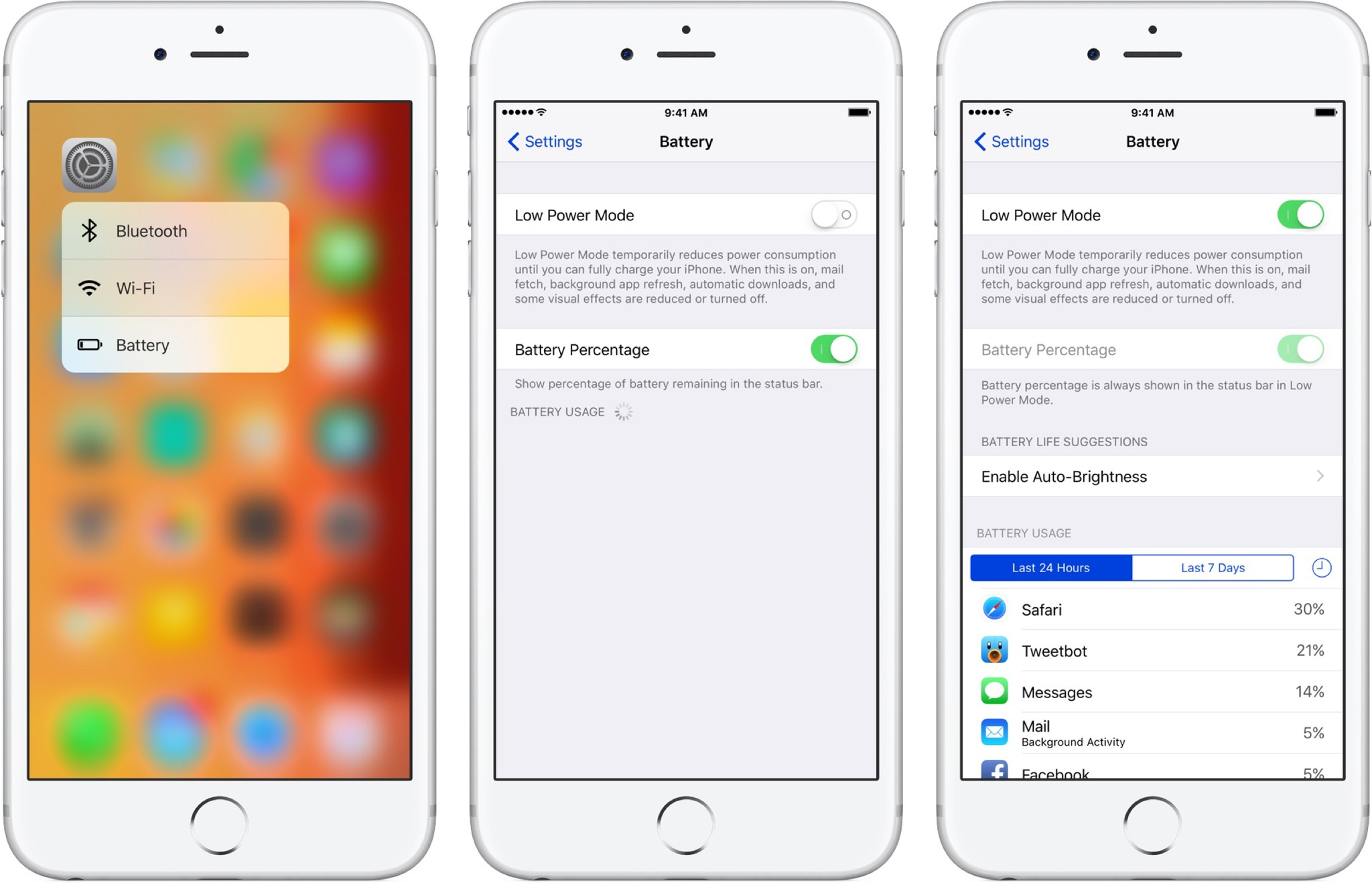
- Enable Low Power Mode.
Questions?
Got another shortcut for enabling Low Power Mode that you've found? Any questions about Low Power Mode? Let us know in the comments.
Serenity was formerly the Managing Editor at iMore, and now works for Apple. She's been talking, writing about, and tinkering with Apple products since she was old enough to double-click. In her spare time, she sketches, sings, and in her secret superhero life, plays roller derby. Follow her on Twitter @settern.

