How to quickly see everything in an application on macOS

Mission Control is a great way to see all of your apps and spaces in one screen on your Mac, allowing you to visually organize where everything is. But what you might not know is that you can do the same thing with individual applications. Called App Exposé, this feature lets you see shows you all open and unhidden windows for your current app, as well as recent items like documents and photos.
It's also really easy to set up and use. Here's how you can use App Exposé to get a little more out of your Mac.
How to set up App Exposé with your Mac's trackpad
- Open System Preferences from your Dock or Applications folder.
- Click Trackpad.
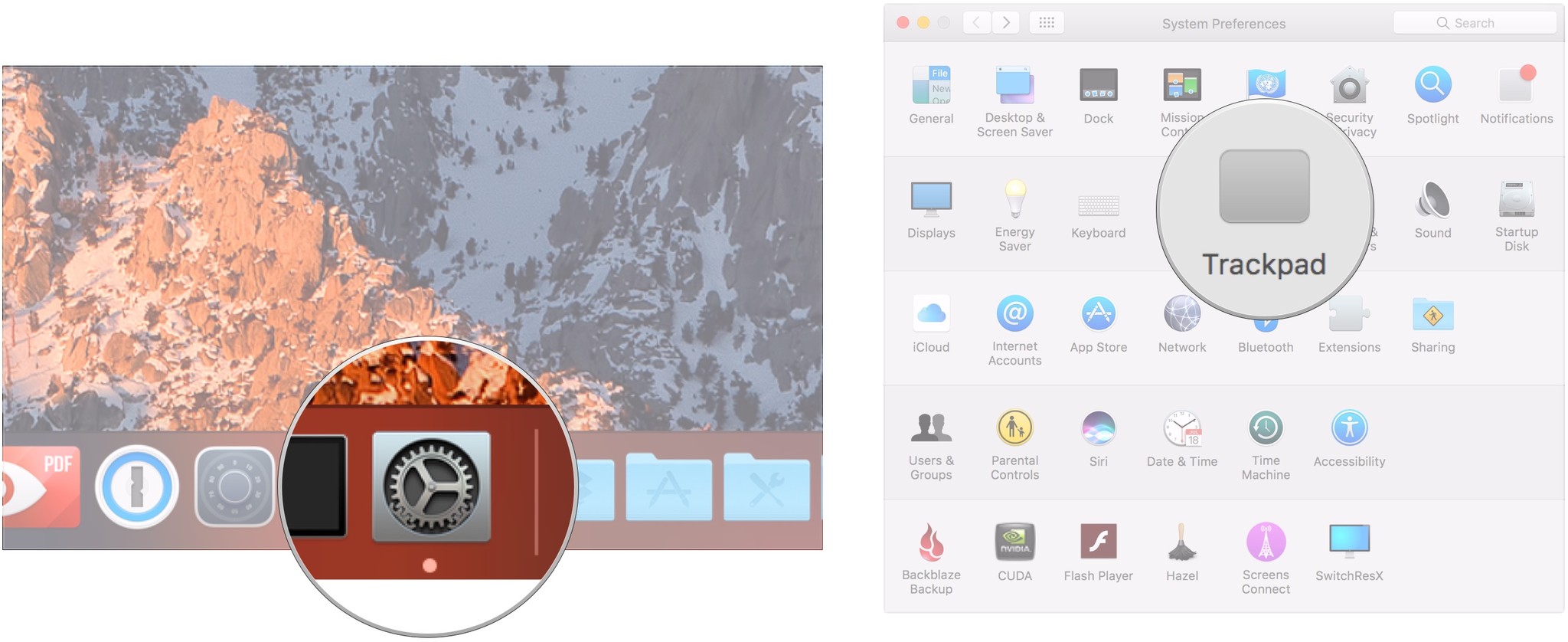
- Click the More Gestures tab.
- Click the drop down.
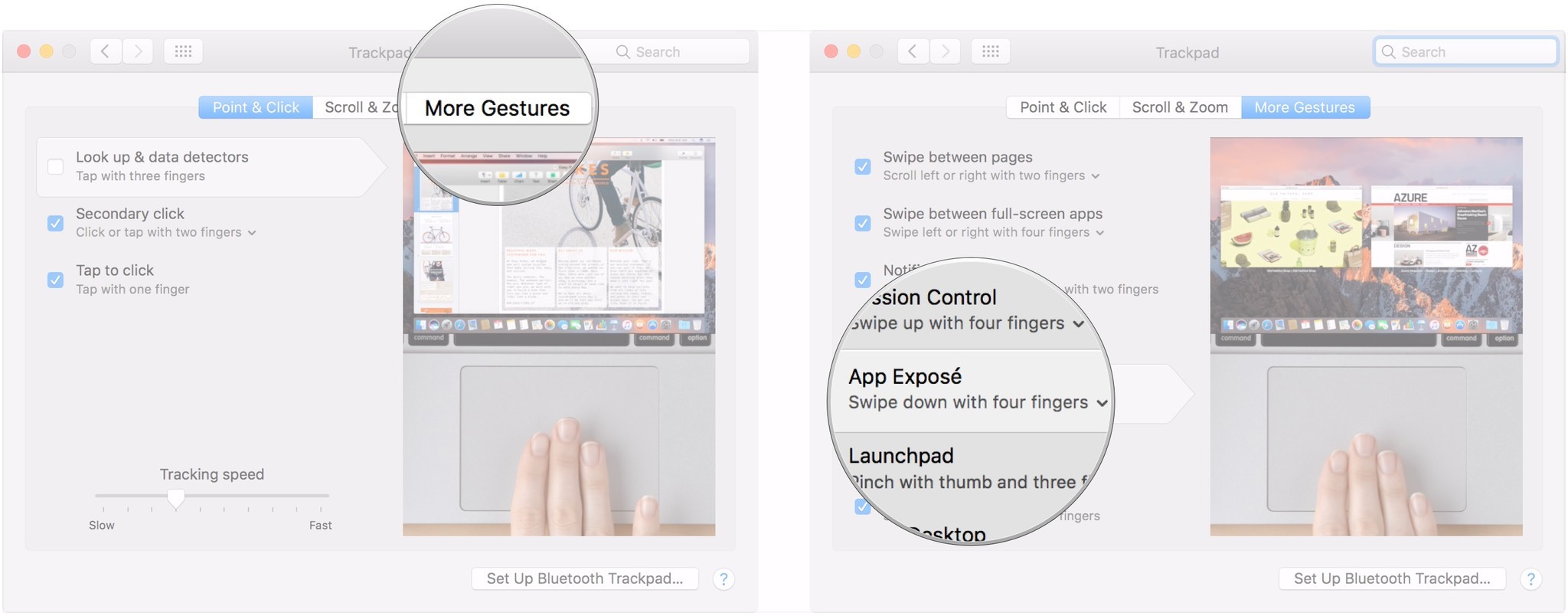
- Click either Swipe down with three fingers or Swipe down with four fingers to determine your App Exposé gesture.
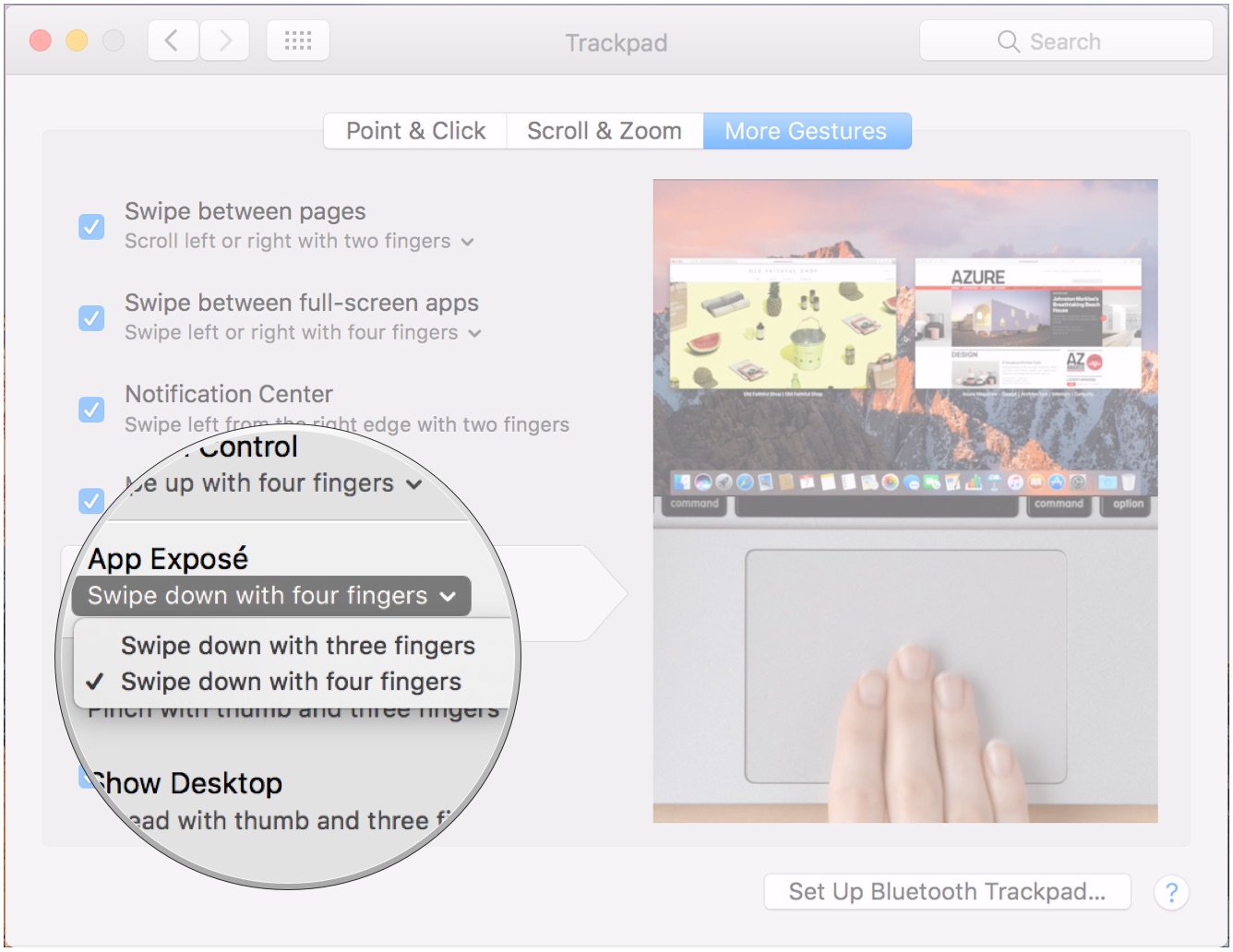
How to set up an App Exposé Hot Corner
- Open System Preferences from your Dock or Applications folder.
- Click Desktop & Screen Saver.
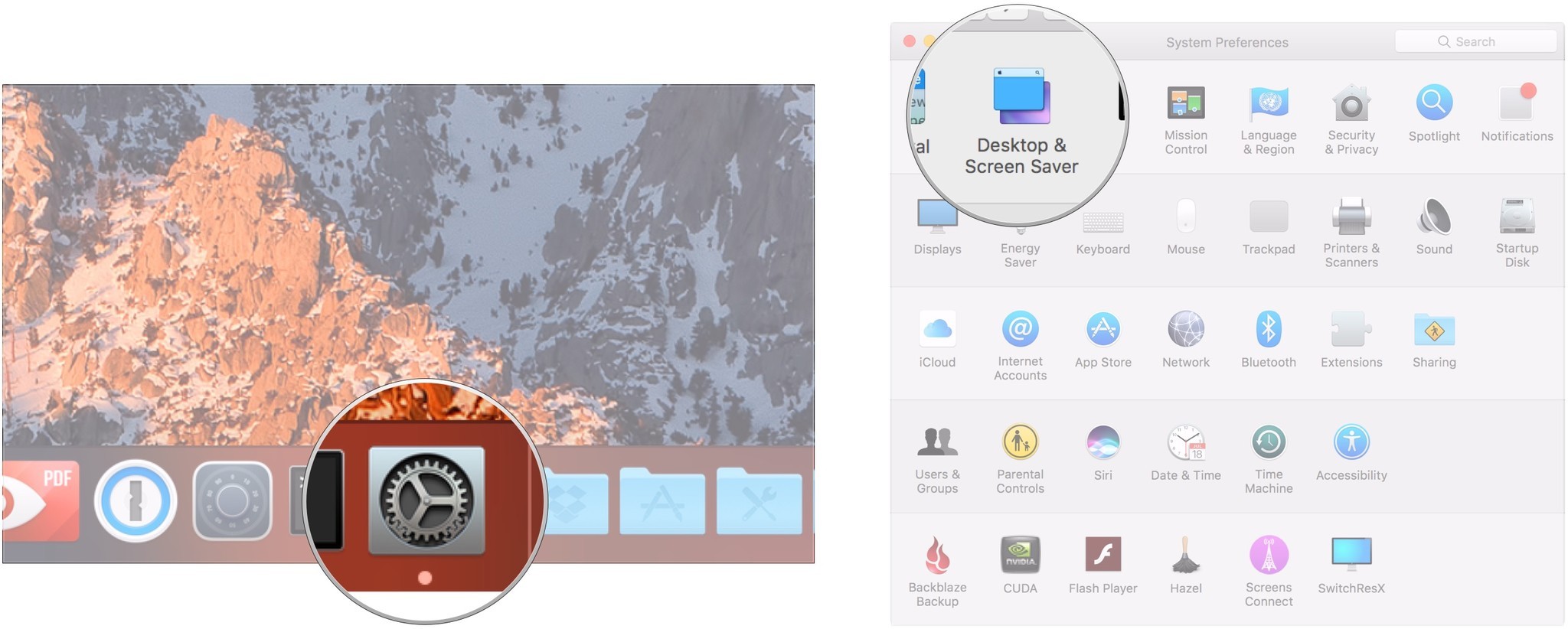
- Click the Screen Saver tab.
- Click the Hot Corners… button.
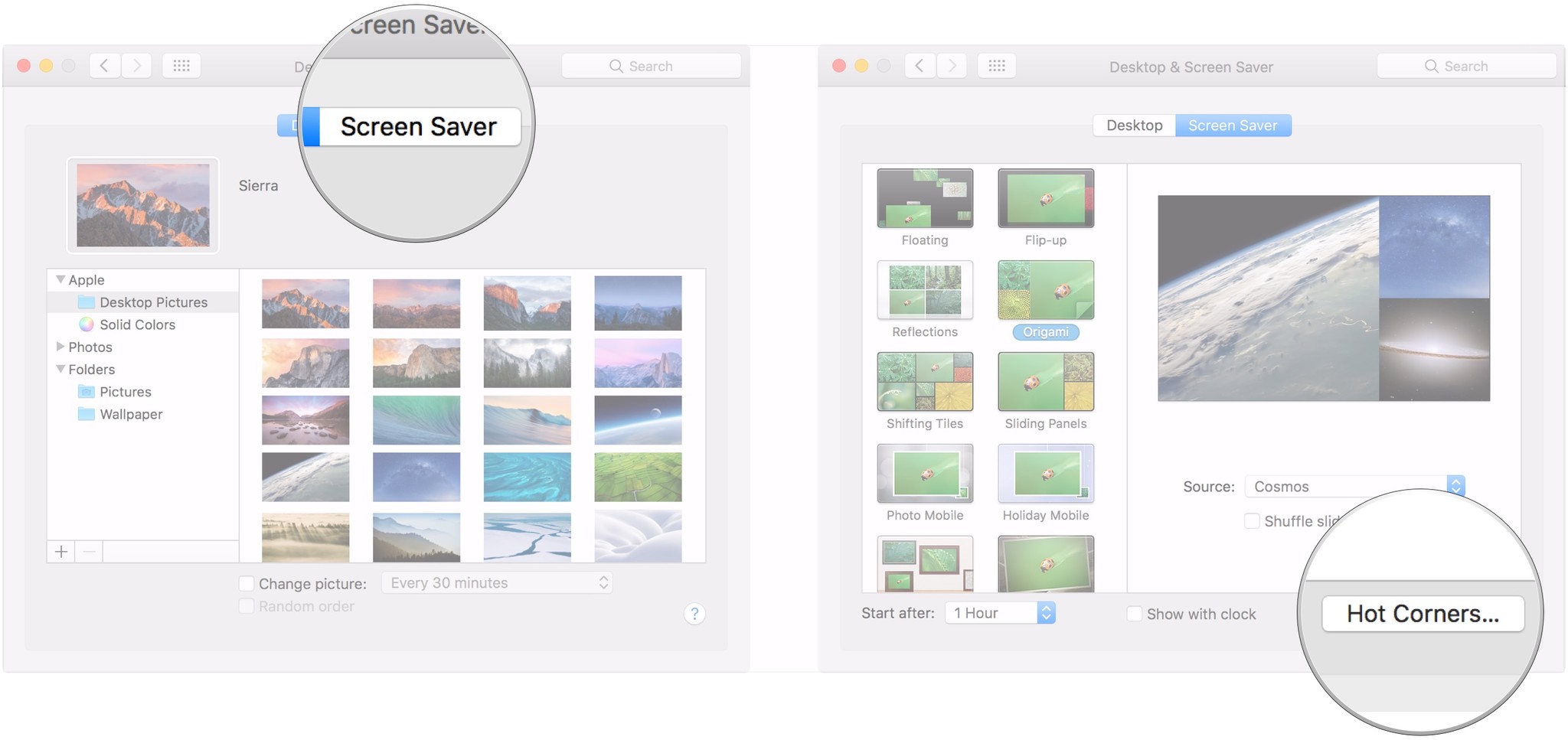
- Click the drop down next to the corner you want to use for App Exposé.
- Choose Application Windows from the list.
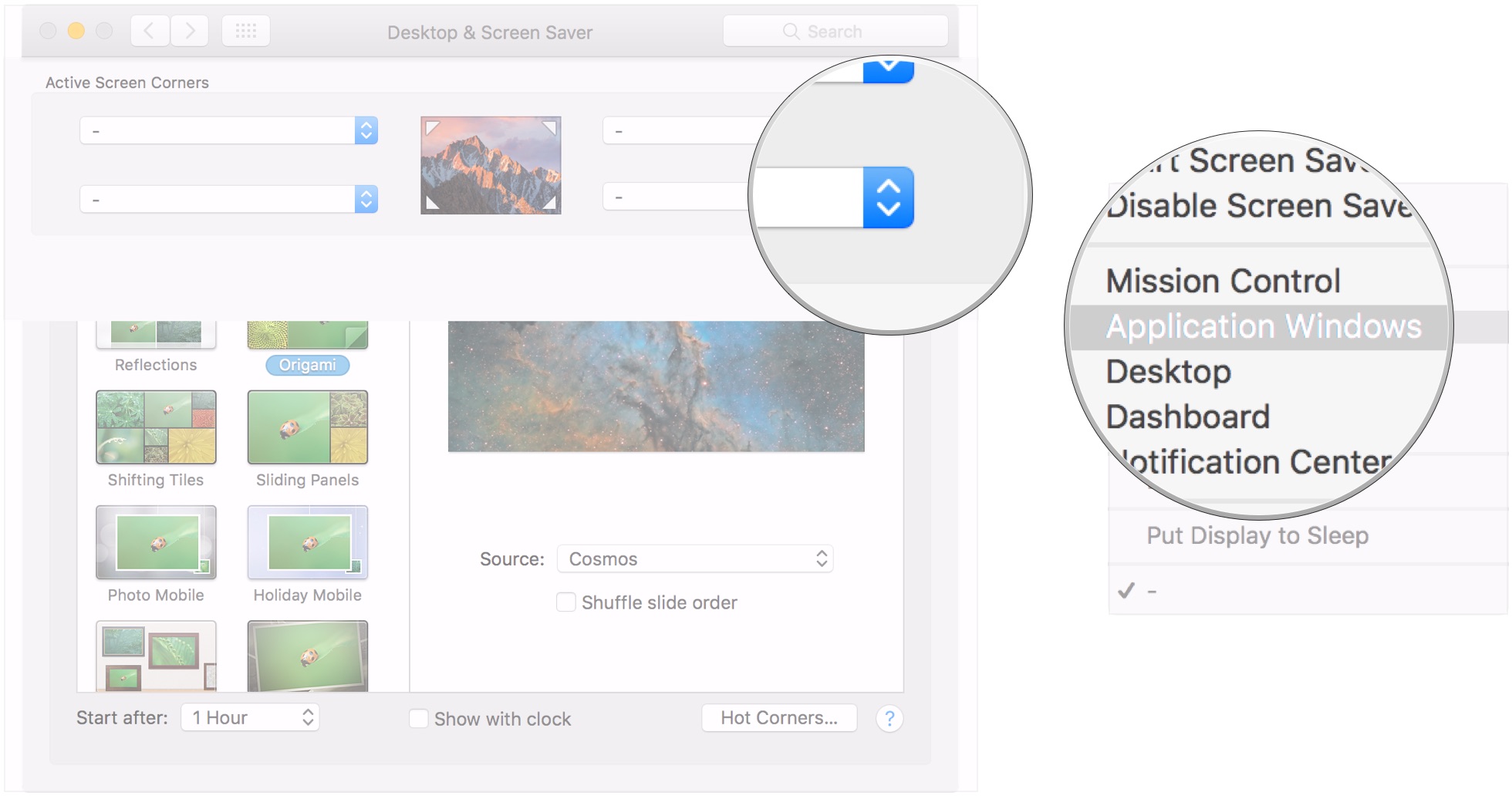
- Click OK.
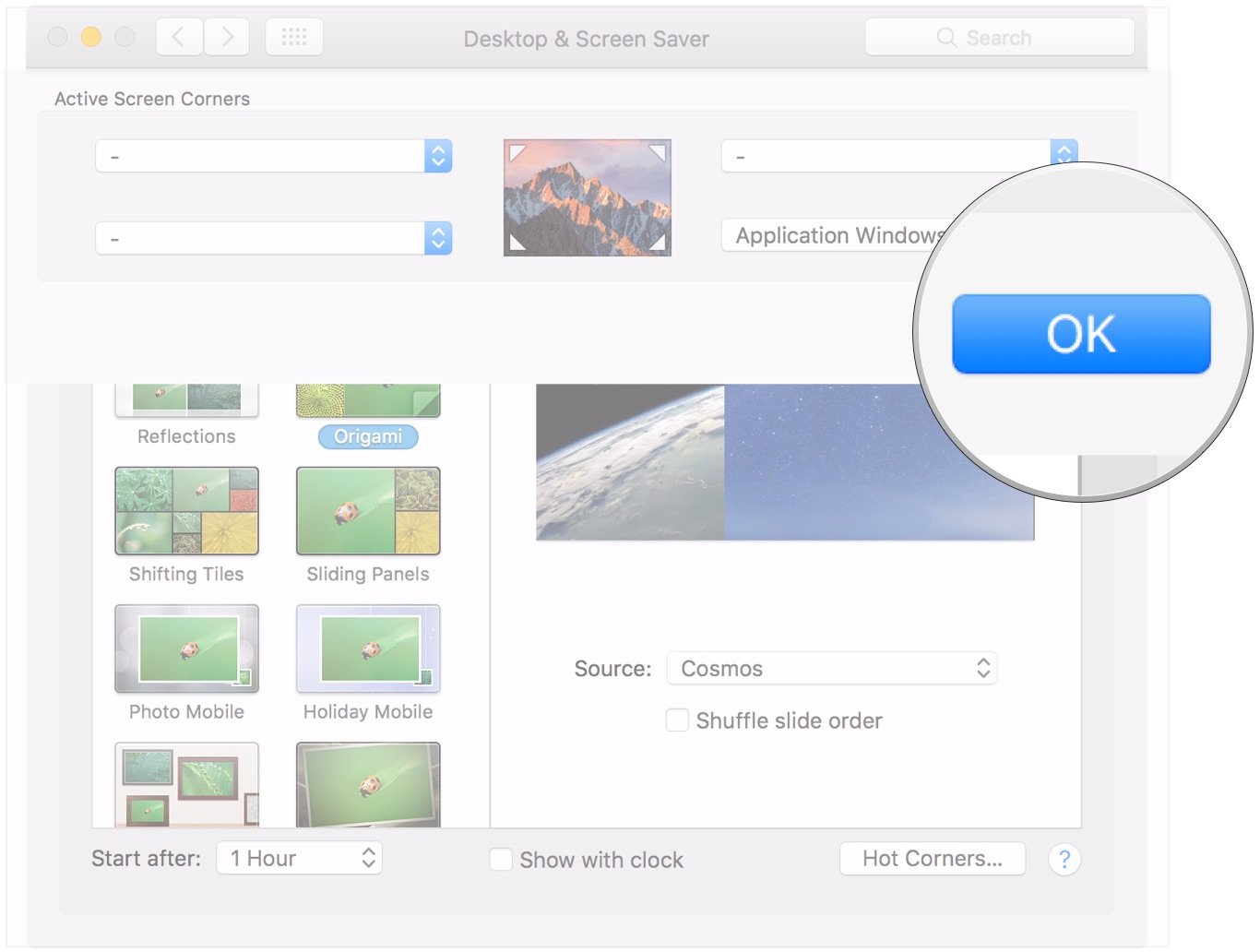
How to use App Exposé
There are a number of ways to use App Exposé, and they're all fairly easy.
Open or switch to the app you want to use App Exposé with and do one of the following.
- Swipe down on your trackpad with either three or four fingers, depending on how you set up that gesture.
- Move your cursor to your chosen Hot Corner.
- Hold down the Control button on your Mac's keyboard and press F3.
- Control-click, two-finger-click, or right-click on your app's icon and select Show All Windows.
- Finally, if you use a Force Touch trackpad with your Mac, either built into your MacBook or Apple's latest Magic Trackpad, you can Force Touch your app's icon to immediately launch App Exposé.
Once you've launched App Exposé, you can switch between your app's windows or choose recent items to open in the app.
Questions?
If you have any more questions about App Exposé, be sure to tell us in the comments.
Master your iPhone in minutes
iMore offers spot-on advice and guidance from our team of experts, with decades of Apple device experience to lean on. Learn more with iMore!
Joseph Keller is the former Editor in Chief of iMore. An Apple user for almost 20 years, he spends his time learning the ins and outs of iOS and macOS, always finding ways of getting the most out of his iPhone, iPad, Apple Watch, and Mac.

